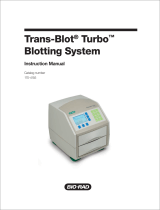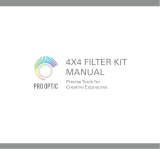Page is loading ...

MI170-8062BB Rev.G
Gel Doc
XR
ChemiDoc
XRS
170-8170 170-8070
170-8171 170-8071
Hardware Instruction Manual

Page 2 of 42
Important
Please read these instructions before attempting to install or operate the Gel Doc
XR or
ChemiDoc
XRS.
Note: This instrument is suitable for research use only.
It must be used, therefore, only by specialized personnel that know the health risks associated with
UV radiation and with the reagents that are normally used with this instrument. Use of the acrylic
screen doesn’t guarantee protection of the user from UV radiation. The use of protective eyeglasses
or mask and gloves is strongly recommended.
Wichtig
Bitte lesen Sie die Anweisungen und Machen Sie sich mit der Bedienungsweise vertraut ,
bevor Sie den Hood benutzen.
Anmerkung: Dieses Geraet ist nur fuer Forschungszwecke geeignet
.
Ausserdem ist die Benutzung nur fuer spezialisiertes Personal gedacht, das mit den
Gesundheitsrisiken vertraut ist, die an die UV-Strahlung gebunden sind und den Reagentien, die
normalerweise mit diesem Geraet benutzt werden.
Die Benutzung eines Plexiglasschutzschildes garantiert dem Benutzer keinen Schutz vor UV-
Strahlung. Die Benutzung von Schutzbrille oder Schutzmaske ist strengstens empfohlen.
Warranty
The Gel Doc
XR, and Chemi
XRS are warranted against defects in materials and workmanship
for 1 year. If any defect occurs in the instrument during this warranty period, Bio-Rad Laboratories
will repair or replace the defective parts at its discretion without charge. The following defects,
however, are specifically excluded:
•
Defects caused by improper operation.
•
Repair or modification done by anyone other than Bio-Rad Laboratories or an authorized
agent.
•
Use of spare parts supplied by anyone other than Bio-Rad Laboratories.
•
Damage caused by accident or misuse.
•
Damage caused by disaster.
•
Corrosion caused by improper solvents or samples.
Garantie
Die Garantie fuer den Hood betraegt 1 Jahr auf Herstellungs- und Materialfehler.
Bei Auftreten von Fehlern waehrend der Garantiezeit repariert oder ersetzt Bio-Rad Laboratories
die fehlerhaften Teile auf eigene Kosten. Die folgenden Schaeden sind in jedem Falle
ausgeschlossen:
• Schaeden durch unsachgemaesse Bedienung bedingt.
•
Instandsetzungen oder Veraenderungen durch nicht authorisiertes Personal von
Bio-Rad Laboratories
• Benutzung von Ersatzteilen, die nicht von Bio-Rad Laboratories geliefert wurden.
• Schaeden durch Naturkatastrophen verursacht.
• Schaeden durch unsachgemaessen und fehlerhaften Gebrauch verursacht.
•
Korrosionsschaeden durch ungeeignete Loesungen oder Proben.

Page 3 of 42
Regulatory Notice
IMPORTANT
: The Gel Doc
XR, and ChemiDoc
XRS are designed and certified to meet
ENC1010, the internationally accepted electrical safety standards and EMC regulations and TUV.
Certified products are safe to use when operated in accordance with the instruction manual. This
instrument should not be modified or altered in any way. Modification or alteration of this
instrument will:
1. Void the manufacturer’s warranty.
2. Void the regulatory certifications.
3. Create a potential safety hazard.
NOTE
: Bio-Rad Laboratories is not responsible for any injury or damage caused by use of this
instrument for purposes other than those for which it is intended, or by modifications of the
instrument not performed by Bio-Rad Laboratories or an authorized agent.
Richtlinien
WICHTIG:
Dieses Geraet, von Bio-Rad Laboratories konstruiert, besitzt das Zertifikat ENC1010
anerkannt von dem internationalen elektrischen Sicherheitsstandard EMC und unterliegt dessen
Richtlinien und TUV. Die Geraete sind sicher im Gebrauch, wenn die vorliegende Bedienungs-
anleitung beachtet wird. Dieses Geraet darf auf keinen Fall veraendert werden. Eventuelle
Veraenderungen fuehren zu:
1. Ungueltigkeit der Herstellergarantie
2. Ungueltigkeit des Zertifikats
3. Eventuelles Sicherheitsrisiko
Bemerkung:
Bio-Rad Laboratories haftet nicht fuer Verletzungen an Personen oder Sachschaeden,
hervorgerufen durch eine nicht vorhergesehene Benutzung des Geraetes. Ebenso uebernimmt Bio-
Rad Laboratories keine Haftung fuer Veraenderungen, die von nicht authorisierten Personen
durchgefuehrt wurden.

Page 4 of 42
General Precautions
• Please read the instruction manual carefully.
•
The instrument must be used only for the intended purpose of gel documentation in research
laboratories.
• The instrument must be connected to a power source line which MUST BE grounded and
protected by a circuit breaker.
• Do not pour liquids directly on or inside the instrument.
•
Switch off all the lights immediately after use.
• Clean the transilluminator platen after use.
Generelle Vorsichtsmassnahmen
• Bitte die Bedienungsanleitung aufmerksam lesen.
• Das Geraet darf nur fuer die vorgesehenen Applikationen eingesetzt werden, d.h.
Geldokumentation in Forschungslaboratorien.
•
Fuer die Stromversorgung des Hood muss eine geerdtete Steckdose
benutzt werden.
• Keine Fluessigkeiten auf oder in das Geraet giessen.
• Die Lampe sofort nach dem Gebrauch ausschalten.
• Den UV-Filter des transilluminators nach Gebrauch reinigen.

Page 5 of 42
TABLE OF CONTENTS
HARDWARE INSTRUCTION MANUAL ..................................................................................................................1
SECTION 1 INTRODUCTION.....................................................................................................................................7
1.1 C
OMPUTER
R
EQUIREMENTS
......................................................................................................................................7
1.2 PC ...........................................................................................................................................................................7
1.3 M
ACINTOSH
..............................................................................................................................................................7
SECTION 2 IMPORTANT SAFETY INFORMATION.............................................................................................8
2.1 I
MPORTANT
N
OTICE
..................................................................................................................................................8
2.2 P
OWER
S
AFETY INFORMATION
...................................................................................................................................8
SECTION 3 PRODUCT DESCRIPTION ....................................................................................................................9
3.1 CCD C
AMERA AND
L
ENSES
.......................................................................................................................................9
3.2 D
ARKROOM
E
NCLOSURE
, E
MISSION
F
ILTERS
,
AND
I
LLUMINATION
S
OURCES
...............................................................9
3.3 PCI
INTERFACE
C
ARDS
..........................................................................................................................................10
3.4 Q
UANTITY
O
NE
S
OFTWARE
...................................................................................................................................10
3.5 P
RINTER
(O
PTIONAL
) ..............................................................................................................................................10
3.6 P
ACKAGING
............................................................................................................................................................10
SECTION 4 GETTING STARTED ............................................................................................................................12
4.1 S
ELECTING A
L
OCATION
..........................................................................................................................................12
4.2 A
SSEMBLING THE
S
YSTEM
........................................................................................................................................12
4.2.1 Assembling the Universal Hood II .................................................................................................................12
4.2.2 Assembling the CCD Camera ........................................................................................................................13
4.2.3 Connecting the cabling harnesses..................................................................................................................15
4.2.4 Installing the White Light Transilluminator (Optional)...............................................................................16
4.2.5 Installing the Optional 17 mm or 25 mm Wide-Angle Lenses (ChemiDoc
XRS only):..............................16
4.3 Description of System Function and System Initialization................................................................................18
4.3.1 Control panel .................................................................................................................................................18
4.3.2 System Initialization.......................................................................................................................................21
4.3.3 Aligning the Camera assembly: .....................................................................................................................24
SECTION 5 OPERATION OF THE UNIVERSAL HOOD II.................................................................................25
5.1 O
PERATING THE UNIT
..............................................................................................................................................25
5.1.1 Switch on the Universal Hood II....................................................................................................................25
5.1.2 Position your gel ............................................................................................................................................25
5.1.3 Acquire an image ...........................................................................................................................................25
5.1.4 Acquiring an image with Flat Fielding:.........................................................................................................25
5.2 C
UTTING GELS
........................................................................................................................................................28
SECTION 6 TROUBLE SHOOTING.........................................................................................................................29
SECTION 7 ACCESSORIES AND REPLACEMENT PARTS...............................................................................30
Accessories and Replacement Parts........................................................................................................................30
SECTION 8 MAINTENANCE AND PART REPLACEMENT...............................................................................32
8.1 E
PI
-
ILLUMINATION LAMP REPLACEMENT
..................................................................................................................32
8.2 F
USE REPLACEMENT
................................................................................................................................................32
8.3 UV T
RANSILLUMINATOR
..........................................................................................................................................33
8.3.1Lamp replacement...........................................................................................................................................33
8.3.2 Starter replacement (P/N 100-1370)..............................................................................................................34
APPENDIX A: GEL DOC XR SYSTEM CABLE CONFIGURATION..............................................................35
APPENDIX B: CHEMIDOC XRS SYSTEM CABLE CONFIGURATION .......................................................36
APPENDIX C: INSTALLING SOFTWARE AND DRIVERS ................................................................................37
Gel Doc
XR and ChemiDoc
XRS- PC: .............................................................................................................37
Gel Doc
XR and ChemiDoc
XRS- Mac: ...........................................................................................................39

Page 6 of 42
ALSO READ THE RELEASE NOTES FILE FOR LAST MINUTE UPDATES FOR THE SOFTWARE. ......40
APPENDIX D: PCI CARD INSTALLATION...........................................................................................................41
Gel Doc
XR – PC:................................................................................................................................................41
Gel Doc
XR - Mac: ..............................................................................................................................................41
ChemiDoc
XRS- PC:............................................................................................................................................41
Installing the PCI Digitizing Card ..........................................................................................................................41
APPENDIX E: TECHNICAL SPECIFICATIONS ...................................................................................................42

Page 7 of 42
Section 1 Introduction
The Bio-Rad Gel Doc
XR, and the ChemiDoc
XRS Gel Documentation systems are easy-
to-use, high-performance systems. They use a CCD Camera to capture images in real time,
which allows you to more accurately position and focus the image. While using Bio-Rad
Quantity One
software, acquired images can be optimized, annotated, analyzed, and printed.
The Bio-Rad Gel Doc
XR, and the ChemiDoc
XRS systems utilize an enclosure (Universal
Hood II) that is light tight and contains UV illumination and white light illumination, Please
note that both the Gel Doc XR and ChemiDoc
XRS Cameras have external power supplies.
1.1 Computer Requirements
This software will run under Windows 2000 or XP, or on a Macintosh PowerPC.
The amount of computer memory required for using the program is mainly determined by the
size of the images you will scan and analyze. Images scanned at high resolution can be quite
large. For this reason, we recommend that you archive images on a network file server or
removable storage media.
1.2 PC
The following is the recommended system configuration for installing and running on a PC:
Operating system:
Windows 2000, Windows XP,
Processor:
Intel Pentium 400 MHz or better
RAM:
128 MB or more for Gel Doc
XR, and ChemiDoc
XRS
systems.
Hard disk space:
3 GB or greater
Monitor:
17" monitor or better, 1024 x 768 resolution (absolutely required), True
color.
Printer:
Optional.
1.3 Macintosh
The following is the recommended system configuration for installing and running on a
Macintosh:
Operating system:
System Mac OS 10
Processor/Model:
PowerPC G3 processor or better.
RAM:
256 MB or more for Gel Doc
XR, and ChemiDoc
XRS
systems.
Hard disk space:
3 GB
Monitor:
17" monitor, 1024 x 768 resolution (absolutely required), Millions of
colors.
Printer:
Optional.

Page 8 of 42
Section 2 Important Safety Information
2.1 Important Notice
Use of the Gel Doc
XR, and ChemiDoc
XRS involves UV illumination. Proper precautions
must be taken to avoid eye and skin exposure to the UV radiation. This instrument is meant for
use only by specialized personnel that know the health risks associated with UV radiation and
the reagents that are normally used with this instrument. The acrylic shield provides some UV
protection. However, it does not guarantee complete protection, and it is designed to shield
only the person working in front of the system.
WARNING: The operator should wear appropriate safety glasses or a
protective mask and gloves in addition to using the UV Safety Shield
provided with this instrument.
Anmerkung: Dieses Geraet ist nur fuer Forschungszwecke geeignet
.
Ausserdem ist die Benutzung nur fuer spezialisiertes Personal gedacht, das mit den
Gesundheitsrisiken vertraut ist, die an die UV-Strahlung gebunden sind und den Reagentien,
die normalerweise mit diesem Geraet benutzt werden.
Die Benutzung eines Plexiglasschutzschildes garantiert dem Benutzer keinen Schutz vor UV-
Strahlung. Die Benutzung von Schutzbrille oder Schutzmaske ist strengstens empfohlen.
2.2 Power Safety information
a)
Voltage Setting Information:
The Universal Hood II has a power supply that automatically
chooses the correct voltage for your country or region.
b)
Fusing:
The Universal Hood II has two user serviceable fuses. These are located at the
following location:
• F1 and F2 are located on the bottom rear panel and are a part of the power entry module,
please see picture below for details:
Main power entry module
Fuse F1 and F2 are located in
this drawer. Use a screwdrive
r
and pull the drawer out to see
the fuses

Page 9 of 42
Section 3 Product Description
3.1 CCD Camera and Lenses
A CCD Camera is placed on top of the Universal Hood II for capturing images. The Camera
comes with a Motorized Zoom Lens (MZL) that allows a remote adjustment of the lens control
functions viz. zoom, focus and iris.
For ChemiDoc
XRS systems optional lenses with low F-number are available that offer
extreme light collection efficiency for low light applications like chemiluminescence.
Lens f 0.95, 25 mm, Wide Angle 1708072
Lens f 0.95, 17 mm, Wide Angle 1708073
3.2 Darkroom Enclosure, Emission Filters, and Illumination Sources
The Universal Hood II is designed to capture fluorescence and chemiluminescence images
without using a photographic darkroom. The enclosure has built-in white light epi-illumination
and a UV transillumination. An optional White Light Transilluminator (170-7950) or a White
Light Conversion Screen (170-8001) may also be used with the system.
For easy sample loading, the UV transilluminator is located in the drawer of the Universal
Hood II and can accessed from the front of the enclosure. For your convenience, the lights in
the darkroom enclosure turn off automatically after about 15 minutes. This time period can be
extended indefinitely by pressing the HOLD button.
The Universal Hood II has a three position Filter Slider that offers the flexibility of using two
different emission filters for fluorescence applications as well as the ability to image
chemiluminescence samples (no filter).
Bio-Rad Laboratories offers a selection of filters and illumination sources.
Standard Filter: Comes with each system.
548-630nm Amber Filter (Ethidium Bromide) 170-8081
Optional Filters: Can be purchased for Optimal performance.
520DF30 nm Optional Filter for SYBR Green/ SYBRGold/ GFP/
Fluorescein 170-8074
560DF50 nm Optional Filter for CY3/Rhodamine/Sypro Orange 170-8075
630BP30 nm Optional Filter for SYPRO Ruby/Texas Red 170-8076
480BP70 nm Optional Filter for Hoechst/Coumarin 170-8077
Optional Illumination Sources:
White Light Transilluminator 170-7950
White Light Conversion Screen 170-8001
302 nm UV lamps 6 ea. (shipped standard with each system) 170-8097
254 nm UV lamps 6 ea 170-8098
365 nm UV lamps 6 ea 170-6887

Page 10 of 42
3.3 PCI interface Cards
Gel Doc XR:
The Gel Doc
XR system requires a Fire Wire port to communicate with the computer where
the user interface software is installed. In case of computers that do not offer a Fire Wire
(IEEE1394) interface, a PCI Fire Wire card (included with the system) needs to be installed in
the computer to communicate with the Camera.
Note: Read and follow the instructions for installing the PCI card, drivers and Software
in Appendix C and D.
ChemiDoc XRS:
The ChemiDoc
XRS system requires a PCI Digitizing card to communicate with the Camera.
This card needs to be installed in all PC and Mac systems with appropriate drivers (included in
the software).
Note: Read and follow the instructions for installing the PCI card, drivers and Software
in Appendix C and D.
3.4 Quantity One
Software
Each system ships with 1 full version of Quantity One
and unlimited copies of Quantity
One
Basic Mode. The software can be used to annotate and document images, analyze
molecular weights, print, and perform a host of other applications. See the software manual for
detailed instructions on how to install and operate the software.
Note: Read and follow the instructions in Appendix C and D prior to installing Quantity
One software.
3.5 Printer (Optional)
For your convenience, Bio-Rad offers an optional USB printer for use with the Gel Doc
XR
and ChemiDoc
XRS:
Sony UPD895 (recommended for both the systems) 170-8066
3.6 Packaging
The Gel Doc
XR, or ChemiDoc
XRS systems consist of multiple components. Each of
them may be in a separate box or in one box with a label describing the catalog numbers and its
contents. Please make sure that all the system components are in your shipment. Please unpack
each component carefully and verify that you have the correct one. Each system includes the
following:

Page 11 of 42
Part # Descriptions
170-8170/170-8171 Gel Doc XR System PC/Mac
170-8062 Universal Hood II W/TLUM 100/240 Vac
170-8172 Gel Doc
XR Camera and Cable w/MZL
170-8173 Gel Doc
XR Fire Wire card (PC System only)
170-8080 Kit Accessory, Universal Hood II
170-7964/7963 Cable, Serial, MZL, PC/Mac
170-9600 Quantity One
Software PC/Mac
170-8009 Adapter, USB to Serial (Mac System only)
Part # Descriptions
170-8070/170-8071 ChemiDoc
XRS System PC/Mac
170-8062 Universal Hood II W/TLUM 100/240 Vac
170-8088 ChemiDoc
XRS Camera W/MZL (including
PCI card and Camera Controller Cable)
170-8080 Kit Accessory, Universal Hood II
170-8008 Fluorescent Reference Plate
170-7964/7963 Cable, Serial, MZL, PC/Mac
170-9600 Quantity One
Software PC/Mac
170-8009 Adapter, USB to Serial (Mac System only)

Page 12 of 42
Section 4 Getting Started
4.1 Selecting a Location
The Gel Doc
XR and ChemiDoc
XRS systems can be placed on any bench top. The best
position is near the computer where Quantity One
will be operating. Remember to leave
space to easily access the power switch on the Universal Hood II, which is located at the rear
bottom left side of the enclosure
4.2 Assembling the System
4.2.1 Assembling the Universal Hood II
Important:
It is recommended that the Universal Hood II be carried by at
least two people holding the instrument from the bottom side.
Be sure that the door and the drawer are completely closed.
Wichtig:
Es wird empfohlen , dass mindestens zwei Personen den
Hood transportieren und dabei das Geraet am
Geraeteboden halten.
a) Open the box and review the unpacking instructions.
b) Carefully remove all of the components of your system.
c) Remove the top foam and the plastic wrapping from the Universal Hood II.
d) Carefully pull the enclosure out of the bottom foam and place it in a suitable location.
Note: Please do not connect the power cable to a power source until all connections are
made. The power source has to be grounded and protected by a circuit breaker.
e) Locate the Amber Filter in the Accessory Kit and thread it onto one of the two 62 mm
rings of the Filter Slider (inside of the hood). The Filter Slider facilitates the selection
between two filters and an open position for chemiluminescence.
f) The three selectable positions are indicated by three symbols
O (no filter), I (filter 1) or
II (filter 2)
on the right side of the Camera support. Note the position of the Amber
Filter for future use. See pictures below.
Three positions sliding filter

Page 13 of 42
4.2.2 Assembling the CCD Camera
Gel Doc XR
a) Place the Camera on the bench so that the two tripod mount holes are facing you.
b) Using one of the two knurled screws and washers attach the Gel Doc
bracket to the
Camera as shown in the picture below. Use the tripod mounting hole that is closest to the
top of the Camera. Do not tighten the screws yet.
c) The black adapter ring provided (3 millimeters thickness) has a soft and a hard side to it.
d) Position this adapter plate on top of the Universal Hood II such that the soft side of the
ring is facing up and the ring is concentric with the round opening on the universal hood.
Gel Doc XR bracket, washers, screws and adapter Gel Doc XR Camera and bracket
e) Place the Camera over the Universal Hood II by inserting the lens into the adapter ring.
f) Make sure that the front of the lens is in direct contact with the black adapter ring.
g) Verify that the lens is centered in the opening on top of the enclosure. To do this you may
need to move the entire body of the Camera and the ring so that the lens is also in the
center of the adapter ring.
WARNING: Failing to center the lens in the adapter ring and the hood can cause the
focusing ring located on the front side of the lens to mechanically rub or bind.
h) Secure the Gel Doc
XR bracket (attached to the Camera) to the bracket of the Universal
Hood II using the screw and knurled knob (see pictures below)
i) Tighten the two screws of the Gel Doc
XR Camera bracket. Check that the lens is well
positioned on the black adapter ring for a complete light seal.
j) A completely assembled Camera will look like the picture shown below.
Screw, washer and knurled knob Gel Doc XR Camera assembled
Gel Doc XR
Bracket

Page 14 of 42
Upon completion of the Camera installation, refer
to Section 4.2.3
and
Appendix A
for a
complete description of the cable connections.
ChemiDoc XRS
a) Place the Camera on the bench so that the locking hole of the tripod mount is facing you.
b) Fix the ChemiDoc
XRS bracket to the Camera, do not tighten the screw.
c) Place the black adapter ring (6 millimeters thickness) on the top of the hood with its soft
side facing up.
ChemiDoc
XRS Camera with bracket
Black adapter ring for ChemiDoc XRS Camera and its positioning on the top of the Hood
d) Position the ChemiDoc
XRS Camera over the opening on the top of the enclosure by
inserting the lens through the adapter ring. Make sure that the lens is in close contact
with the black adapter ring. Adjust the Camera position such the lens is well centered in
the opening of the hood (see below).
Tripod Mount

Page 15 of 42
Center the lens in the opening of the hood as viewed from
inside of the hood
e) Fix the Camera bracket to the bracket on the Universal Hood II using the screw, washer
and knurled knob.
f) Lower the Camera so that the lens fit properly on the gasket of the black adapter ring
then tighten the black screw on the tripod mount
Upon completion of the Camera installation, refer
to Section 4.2.3
and
Appendix B
for a
complete description of the cable connections.
4.2.3 Connecting the cabling harnesses
The cable connections are different if you are installing a Gel Doc
XR or a ChemiDoc
XRS Camera. Please refer to the instructions included in
Appendix A, B
respectively for Gel
Doc
XR/ ChemiDoc
XRS cable wiring.
The controls for the Motorized Zoom Lens can be operated from the membrane touch pad of
the Universal Hood II or from the PC using the buttons that appear in the window when the
option Gel Doc
XR or ChemiDoc
XRS is selected in the File Menu of the Quantity One
program. To use this option it is necessary to connect the Universal Hood II serial port
(DB25) (on the back left side) to the COM1 of the computer. The PC/Mac cable is included.
Note: In the case when a Mac has a USB port instead of the serial port, use the USB to
serial adapter (included with Mac systems) to control the lens via software.

Page 16 of 42
4.2.4 Installing the White Light Transilluminator (Optional)
To install the White Light Transilluminator, open the door to the enclosure and pull the
drawer completely toward you. Locate the power cable positioned on the left side (inside of
the enclosure) behind the slide of the drawer. Remove the black rubber that covers the
banana plug and insert it into the White Light Transilluminator outlet. Make sure that the
main power switch on the transilluminator is in the ON position. The transilluminator will
not illuminate. Power to the White Light Transilluminator is controlled from the membrane
touch pad. To use the White Light Transilluminator, place it horizontally on the UV
Transilluminator and press the
TransWhite
button on the membrane touch pad. When the
White Light Transilluminator is not in use, store it in the two plastic holders located at the
rear of the enclosure.
Storage of the White Light Transilluminator
4.2.5 Installing the Optional 17 mm or 25 mm Wide-Angle Lenses (ChemiDoc
XRS only):
This installation guide covers installation of the optional lenses for the ChemiDoc
XRS
system. The following catalog numbers are covered under this category:
i. Lens f 0.95, 25 mm, Wide Angle
ii. Lens f 0.95, 17 mm, Wide Angle
The lens kit includes a lens and the Light Seal adapter ring. See pictures below:
25 mm Wide Angle Lens with
Light Seal Adapter ring
17 mm Wide Angle Lens with
Light Seal Adapter ring

Page 17 of 42
Setting Up the Lens:
1. Turn off the power to the enclosure and Camera
2. Disconnect the Camera and lens cables
3. Remove the ChemiDoc
XRS Camera from the bracket.
4. Remove the existing Motorized Zoom Lens from the Camera by turning the lens
counterclockwise. Attach the 25 mm or 17 mm lens to the Camera as shown below:
Remove existing Motorized Zoom Lens Install the Wide Angle Lens
5. The Wide Angle Lenses comes with a Light Seal that is donut shaped. One side is soft and
has a groove around the inner opening. The other is hard. See picture below
Light Seal soft side (Note groove) Light Seal hard side
6. Position the Light Seal on the top of the hood. Make sure that the “hard side” is against
the top of the enclosure. Secure the Camera (with wide-angle lens attached) to the Camera
bracket with the black washer and the thumbscrew. Before tightening the screw make sure
that the wide-angle lens is positioned in the round slot in the Light Seal (soft side up).
Carefully push the Camera down so that the lens goes into the slot all the way and comes
to a stop. See pictures below:
Make sure that the lens is seated properly in
round slot in the soft side of the Light Seal
7. Adjust the position of the bracket so that the Light Seal and lens are well centered in the
round opening in the Universal Hood II and tighten the screws to secure the Camera tightly
to the hood.
8. The Wide Angle lenses have an Iris and Focus ring that allows users to adjust for optimum
light collection and focal plane. See image on the next page.

Page 18 of 42
9. For imaging of chemiluminescent samples, make sure that the Iris is opened all the way.
4.3 Description of System Function and System Initialization
4.3.1 Control panel
The front membrane touch pad control panel of the Universal Hood II allows full control of
the Motorized Zoom Lens, UV transillumination, White Epi illumination and White Light
transillumination. Please read the following section to become familiar with each function.
Membrane Touch Pad
The
Power
light tells you whether the system is turned on or not. The power on/off switch is
located at the rear bottom left side of the enclosure.
Epi-White LED and
button
Trans White LED
and button
Hold LED and
button
Trans UV LED and
button
Prep UV LED and
button
Power Indicator
LED
Imaging Indicator LED
Focusing Ring
Iris Control Ring

Page 19 of 42
The
Imaging
led blinks when you are acquiring an image with the Camera (this function is
not present using the Gel Doc
XR or ChemiDoc
XRS Cameras) indicating integration by
the Camera. It also blinks if the computer is turned off.
Light Sources
The
Epi-White
button controls the Epi White illumination. Press the button to turn ON Epi-
White; press the button again to turn it OFF. Epi illumination will automatically turn off after
15 minutes, unless the
Hold
button is activated. When the UV transilluminator switch is
activated
Epi-White
is automatically turned off.
The
White Light Trans
button controls the White Light Transilluminator when installed
(optional). It will automatically turn off after 15 minutes, unless the
Hold
button is activated.
The
UV Trans
button controls the UV Transilluminator with full intensity. The
transilluminator will automatically turn off after 15 minutes unless the
Hold
button is
activated. For safety purposes, this switch is subject to the following automatic controls:
•
It is automatically turned off when the front door is open.
•
It is automatically turned off when the drawer is open.
If the door or drawer is opened while the transilluminator is ON, the blinking LED will warn
you that the transilluminator has been turned OFF. After the door or the drawer is closed, you
have to press the UV Trans switch again to turn it ON.
Important:
For the purposes of band cut applications, it is possible to
turn ON the UV light with the drawer fully open. You must wear all possible UV
protections, especially for your eyes, when the transilluminator switch is turned ON
with the drawer fully open. The UV shield has to be used but glass or mask and gloves
are recommended to block the UV radiations. This option is not applicable to the door.
Wichtig: Wer die Absicht hat, Banden aus dem Gel zu schneiden, kann bei
eingeschaltetem UV-Licht die untere Schublade oeffnen. Sie muessen Schutzkleidung
und die notwendigen UV-Schutzmassnahmen tragen, besonders Augenschutz, wenn der
transilluminator bei offener Schublade eingeschaltet ist. Das Plexiglasschutzschild muss
benutzt werden, ebenso Schutzbrille oder Schutzmaske und Einmalhandschuhe, um sich
vor der UV-Strahlung zu schuetzen. Diese Moeglichkeit ist von der Geraetetuer aus
nicht anwendbar.
The
UV Prep
switch is used to decrease the light output of the UV Transilluminator. The UV
Preparative function is a lower intensity light designed to minimize the effects of UV
exposure on DNA. The Preparative mode is recommended for applications that require longer
UV exposure times. In order to activate the UV Prep switch, the UV Trans button must be
on.
The
Hold
key disables the automatic shut-off of the UV and White light transilluminators and
the Epi-illumination; the lights will remain active until the hold status is cancelled. When the
Hold
key is pressed, the orange LED lights, indicating that the
Hold
function is active.

Page 20 of 42
If opening the door or drawer (activating the UV interlock, which turns off the UV), you will
need to turn off the
Hold
button before pressing any other switch.
The control panel has a second section that includes the buttons to run all the MZL functions
(see the Lens Control Section below).
Camera Lens and Filters
The MZL functions are operated from the membrane touch pad or through the acquisition
window in the software. To control the lens through the Quantity One
acquisition window,
it is necessary to connect the Universal Hood II with a null modem cable (serial cable) from
the COM1 port on your computer to the serial port of the hood itself. A serial cable is
supplied with each instrument. If the only port present is the USB port then it is necessary to
use a USB To Serial converter (Part # 170-8009) for PC and for Mac (all Mac systems ship
with a converter).
Lens Control
The membrane pad has a
Fast
and a
Slow
button to obtain rapid or fine adjustments of the
lens. An image can be optimized with the following lens adjustments:
Aperture
is adjusted using the “
Iris
” buttons on the membrane touch pad. The size of the
aperture opening allows the CCD sensor to take in more or less light. The
Iris
has two
buttons: One button,
Close (-),
reduces the size of the aperture decreasing the amount of light
coming into the sensor, thereby making the image darker. The other button,
Open (+)
, opens
the aperture increasing the amount of light coming into the sensor, resulting in a brighter
image.
Focus
is adjusted using the “
Focus
” buttons on the keypad. Pushing the
Near (+)
button or
the
Far (-)
button changes the focal point of the lens and allows the user to focus on the
sample.
Zoom
is adjusted using the “
Zoom
” buttons on the keypad. It allows you to change the size
of the image on the screen. Pushing the
Wide (-)
button zooms out (far field). Pushing the
Tele (+)
button zooms in (close up).
Membrane touch pad – Lens Control Section
/