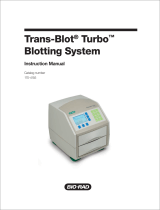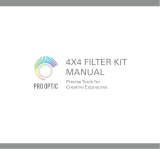Page is loading ...

Gel Doc
2000
ChemiDoc
ChemiDoc XRS
Hardware Instruction Manual
(Includes Universal Hood Catalog Number 170-8126)
P/N MI1708126AA Rev.C

Important
Please read these instructions before operating the Universal Hood to become familiar with its
operation.
Note: This instrument is suitable for research use only.
It must be used, therefore, only by specialized personnel that know the health risks associated with UV
radiation and with the reagents that are normally used with this instrument. Use of the acrylic screen
doesn’t guarantee protection of the user from UV radiation. The use of protective eyeglasses or mask
and gloves is strongly recommended.
Wichtig
Bitte lesen Sie die Anweisungen und machen Sie sich mit der Bedienungsweise vertraut ,
bevor Sie den Universal Hood benutzen.
Anmerkung: Dieses Geraet ist nur fuer Forschungszwecke geeignet.
Ausserdem ist die Benutzung nur fuer spezialisiertes Personal gedacht, das mit den Gesundheitsrisiken
vertraut ist, die an die UV-Strahlung gebunden sind und den Reagentien, die normalerweise mit
diesem Geraet benutzt werden.
Die Benutzung eines Plexiglasschutzschildes garantiert dem Benutzer keinen Schutz vor UV-
Strahlung. Die Benutzung von Schutzbrille oder Schutzmaske ist strengstens empfohlen.
Warranty
The Universal Hood is warranted against defects in materials and workmanship for 1 year. If any
defect occurs in the instrument during this warranty period, Bio-Rad laboratories will repair or replace
the defective parts at its discretion without charge. The following defects, however, are specifically
excluded:
• Defects caused by improper operation.
• Repair or modification done by anyone other than Bio-Rad Laboratories or an authorized
agent.
• Use of spare parts supplied by anyone other than Bio-Rad Laboratories.
• Damage caused by accident or misuse.
• Damage caused by disaster.
• Corrosion caused by improper solvents or samples.
Garantie
Die Garantie fuer den Universal Hood betraegt 1 Jahr auf Herstellungs- und Materialfehler.
Bei Auftreten von Fehlern waehrend der Garantiezeit repariert oder ersetzt Bio-Rad Laboratories die
fehlerhaften Teile auf eigene Kosten. Die folgenden Schaeden sind in jedem Falle ausgeschlossen:
• Schaeden durch unsachgemaesse Bedienung bedingt.
• Instandsetzungen oder Veraenderungen durch nicht authorisiertes Personal von
Bio-Rad Laboratories
• Benutzung von Ersatzteilen, die nicht von Bio-Rad Laboratories geliefert wurden.
• Schaeden durch Naturkatastrophen verursacht.
• Schaeden durch unsachgemaessen und fehlerhaften Gebrauch verursacht.
• Korrosionsschaeden durch ungeeignete Loesungen oder Proben.
Page 2 of 42

Regulatory Notice
IMPORTANT: This Bio-Rad instrument is designed and certified to meet ENC1010, the
internationally accepted electrical safety standards and EMC regulations. Certified products are safe
to use when operated in accordance with the instruction manual. This instrument should not be
modified or altered in any way. Modification or alteration of this instrument will:
1. Void the manufacturer’s warranty.
2. Void the regulatory certifications.
3. Create a potential safety hazard.
NOTE: Bio-Rad Laboratories is not responsible for any injury or damage caused by use of this
instrument for purposes other than those for which it is intended, or by modifications of the instrument
not performed by Bio-Rad Laboratories or an authorized agent.
Richtlinien
WICHTIG: Dieses Geraet, von Bio-Rad Laboratories konstruiert, besitzt das Zertifikat ENC1010
anerkannt von dem internationalen elektrischen Sicherheitsstandard EMC und unterliegt dessen
Richtlinien. Die Geraete sind sicher im Gebrauch, wenn die vorliegende Bedienungs- anleitung
beachtet wird. Dieses Geraet darf auf keinen Fall veraendert werden. Eventuelle Veraenderungen
fuehren zu:
1. Ungueltigkeit der Herstellergarantie
2. Ungueltigkeit des Zertifikats
3. Eventuelles Sicherheitsrisiko
Bemerkung: Bio-Rad Laboratories haftet nicht fuer Verletzungen an Personen oder Sachschaeden,
hervorgerufen durch eine nicht vorhergesehene Benutzung des Geraetes. Ebenso uebernimmt Bio-
Rad Laboratories keine Haftung fuer Veraenderungen, die von nicht authorisierten Personen
durchgefuehrt wurden.
Page 3 of 42

General Precautions
• Please read the instruction manual carefully.
• The instrument must be used only for the intended purpose of gel documentation in research
laboratories.
• When power is applied to the Universal Hood the source must be a grounded AC outlet.
• Do not pour liquids directly on or inside the instrument.
• Switch off all the lights immediately after use.
• Clean the transilluminator platen after use.
Generelle Vorsichtsmassnahmen
• Bitte die Bedienungsanleitung aufmerksam lesen.
• Das Geraet darf nur fuer die vorgesehenen Applikationen eingesetzt werden, d.h.
Geldokumentation in Forschungslaboratorien.
• Fuer die Stromversorgung des Universal Hood muss eine geerdtete Steckdose
benutzt werden.
• Keine Fluessigkeiten auf oder in das Geraet giessen.
• Die Lampe sofort nach dem Gebrauch ausschalten.
• Den UV-Filter des Transilluminators nach Gebrauch reinigen.
Page 4 of 42

TABLE OF CONTENTS:
SECTION 1 INTRODUCTION ..........................................................................................................5
1.1 COMPUTER REQUIREMENTS ............................................................................................................ 6
1.2 PC .................................................................................................................................................. 6
1.3 MACINTOSH.................................................................................................................................... 6
SECTION 2 IMPORTANT SAFETY INFORMATION ................................................................... 7
2.2 POWER SAFETY INFORMATION: ..................................................................................................... 7
SECTION 3 PRODUCT DESCRIPTION........................................................................................... 7
3.1 CCD CAMERA ................................................................................................................................8
3.2 D
ARKROOM CABINET ..................................................................................................................... 8
3.3 PCI DIGITIZING CARD .................................................................................................................... 8
3.4 SOFTWARE...................................................................................................................................... 8
3.5 THERMAL PRINTER (OPTIONAL) ..................................................................................................... 8
3.6 PACKAGING .................................................................................................................................... 8
SECTION 4 GETTING STARTED .................................................................................................. 10
4.1 SELECTING THE LOCATION OF THE UNIVERSAL HOOD ................................................................ 10
4.2 ASSEMBLING THE SYSTEM ........................................................................................................... 10
4.2.1 Assembling the Universal Hood............................................................................................... 10
4.2.2 Assembling the CCD camera.................................................................................................... 11
4.2.3 Installing the PCI digitizing card.............................................................................................. 15
4.2.4 Installing the software .............................................................................................................. 16
4.2.5 Connecting the cabling harnesses............................................................................................. 16
4.2.6 Installing the White Light Transilluminator (Optional) ........................................................... 16
4.2.7 Installing the Optional 17 mm or 25 mm wide-angle Lenses (ChemiDoc XRS only)............. 17
4.3 DESCRIPTION OF FUNCTIONS AND SYSTEM INITIALIZATION ......................................................... 19
4.3.1 Control panel ............................................................................................................................ 19
4.3.2 Initial test .................................................................................................................................. 22
4.3.3 Aligning the camera and bracket (This applies to all systems) ................................................ 24
SECTION 5 OPERATION OF THE UNIVERSAL HOOD............................................................. 26
5.1 OPERATING THE UNIT................................................................................................................... 26
5.1.1 Switch on the Universal Hood system...................................................................................... 26
5.1.2 Position your gel....................................................................................................................... 26
5.1.3 Acquire an image...................................................................................................................... 26
5.1.4 Acquiring an image with Flat Fielding..................................................................................... 26
5.2 C
UTTING GELS.............................................................................................................................. 28
SECTION 6 TROUBLE SHOOTING............................................................................................... 29
SECTION 7 ACCESSORIES AND REPLACEMENT PARTS....................................................... 31
7.1 ACCESSORIES................................................................................................................................ 31
SECTION 8 MAINTENANCE AND PART REPLACEMENT: ..................................................... 33
8.1 EPI-ILLUMINATION LAMPS REPLACEMENT ................................................................................... 33
8.2 FUSE REPLACEMENT..................................................................................................................... 33
8.3 UV TRANSILLUMINATOR.............................................................................................................. 34
8.3.1 Lamps replacement (P/N 100-1361)......................................................................................... 34
8.3.2 Starter replacement (P/N 100-1370)......................................................................................... 35
APPENDIX A: GEL DOC 2000 SYSTEM INSTALLATION......................................................... 36
APPENDIX B: CHEMIDOC SYSTEM INSTALLATION.............................................................. 37
APPENDIX C: CHEMIDOC XRS SYSTEM INSTALLATION..................................................... 38
APPENDIX D: CHEMIDOC XRS PCI DIGITIZING CARD DRIVER INSTALLATION............ 40
APPENDIX E: TECHNICAL SPECIFICATIONS........................................................................... 42
Page 5 of 42

Section 1 Introduction
The Bio-Rad Gel Doc 2000, ChemiDoc and the ChemiDoc XRS Gel Documentation systems are
easy-to-use, high-performance systems. They use a CCD camera to capture images in real time,
which allows you to more accurately position and focus the image. While using Bio-Rad TDS
Quantity One software, acquired images can be optimized, annotated, analyzed, and printed to a
video printer or your local or network printer.
The Bio-Rad Gel Doc 2000, ChemiDoc and the ChemiDoc XRS systems utilize a Universal Hood
that is light tight, it contains UV and Epi-white light sources and all the power supplies needed to
operate the Gel and ChemiDoc cameras. The ChemiDoc XRS camera has its own power supply.
1.1 Computer Requirements
This software will run under Windows 98, NT 4.0, 2000 or XP, or on a Macintosh PowerPC.
The amount of computer memory required for using the program is mainly determined by the size
of the images you will scan and analyze. Images scanned at high resolution can be quite large. For
this reason, we recommend that you archive images on a network file server or removable storage
media.
1.2 PC
The following is the recommended system configuration for installing and running on a PC:
Operating system: Windows 98 SE, Windows NT 4.0 with Service Pack 6, Windows 2000
Windows XP,
Processor: Intel Pentium 333 MHz or better
RAM: 128 MB or more for Gel Doc 2000, ChemiDoc, ChemiDoc XRS, and
VersaDoc systems.
Hard disk space: 3 GB or greater
Monitor: 17" monitor or better, 1024 x 768 resolution (absolutely required), True
color.
Printer: Optional.
1.3 Macintosh
The following is the recommended system configuration for installing and running on a
Macintosh:
Operating system: System 9.0 or higher, excluding Mac OS X.
Processor/Model: PowerPC G3 processor or better.
RAM: 256 MB
Hard disk space: 3 GB
Monitor: 17" monitor, 1024 x 768 resolution (absolutely required), Millions of
colors.
Printer: Optional.
Page 6 of 42

Section 2 Important Safety Information
2.1 IMPORTANT NOTICE
Use of the Universal Hood involves UV illumination. Proper precautions must be taken to avoid
eye and skin exposure to the UV radiation. This instrument is meant for use only by specialized
personnel that know the health risks connected to UV radiation and to the reagents that are
normally used with this instrument. The acrylic shield provides some UV protection. However, it
does not guarantee complete protection, and it is designed to shield only the person working in
front of the system.
WARNING: The operator should wear appropriate safety glasses or a
protective mask and gloves in addition to using the UV Safety Shield provided
with this instrument.
Anmerkung: Dieses Geraet ist nur fuer Forschungszwecke geeignet.
Ausserdem ist die Benutzung nur fuer spezialisiertes Personal gedacht, das mit den
Gesundheitsrisiken vertraut ist, die an die UV-Strahlung gebunden sind und den Reagentien, die
normalerweise mit diesem Geraet benutzt werden.
Die Benutzung eines Plexiglasschutzschildes garantiert dem Benutzer keinen Schutz vor UV-
Strahlung. Die Benutzung von Schutzbrille oder Schutzmaske ist strengstens empfohlen.
2.2 POWER SAFETY INFORMATION:
a) Voltage Setting Information: The Universal Hood has a universal power supply that
automatically chooses the correct voltage for your country or region.
b) Fusing: The Universal Hood has two user serviceable fuses. These are located at the
following location:
• F1 and F2 are located on the left rear panel and are a part of the power entry module, please
see picture below for details:
Main power entry module
Fuse F1 and F2 are located in this
drawer. Use a screwdriver and pull
the drawer out to see the fuses
Page 7 of 42

Section 3 Product Description
3.1 CCD Camera
A CCD camera is placed on top of the Universal Hood for capturing images. The camera comes
with a Motorized Zoom Lens (MZL) that allows a remote adjustment of the lens control functions
viz. Zoom, Focus and Iris.
3.2 Darkroom Cabinet
The Universal Hood is designed to capture fluorescence and chemiluminescence images without
using a photographic darkroom. The cabinet has a built-in white light Epi-illumination, a UV
transilluminator and an optional white light transilluminator or a white light conversion screen.
The drawer of the cabinet accommodates the built-in UV transilluminator
The lights in the darkroom cabinet turn off automatically after about 15 minutes. This time period
can be extended indefinitely by pressing the HOLD button.
The Universal Hood comes with a built-in UV transilluminator that has a 302-nm UV wavelength
to excite most fluorescent dyes used for gel imaging applications.
For White light applications, an optional UV/White light conversion screen (170-7940) or White
light transilluminator (170-7950) are available.
3.3 PCI Digitizing Card
The systems require a PCI Digitizing Card to convert the video signal captured with the CCD
camera to an image that can be displayed on your computer monitor. This card has to be inserted
in the PCI slot of your Macintosh or PC computer.
3.4 Software
The software package that comes with the Gel Documentation systems (TDS Quantity One) can
be used to annotate and document images, analyze molecular weights, video print, and perform a
host of other applications. See the software manual for instructions on how to install and operate
the software.
3.5 Thermal Printer (Optional)
The recommended thermal printer to be used with the Gel Documentation systems is the
Mitsubishi P-91W (170-7251), with 256 gray levels.
3.6 Packaging
The Gel Doc 2000, ChemiDoc or ChemiDoc XRS systems consist of multiple boxes. Each box
has a label describing the Catalog number and its contents. Please make sure that all the system
components are in your shipment. Please unpack each box carefully and verify the contents.
Each system includes the following:
Page 8 of 42

Part # Descriptions
170-8100/170-8615 Gel Doc 2000 System PC/MAC RS-170
or
170-8101/170-8616 Gel Doc 2000 System PC/MAC CCIR
170-8126 Universal Hood 100/230 Vac (includes):
Universal Hood with Bracket, UV Shield, Spare fuses, Instruction
Manual Power cable
170-7541/7540 PCI Digitizing card, RS170/CCIR
170-7546 Integrating Cable
170-8120 Gel/Chemi Accessory Kit (includes):
Focusing Target, UV Ruler, Gel Cutter, Amber filter and filter adapter
ring
170-7951/7952 Gel Doc 2000 Camera w/MZL RS170/CCIR
170-8601/8609 TDS Q1 software PC/MAC
170-7964/7963 Cable, Serial, MZL, PC/MAC
170-8102/170-8617 ChemiDoc System PC/MAC RS-170
or
170-8103/170-8618 ChemiDoc System PC/MAC CCIR
170-8126 Universal Hood 100/230 VAC (includes):
Universal Hood with Bracket, UV Shield, Spare fuses, Instruction
Manual Power cable
170-7541/7540 PCI Digitizing card RS170/CCIR
170-7546 Integrating Cable
170-8120 Gel/Chemi Accessory Kit (includes):
Focusing Target, UV Ruler, Gel Cutter, Amber filter and filter adapter
ring
170-7953/7954 ChemiDoc Camera w/MZL RS170/CCIR
170-8601/8609 Q1 software PC/MAC
170-7964/7963 Cable, Serial, MZL, PC/MAC
170-8070/170-8071 ChemiDoc XRS System PC/MAC
170-8126 Universal Hood 100/230 Vac (includes):
Universal Hood with Bracket, UV Shield, Spare fuses, Instruction
Manual Power cable
170-8078 ChemiDoc XRS Camera w/MZL (includes):
Camera, Motorized zoom lens, +1 Diopter, PCI Digitizing card,
Controller Cable
170-8079 Camera Bracket Assembly (includes):
Camera bracket, light tight adapter, black knob and washer to secure
camera to the bracket
170-8080 ChemiDoc XRS Accessory Kit (includes):
Includes Focusing Target, UV Ruler, Gel Cutter, Amber filter
170-8008 Fluorescent Reference Plate
170-8601/8609 Software TDS Q1 PC/MAC
170-7964/7963 Cable, Serial, MZL, PC/MAC
Page 9 of 42

Section 4 Getting Started
4.1 Selecting the Location of the Universal Hood
Since the Universal Hood has a complete fluorescence and chemiluminescence darkroom, it can
be placed on any bench top. You should place the hood near the computer with the software that
will control it. It is recommended that a trained Bio-Rad representative install this unit.
4.2 Assembling the System
4.2.1 Assembling the Universal Hood
Important: It is recommended that the Universal Hood is carried by at
least two people holding the instrument from the bottom side.
Be sure that the door and the drawer are correctly closed with
the latch.
Wichtig: Es wird empfohlen , dass mindestens zwei Personen den
Universal Hood transportieren und dabei das Geraet am
Geraeteboden halten.
a) Pull the cabinet carefully out of the box and place it in a suitable location.
b) Unscrew the four screws on top of the unit and save them for later use.
c) Remove the plastic wrapping.
d) Plug the female end of power cable to the cabinet. The power entry module is on the left
side back of the cabinet.
Note: Please do not connect the other end of power cable to a power source until all
connections are made.
e) Open the front door of the cabinet and remove the camera bracket by unscrewing the two
wing nuts from the left panel. Be careful to avoid any damage to the UV transilluminator
surface.
f) Use the included washers and knobs to loosely affix the camera bracket to the top of the
Universal Hood only after the CCD camera is screwed on the bracket as shown in 4.2.2
(Assembling the CCD camera).
g) Open the accessory kit box (170-8120 or 170-8080).
a. In case of 170-8120 take the Amber filter and thread it on to the 62-58 mm adapter ring
and then install to the filter slider.
b. In case of 170-8080 mount the 62 mm filter directly to the filter slider.
h) The filter slider facilitates the selection between the UV/White Light and Chemi filter
positioning depending on the applications. The two selectable positions are indicated from
two labels on the right side of the camera bracket.
Chemi filter position
UV/White filter
p
osition
Page 10 of 42

4.2.2 Assembling the CCD camera
Gel Doc 2000 RS-170/CCIR Camera (170-7951/170-7952)
a) Carefully take the CCD camera assembly out of the box and hold the camera so that the two
locking holes are facing you.
b) Place one plastic black screw into the rear flat side of the MZL.
c) Insert the CCD camera into the bracket from the open left side and fix it with one or two
black screws. Place the bracket with the camera on the top of the Hood.
d) Verify that the MZL is adherent to the black gasket and fix the bracket with the four washers
and knobs.
e) A completely assembled camera will look like the photo shown below:
Gel Doc CCD Camera assembled on the bracket
Black plastic screw
required for proper
light tight operation
Please refer to the instructions included in Appendix A for a complete description of the cables
connection.
ChemiDoc RS-170/CCIR Camera: (170-7953/170-7954)
a) Carefully take the CCD camera assembly out of the box and hold the camera so that the two
locking holes are facing you.
b) Follow the above instructions (b-d).
c) A completely assembled camera will look like the photo shown below:
ChemiDoc CCD Camera assembled on the bracket
Page 11 of 42

Please refer to the instructions included in Appendix B for a complete description of the cables
connection.
ChemiDoc XRS Camera: (170-8078)
NOTE: For this installation you will require Camera Bracket Assembly 1708079.
a) Carefully take the Camera bracket assembly out of the box and set it on a clean table as
shown below:
Lens Center
adjustment screw
Camera Bracket Assembly (170-8079)
b) Carefully take the CCD camera assembly out of the box. The Camera assembly package
consists of a Cable, Power supply, Camera Assembly with Motorized Zoom lens and +1
diopter assembled to it and a PCI digitizing card.
c) Hold the camera so that the tripod mount is facing away from your hand (see picture below):
Tripod Mount!
Camera Assembly 170-8078
d) Using the black knob and washer provided in the packaging for the Camera Bracket
assembly, assemble the Camera assembly to the bracket. Do not completely tighten the knob
to allow further adjustment to the Camera position in the bracket assembly.
Black Knob Camera + Bracket Assembly
e) Lower the camera assembly so that the lens fits properly in the opening in the black adapter
plate with a rubber gasket.
Page 12 of 42

f) Now adjust the camera position such that the following conditions are met:
i. The lens body is flush against the rubber gasket on the adapter plate
ii. The lens is well centered in the opening of the adapter plate as shown in the picture.
g) It may be required to adjust the black adapter plate on the bracket assembly to center the lens.
To do this:
i. Loosen the black thumbscrew (identified as “Lens center adjustment screw”) on the
bracket assembly
ii. Adjust the black adapter plate so that the lens is centered in the opening as shown.
iii. Tighten the black thumbscrew and tightly secure the black adapter plate to the bracket
i. The lens body should be completely
flush against the rubber gasket
ii. The lens should appear centered in the black
adapter plate as seen from the opening on the
underside of the bracket.
h) Once the camera position is aligned as shown above, tighten the black knob to secure the
camera to the bracket assembly.
Tighten the black knob to secure the
camera to the bracket assembly
i) Remove the four black knobs and washers from the camera bracket-mounting studs located
on the top of the Universal Hood assembly.
j) Carefully place the Camera + Bracket assembly on top of the Universal Hood by making sure
that the Lens goes into the opening located on the top. See picture for detail:
Page 13 of 42

Place the Camera + Bracket assembly on top
of the Universal Hood.
k) Adjust the bracket assembly such that the lens is centered in the opening of the hood as seen
from inside the hood.
Center the lens in the opening of the hood as
viewed from inside of the hood
l) Secure the bracket to the hood at to the four studs located on top of the hood by using four
black knobs and washers. See picture below:
Secure the bracket to the hood at four studs
using the four knobs and washers.
Black knobs and
washers
Page 14 of 42

m) A properly installed ChemiDoc XRS Camera + Bracket assembly on a universal hood are
shown in the following below:
ChemiDoc XRS System
Please refer to the instructions included in Appendix C for a complete description of the cables
connection.
4.2.3 Installing the PCI Digitizing Card
NOTE: When installing the PCI Digitizing Card for the ChemiDoc XRS, please install the TDS
Quantity One
TM
software before installing the PCI Card into the PC. The drivers for this card
need to be installed during the software installation. Please refer to Appendix D regarding driver
installation.
a) Make sure that your computer is turned off. Remove the cover from the Computer.
Install the digitizing card into one of the PCI slots in the computer (PC/MAC)
b) Close the cover.
PCI Digitizing card GEL/CHEMIDOC
SYSTEMS
PCI Digitizing card CHEMIDOC XRS
SYSTEMS
c) In case of the ChemiDoc XRS, connect the Camera Controller Cable to the PCI card as
shown in the following picture:
NOTE: The other end of this cable is connected to the Camera
Page 15 of 42

Connect the Camera Controller Cable to the PCI
card
4.2.4 Installing the software
Please refer to your software manual and release notes for proper software installation.
4.2.5 Connecting the cabling harnesses
The connections are different if you are installing a Gel Doc 2000, ChemiDoc or a ChemiDoc
XRS camera. Please refer to the instructions included in
Appendix A, B, C (respectively) for
Gel Doc 2000/ChemiDoc/ChemiDoc XRS cable wiring.
The Controls for the Motorized Zoom Lens can be operated from the membrane touch pad of the
Universal Hood or from the PC using the buttons that appear in the window when the option Gel
Doc 2000, ChemiDoc or ChemiDoc XRS is selected in the start screen of the TDS Quantity One
program. To use this option it is necessary to connect the Universal Hood Serial port (DB25) on
the back left side to the COM1 of the PC. The PC/MAC cable is included.
NOTE: In case when a MAC has a USB port instead of the Serial Port, use a USB to Serial
Adapter (170-7959) to control the Lens via software
4.2.6 Installing the White Light Transilluminator (Optional)
The Universal Hood has two metal hooks on which the White Light Transilluminator can stand
up when not in use. When WL Tran illuminated images need to be acquired the White Light
Transilluminator can be positioned horizontally on the Trans UV surface. Refer to the below
picture to locate the hooks and the power cable that has to be connected to the White Light
Transilluminator. Remove the black rubber that covers the banana plug and insert it into the WL
outlet. Be sure that the WL main switch is in the on position. The WL Trans on/off is then
driven by the membrane touch pad.
Power
cable
Left
hook
Right
hook
Hooks and power cable of the WL Transilluminator
Page 16 of 42

4.2.7 Installing the Optional 17 mm or 25 mm wide-angle Lenses (ChemiDoc XRS only):
This installation guide covers installation of the optional lenses to the ChemiDoc XRS system
(only). The following catalog numbers are covered under this category:
i. 1708072 Lens f 0.95, 25 mm, Wide angle
ii. 1708073 Lens f 0.95, 17 mm, Wide angle
The lens kit includes a lens and the Light Seal adapter ring. See pictures below:
25 mm Wide Angle Lens with
Light Seal Adapter ring
17 mm Wide Angle Lens with
Light Seal Adapter ring
Setting Up the Lens:
1. Turn off the power to universal hood and camera
2. Disconnect the camera and lens cables
3. Remove the ChemiDoc XRS camera from the bracket.
4. Remove the existing Motorized Zoom Lens from the camera by turning the lens
counterclockwise and Install the 25 mm or 17 mm Wide angle lens as the case may be to the
camera as shown below:
Remove existing Motorized Zoom Lens Install the Wide Angle Lens
5. The Wide-angle lens comes with a Light Seal that is donut shaped one side of which is soft
and the other is hard. See picture below
Light Seal Soft side Light Seal Hard side
6. Insert the Light Seal (donut) in the round slot located at the bottom side of the black adapter
plate on the bracket assembly. Make sure that the hard side light seal is facing outward. See
picture for details
Page 17 of 42

Place the Light Seal in the round slot on the
bottom side of the bracket
Make sure that the hard side of the donut is facing
outward
7. Place the bracket assembly on a hard surface and attach the Camera with the wide-angle lens
with the black washer and the thumbscrew. Before tightening the screw make sure that the
wide-angle lens is sitting into the round slot it he Light Seal. Push camera down so that the
lens goes into the slot all the way and comes to a stop. See pictures below:
Attach camera to the bracket using the black
thumbscrew and washer
Make sure that the lens is seated properly in
round slot in the soft side of the foam
8. Tighten the screw so that the camera is secured properly to the bracket. Now place the
Bracket + Camera assembly on the universal hood and secure it with washers and
thumbscrews.
Secure the Camera to the hood using black
thumbscrew and washer
9. Adjust the position of the bracket so that the light seal and lens are well centered in the round
opening in the Universal Hood and tighten the thumbscrews to secure the bracket tightly to
the hood.
10. Turn ON the power to the hood and the camera and click on Live Focus button in the
software.
11. Lens has a Iris and Focus ring that allows users to adjust for optimum light collection and
focus
Page 18 of 42

Focusing Ring
Iris Control Ring
12. When using this Lens for most sensitivity in Chemi Imaging, make sure that the Iris is opened
all the way.
4.3 Description of Functions and System Initialization
4.3.1 Control panel
The front membrane touch pad control panel of the Universal Hood allows full control of all the
functions including the lens operations, the UV, Epi and White Light (optional) illumination in
the darkroom cabinet. Please read the following section to become familiarized with each
function.
Imaging Indicator LED
Power Indicator
LED
Prep UV LED and
button
Trans UV LED and
button
Hold LED and
button
Trans White LED
and button
Epi-White LED and
button
Membrane touch pad – Light Source Section
The Power light tells you whether the system is turned on or not. The power on/off switch is
located on the back left side of the instrument.
The Imaging led blinks when you are acquiring an image with the ChemiDoc camera (this
function is not present using the Gel Doc 2000 or ChemiDoc XRS cameras) in the integration
mode. It also blinks if the computer is turned off.
Page 19 of 42

Light source section
The Epi-White button controls the white Epi-illumination light. Press the button to turn on Epi
illumination; press the button again to turn it off. Epi-illumination will automatically turn off
after 15 minutes, unless the hold button is activated. When the UV transilluminator switch is
activated, the white-white light is automatically turned off.
The White Light Trans button controls the white light transilluminator when installed
(optional). It will automatically turn off after 15 minutes, unless the hold button is activated.
The UV Trans button controls the UV transilluminator with full intensity. The transilluminator
will automatically turn off after 15 minutes unless the hold button is activated. For safety
purposes, this switch is subject to the following automatic controls:
• It is turned off when the front door is open.
• It is turned off when the drawer is open.
If the door or drawer is opened while the transilluminator is on, the blinking LED will
warn you that the transilluminator has been turned off. After the door or the drawer is
closed, you have to press the UV Trans switch again to turn it on.
Important: For the purposes of band cut applications, it is possible to turn
on UV light with the drawer fully open. You must wear all possible UV protections,
especially for your eyes, when the transilluminator switch is turned on with the drawer
fully open. The UV shield has to be used but glass or mask and gloves are recommended to
block the UV radiations. This option is not applicable to the door.
Wichtig: Wer die Absicht hat, Banden aus dem Gel zu schneiden, kann bei eingeschaltetem
UV-Licht die untere Schublade oeffnen. Sie muessen Schutzkleidung und die notwendigen
UV-Schutzmassnahmen tragen, besonders Augenschutz, wenn der Transilluminator bei
offener Schublade eingeschaltet ist. Das Plexiglasschutzschild muss benutzt werden,
ebenso Schutzbrille oder Schutzmaske und Einmalhandschuhe, um sich vor der UV-
Strahlung zu schuetzen. Diese Moeglichkeit ist von der Geraetetuer aus nicht anwendbar.
The UV Prep switch is used to decrease the light output of the UV transilluminator. The UV
Preparative function is a lower intensity light designed to minimize the effects of UV exposure
on DNA. The Preparative mode is recommended for applications that require longer UV
exposure times. In order to activate the UV Prep switch, the UV Trans button must be on.
The Hold key disables the automatic shut-off of the UV and White light transilluminators and
the Epi-illumination; the lights will remain active until the hold status is cancelled. When the
Hold key is pressed, the orange LED lights, indicating that the Hold function is active. If
opening door or drawer (activating the UV interlock, which turns off the UV), you will need to
turn off the HOLD button before pressing any other switch.
The control panel has a second section that includes the buttons to run all the MZL functions
(see Lens control section below).
Page 20 of 42
/