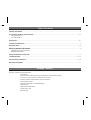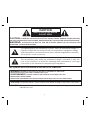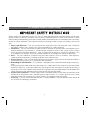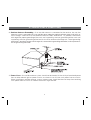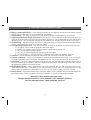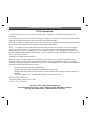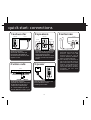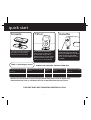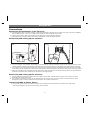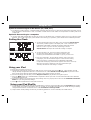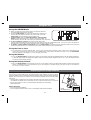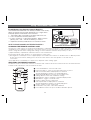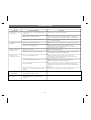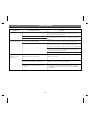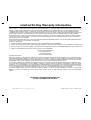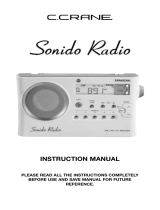iHome IPOD iH52 User manual
- Category
- Docking speakers
- Type
- User manual
This manual is also suitable for

Model iH52
The Home System
For Your iPod
®
Questions? Visit www.ihomeaudio.com

Table of Contents
Caution Information ........................................................................................................................................................ 1
A Consumer Guide to product Safety ....................................................................................................................... 2-5
Safety Instructions
FCC Information
Quick Start .................................................................................................................................................................... 6-7
Controls and Indicators ................................................................................................................................................. 8
Using the iH52 ............................................................................................................................................................ 9-11
Replacing iH52 Backup Batteries ..................................................................................................................................11
Install/Replace Backup Battery
Batteries information
Using The Remote Control Unit ................................................................................................................................... 12
Troubleshooting ...................................................................................................................................................... 13-14
Solucionando problemas ....................................................................................................................................... 15-16
Warranty Information ................................................................................................................................................... 17
Congratulations on your iH52 home sound system for the iPod. Before you set up your unit,please check to see that the
package contains the following items:
1 Subwoofer
1 Receiver with 3 AA batteries (pre-installed) for clock battery backup
1 connector cable (connects subwoofer to receiver)
2 Stereo speakers with thumbscrew mount stands
2 sets speaker cables
1 remote control with 2 CR2032 batteries
1 FM antenna
1 AM antenna with stand
1 audio patch cord
3 iPod inserts
Package Contents

1
CAUTION: TO REDUCE THE RISK OF ELECTRIC SHOCK, DO NOT REMOVE COVER (OR BACK).
NO USER-SERVICEABLE PARTS INSIDE. REFER SERVICING TO QUALIFIED SERVICE PERSONNEL.
WARNING: TO REDUCE THE RISK OF FIRE OR ELECTRIC SHOCK, DO NOT EXPOSE THIS
APPLIANCE TO RAIN OR MOISTURE.
The lightning flash with arrowhead symbol, within an equilateral triangle, is
intended to alert the user of the presence of uninsulated “dangerous voltage”
within the product’s enclosure that may be of sufficient magnitude to constitute
a risk electric shock to persons.
The exclamation point within an equilateral triangle is intended to alert the
user of the presence of important operating and maintenance (servicing)
instructions in the literature accompanying the appliance.
The symbols above are located on the rear of the subwoofer.
CAUTION: To prevent electric shock, match wide blade of plug to wide slot. Fully insert.
CAUTION: To reduce the risk of fire, do not place any heating or cooking product
beneath this unit
CAUTION
RISK OF ELECTRIC SHOCK
DO NOT OPEN
WARNING: DANGER OF EXPLOSION IF BATTERY IS INCORRECTLY REPLACED.
REPLACE ONLY WITH THE SAME OR EQUIVALENT TYPE.
AVERTISSEMENT: DANGER D’EXPLOSION LORSQUE LA BATTERIE N’EST PAS
REMPLACÉE CORRECTEMENT.
REMPLACER UNIQUEMENT AVEC DES BATTERIES IDENTIQUES OU D’UN TYPE ÉQUIVALENT.

When used in the directed manner, this unit has been designed and manufactured to ensure your
personal safety. However, improper use can result in potential electrical shock or fire hazards. Please
read all safety and operating instructions carefully before installation and use, and keep these instructions
handy for future reference. Take special note of all warnings listed in these instructions and on the
unit.
1. Water and Moisture – The unit should not be used near water. For example: near a bathtub,
washbowl, kitchen sink, laundry tub, swimming pool or in a wet basement.
2. Ventilation – The unit should be situated so that its location or position does not interfere with its
proper ventilation. For example, it should not be situated on a bed, sofa, rug or similar surface
that may block ventilation openings. Also, it should not be placed in a built-in installation, such
as a bookcase or cabinet, that may impede the flow of air through the ventilation openings.
3. Heat – The unit should be situated away from heat sources such as radiators, heat registers,
stoves or other appliances (including amplifiers) that produce heat.
4. Power Sources – The unit should be connected to a power supply only of the type described in
the operating instructions or as marked on the appliance.
5. Grounding or Polarization – This product is equipped with a polarized alternating current line
plug.
(a plug having one blade wider than the other) As a safety feature this plug will fit into the power
outlet only one way. If you are unable to fit the plug fully into the outlet, try reversing the plug. If
the plug still fails to fit, contact your electrician to replace your obsolete outlet. Do not defeat the
safety purpose of the polarized plug by forcing the plug into the outlet
6. Power-Cord Protection – Power supply cords should be routed so that they are not likely to be
walked on or pinched by items placed upon or against them. It is always best to have a clear
area from where the cord exits the unit to where it is plugged into an AC outlet.
7. Cleaning – The unit should be cleaned only as recommended. See the Maintenance section of
this manual for cleaning instructions.
A Consumer Guide to Product Safety
2

A Consumer Guide to Product Safety
3
8. Outdoor Antenna Grounding - If an outside antenna is connected to the receiver, be sure the
antenna system is grounded so as to provide some protection against voltage surges and build-up
static charges. Article 810 of the National Electrical Code, ANSI/NFPA 70, provides information
with regard to proper grounding of the mast and supporting structure, grounding of the mast and
supporting structure, grounding of the lead-in wire to an antenna-discharge unit, size of grounding
conductors, location of antenna-discharge unit, connection to grounding electrodes, and requirements
for the grounding electrode.
9 Power Lines - An outside antenna system should not be located in the vicinity of overhead power
lines or other electric light or power circuits, or where it can fall into such power lines or circuits.
When installing an outside antenna system, extreme care should be taken to keep from touching
such power lines or circuits as contact with them might be fatal.

A Consumer Guide to Product Safety
4
10. Objects and Liquid Entry – Care should be taken so that objects do not fall and liquids are not
spilled into any openings or vents located on the product.
11. Attachments – Do not use attachments not recommended by the product manufacturer.
12. Lightning and Power Surge Protection – Unplug the unit from the wall outlet and disconnect the
antenna or cable system during a lightning storm or when it is left unattended and unused for long
periods of time. This will prevent damage to the product due to lightning and power-line surges.
13. Overloading – Do not overload wall outlets, extension cords, or integral convenience receptacles
as this can result in a risk of fire or electric shock.
14. Damage Requiring Service – The unit should be serviced by qualified service personnel when:
A. the power supply cord or plug has been damaged.
B. objects have fallen into or liquid has been spilled into the enclosure.
C. the unit has been exposed to rain.
D. the unit has been dropped or the enclosure damaged.
E. the unit exhibits a marked change in performance or does not operate normally.
15. Antenna – Do not connect an external antenna to the unit (other than that provided).
16. Periods of Nonuse – If the unit is to be left unused for an extended period of time, such as a month
or longer, the power cord should be unplugged from the unit to prevent damage or corrosion.
17. Servicing – The user should not attempt to service the unit beyond those methods described in
the user’s operating instructions. Service methods not covered in the operating instructions should
be referred to qualified service personnel.
18. Replacement Parts – When replacement parts are required, be sure the service technician has
used replacement parts specified by the manufacturer or have the same characteristics as the
original part. Unauthorized substitutions may result in fire, electric shock, or other hazards.
19. Safety Check – Upon completion of any service or repairs to this product, ask the service technician
to perform safety checks to determine that the product is in proper operating condition.
Questions? Visit www.ihomeaudio.com
For operating instructions: 1-877-ihome01(1-877-446-6301) Toll Free
For any other questions: 1-800-288-2792 Toll Free

A Consumer Guide to Product Safety
5
FCC Information
This device complies with Part 15 of the FCC Rules. Operation is subject to the following two
conditions:
(1) this device may not cause harmful interference, and (2) this device must accept any interference
received, including interference that may cause undesired operation.
Warning: Changes or modifications to this unit not expressly approved by the party responsible for
compliance could void the user’s authority to operate the equipment.
NOTE: This equipment has been tested and found to comply with the limits for a Class B digital
device, pursuant to Part 15 of the FCC Rules. These limits are designed to provide reasonable
protection against harmful interference in a residential installation. This equipment generates, uses
and can radiate radio frequency energy and, if not installed and used in accordance with the instruc-
tions, may cause harmful
interference to radio communications.
However, there is no guarantee that interference will not occur in a particular installation. If this
equipment does cause harmful interference to radio or television reception, which can be deter-
mined by turning the equipment off and on, the user is encouraged to try to correct the interference
by one or more of the following measures:
Reorient or relocate the receiving antenna.
Increase the separation between the equipment and receiver.
Connect the equipment into an outlet on a circuit different from that to which the receiver is
needed.
Consult the dealer or an experienced radio/TV technician for help.
SDI TECHNOLOGIES INC.
1299 Main Street, Rahway, NJ 07065
Tel. No. (732) 574-9000
Questions? Visit www.ihomeaudio.com
For operating instructions: 1-877-ihome01(1-877-446-6301) Toll Free
For any other questions: 1-800-288-2792 Toll Free

6
quick start: connections
Connect provided
connector cable from the
back of the Subwoofer to
the back of the Receiver and
tighten screws.
Attach a pair of speaker wires
from the matching red and
black terminals on the
Subwoofer to those on each
speaker (red to red, black to
black).
1:subwoofer 2:speakers
a)
Snap the AM antenna into the
provided stand, then plug
antenna cable into AM
antenna plug on rear of
receiver. Antenna should be
kept 12 inches from unit.
b) Use a Phillips screwdriver to
loosen the two FM antenna
pole screws on the rear of the
receiver. Insert FM antenna
leads and tighten screws.
Locate FM antenna for best
reception. Do not alter
antenna wire.
3:antennas
sub level
right
speaker
left
speaker
to receiver
subwoofer
subwoofer
speaker speaker
receiver
sub level
right
speaker
left
speaker
to receiver
If you wish, plug the
appropriate video cable (not
included) from either the
composite video output
or S-video output jack to a
VCR or Monitor video in jack.
4:video outs
Plug AC cable on back of the
iH52 subwoofer into a
working wall socket
5:power
sub level
right
speaker
left
speaker
to receiver
receiver
receiver

7
quick start
8:shuffle
Select the insert that matches
your iPod (see table below)
and place in universal dock.
6:inserts
Insert iPod into dock (iPod
must not be in a skin or case).
The iPod will charge while
docked. To play, press the iPod
Button on iH52 to select iPod
mode. Press the Play Button.
7:iPod
Table 1: Selecting an Insert
iPod nano
Insert 8
iPod photo thin (20,30 GB)
Insert 6
iPod photo thick (40,60 GB)
Insert 7
iPod with video (30 GB)
Insert 9
iPod with video ( 60 GB)
Insert 10
iPod nano
thin (20, 30GB) iPod photo
thick (40, 60GB) iPod photo
thin 30 GB iPod with video
thick 60 GB iPod with video
NOTE: If you do not have an insert for your model iPod, please visit an Apple store,
www.ihomeaudio.com, or call iHome toll free at 800-288-2792 to purchase one
ALWAYS USE AN INSERT TO DOCK YOUR iPod
THIS UNIT DOES NOT CHARGE OR CONTROL 3G iPod
Insert iPod shuffle into shuffle dock.
Shuffle will charge while docked.
To play your shuffle, press the iPod
Button on iH52 to select shuffle
mode. Turn on shuffle, press play
on shuffle .

Controls and Indicators
8
RECEIVER (rear panel)
RECEIVER (top panel)
Power On/Off Button
Preset Button
Dock
Aux/iPod/Shuffle Button
FM antenna Sync cable port* S-video Out Jack*
AM antenna Composite Video Out Jack* Line in Jack
DST/Radio Button
Play/Pause Button
Display Button
Volume + Button
Volume – Button
Setting Clock/EQ/
Dimmer Button
Select Up/
FF Button
Select Down/
REW Button
* cables not included

9
Using the iH52
Connections
Connecting the Subwoofer to the Receiver
a)
The iH52 comes with a connector cable to connect the Subwoofer to the Receiver. DO NOT USE THIS CABLE TO CONNECT
ANY OTHER DEVICE, SUCH AS A COMPUTER. DOING SO WILL DAMAGE YOUR UNIT.
b) Attach one end of the cable to the Subwoofer and tighten the screws until firmly attached.
c) Attach the other end of the cable to the Receiver and tighten screws until firmly attached.
Connecting and setting up the antennas
a)
Snap the AM antenna into the provided stand, then plug antenna cable into AM antenna plug on rear of receiver. Antenna
should be kept 12 inches from unit.
b) Use a Phillips screwdriver to loosen the two FM antenna pole screws on the rear of the receiver. Insert FM antenna leads
and tighten screws. Locate FM antenna for best reception. Do not alter antenna wire.
Connecting and setting up the speakers
a)
You can configure your speakers horizontally or vertically with the included mounting stands. Fit the stand to the back of the
speaker with the small pin in the top hole of the stand mount and the thumbscrew in the bottom hole. Tighten the thumbscrew.
b) Press down on the red speaker terminal lever on the back of a speaker and insert the stripped part of the red wire. Press down
on the black speaker terminal lever on the back of the speaker and insert the black wire. Do the same for the remaining speaker.
c) Attach the matching ends of the black and red speaker wire from the speaker on the left to matching black and red left speaker
terminals on the back of the subwoofer. Do the same for the right speaker.
a)
b)
red terminal black terminal
Connecting iH52 to Power Source
a) Once you’ve made all your connections, plug the power cable from the Subwoofer into a standard 120v wall socket.
Unit must be plugged in for the receiver to charge iPod or shuffle.

Optional: Connecting to a computer
a) Use the USB cable included with your iPod to connect your docked iPod to a computer via the Sync Port on the rear of the
Receiver. This can be used to sync your iPod with iTunes. During sync operation, your iPod will not be controlled by the iH52.
Optional: Connecting to an AV device (TV, VCR, etc.)
a)
The iH52 has 2 video out jacks, a standard yellow composite video jack and an S-video jack to output video signal from your 5G
iPod with Video or iPod Photo to a VCR, TV monitor or similar device. Video cables are not provided. The video jacks do not
output audio.
Using the iH52
10
Using your iPod
Playing and charging your iPod
a)
Insert proper dock insert for your iPod (see table on page 7), then gently dock iPod in Dock. When docked, iPod will
charge until fully charged when the iH52 is connected to an AC outlet. Unit will not overcharge iPod. If you dock an iPod
that is in play mode, the iH52 will automatically switch to iPod mode and play your music.
b)
If iPod is not playing when docked, press the Play/Pause Button to play the iPod, and again to pause.
c)
Press the Volume UP or DOWN buttons to adjust iH52 volume up or down. Use the Sub Level Knob on the subwoofer
to adjust bass volume level.
d) Press the EQ button to access the five EQ (tone) settings: flat, rock, jazz pop and R & B. Press the FORWARD or REVERSE
buttons to cycle through the EQ settings.
e) Press
Power On/Off Button to turn the iH52 and iPod off.
Using your iPod Shuffle
a) To use your iPod shuffle, gently dock it in the Shuffle Dock. To listen to your iPod shuffle, press the iPod Button until “shuffle”
and the shuffle icon appear in the display, then use controls on your shuffle. When docked, the shuffle will charge until fully
charged when the iH52 is connected to an AC outlet. Unit will not overcharge shuffle.
b) Adjust Volume and EQ settings as above to your listening preferences. To turn off shuffle, use shuffle controls.
a) To adjust for Daylight Saving Time (DST), press and hold the dst/radio button.
The currently set time appears on the display with -1 and +1 below it. Press
FORWARD or REVERSE to highlight the desired setting (the time will
advance one hour or go back one hour, depending). Press the
dst/radio button.Two beeps will indicate DST setting is complete.
b) To adjust the time zone, press and hold the Clock Button until
the Time Zone display flashes. Unit is preset to Eastern Time;
if needed, press FORWARD or REVERSE to cycle to your time zone.
c) Press the Clock Button. The time display will flash. If the correct time
is displayed, press the Clock Button again to confirm the time setting.
If the correct time is not displayed, press FORWARD or REVERSE
to adjust the time display (a PM indicator appears when time is set to PM).
When the correct time is displayed, press the Clock Button again.
Two beeps will indicate clock setting is complete.
Setting the Clock

Install/Replace Backup Battery
The iH52 uses a backup battery system to provide continuous clock settings in the event of a power
failure. If the Battery Low Icon located on the right of the display is flashing, it is time to replace the backup
batteries.
Please make sure the AC adaptor is connected, otherwise all settings may be lost during battery
replacement.
• Open the battery compartment cover located on the bottom of the main receiver unit. Insert 3
“AA” batteries as indicated. We recommend the use of alkaline batteries for longer life.
•
Please make sure the AC cord is connected; otherwise all settings may be lost during
battery replacement.
Batteries information:
•
Do not mix old and new batteries.
•
Do not mix alkaline, standard (carbon -zinc) or rechargeable (nickel-cadmium) batteries.
Replacing iH52 Backup Batteries
11
Using the iH52
Using the AM/FM Radio
a) Make sure both the AM and FM antennas are properly attached
and extended/located for best reception.
b) Press the Radio button. By default, the FM band is selected, but
the unit will revert to the last band in use (AM or FM). Press the
Radio button to toggle between FM and AM bands.
c) To tune a station, press the Select Down/REW or Select Up/FWD
button until the desired frequency appears (hold either button for
faster selection; the unit will scan to the next station with clear reception).
d) To save a station as a preset, tune in the desired station then
hold the desired preset button for about two seconds until you hear two confirmation beeps. You can save up to 12 presets (6
AM and 6 FM). To change a preset, follow the same steps for saving a preset.
e) To listen to a preset station in radio mode, press the Radio button to select the desired radio band (AM or FM), then press
the desired preset button. The unit will tune to the preset station assigned in the selected band.
Using the Line-in Jack
a)
An audio patch cord comes with the iH52. Use it to play nondocking iPod models or other audio devices through the iH52
Line-in Jack (one end in the device’s line out or headphones jack, the other in the iH52 line in jack). Press the iPod Button
until AUX appears in the display. You can now play your device.
Using the Dimmer
a) Press the Dimmer Button until “Dimmer” appears on the display. Hold the down/REW Button to dim the display brightness,
or hold the up/FF Button to brighten the display. When the desired display brightness level is set, press the Dimmer button
to return to normal display function.
Using the Display Control
a) Press the Display Button to switch display modes on your docked iPod and on the iH52 display between standard and extended
modes. In Extended mode, song information from your iPod appears on the iH52 display. The video out ports are disabled in
this mode, as are iPod controls.
DIP switches
Install
Backup Batteries

Using The Remote Control Unit
Install/Replace the Remote Control Batteries
The remote control batteries are already installed at the factory.
When the remote control stops operating or its range seems
reduced, replace the batteries with new ones.
1.
The battery door is located on the back end of the unit.
2.
Press to release the battery door latch.
3.
Insert 2 “CR2032” 3-volt lithium batteries. Make sure the
polarity (the + and – side of the battery) is correct.
4.
Replace the battery holder back in the remote control.
NOTE: PLEASE DISCARD BATTERIES PROPERLY
CHANGING THE REMOTE CONTROL CODE
The iH52 has 4 DIP switches located in the backup battery compartment (see page 11) and in the remote control battery
compartment. If you experience interference from other remotes or have more than one iH52 operating at once, you may
need to change the DIP switch settings (DIP settings on remote and base unit must always match). To do so:
a)
Open the battery compartment on both the remote control and the iH52.
b)
Check that all DIP switch positions on unit and remote control match
c)
Use fingernail or small object such as a paperclip tip to move ONE of the switches on the base unit to a different position.
Do the same on the remote, making sure to move the same switch to the same position so the switches on
each match.
d)
Test performance. If interference is still an issue, adjust DIP switch settings again.
OPERATING THE REMOTE CONTROL
The Remote Control controls basic functions on the iH52 and certain iPod
®
functions when the iPod
®
is docked in the iH52.
For best results, aim remote control towards the receiver.
12
Power On/Off Button:
Turns iH52 ON or OFF
Play/Pause Button : Plays track. In play mode, press to pause
Select Down/Rew Button: Skip to previous or next track
when iPod is playing, or HOLD to scan current playing track
Aux/iPod/Shuffle Button:
Select Aux, iPod or Shuffle mode
Settings Button: Selects EQ and dimmer settings
Display Button: Selects standard or extended display modes
Mute Button: Toggles sound ON or OFF
Volume + Button: Raises volume level
Select Up/FF Button: Skip to previous or next track
when iPod is playing, or HOLD to scan current playing track.
Volume – Button: Lowers volume level
Radio Button: Play radio, select AM or FM band
Preset Button: Selects/sets up to six AM or FM station presets
Install Remote Control Battery
Battery
door
DIP switches
mute
radio
display presets
iPod/
aux
eq/
dimmer

13
Troubleshooting
Symptom Possible Problem Solution
Unit doesn’t respond
(no power)
Subwoofer power cord isn’t plugged into a
wall outlet
Plug the AC cord into a wall outlet
Wall outlet is not functioning
Plug another device into the same outlet to confirm the
outlet is working. Test any switches that may control the outlet
iPod does not dock
properly
Using no or wrong iPod insert Make sure the dock insert is the proper fit for your iPod
iPod not installed properly Remove your iPod from the dock and check for
obstruction on the connectors in the dock and on your
iPod. Then reseat it in the dock.
Battery Low icon
always flashing
Batteries are weak Replace with new batteries
Batteries were not installed properly Check to make sure the polarity ( + and – ends) matches
the diagram in the battery compartment
iPod does not
respond to the unit
iPod is not installed properly Remove your iPod from the dock and check for
obstruction on the connectors in the dock and on your
iPod. Then reseat it in the dock.
Your iPod software is too old Upgrade software on your iPod. For details visit
http://www.apple.com/ipod/download
Power off the iPod then turn on again
iPod is locked up Please make sure your iPod is working properly before
docking into the unit. Please refer to your iPod manual for
details.
Using 1
st
or 2
nd
generation iPod or other
devices.
iH52 cannot control those iPods or other devices.
Subwoofer is not connected to receiver
Make sure connector cable from subwoofer to receiver
is connected properly
If your iPod is not used for some time, it
may enter deep sleep mode
iPod does not come
on immediately
Switching your iPod between standard
and extended mode can affect the
display
iPod backlight is out
of control

14
Troubleshooting
Symptom Possible Problem Solution
iPod didn’t charge up iPod is not docked properly Remove your iPod from the dock and check for
obstruction on the connectors in the dock and on your
iPod. Then reseat it in the dock.
iPod is locked up/ frozen
iPod battery has problem
Please make sure your iPod is working properly before
docking into the unit. Please refer to your iPod manual for
details.
Sound is distorted Volume level is set too high Decrease the volume on both subwoofer and receiver
Sound source is distorted If the iPod original sound source (MP3) is of poor quality,
distortion and noise are easily noticed with high-power
speakers. Try a different audio source such as a music CD.
If you are using an external sound source like older
generation of iPod or other audio device, try reducing the
output volume on the device itself.
Remote Control
didn’t work
Remote Control is out of range Move closer to unit
Remote control battery is dead/weak
Interference from similar device on same
channel
Change DIP settings, making sure DIP switches located in
remote battery compartment match those in receiver battery
compartment
Replace current battery with new battery
Try adjusting EQ settings on your iPod/iH52/sound source.
Page is loading ...
Page is loading ...

iHome Products, a division of SDI Technologies Inc. (hereafter referred to as SDI Technologies), warrants this product to be free from
defects in workmanship and materials, under normal use and conditions, for a period of 90 days from the date of original purchase.
Should this product fail to function in a satisfactory manner, it is best to first return it to the store where it was originally purchased.
Should this fail to resolve the matter and service still be required by reason of any defect or malfunction during the warranty period, SDI
Technologies will repair or, at its discretion, replace this product without charge (except for a $10.00 charge for handling, packing,
return UPS/postage, and insurance). This decision is subject to verification of the defect or malfunction upon delivery of this product to
the Factory Service Center listed below. The product must include proof of purchase, including date of purchase. The fee for service
without proof of purchase is $30.00.
Before returning this product for service, please first replace the batteries (if applicable) with fresh ones, as exhausted or defective batteries
are the most common cause of problems encountered.
If service is still required:
1.
Remove the batteries (if applicable) and pack the unit in a well padded, heavy corrugated box.
2.
Enclose a photocopy of your sales receipt, credit card statement, or other proof of the date of purchase, if within the warranty period.
3.
Enclose a check or money order payable to the order of SDI Technologies, for the sum of $10.00 ($30.00 without proof of purchase).
4.
Send the unit prepaid and insured, to the Factory Service Center listed below.
Consumer Repair Department
SDI Technologies Inc.
1330 Goodyear Drive
El Paso, TX 79936-6420
Disclaimer of Warranty
NOTE: This warranty is valid only if the product is used for the purpose for which it was designed. It does not cover (i) products which
have been damaged by negligence or willful actions, misuse or accident, or which have been modified or repaired by unauthorized
persons; (ii) cracked or broken cabinets, or units damaged by excessive heat; (iii) damage to digital media players, CD’s or tape cassettes
(if applicable); (iv) the cost of shipping this product to the Factory Service Center and its return to the owner.
This warranty is valid only in the United States of America and does not extend to owners of the product other than to the original purchaser.
In no event will SDI Technologies or any of its affiliates, contractors, resellers, their officers, directors, shareholders, members or agents
be liable to you or any third party for any consequential or incidental damages, any lost profits, actual, exemplary or punitive damages.
(Some states do not allow limitations on implied warranties or exclusion of consequential damages, so these restrictions may not apply
to you.) This warranty gives you specific legal rights, and you may also have other rights which vary from state to state.
Your acknowledgment and agreement to fully and completely abide by the above mentioned disclaimer of warranty is contractually
binding to you upon your transfer of currency (money order, cashier's check, or credit card) for purchase of your SDI Technologies
product.
Questions? Visit www.ihomeaudio.com
or call 1-800-288-2792 Toll Free
IH52IBV2-08206-1 (USB)
Printed in China
Limited 90-Day Warranty Information
© 2006 SDI Technologies, Inc. All rights reserved
-
 1
1
-
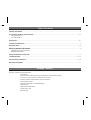 2
2
-
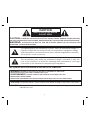 3
3
-
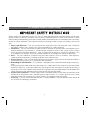 4
4
-
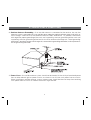 5
5
-
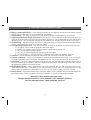 6
6
-
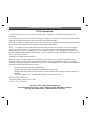 7
7
-
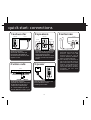 8
8
-
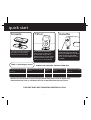 9
9
-
 10
10
-
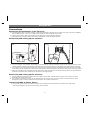 11
11
-
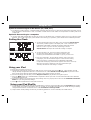 12
12
-
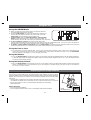 13
13
-
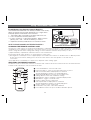 14
14
-
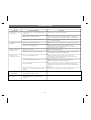 15
15
-
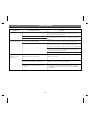 16
16
-
 17
17
-
 18
18
-
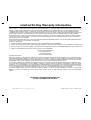 19
19
iHome IPOD iH52 User manual
- Category
- Docking speakers
- Type
- User manual
- This manual is also suitable for
Ask a question and I''ll find the answer in the document
Finding information in a document is now easier with AI
Related papers
Other documents
-
DreamGEAR i.Sound AC Adapter User guide
-
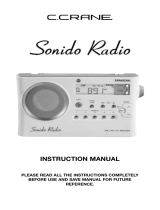 C. Crane PR-D4VW User manual
C. Crane PR-D4VW User manual
-
Jensen JiSS-585 User manual
-
 Ambient Technologies RC-RB Installation guide
Ambient Technologies RC-RB Installation guide
-
Memorex MI3005 User manual
-
Griffin Technology Dock Adapter User manual
-
SDI Technologies iH30 User manual
-
Jensen JiSS-330 Owner's manual
-
TEAC CR-H227I User manual
-
TEAC CR-H257i User manual