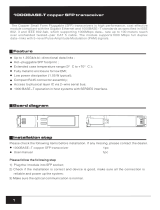Page is loading ...

Citrix NetScaler Hardware Installation
and Setup Guide
Citrix NetScaler 9.3

Copyright and Trademark Notice
Copyright
©
2013 Citrix Systems, Inc. All rights reserved. NO PART OF THIS DOCUMENT MAY BE REPRODUCED
OR TRANSMITTED IN ANY FORM OR BY ANY MEANS OR USED TO MAKE DERIVATIVE WORK (SUCH AS
TRANSLATION, TRANSFORMATION, OR ADAPTATION) WITHOUT THE EXPRESS WRITTEN PERMISSION OF
CITRIX SYSTEMS, INC.
ALTHOUGH THE MATERIAL PRESENTED IN THIS DOCUMENT IS BELIEVED TO BE ACCURATE, IT IS
PRESENTED WITHOUT WARRANTY OF ANY KIND, EXPRESS OR IMPLIED. USERS MUST TAKE ALL
RESPONSIBILITY FOR THE USE OR APPLICATION OF THE PRODUCT(S) DESCRIBED IN THIS MANUAL.
CITRIX SYSTEMS, INC. OR ITS SUPPLIERS DO NOT ASSUME ANY LIABILITY THAT MAY OCCUR DUE TO THE
USE OR APPLICATION OF THE PRODUCT(S) DESCRIBED IN THIS DOCUMENT. INFORMATION IN THIS
DOCUMENT IS SUBJECT TO CHANGE WITHOUT NOTICE. COMPANIES, NAMES, AND DATA USED IN
EXAMPLES ARE FICTITIOUS UNLESS OTHERWISE NOTED.
This equipment has been tested and found to comply with the limits for a Class A digital device, pursuant to part 15 of
the FCC Rules. These limits are designed to provide reasonable protection against harmful interference when the
equipment is operated in a commercial environment. This equipment generates, uses, and can radiate radio-frequency
energy and, if not installed and used in accordance with the instruction manual, may cause harmful interference to radio
communications. Operation of this equipment in a residential area is likely to cause harmful interference in which case
the user will be required to correct the interference at his or her own expense.
Pursuant to the rules and regulations of the Federal Communications Commission, changes or modifications to this
product not expressly approved by Citrix Systems, Inc., could void your authority to operate the product. Note the FCC
rules and regulations are not included for software products, such as virtual appliances.
AppCache, AppCompress, AppDNA, App-DNA, AppFlow, AppScaler, Apptitude, Citrix, Citrix Access Gateway, Citrix
Application Firewall, Citrix Cloud Center, Citrix Systems, Citrix XenApp, CloudGateway, CloudBridge, CloudPortal,
CloudStack, EdgeSight, Flex Tenancy, HDX, ICA, MPX, nCore, NetScaler, NetScaler App Delivery Controller, NetScaler
Access Gateway, NetScaler App Firewall, NetScaler CloudConnector, NetScaler Gateway, NetScaler SDX, Netviewer,
Network Link, SecureICA, VMLogix LabManager, VMLogix StageManager, VPX, Xen, Xen Source, XenApp,
XenAppliance, XenCenter, XenClient, XenDesktop, XenEnterprise, XenServer, XenSource, Xen Data Center, and
Zenprise are trademarks of Citrix Systems, Inc. and/or one of its subsidiaries, and may be registered in the U.S. and
other countries. Other product and company names mentioned herein may be trademarks of their respective
companies.
All rights reserved.
Last Updated: November 2013
Document code: December 26 2013 23:21:11

Contents
Preface....................................................................................................7
Formatting Conventions for NetScaler Documentation ......................................7
Documentation Available on the NetScaler Appliance .......................................8
Getting Service and Support ..................................................................9
NetScaler Documentation Feedback .........................................................9
1 Introduction to the Hardware Platforms ...........................................................11
Common Hardware Components ........................................................... 12
LCD Display.............................................................................12
Ports .................................................................................... 16
RS232 Serial Port..................................................................17
Copper Ethernet Ports.............................................................17
Management Ports.................................................................17
1G SFP, 10G SFP+, and XFP Ports...............................................17
1G Pluggable Media............................................................... 18
10 GE Pluggable Media........................................................... 20
LED Port-Status Indicators........................................................ 23
Field Replaceable Units.................................................................26
Power Supply ......................................................................26
CompactFlash Card................................................................30
Solid-State Drive...................................................................33
Hard Disk Drive.................................................................... 35
Direct Attach Cable................................................................ 36
Hardware Platforms ..........................................................................38
Citrix NetScaler 9010 FIPS............................................................. 38
Citrix NetScaler 12000-10G.............................................................39
Citrix NetScaler MPX 5500............................................................. 41
Citrix NetScaler MPX 5550 and MPX 5650............................................ 42
Citrix NetScaler MPX 7500 and MPX 9500............................................ 43
Citrix NetScaler MPX 8200, MPX 8400, MPX 8600, and MPX 8800..................45
Citrix NetScaler MPX 9700, MPX 10500, MPX 12500, and MPX 15500 .............47
iii

Citrix NetScaler MPX 11500, MPX 13500, MPX 14500, MPX 16500, MPX
18500, and MPX 20500 ................................................................50
Citrix NetScaler MPX 15000............................................................51
Citrix NetScaler MPX 17000............................................................53
Citrix NetScaler MPX 17500, MPX 19500, and MPX 21500...........................54
Citrix NetScaler MPX 17550, MPX 19550, MPX 20550, and MPX 21550............ 56
Citrix NetScaler MPX 22040, MPX 22060, MPX 22080, MPX 22100, and MPX
22120....................................................................................57
Summary of Hardware Specifications .......................................................59
2 Preparing for Installation............................................................................69
Unpacking the Appliance ....................................................................70
Preparing the Site and Rack ................................................................ 71
Site Requirements...................................................................... 71
Rack Requirements.....................................................................71
Cautions and Warnings...................................................................... 72
Electrical Safety Precautions........................................................... 72
Appliance Precautions.................................................................. 73
Rack Precautions....................................................................... 74
3 Installing the Hardware..............................................................................75
Rack Mounting the Appliance ............................................................... 76
To remove the inner rails from the rail assembly.......................................77
To attach the inner rails to the appliance...............................................77
To install the rack rails on the rack......................................................78
To install the appliance in the rack......................................................79
Installing and Removing 1G SFP Transceivers .............................................80
To install a 1G SFP transceiver.........................................................81
To remove a 1G SFP transceiver.......................................................82
Installing and Removing XFP and 10G SFP+ Transceivers ................................82
To install an XFP/10G SFP+ transceiver............................................... 83
To remove an XFP/10G SFP+ transceiver............................................. 84
Connecting the Cables ...................................................................... 85
Connecting the Ethernet Cables........................................................85
To connect an Ethernet cable to a 10/100/1000BASE-T port or 1G SFP
copper transceiver................................................................. 85
To connect the Ethernet cable to a 1G SFP fiber, 10G SFP+, or XFP
transceiver......................................................................... 86
Connecting the Console Cable......................................................... 86
To connect the console cable to a computer or terminal......................... 86
Contents
iv

Connecting the Power Cable........................................................... 86
To connect the appliance to the power source....................................87
Switching on the Appliance.................................................................. 87
To switch on the appliance..............................................................87
4 Initial Configuration..................................................................................89
Using the LCD Keypad.......................................................................90
Using the NetScaler Serial Console .........................................................91
To configure initial settings by using a serial console..................................91
Using the Setup Wizard ..................................................................... 93
To configure initial settings by using the Setup Wizard................................ 93
Using DHCP for Initial Access ...............................................................94
Prerequisites............................................................................ 95
To configure a Linux/UNIX DHCP server for the NetScaler appliance................ 95
Sample DHCP configuration (dhcpd.conf)........................................ 96
Implementing an Initial NetScaler Configuration from a Remote Computer.......... 96
To find the SNIP address from the NetScaler console............................97
To find the SNIP address from the DHCP server................................. 97
Using DHCP When a Configuration File is Present....................................98
Accessing a NetScaler by Using SSH Keys and No Password.............................99
To generate the keys and connect to a remote NetScaler by using SSH keys....... 99
Changing the Administrative Password.................................................... 101
To change the administrative password by using the configuration utility........... 101
To change the administrative password by using the command line interface...... 102
5 Lights Out Management Port of the NetScaler Appliance.......................................103
Accessing the LOM Port by using a Web Browser.........................................104
Configuring the LOM Port...................................................................104
To Configure the NetScaler LOM Port................................................ 104
Power Cycling the Appliance............................................................... 105
To power cycle the appliance..........................................................105
Performing a Core Dump .................................................................. 105
To perform a core dump............................................................... 105
Accessing the Appliance by using the Access Console................................... 105
Obtaining Properties of the Host........................................................... 106
Obtaining Health Monitoring Information...................................................106
Obtaining the MAC Address and the Serial Number of the Appliance.................... 106
Power Control Operations using the LOM Port............................................ 107
6 Migrating the Configuration of an Existing NetScaler Appliance to Another Appliance..... 109
Citrix NetScaler Hardware Installation and Setup Guide
v

Preface
Learn about the Citrix
®
NetScaler
®
collection of documentation, including information
about support options and ways to send us feedback.
In This Preface:
w
Formatting Conventions for NetScaler Documentation
w
Documentation Available on the NetScaler Appliance
w
Getting Service and Support
w
NetScaler Documentation Feedback
For information about new features and enhancements for this release, see the Citrix
NetScaler 9.3 Release Notes at http://support.citrix.com/article/CTX128669.
Formatting Conventions for NetScaler
Documentation
The NetScaler documentation uses the following formatting conventions.
Table 1. Formatting Conventions
Convention Meaning
Boldface In text paragraphs or steps in a
procedure, information that you type
exactly as shown (user input), or an
element in the user interface.
Monospace
Text that appears in a command-line
interface. Used for examples of
command-line procedures. Also used to
distinguish interface terms, such as
names of directories and files, from
ordinary text.
<angle brackets> A term enclosed in angle brackets is a
variable placeholder, to be replaced with
an appropriate value. Do not enter the
angle brackets.
7

Convention Meaning
[ brackets ]
Optional items in command statements.
For example, in the following command,
[ -range <positiveInteger> ] means that
you have the option of entering a range,
but it is not required:
add lb vserver <name> <serviceType>
<IPAddress> <port> [ -range
<positiveInteger>]
Do not type the brackets themselves.
| (vertical bar)
A separator between options in braces or
brackets in command statements. For
example, the following indicates that you
choose one of the following load
balancing methods:
<lbMethod> = ( ROUNDROBIN |
LEASTCONNECTION |
LEASTRESPONSETIME | URLHASH |
DOMAINHASH | DESTINATIONIPHASH |
SOURCEIPHASH | SRCIPDESTIPHASH |
LEASTBANDWIDTH | LEASTPACKETS |
TOKEN | SRCIPSRCPORTHASH | LRTM |
CALLIDHASH | CUSTOMLOAD )
… (ellipsis) You can repeat the previous item or
items in command statements. For
example, /route:<DeviceName>[ ,…]
means you can type additional
<DeviceNames> separated by commas.
Documentation Available on the NetScaler
Appliance
A complete set of Citrix
®
NetScaler
®
documentation is available on the Documentation
tab of your NetScaler appliance and at http://support.citrix.com/ (PDF version), and at
http://edocs.citrix.com (HTML version). (The PDF version of the documents require
Adobe Reader, available at http://adobe.com/.)
To view the documentation
1. From a Web browser, log on to the NetScaler Appliance.
2. Click the Documentation tab.
Preface
8

3. To view a short description of each document, hover the mouse pointer over the
title. To open a document, click the title.
Getting Service and Support
Citrix
®
offers a variety of resources for support with your Citrix environment, including
the following:
w
The Knowledge Center is a self-service, Web-based technical support database that
contains thousands of technical solutions, including access to the latest hotfixes,
service packs, and security bulletins.
w
Technical Support Programs for both software support and appliance maintenance
are available at a variety of support levels.
w
The Subscription Advantage program is a one-year membership that gives you an
easy way to stay current with the latest product version upgrades and
enhancements.
w
Citrix Education provides official training and certification programs on virtually all
Citrix products and technologies.
For more information about Citrix services and support, see the Citrix Systems Support
Web site at http://www.citrix.com/lang/English/support.asp.
You can also participate in and follow technical discussions offered by the experts on
various Citrix products at the following sites:
w
http://community.citrix.com
w
http://twitter.com/citrixsupport
w
http://forums.citrix.com/support
NetScaler Documentation Feedback
You are encouraged to provide feedback and suggestions so that we can enhance the
documentation. You can send an email to [email protected]. In the subject
line, specify "Documentation Feedback." Please include the title of the guide and the
page number in the email message.
You can also provide feedback through the Knowledge Center at http://
support.citrix.com/.
To provide feedback at the Knowledge Center home page
1. Go to the Knowledge Center home page at http://support.citrix.com/.
2. On the Knowledge Center home page, under Products, expand NetScaler, and then
click the NetScaler release for which you want to provide feedback.
3. On the Documentation tab, click the guide name, and then click Article
Feedback.
Citrix NetScaler Hardware Installation and Setup Guide
9

4. On the Documentation Feedback page, complete the form, and then click Submit.
Preface
10

Chapter 1
Introduction to the Hardware Platforms
Topics:
• Common Hardware
Components
• Hardware Platforms
• Summary of Hardware
Specifications
The NetScaler hardware platforms range from the single
processor MPX 5500 platform to the high-capacity, MPX
22040/22060/22080/22100/22120 hardware platform. The
various NetScaler hardware platforms are similar in that they
use the same types of components, but different models
provide different hardware capabilities. All NetScaler
hardware platforms support the NetScaler software.
Some of the hardware platforms are available as dedicated
application firewall appliances or secure application access
appliances.
11

Common Hardware Components
Each platform has front panel and back panel hardware components. The front panel
has an LCD display and an RS232 serial console port. The number, type, and location of
ports—copper Ethernet, copper and fiber 1G SFP, 10G SFP+, and XFP—vary by hardware
platform. The back panel provides access to the fan and the field replaceable units
(power supplies, CompactFlash card, and solid-state and hard-disk drives).
LCD Display
The LCD display on the front of every appliance displays messages about the current
operating status of the appliance. These messages communicate whether your
appliance has started properly and is operating normally. If the appliance is not
operating normally, the LCD displays troubleshooting messages.
The LCD displays real-time statistics, diagnostic information, and active alerts. The
dimensions of the LCD limit the display to two lines of 16 characters each, causing the
displayed information to flow through a sequence of screens. Each screen shows
information about a specific function.
The LCD has a neon backlight. Normally, the backlight glows steadily. When there is an
active alert, it blinks rapidly. If the alert information exceeds the LCD screen size, the
backlight blinks at the beginning of each display screen. When the appliance shuts
down, the backlight remains on for one minute and then automatically turns off.
There are nine types of display screens on the LCD display. The first two screens in the
following list, the booting screen and the startup screen, appear when your appliance
is starting up. The other screens, except the out-of-service screen, can appear while
the appliance is operating. They show configuration information, alerts, HTTP
information, network traffic information, CPU load information, and port information
for your appliance.
Booting Screen.
The booting screen is displayed immediately after the appliance is turned on. The
first line displays the hardware platform, as shown in the following figure.
Figure 1-1. LCD Booting Screen
The newer MPX appliances display NSMPX followed by the platform number in the
first line. For example, the MPX 7500/9500 appliances display NSMPX-7500. To view
the model number, at the NetScaler command line, type show license. Scroll to the
end of the command output to view the model number.
Startup Screen.
Chapter 1 Introduction to the Hardware Platforms
12

The startup screen is displayed for a few seconds after the appliance successfully
begins operation. The first line displays the hardware platform, and the second line
displays the software version and build number, as shown in the following figure.
Figure 1-2. LCD Startup Screen
Out-of-Service Screen.
The out-of-service screen is displayed when the appliance has undergone a
controlled shutdown, as shown in the following figure.
Figure 1-3. LCD Out-of-service Screen
Configuration Screen.
The first line displays the appliance status (STA, PRI, or SEC) and uptime. STA
indicates that the appliance is in standalone mode, PRI indicates that the appliance
is a primary node in a high availability (HA) pair, and SEC indicates that the appliance
is a secondary node in an HA pair. Appliance uptime is displayed in HH:MM format.
The second line displays the IP address of the appliance, as shown in the following
figure.
Figure 1-4. LCD Configuration Screen
Alert Screen.
The first line displays the appliance status (STA, PRI, or SEC). STA indicates that the
appliance is in standalone mode, PRI indicates that the appliance is a primary node
in a high availability (HA) pair, and SEC indicates that the appliance is a secondary
node in an HA pair. The second line displays the IP address of the appliance.
Figure 1-5. LCD Known Alert Screen
Citrix NetScaler Hardware Installation and Setup Guide
13

HTTP Statistics Screen.
The first line displays the rate of HTTP GETS per second. The second line displays the
rate of HTTP POSTS per second, as shown in the following figure.
Figure 1-6. LCD HTTP Statistics Screen
Network Traffic Statistics Screen.
The first line displays the rate at which data is received, in megabits per second. The
second line displays the rate of data transmission, in megabits per second, as shown
in the following figure.
Figure 1-7. LCD Network Traffic Statistics Screen
CPU Load, Memory, and Connections Screen.
The first line displays CPU utilization and memory utilization as percentages. The
second line displays the ratio of the number of server connections to the number of
client connections.
Note: If the number of server or client connections exceeds 99,999, the number is
displayed in thousands, indicated by the letter K.
Figure 1-8. LCD CPU Load, Memory, and Connections Screen
Port Information Screen.
The S row displays port speed, flow control, and duplex information. The R row
displays megabits received per second on the interface. The first port in each row is
the management port.
Figure 1-9. Port Information for an 8-port Appliance
Chapter 1 Introduction to the Hardware Platforms
14

Figure 1-10. Port Information for a 10-port Appliance
The following table defines the various abbreviations and symbols that appear in the
S row of the port information screen.
Table 1-1. Port Abbreviations and Symbols for S Row
S row abbreviation/symbol Indicates
A rate of 10 megabits per second, full
duplex mode, and flow control OFF.
A rate of 100 megabits per second, full
duplex mode, and flow control OFF.
A rate of 1 gigabit per second, full
duplex mode, and flow control OFF.
A rate of 10 gigabits per second, full
duplex mode, and flow control OFF.
A disconnected port.
Note: The R row does not display an
abbreviation or symbol for a
disconnected port.
Receive flow control regardless of speed
or duplex mode.
Transmit flow control regardless of
speed or duplex mode.
Receive and transmit flow control
regardless of speed or duplex mode.
A rate of 10 megabits per second, half
duplex mode, and flow control OFF.
Citrix NetScaler Hardware Installation and Setup Guide
15

S row abbreviation/symbol Indicates
A rate of 100 megabits per second, half
duplex mode, and flow control OFF.
A rate of 1 gigabit per second, half
duplex mode, and flow control OFF.
The following table defines the various abbreviations and symbols that appear in the
R row of the port information screen.
Table 1-2. Port Abbreviations and Symbols for R Row
R row abbreviation/symbol Indicates
The port is disabled.
Receive speed is about 10% of line
speed.
Receive speed is about 50% of line
speed.
Receive speed is about 75% of line
speed.
Receive speed is about 100% of line
speed.
Ports
Ports are used to connect the appliance to external devices. NetScaler appliances
support RS232 serial ports, 10/100/1000Base-T copper Ethernet ports, 1-gigabit copper
and fiber 1G SFP ports, and 10-gigabit fiber SFP+ and XFP ports. All NetScaler
appliances have a combination of some or all of these ports. For details on the type
and number of ports available on your appliance, see the section describing that
platform.
Chapter 1 Introduction to the Hardware Platforms
16

RS232 Serial Port
The RS232 serial console port on the front panel of each appliance provides a
connection between the appliance and a computer, allowing direct access to the
appliance for initial configuration or troubleshooting.
All hardware platforms ship with an appropriate serial cable used to connect your
computer to the appliance. For instructions on connecting your computer to the
appliance, see "Installing the Hardware."
Copper Ethernet Ports
The copper Ethernet ports installed on many models of the appliance are standard RJ45
ports.
There are two types of copper Ethernet ports that may be installed on your appliance:
10/100BASE-T port
The 10/100BASE-T port has a maximum transmission speed of 100 megabits per
second (Mbps). Most platforms have at least one 10/100BASE-T port.
10/100/1000BASE-T port
The 10/100/1000BASE-T port has a maximum transmission speed of 1 gigabit per
second, ten times faster than the other type of copper Ethernet port. Most platforms
have at least one 10/100/1000Base-T port.
To connect any of these ports to your network, you plug one end of a standard Ethernet
cable into the port and plug the other end into the appropriate network connector.
Management Ports
Management ports are standard copper Ethernet ports (RJ45), which are used for direct
access to the appliance for system administration functions.
1G SFP, 10G SFP+, and XFP Ports
A 1G SFP port can operate at a speed of 1 Gbps. It accepts either a copper 1G SFP
transceiver, for operation as a copper Ethernet port, or a fiber 1G SFP transceiver for
operation as a fiber optic port.
The 10G SFP+ and XFP ports are high-speed ports that can operate at speeds of up to
10 Gbps. You need a fiber optic cable to connect to a 10G SFP+ or XFP port. If the other
end of the fiber optic cable is attached to a 1G SFP port, the 10G SFP+ port
automatically negotiates to match the speed of the 1G SFP port.
The following tables list the maximum distance specifications for NetScaler pluggable
media (1G SFP, 10G SFP+, and XFP transceivers).
Note: The tables are categorized by 1G pluggable media and 10G pluggable media.
The 10G SFP+ modules are dual-speed capable and support both 1G and 10G,
depending on the peer switch that the model connects to. These are listed in both
tables.
Citrix NetScaler Hardware Installation and Setup Guide
17

Both tables have the following columns:
w
SKU: Citrix maintains multiple SKUs for the same part.
w
Description: The price list description of the part.
w
Transmit Wavelength: The nominal transmit wavelength.
w
Cable/Fiber Type: Fiber characteristics affect the maximum transmit distance
achievable. This is especially true with 10G on multi-mode fiber (MMF), where
various dispersion components become dominant. For more information, see
http://www.thefoa.org/tech/ref/basic/fiber.html.
w
Typical Reach: Maximum transmit distance.
w
Products: Some chassis are available with different media options. Use the
appropriate data sheet to confirm that your particular chassis type supports the
media.
1G Pluggable Media
The following table lists the maximum distance specifications for 1G transceivers.
Table 1-3. Copper 1G SFP Distance Specifications
SKU Description Transmitt
er
Waveleng
th (nm)
Cable Type Typi
cal
Reac
h
(m)
Products
EW3A0000235,
EW3B0000235,
EW3C0000235,
EW3D0000235,
EW3E0000235,
EW3F0000235,
EW3P0000143,
EW3X0000235,
EW3Z0000087
Citrix
NetScaler
1G SFP
Ethernet
Copper
(100m) - 4
Pack
n/a Category 5
(Cat-5)
Copper
Cable
100
m
MPX 7500/9500,
MPX
8200/8400/8600/8
800, MPX
9700/10500/12500
/15500,
12000-10G, 9010
FIPS, MPX
22040/22060/2208
0/22100/22120
Table 1-4. Short Reach Fiber 1G SFP Distance Specifications
SKU Description Transmitt
er
Waveleng
th (nm)
Fiber Type Typi
cal
Reac
h
(m)
Products
EW3A0000234,
EW3B0000234,
Citrix
NetScaler
850nm
(nominal)
50/125um
MMF,
550
m
MPX 7500/9500,
MPX
Chapter 1 Introduction to the Hardware Platforms
18

EW3C0000234,
EW3D0000234,
EW3E0000234,
EW3F0000234,
EW3P0000142,
EW3X0000234,
EW3Z0000086
1G SFP
Ethernet SX
(300m) - 4
Pack
2000MHz-
km (OM3)
8200/8400/8600/8
800, MPX
9700/10500/12500
/15500,
12000-10G, 9010
FIPS, MPX
22040/22060/2208
0/22100/22120
50/125um
MMF,
500MHz-km
(OM2)
550
m
50/125um
MMF,
400MHz-km
550
m
62.5/125u
m MMF,
200MHz-km
(OM1)
300
m
62.5/125u
m MMF,
160MHz-km
300
m
Table 1-5. Short Reach Fiber 1G SFP Distance Specifications
SKU Description Transmitt
er
Waveleng
th (nm)
Fiber Type Typi
cal
Reac
h
(m)
Products
EW3A0000710,
EW3B0000710,
EW3C0000710,
EW3D0000710,
EW3E0000710,
EW3F0000710,
EW3P0000557,
EW3X0000710,
EW3Z0000585
Citrix
NetScaler
1G SFP
Ethernet
Short Range
(300m) -
Single
850nm
(nominal)
50/125um
MMF,
2000MHz-
km (OM3)
550
m
MPX
8200/8400/8600/8
800, MPX
9700/10500/12500
/15500, MPX
17500/19500/2150
0, MPX
11500/13500/1450
0/16500/18500/20
500, MPX
22040/22060/2208
0/22100/22120
50/125um
MMF,
500MHz-km
(OM2)
550
m
50/125um
MMF,
400MHz-km
550
m
62.5/125u
m MMF,
200MHz-km
(OM1)
275
m
62.5/125u
m MMF,
160MHz-km
220
m
Citrix NetScaler Hardware Installation and Setup Guide
19

Table 1-6. Long Reach Fiber 1G SFP Distance Specifications
SKU Description Transmitt
er
Waveleng
th (nm)
Fiber Type Typi
cal
Reac
h
(m)
Products
EW3A0000712,
EW3B0000712,
EW3C0000712,
EW3D0000712,
EW3E0000712,
EW3F0000712,
EW3P0000559,
EW3X0000712,
EW3Z0000587
Citrix
NetScaler
1G SFP
Ethernet LX
- Single
1310nm
(nominal)
9/125um
SMF
10
km
MPX 7500/9500,
MPX
8200/8400/8600/8
800, MPX
9700/10500/12500
/15500,
12000-10G, 9010
FIPS, MPX
22040/22060/2208
0/22100/22120
Table 1-7. Long Reach Fiber 1G SFP Distance Specifications
SKU Description Transmitt
er
Waveleng
th (nm)
Fiber Type Typi
cal
Reac
h
(m)
Products
EW3A0000711,
EW3B0000711,
EW3C0000711,
EW3D0000711,
EW3E0000711,
EW3F0000711,
EW3P0000558,
EW3X0000711,
EW3Z0000586
Citrix
NetScaler
1G SFP
Ethernet
Long Range
(10km) -
Single
1310nm
(nominal)
9/125um
SMF
10
km
MPX
8200/8400/8600/8
800, MPX
9700/10500/12500
/15500, MPX
17500/19500/2150
0, MPX
11500/13500/1450
0/16500/18500/20
500, MPX
22040/22060/2208
0/22100/22120
10 GE Pluggable Media
The following table lists the maximum distance specifications for 10G transceivers.
Table 1-8. Short Reach Fiber 10G SFP+ Distance Specifications
SKU Description Transmitt
er
Waveleng
th (nm)
Fiber Type Typi
cal
Reac
h
(m)
Products
Chapter 1 Introduction to the Hardware Platforms
20
/