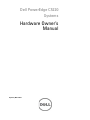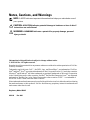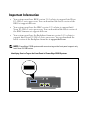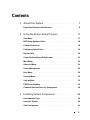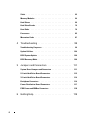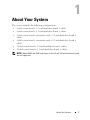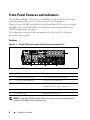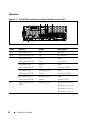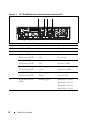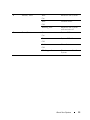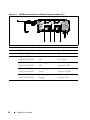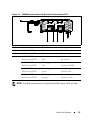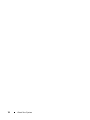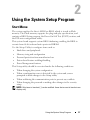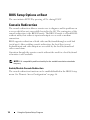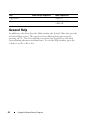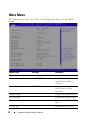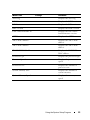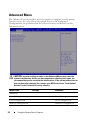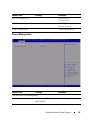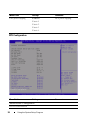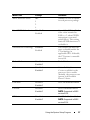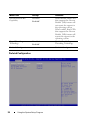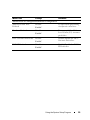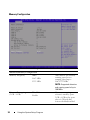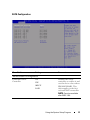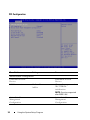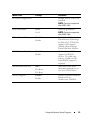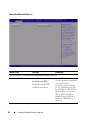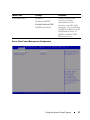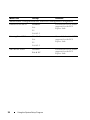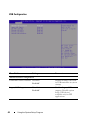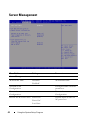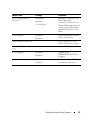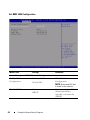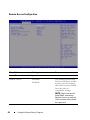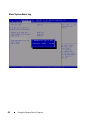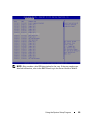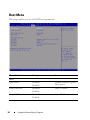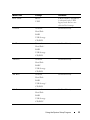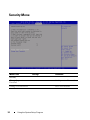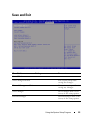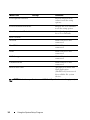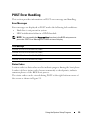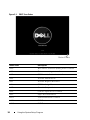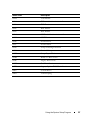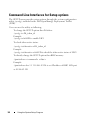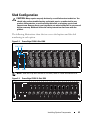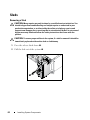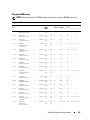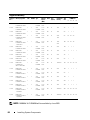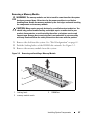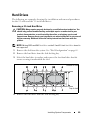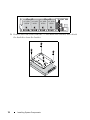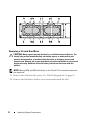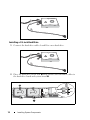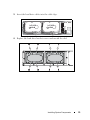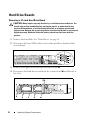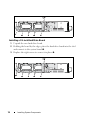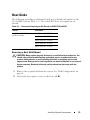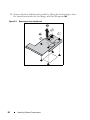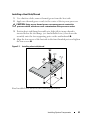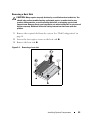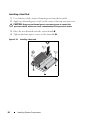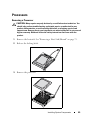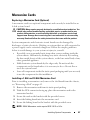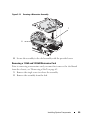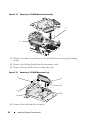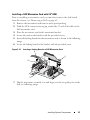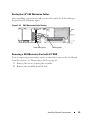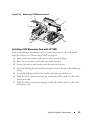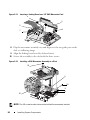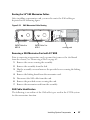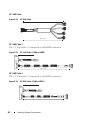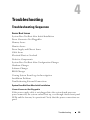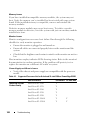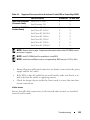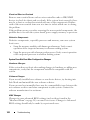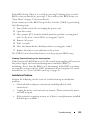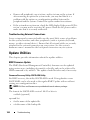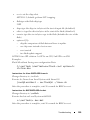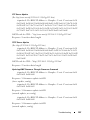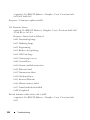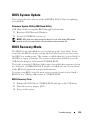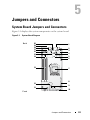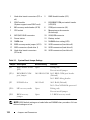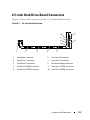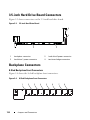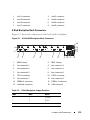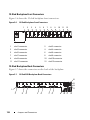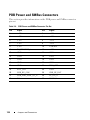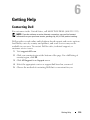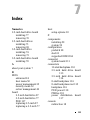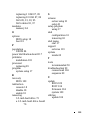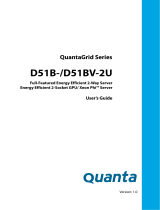Dell PowerEdge C5220
Systems
Hardware Owner’s
Manual
Regulatory Model: B04S

Notes, Cautions, and Warnings
Information in this publication is subject to change without notice.
© 2012 Dell Inc. All rights reserved.
Reproduction of these materials in any manner whatsoever without the written permission of Dell Inc.
is strictly forbidden.
Trademarks used in this text: Dell™, the DELL logo, and PowerEdge™ are trademarks of Dell Inc.
Intel
®
and Intel
®
Xeon
®
are registered trademarks of Intel Corporation in the U.S. and other countries.
Microsoft
®
and Windows
®
are either trademarks or registered trademarks of Microsoft Corporation
in the United States and/or other countries. Red Hat
®
and Red Hat Enterprise Linux
®
are registered
trademarks of Red Hat, Inc. in the United States and/or other countries. SUSE™ is a trademark of
Novell Inc. in the United States and other countries.
Other trademarks and trade names may be used in this publication to refer to either the entities claiming
the marks and names or their products. Dell Inc. disclaims any proprietary interest in trademarks and
trade names other than its own.
Regulatory Model: B04S
2012-06 Rev. A02
NOTE: A NOTE indicates important information that helps you make better use of
your system.
CAUTION: A CAUTION indicates potential damage to hardware or loss of data if
instructions are not followed.
WARNING: A WARNING indicates a potential for property damage, personal
injury, or death.

Important Information
• Your system must have BIOS version 2.0.1 or later to support Intel Xeon
E3-1200 v2 series processors. You can download the latest version of the
BIOS at support.dell.com.
• Your system must have the BMC version 1.13 or later to support Intel
Xeon E3-1200 v2 series processors. You can download the latest version of
the BMC firmware at support.dell.com.
• Your system must have the Backplane firmware version 1.0.9 or later to
support Intel Xeon E3-1200 v2 series processors. You can download the
latest version of the Backplane firmware at
support.dell.com
.
Identifying Service Tag on the Front Panel of PowerEdge C5220 Systems.
NOTE: PowerEdge C5220 systems with a service tag on the front panel support only
Intel Xeon E3-1200 series.


5
Contents
1 About Your System . . . . . . . . . . . . . . . . . . . . . . . . 7
Front-Panel Features and Indicators . . . . . . . . . . . . . . . . . . 8
2 Using the System Setup Program . . . . . . . . . . . . . 17
Start Menu. . . . . . . . . . . . . . . . . . . . . . . . . . . . . . . . 17
BIOS Setup Options at Boot
. . . . . . . . . . . . . . . . . . . . . . . 18
Console Redirection
. . . . . . . . . . . . . . . . . . . . . . . . . . . 18
Configuring Special Keys
. . . . . . . . . . . . . . . . . . . . . . . . 19
General Help
. . . . . . . . . . . . . . . . . . . . . . . . . . . . . . 20
Server Platform Setup Utility Screens
. . . . . . . . . . . . . . . . . 21
Main Menu
. . . . . . . . . . . . . . . . . . . . . . . . . . . . . . . 22
Advanced Menu
. . . . . . . . . . . . . . . . . . . . . . . . . . . . . 24
Server Management
. . . . . . . . . . . . . . . . . . . . . . . . . . . 42
Boot Menu
. . . . . . . . . . . . . . . . . . . . . . . . . . . . . . . . 50
Security Menu
. . . . . . . . . . . . . . . . . . . . . . . . . . . . . . 52
Save and Exit
. . . . . . . . . . . . . . . . . . . . . . . . . . . . . . 53
POST Error Handling
. . . . . . . . . . . . . . . . . . . . . . . . . . 55
Command Line Interfaces for Setup options
. . . . . . . . . . . . . . 58
3 Installing System Components . . . . . . . . . . . . . . . 59
Recommended Tools . . . . . . . . . . . . . . . . . . . . . . . . . . 59
Inside the System
. . . . . . . . . . . . . . . . . . . . . . . . . . . . 60
Sled Configuration
. . . . . . . . . . . . . . . . . . . . . . . . . . . 61

6
Sleds . . . . . . . . . . . . . . . . . . . . . . . . . . . . . . . . . . 62
Memory Modules
. . . . . . . . . . . . . . . . . . . . . . . . . . . 64
Hard Drives
. . . . . . . . . . . . . . . . . . . . . . . . . . . . . . 69
Hard Drive Boards
. . . . . . . . . . . . . . . . . . . . . . . . . . . 76
Heat Sinks
. . . . . . . . . . . . . . . . . . . . . . . . . . . . . . . 79
Processors
. . . . . . . . . . . . . . . . . . . . . . . . . . . . . . . 85
Mezzanine Cards
. . . . . . . . . . . . . . . . . . . . . . . . . . . 87
4 Troubleshooting . . . . . . . . . . . . . . . . . . . . . . . . . 99
Troubleshooting Sequence . . . . . . . . . . . . . . . . . . . . . . 99
Update Utilities
. . . . . . . . . . . . . . . . . . . . . . . . . . . . 104
BIOS System Update
. . . . . . . . . . . . . . . . . . . . . . . . . . 109
BIOS Recovery Mode
. . . . . . . . . . . . . . . . . . . . . . . . . 109
5 Jumpers and Connectors. . . . . . . . . . . . . . . . . . 111
System Board Jumpers and Connectors . . . . . . . . . . . . . . . 111
2.5-inch Hard Drive Board Connectors
. . . . . . . . . . . . . . . . 113
3.5-inch Hard Drive Board Connectors
. . . . . . . . . . . . . . . . 114
Backplane Connectors
. . . . . . . . . . . . . . . . . . . . . . . . 114
Power Distribution Board Connectors
. . . . . . . . . . . . . . . . 117
PDB Power and SMBus Connectors
. . . . . . . . . . . . . . . . . 118
6 Getting Help . . . . . . . . . . . . . . . . . . . . . . . . . . . 119

About Your System 7
1
About Your System
The system includes the following configurations:
• 8-sled system board + 3.5-inch hard drive board + cables.
• 8-sled system board + 2.5-inch hard drive board + cables.
• 8-sled system board + mezzanine card + 3.5-inch hard drive board +
cables.
• 8-sled system board + mezzanine card + 2.5-inch hard drive board +
cables.
• 12-sled system board+ 3.5-inch hard drive board + cables.
• 12-sled system board + 2.5-inch hard drive board + cables.
NOTE: Mixed SATA and SAS hard drives on the 2.5 and 3.5-inch hard drive board
are not supported.

8 About Your System
Front-Panel Features and Indicators
The Dell PowerEdge C5220 server is available in either a 12-sled or 8-sled,
each supporting either two 3.5-inch or four 2.5-inch hard drives.
There are two sled SKUs available for the PowerEdge C5220 server, an eight
sled SKU and a twelve sled SKU. For information on sled population, see
"Sled Configuration" on page 61.
The following section provides information for the 8-sled, 12-sled, and
mezzanine card options.
Features
Figure 1-1. 8-Sled SKU Front Features (Rotated Counterclockwise 90°)
NOTE: PowerEdge C5220 systems with a service tag on the front panel support
Intel Xeon E3-1200 series processors only.
Item Feature Description
1 Mezzanine card cover Cover for the Mezzanine card
2 VGA/USB connector VGA/USB 2.0 connector
3 NIC LAN ports 10/100/1 Gb NIC LAN connector 1
10/100/1 Gb NIC LAN connector 2
4 Power button On/Off button for sled
5 Service Tag Identifying service tag
12
1
2
345

About Your System 9
Figure 1-2. 12-Sled SKU Front Features (Rotated Counterclockwise 90°)
NOTE: PowerEdge C5220 systems with a service tag on the front panel support
Intel Xeon E3-1200 series processors only.
Item Feature Description
1 VGA/USB connector VGA/USB 2.0 connector
2 NIC LAN ports 10/100/1G NIC LAN connector 1
10/100/1G NIC LAN connector 2
3 Power button On/Off button for sled
4 Service Tag Identifying service tag
12
1234

10 About Your System
Indicators
Figure 1-3. 8-Sled SKU Front Indicators (Rotated Counterclockwise 90°)
Item Feature Status Description
1, 3 LAN link LED Off No link
2, 4 LAN activity LED Off No activity
LAN link LED
LAN activity LED
Green
Off
Link
No activity
LAN link LED
LAN activity LED
Green
Off
Link
Activity 10 Mb
LAN link LED
LAN activity LED
Blinking green
Green
Link
Activity 100 Mb
LAN link LED
LAN activity LED
Blinking green
Amber
Link
Activity 1Gb
5 Hard drive activity
LEDs
Blinking green Hard drive 0 active
Hard drive 1 active
Hard drive 2 active
Hard drive 3 active
0
1
3
2
567
1234

About Your System 11
Item Feature Status Description
6 Identity LED Blue
On
Blue
Off
Blinking blue
Identifies the system
Normal status
Identifies the system
with an interval
7 Power/Status Green
On
System DC On
Green
Off
System DC Off
Amber
Off
Normal status
Blinking amber Event occurred in the
system

12 About Your System
Figure 1-4. 12-Sled SKU Indicators (Rotated Counterclockwise 90°)
Item Feature Status Description
1, 3 LAN link LED Off No link
2, 4 LAN activity LED Off No activity
LAN link LED
LAN activity LED
Green
Off
Link
No activity
LAN link LED
LAN activity LED
Green
Off
Link
Activity 10 Mb
LAN link LED
LAN activity LED
Blinking green
Green
Link
Activity 100 Mb
LAN link LED
LAN activity LED
Blinking green
Amber
Link
Activity 1Gb
5 Hard drive activity
LEDs
Blinking green Hard drive 0 active
Hard drive 1 active
Hard drive 2 active
Hard drive 3 active
0
1
3
2
1234
5
67

About Your System 13
6 Identity LED Blue
On
Identifies the system
Blue
Off
Normal status
Blinking blue Identifies the system
with an interval
7 Power/Status Green
On
System DC on
Green
Off
System DC off
Amber
Off
Normal status
Blinking amber Event occurred in the
System

14 About Your System
Figure 1-5. 1Gb Mezzanine Indicators (Rotated Counterclockwise 90°)
Item Feature Status Description
1, 3 LAN activity LED Off No activity
2, 4 LAN link LED Off No link
LAN link LED
LAN activity LED
Green
Off
Link
No activity
LAN link LED
LAN activity LED
Blinking green
Off
Link
Activity 10 Mb
LAN link LED
LAN activity LED
Blinking green
Green
Link
Activity 100 Mb
LAN link LED
LAN activity LED
Blinking green
Orange
Link
Activity 1 Gb
1234

About Your System 15
Figure 1-6. 10Gb Mezzanine Indicators (Rotated Counterclockwise 90°)
NOTE: Intel 10Gb mezzanine card is supported by BIOS version 1.0.12 and later.
Item Feature Status Description
1, 3 LAN link LED Off No link
2, 4 LAN activity LED Off No activity
LAN link LED
LAN activity LED
Green
Off
Link
No activity
LAN link LED
LAN activity LED
Blinking green
Off
Link
Activity 100 Mb
LAN link LED
LAN activity LED
Blinking green
Green
Link
Activity 1Gb
LAN link LED
LAN activity LED
Blinking green
Orange
Link
Activity 10 Gb
1234

16 About Your System

Using the System Setup Program 17
2
Using the System Setup Program
Start Menu
The system employs the latest AMI Core BIOS, which is stored in Flash
memory. The Flash memory supports the plug-and-play specification, and
contains a BIOS Setup program, the Power On Self Test (POST) routine, and
the PCI auto-configuration utility.
This system board supports system BIOS shadowing enabling the BIOS to
execute from 64-bit onboard write-protected DRAM.
Use the Setup Utility to configure items such as:
• Hard drives and peripherals
• Memory sizing and configuration
• Password protection from unauthorized use
• Protocol and feature enabling/disabling
• Power Management features
This Setup utility should be executed under the following conditions:
• When changing the system configuration
• When a configuration error is detected by the system and you are
prompted to make changes to the Setup utility
• When redefining the communication ports to prevent any conflicts
• When changing the password or making other changes to the security
setup
NOTE: Only items in brackets [ ] can be modified. Items that are not in brackets are
display only.

18 Using the System Setup Program
BIOS Setup Options at Boot
The user initiates SETUP by pressing <F2> during POST.
Console Redirection
The console redirection allows a remote user to diagnose and fix problems on
a server, which has not successfully booted to the OS. The centerpiece of the
console redirection is the BIOS Console. The BIOS Console is a Flash ROM-
resident utility that redirects input and output over a serial or modem
connection.
BIOS supports redirection of both video and keyboard through a serial link
(serial port). After enabling console redirection, the local (host server)
keyboard input and video output are accessible by the local keyboard and
video connections.
Operation through the remote console without the need for a local keyboard
or monitor is also available.
NOTE: Full compatibility and functionality for the available emulation standards
may vary.
Enable/Disable Console Redirection
The console redirection function can be enabled/disabled in the BIOS Setup
menu. See "Remote Access Configuration" on page 46.

Using the System Setup Program 19
Configuring Special Keys
Console redirection uses ANSI terminal emulation, which is limited to basic
ASCII characters. There are no function keys, arrow keys, or control keys in
this character set. However, the PowerEdge C5220 software requires the use
of function keys and control keys for ordinary functions. You can emulate a
function key or control key by using a special key sequence called an escape
sequence, to represent a specific key.
For console redirection, an escape sequence starts with an escape character.
This character can be entered in a variety of different ways depending on the
requirements of your terminal emulation software. For example, 0x1b, ^[,
and <Esc> refer to the same escape character.
The following table lists the escape sequence that must be sent to represent a
special key or command.
Key ANSI Escape Sequence Other Sequences
F1 <ESC><Shift>op <ESC>1
F2 <ESC><Shift>oq <ESC>2
F3 <ESC><Shift>or <ESC>3
F4 <ESC><Shift>os <ESC>4
F5 <ESC>5
F6 <ESC>6
F7 <ESC>7
F8 <ESC>8
F9 <ESC>9
F10 <ESC>0
F11 <ESC>!
F12 <ESC>@
Home <ESC>[<Shift>h <ESC>h
End <ESC>[<Shift>k <ESC>k
Ins <ESC>+
Del <ESC>-
Page Up <ESC>?

20 Using the System Setup Program
General Help
In addition to the Item Specific Help window, the Setup Utility also provides
a General Help screen. This screen can be called up from any menu by
pressing <F1>. The General Help screen lists the legend keys with their
corresponding alternates and functions. To exit the help window, press the
<Enter> or the <Esc> key.
Page Down <ESC>/
Reset <ESC>R<ESC>r
<ESC>R
Key ANSI Escape Sequence Other Sequences
Page is loading ...
Page is loading ...
Page is loading ...
Page is loading ...
Page is loading ...
Page is loading ...
Page is loading ...
Page is loading ...
Page is loading ...
Page is loading ...
Page is loading ...
Page is loading ...
Page is loading ...
Page is loading ...
Page is loading ...
Page is loading ...
Page is loading ...
Page is loading ...
Page is loading ...
Page is loading ...
Page is loading ...
Page is loading ...
Page is loading ...
Page is loading ...
Page is loading ...
Page is loading ...
Page is loading ...
Page is loading ...
Page is loading ...
Page is loading ...
Page is loading ...
Page is loading ...
Page is loading ...
Page is loading ...
Page is loading ...
Page is loading ...
Page is loading ...
Page is loading ...
Page is loading ...
Page is loading ...
Page is loading ...
Page is loading ...
Page is loading ...
Page is loading ...
Page is loading ...
Page is loading ...
Page is loading ...
Page is loading ...
Page is loading ...
Page is loading ...
Page is loading ...
Page is loading ...
Page is loading ...
Page is loading ...
Page is loading ...
Page is loading ...
Page is loading ...
Page is loading ...
Page is loading ...
Page is loading ...
Page is loading ...
Page is loading ...
Page is loading ...
Page is loading ...
Page is loading ...
Page is loading ...
Page is loading ...
Page is loading ...
Page is loading ...
Page is loading ...
Page is loading ...
Page is loading ...
Page is loading ...
Page is loading ...
Page is loading ...
Page is loading ...
Page is loading ...
Page is loading ...
Page is loading ...
Page is loading ...
Page is loading ...
Page is loading ...
Page is loading ...
Page is loading ...
Page is loading ...
Page is loading ...
Page is loading ...
Page is loading ...
Page is loading ...
Page is loading ...
Page is loading ...
Page is loading ...
Page is loading ...
Page is loading ...
Page is loading ...
Page is loading ...
Page is loading ...
Page is loading ...
Page is loading ...
Page is loading ...
Page is loading ...
Page is loading ...
Page is loading ...
Page is loading ...
-
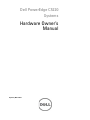 1
1
-
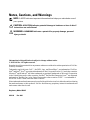 2
2
-
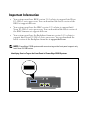 3
3
-
 4
4
-
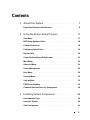 5
5
-
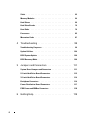 6
6
-
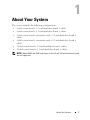 7
7
-
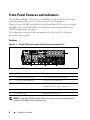 8
8
-
 9
9
-
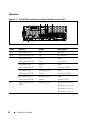 10
10
-
 11
11
-
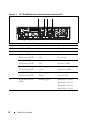 12
12
-
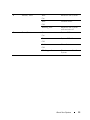 13
13
-
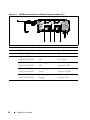 14
14
-
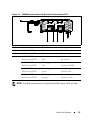 15
15
-
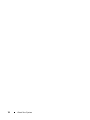 16
16
-
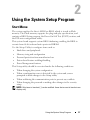 17
17
-
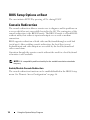 18
18
-
 19
19
-
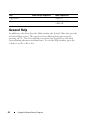 20
20
-
 21
21
-
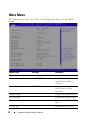 22
22
-
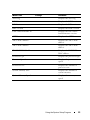 23
23
-
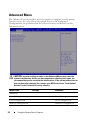 24
24
-
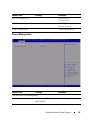 25
25
-
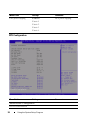 26
26
-
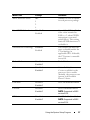 27
27
-
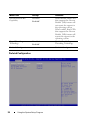 28
28
-
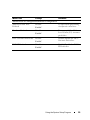 29
29
-
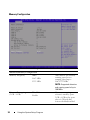 30
30
-
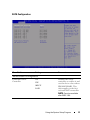 31
31
-
 32
32
-
 33
33
-
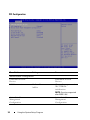 34
34
-
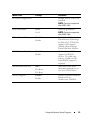 35
35
-
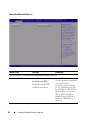 36
36
-
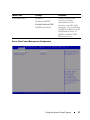 37
37
-
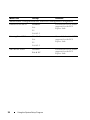 38
38
-
 39
39
-
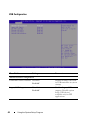 40
40
-
 41
41
-
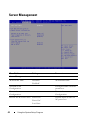 42
42
-
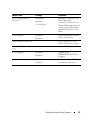 43
43
-
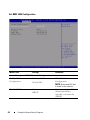 44
44
-
 45
45
-
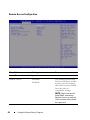 46
46
-
 47
47
-
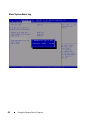 48
48
-
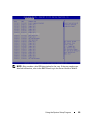 49
49
-
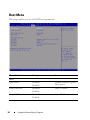 50
50
-
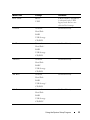 51
51
-
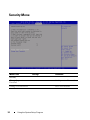 52
52
-
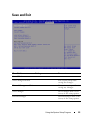 53
53
-
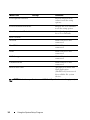 54
54
-
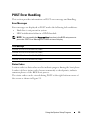 55
55
-
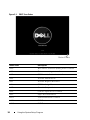 56
56
-
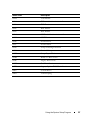 57
57
-
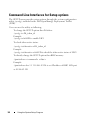 58
58
-
 59
59
-
 60
60
-
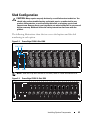 61
61
-
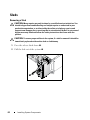 62
62
-
 63
63
-
 64
64
-
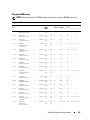 65
65
-
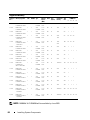 66
66
-
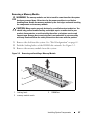 67
67
-
 68
68
-
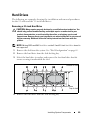 69
69
-
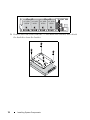 70
70
-
 71
71
-
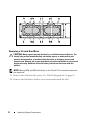 72
72
-
 73
73
-
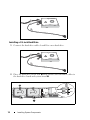 74
74
-
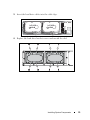 75
75
-
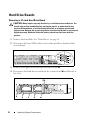 76
76
-
 77
77
-
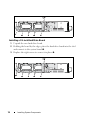 78
78
-
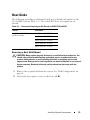 79
79
-
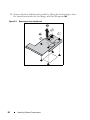 80
80
-
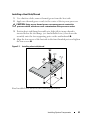 81
81
-
 82
82
-
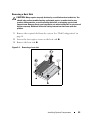 83
83
-
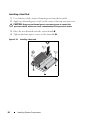 84
84
-
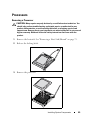 85
85
-
 86
86
-
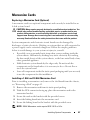 87
87
-
 88
88
-
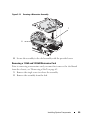 89
89
-
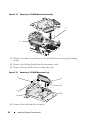 90
90
-
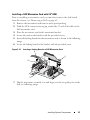 91
91
-
 92
92
-
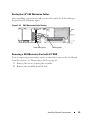 93
93
-
 94
94
-
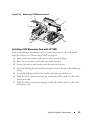 95
95
-
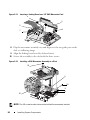 96
96
-
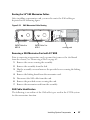 97
97
-
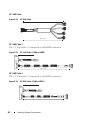 98
98
-
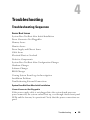 99
99
-
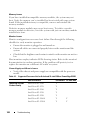 100
100
-
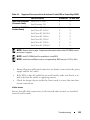 101
101
-
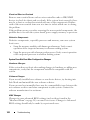 102
102
-
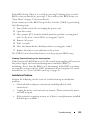 103
103
-
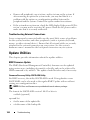 104
104
-
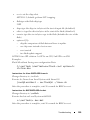 105
105
-
 106
106
-
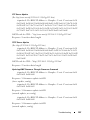 107
107
-
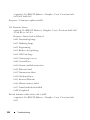 108
108
-
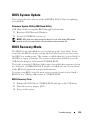 109
109
-
 110
110
-
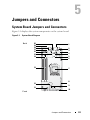 111
111
-
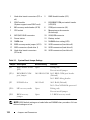 112
112
-
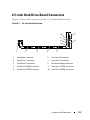 113
113
-
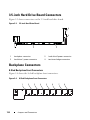 114
114
-
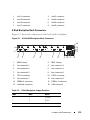 115
115
-
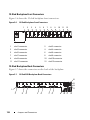 116
116
-
 117
117
-
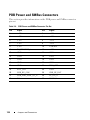 118
118
-
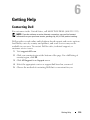 119
119
-
 120
120
-
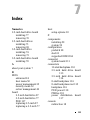 121
121
-
 122
122
-
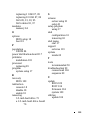 123
123
-
 124
124
Ask a question and I''ll find the answer in the document
Finding information in a document is now easier with AI
Related papers
-
Dell PowerEdge C5230 Owner's manual
-
Dell PowerEdge M620 (for PE VRTX) Owner's manual
-
Dell PowerEdge VRTX Owner's manual
-
Dell PowerEdge C6105 Owner's manual
-
Dell PowerEdge C5125 Owner's manual
-
Dell PowerEdge 800 User manual
-
Dell PowerVault 715N (Rackmount NAS Appliance) User manual
-
Dell PowerEdge 1800 Owner's manual
-
Dell PowerEdge 6800 Owner's manual
-
Dell PowerEdge 2800 User guide
Other documents
-
AIC XC-12G Installation guide
-
HP SP400 Installation guide
-
 QUANTA Rackgo X Series F03A Technical Manual
QUANTA Rackgo X Series F03A Technical Manual
-
Dataram DRIHS23/4GB Datasheet
-
Dataram GRIHS22/8GB Datasheet
-
Dataram DRIHS22-13/8GB Datasheet
-
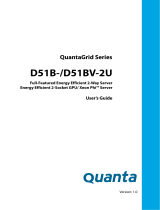 QUANTA D51BV-2U User manual
QUANTA D51BV-2U User manual
-
Sabrent EC-HDD2 User manual
-
 QUANTA QuantaGrid S31A-1U User manual
QUANTA QuantaGrid S31A-1U User manual
-
Asus RS700-E9 series User manual