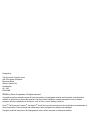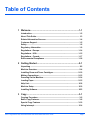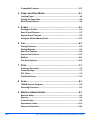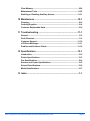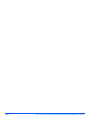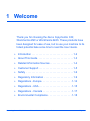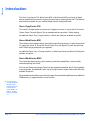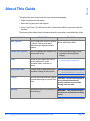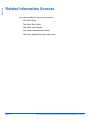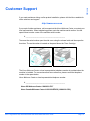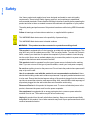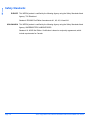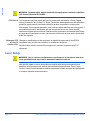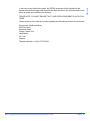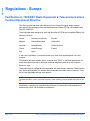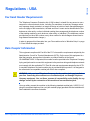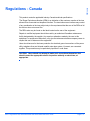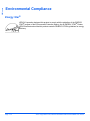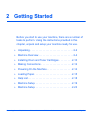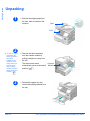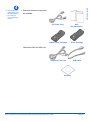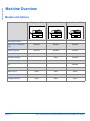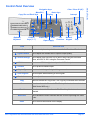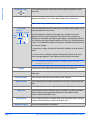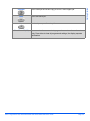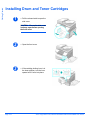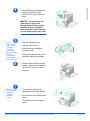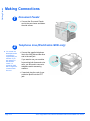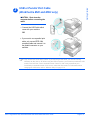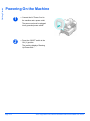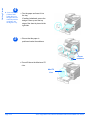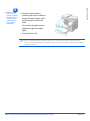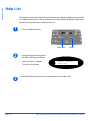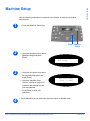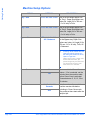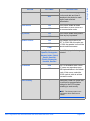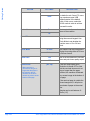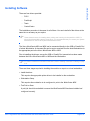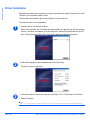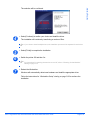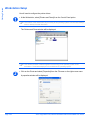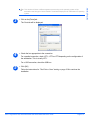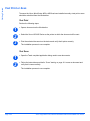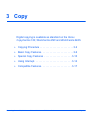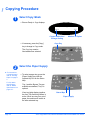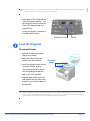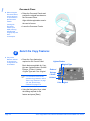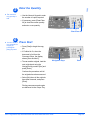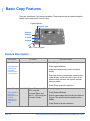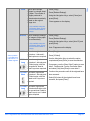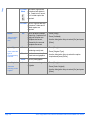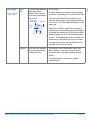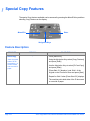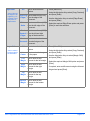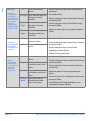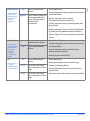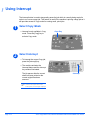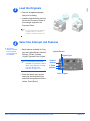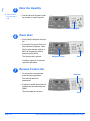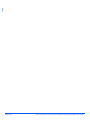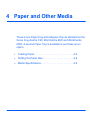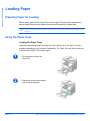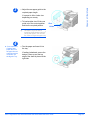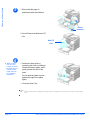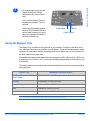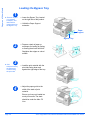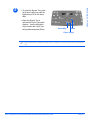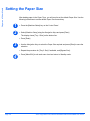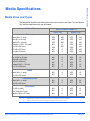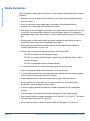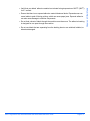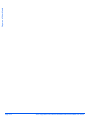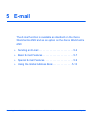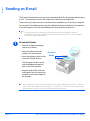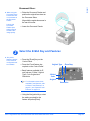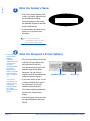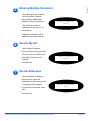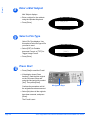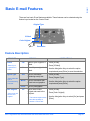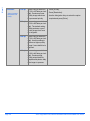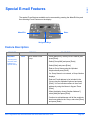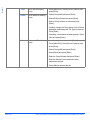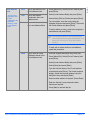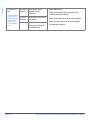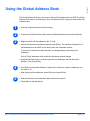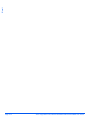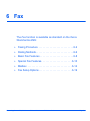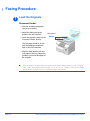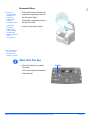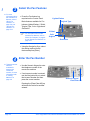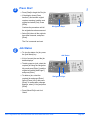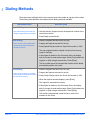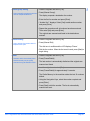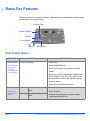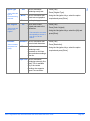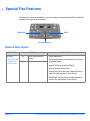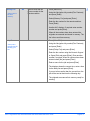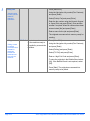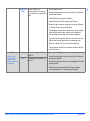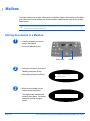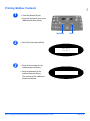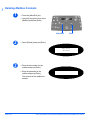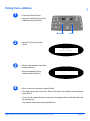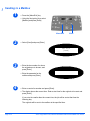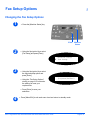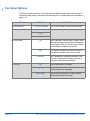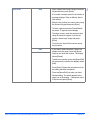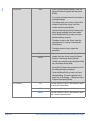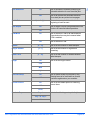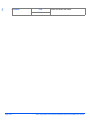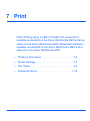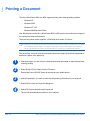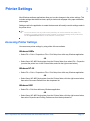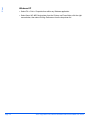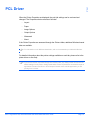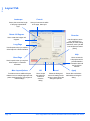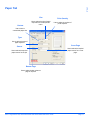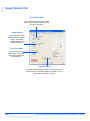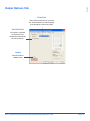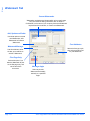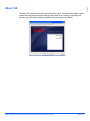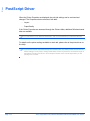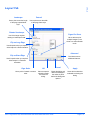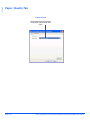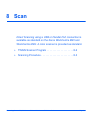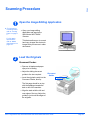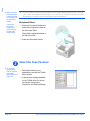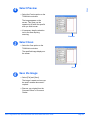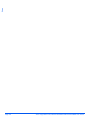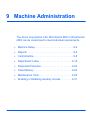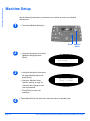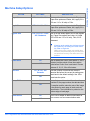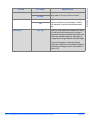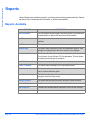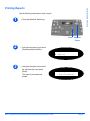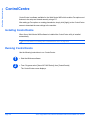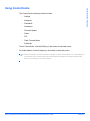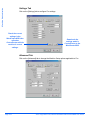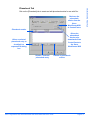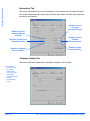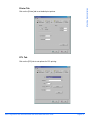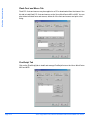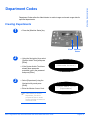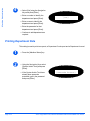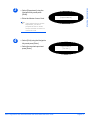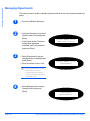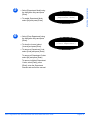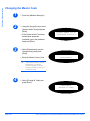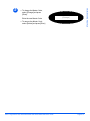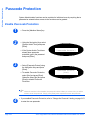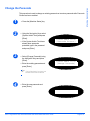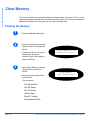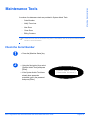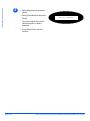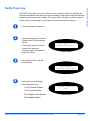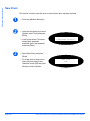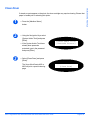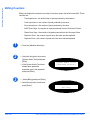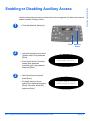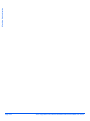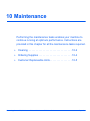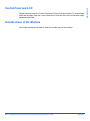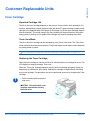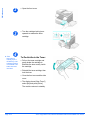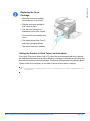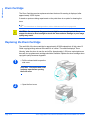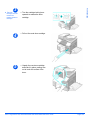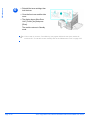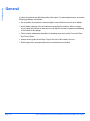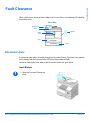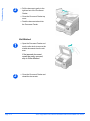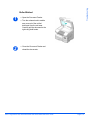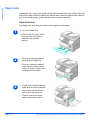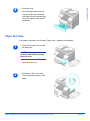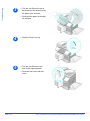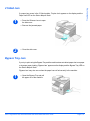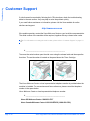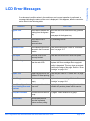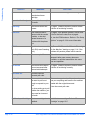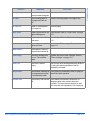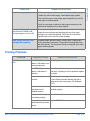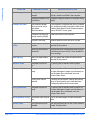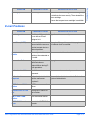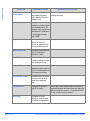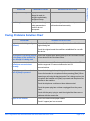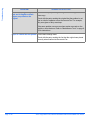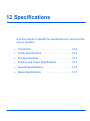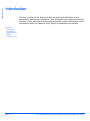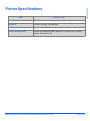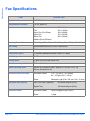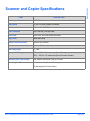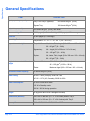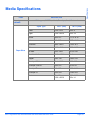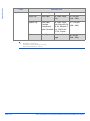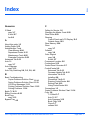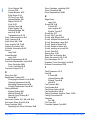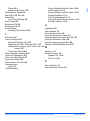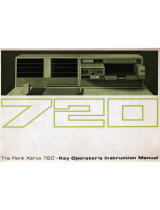Xerox WORKCENTRE M20 User manual
- Category
- Laser/LED printers
- Type
- User manual

CopyCentre C20
WorkCentre M20/M20i
User Guide
604E07110

Prepared by:
The Document Company Xerox
GKLS European Operations
Bessemer Road
Welwyn Garden City
Hertfordshire
AL7 1HE
ENGLAND
©2004 by Xerox Corporation. All rights reserved.
Copyright protection claimed includes all forms and matters of copyrighted material and information now allowed by
statutory or judicial law or hereinafter granted, including without limitations, material generated from the software
programs which are displayed on the screen, such as icons, screen displays, looks etc.
Xerox
®
, The Document Company
®
, the digital X
®
and all Xerox products mentioned in this publication are trademarks of
Xerox Corporation. Product names and trademarks of other companies are hereby acknowledged.
Changes, technical inaccuracies and typographical errors will be corrected in subsequent editions.

Xerox CopyCentre C20, WorkCentre M20 and WorkCentre M20i User Guide Page i
Table of Contents
1 Welcome .................................................................................1-1
Introduction................................................................................................ 1-2
About This Guide....................................................................................... 1-3
Related Information Sources.................................................................... 1-4
Customer Support ..................................................................................... 1-5
Safety .......................................................................................................... 1-6
Regulatory Information ............................................................................. 1-9
Regulations - Europe............................................................................... 1-14
Regulations - USA ................................................................................... 1-15
Regulations - Canada .............................................................................. 1-17
Environmental Compliance .................................................................... 1-18
2 Getting Started.......................................................................2-1
Unpacking .................................................................................................. 2-2
Machine Overview ..................................................................................... 2-4
Installing Drum and Toner Cartridges ................................................... 2-10
Making Connections................................................................................ 2-12
Powering On the Machine....................................................................... 2-14
Loading Paper.......................................................................................... 2-15
Help List.................................................................................................... 2-18
Machine Setup ......................................................................................... 2-19
Installing Software................................................................................... 2-23
3 Copy........................................................................................3-1
Copying Procedure.................................................................................... 3-2
Basic Copy Features ................................................................................. 3-6
Special Copy Features ............................................................................ 3-10
Using Interrupt ......................................................................................... 3-14

Page ii Xerox CopyCentre C20, WorkCentre M20 and WorkCentre M20i User Guide
Compatible Features ............................................................................... 3-17
4 Paper and Other Media..........................................................4-1
Loading Paper............................................................................................ 4-2
Setting the Paper Size ............................................................................... 4-8
Media Specifications ................................................................................. 4-9
5 E-mail ......................................................................................5-1
Sending an E-mail...................................................................................... 5-2
Basic E-mail Features ............................................................................... 5-7
Special E-mail Features ............................................................................ 5-9
Using the Global Address Book............................................................. 5-13
6 Fax...........................................................................................6-1
Faxing Procedure ...................................................................................... 6-2
Dialing Methods ......................................................................................... 6-6
Basic Fax Features .................................................................................... 6-8
Special Fax Features ............................................................................... 6-10
Mailbox ..................................................................................................... 6-14
Fax Setup Options ................................................................................... 6-19
7 Print.........................................................................................7-1
Printing a Document.................................................................................. 7-2
Printer Settings .......................................................................................... 7-3
PCL Driver .................................................................................................. 7-5
PostScript Driver ..................................................................................... 7-12
8 Scan ........................................................................................8-1
TWAIN Scanner Program .......................................................................... 8-2
Scanning Procedure.................................................................................. 8-3
9 Machine Administration ........................................................9-1
Machine Setup ........................................................................................... 9-2
Reports ....................................................................................................... 9-6
ControlCentre............................................................................................. 9-8
Department Codes................................................................................... 9-15
Passcode Protection ............................................................................... 9-22

Xerox CopyCentre C20, WorkCentre M20 and WorkCentre M20i User Guide Page iii
Clear Memory ........................................................................................... 9-24
Maintenance Tools .................................................................................. 9-25
Enabling or Disabling Auxiliary Access ................................................ 9-31
10 Maintenance .........................................................................10-1
Cleaning.................................................................................................... 10-2
Ordering Supplies.................................................................................... 10-4
Customer Replaceable Units .................................................................. 10-5
11 Troubleshooting ..................................................................11-1
General ..................................................................................................... 11-2
Fault Clearance ........................................................................................ 11-3
Customer Support ................................................................................. 11-10
LCD Error Messages ............................................................................. 11-11
Problem and Solutions Charts ............................................................. 11-14
12 Specifications ......................................................................12-1
Introduction.............................................................................................. 12-2
Printer Specifications.............................................................................. 12-3
Fax Specifications ................................................................................... 12-4
Scanner and Copier Specifications ....................................................... 12-5
General Specifications ............................................................................ 12-6
Media Specifications ............................................................................... 12-7
13 Index .......................................................................................1-1

Page iv Xerox CopyCentre C20, WorkCentre M20 and WorkCentre M20i User Guide

Xerox CopyCentre C20, WorkCentre M20 and WorkCentre M20i User Guide Page 1-1
1 Welcome
Thank you for choosing the Xerox CopyCentre C20,
WorkCentre M20 or WorkCentre M20i. These products have
been designed for ease of use, but to use your machine to its
fullest potential take some time to read the User Guide.
¾ Introduction . . . . . . . . . . . . . . . . . . . . . . . . . . . . . . 1-2
¾ About This Guide. . . . . . . . . . . . . . . . . . . . . . . . . . 1-3
¾ Related Information Sources . . . . . . . . . . . . . . . . . 1-4
¾ Customer Support . . . . . . . . . . . . . . . . . . . . . . . . . 1-5
¾ Safety . . . . . . . . . . . . . . . . . . . . . . . . . . . . . . . . . . 1-6
¾ Regulatory Information . . . . . . . . . . . . . . . . . . . . . 1-9
¾ Regulations - Europe. . . . . . . . . . . . . . . . . . . . . . 1-14
¾ Regulations - USA . . . . . . . . . . . . . . . . . . . . . . . . 1-15
¾ Regulations - Canada . . . . . . . . . . . . . . . . . . . . . 1-17
¾ Environmental Compliance . . . . . . . . . . . . . . . . . 1-18

Page 1-2 Xerox CopyCentre C20, WorkCentre M20 and WorkCentre M20i User Guide
Welcome
Introduction
The Xerox CopyCentre C20, WorkCentre M20 or WorkCentre M20i are a family of digital
devices capable of being used for copying, printing, faxing, scanning and e-mail. The features
and functions available on your machine depend on the model purchased:
Xerox CopyCentre C20
This model is a digital copier and copies at 21 pages per minute. It comes with a Document
Feeder, Paper Tray and Bypass Tray as standard and also provides 2 Sided copying.
An additional Paper Tray, Foreign Interface, Cabinet and Stand are available as options.
Xerox WorkCentre M20
This model provides digital copying, direct printing and direct scanning. It copies and prints at
21 pages per minute. A Document Feeder, Paper Tray and Bypass Tray are also provided
and 2 Sided copying and printing is supported.
An additional Paper Tray, a Foreign Interface, a Cabinet and Stand and Network Printing are
available as options.
Xerox WorkCentre M20i
This model has digital copying, direct scanning, and faxing capabilities. It also provides
networked printing and e-mail.
A Document Feeder and a single Paper Tray are supplied as standard, and 2 Sided capability
is also supported. An additional Paper Tray, a Foreign Interface, and a Cabinet and Stand are
available as options.
Documentation and software is provided to support the networked capability and an additional
32MB memory is supplied with the e-mail function.
z For instructions
on unpacking and
setting up the
machine ready for
use the Quick
Install Sheets, or
refer to “Getting
Started” on page
2-1.

Xerox CopyCentre C20, WorkCentre M20 and WorkCentre M20i User Guide Page 1-3
Welcome
About This Guide
Throughout this User Guide some terms are used interchangeably:
¾ Paper is synonymous with media.
¾ Document is synonymous with original.
¾ Xerox CopyCentre C20, WorkCentre M20 or WorkCentre M20i is synonymous with the
machine.
The following table offers further information about the conventions used within this Guide.
CONVENTION DESCRIPTION EXAMPLE
Italic Typeface Used to emphasise a word or phrase.
In addition, references to other
publications are displayed in Italic
typeface.
Xerox CopyCentre C20, WorkCentre
M20 or WorkCentre M20i.
Bracket Text Typeface Used to emphasise the selection of a
feature mode or key.
¾ Select the paper supply source
required by pressing [Paper
Supply].
Notes Located in the margins and used to
provide additional or useful
information about a function or
feature.
z For instructions on loading media, refer
to “Loading Paper” on page 4-2.
Specification Note Provides more in-depth specification
information relating to the machine.
L For full media specifications refer to
“Media Specifications” on page 12-7.
Caution Cautions are statements that suggest
mechanical damage as a result of an
action.
CAUTION: DO NOT use organic or
strong chemical solvents or
aerosol cleaners or pour fluids
directly onto any area.
Warning Used to alert users to the possibility of
personal injury.
WARNING: This product must be
connected to a protective earthing
circuit.

Page 1-4 Xerox CopyCentre C20, WorkCentre M20 and WorkCentre M20i User Guide
Welcome
Related Information Sources
Information available for the products consists of:
-This User Guide
-The Quick Start Guide
-The Quick Install Sheets
-The System Administration Guide
- The Xerox website http://www.xerox.com

Xerox CopyCentre C20, WorkCentre M20 and WorkCentre M20i User Guide Page 1-5
Welcome
Customer Support
If you need assistance during or after product installation, please visit the Xerox website for
online solutions and support:
http://www.xerox.com
If you require further assistance, call our experts at the Xerox Welcome Center, or contact your
local representative. When telephoning please quote the machine serial number. Use the
space below to make a note of the machine serial number:
# ____________________________________________
To access the serial number open the side cover using the release latch and then open the
front door. The serial number is located on the panel above the Toner Cartridge.
The Xerox Welcome Center or local representative telephone number is provided when the
machine is installed. For convenience and future reference, please record the telephone
number in the space below:
Xerox Welcome Center or local representative telephone number:
# ____________________________________________
Xerox US Welcome Center:1-800-821-2797
Xerox Canada Welcome Center:1-800-93-XEROX (1-800-939-3769)

Page 1-6 Xerox CopyCentre C20, WorkCentre M20 and WorkCentre M20i User Guide
Welcome
Safety
Your Xerox product and supplies have been designed and tested to meet strict safety
requirements. These include Safety Agency approval, and compliance to established
environmental standards. Please read the following instructions carefully before operating the
product and refer to them as needed to ensure the continued safe operation of your product.
The safety testing and performance of this product have been verified using XEROX materials
only.
Follow all warnings and instructions marked on, or supplied with the product.
This WARNING Mark alerts users to the possibility of personal injury.
This WARNING Mark alerts users to heated surfaces.
WARNING: This product must be connected to a protective earthing circuit.
This product is equipped with a 3-wire type plug, provided with a protective earthing pin. This
plug will fit only into an earthed power outlet. This is a safety feature. To avoid risk of electric
shock, contact your electrician to replace the receptacle if you are unable to insert the plug
into the outlet. Never use an earthed adapter plug to connect the product to a power source
receptacle that lacks an earth connection terminal.
This product should be operated from the type of power source indicated on the marking
label. If you are not sure of the type of power available, consult your local power company.
Do not allow anything to rest on the power cord. Do not locate the product where persons will
step or trip on the cord.
Use of an extension cord with this product is not recommended or authorized. Users
should check building codes and insurance requirements if a properly earthed extension cord
is to be used. Ensure that the total ampere ratings of the products plugged into the extension
cord do not exceed the extension cord ampere rating. Also, ensure that the total amperage of
all products plugged into the wall outlets does not exceed the outlet rating.
Disconnect Device for this product is the power cord. To remove all electrical power to the
product, disconnect the power cord from the power receptacle.
Your equipment is equipped with an energy saving device to conserve power when the
machine is not in use. The machine may be left on continuously.
Unplug this product from the wall outlet before cleaning. Always use materials specifically
designated for this product. Use of other materials may result in poor performance and could
create a hazardous situation.

Xerox CopyCentre C20, WorkCentre M20 and WorkCentre M20i User Guide Page 1-7
Welcome
Do not use aerosol cleaners. Follow the instructions in this User Guide for proper cleaning
methods.
Never use supplies or cleaning materials for purposes other than those for which they were
intended. Keep all supplies and materials out of reach of children.
Do not use this product near water, wet locations, or outdoors.
Do not place this product on an unstable cart, stand or table. The product may fall, causing
personal injury or serious damage to the product
Slots and Openings in the cabinet and in the back and sides of the product are provided for
ventilation. To ensure reliable operation of the product and to protect it from overheating, these
openings must not be blocked or covered. The product should never be located near or over
a radiator or heat register. This product should not be placed in a built-in installation unless
proper ventilation is provided.
Never push objects of any kind into the slots of the product as they may touch dangerous
voltage points or short out parts which could result in a fire or electric shock.
Never spill liquid of any kind on the product.
Never remove covers or guards that require a tool for removal, unless directed to do so in a
Xerox approved maintenance kit.
Never defeat interlock switches. Machines are designed to restrict operator access to unsafe
areas. Covers, guards and interlock switches are provided to ensure that the machine will
not operate with covers opened.
Do not put your hands into the fuser area, located just inside the exit tray area, as you may
be burned.
CAUTION: Risk of explosion if battery is replaced by an incorrect type. Dispose of
used batteries according to the instruction.
Quality Standards: The product is manufactured under a registered ISO9002 Quality system.
If you need additional safety information concerning this XEROX product or XEROX supplied
materials you may call the following number:
EUROPE +44 (0) 1707 353434
USA/CANADA 1 800 828 6571

Page 1-8 Xerox CopyCentre C20, WorkCentre M20 and WorkCentre M20i User Guide
Welcome
Safety Standards
EUROPE This XEROX product is certified by the following Agency using the Safety Standards listed.
Agency: TUV Rheinland
Standard: IEC60950 3rd Edition Amendments A1, A2, A3, A4 and A11.
USA/CANADA This XEROX product is certified by the following Agency using the Safety Standards listed.
Agency: UNDERWRITERS LABORATORIES
Standard: UL 60950 3rd Edition. Certification is based on reciprocity agreements, which
include requirements for Canada.

Xerox CopyCentre C20, WorkCentre M20 and WorkCentre M20i User Guide Page 1-9
Welcome
Regulatory Information
The CE marking applied to this product symbolizes Xerox Limited Declaration of Conformity
with the following applicable Directives of the European Union as of the dates indicated:
January 1, 1995: Council Directive 73/23/EEC amended by Council Directive 93/68/EEC, approximation of the
laws of the member states related to low voltage equipment.
January 1, 1996: Council Directive 89/336/EEC, approximation of the laws of the member states related to
electromagnetic compatibility.
March 9, 1999 Council Directive 99/5/EC, on radio equipment and telecommunications terminal equipment
and the mutual recognition of their conformity.
A full declaration, defining the relevant directives and referenced standards can be obtained
from your Xerox representative or by contacting:
Environment, Health and Safety
Xerox Limited
Bessemer Road
Welwyn Garden City
Hertfordshire
AL7 1HE
England
Telephone Number: +44 (0) 1707 353434
WARNING: This is a Class A product. In a domestic environment this product may
cause radio frequency interference, in which case the user may be required to take
adequate measures.
WARNING: This product is certified manufactured and tested in compliance with strict
safety and radio frequency interference regulations. Any unauthorized alteration
which includes the addition of new functions or the connection of external devices
may impact this certification. Please contact your local XEROX Limited representative
for a list of approved accessories.
WARNING: In order to allow this equipment to operate in proximity to Industrial,
Scientific and Medical (ISM) equipment, the external radiation from the ISM equipment
may have limited or special mitigation measures taken.

Page 1-10 Xerox CopyCentre C20, WorkCentre M20 and WorkCentre M20i User Guide
Welcome
WARNING: Shielded cables must be used with this equipment to maintain compliance
with Council Directive 89/336/EEC.
FCC Part 15 This equipment has been tested and found to comply with the limits for a Class A digital
device, pursuant to Part 15 of the FCC Rules. These limits are designed to provide reasonable
protection against harmful interference when the product is operated in a commercial
environment. This equipment generates, uses, and can radiate radio frequency energy and, if
not installed and used in accordance with the instruction manual, may cause harmful
interference to radio communications. Operation of this equipment in a residential area is likely
to cause harmful interference in which case the user will be required to correct the interference
at his own expense.
Reference CFR
47 Part 15
Section 15.21
Changes or modifications to this equipment not specifically approved by the XEROX
Corporation may void the user's authority to operate this equipment.
Shielded cables must be used with this equipment to maintain compliance with FCC
regulations.
Laser Safety
WARNING: Use of controls or adjustments or performance of procedures other than
those specified herein may result in hazardous radiation exposure.
With specific regard to lasers, the equipment complies with laser product performance
standards set by governmental, national and international agencies as a Class 1 Laser
Product. It does not emit hazardous radiation as the beam is totally enclosed during all phases
of customer operation and maintenance.
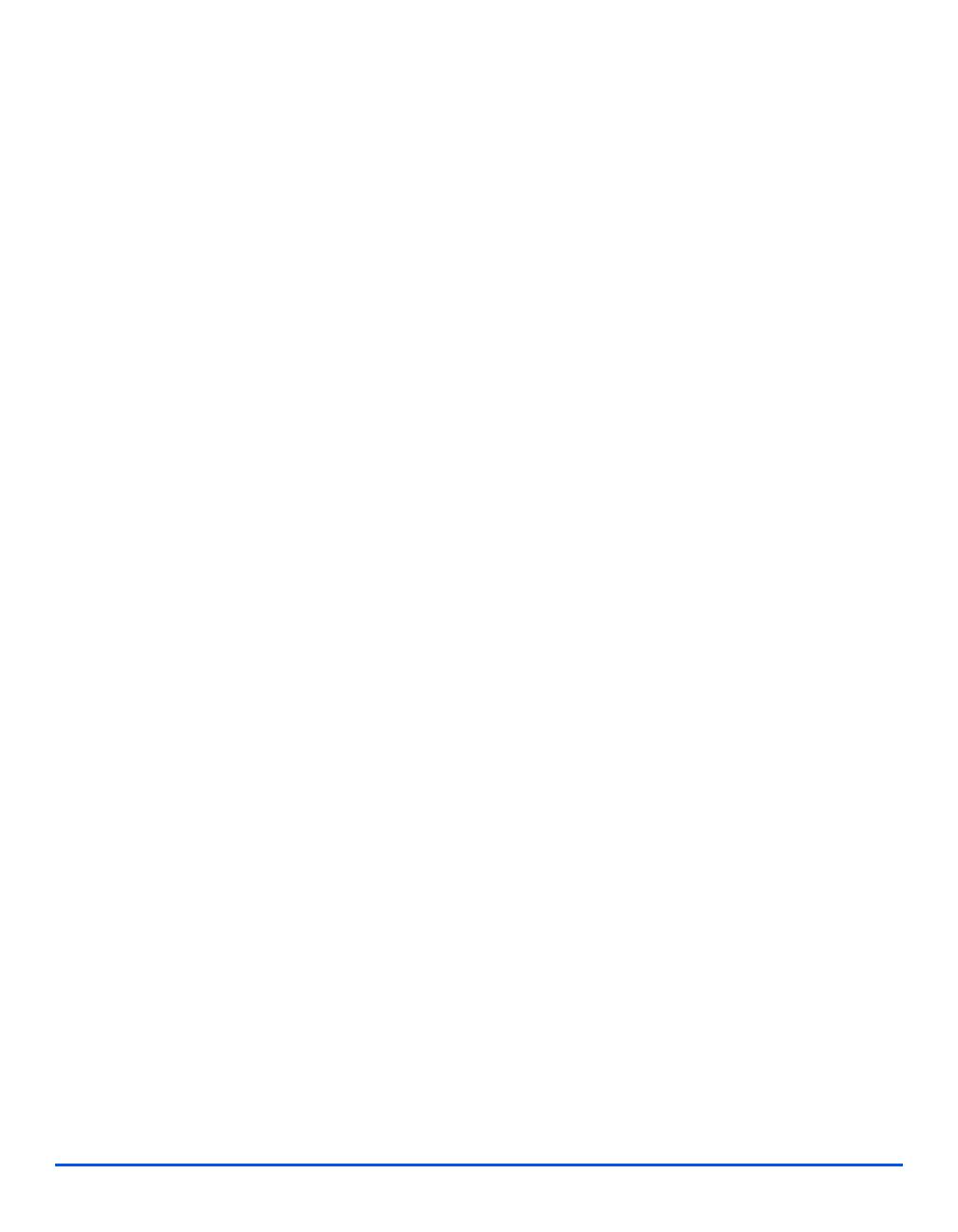
Xerox CopyCentre C20, WorkCentre M20 and WorkCentre M20i User Guide Page 1-11
Welcome
The Electricity at Work Regulations - UK ONLY
The Electricity at Work Regulation 1989 came into force in England and Wales on 1 April 1990.
This 1989 Regulation places a duty on all employers and self-employed persons to ensure the
electrical system in their premises is constructed, maintained and operated in such a manner
as to prevent, so far as reasonably practical, danger. This includes ensuring all electrical
equipment connected to such electrical systems safely constructed, maintained and operated.
All Xerox equipment has been designed to exacting safety standards and has undergone a
variety of stringent safety tests including earth bond, insulation resistance and electrical
strength tests. Xerox Limited manufacturing plants have been awarded ISO 9000 quality
certification and are subject to regular audits by the British Standards Institution or equivalent
national standards body.
Xerox equipment which has been properly and regularly serviced and maintained should not
have to undergo additional specific safety tests pursuant to the 1989 Regulation. Customers
wishing to complete safety testing should contact Xerox Limited (see page 1-13 for details) for
advice prior to any test implementation.
XEROX equipment should, however, be properly and regularly serviced and maintained at all
times.
QUESTION: What is the Electricity at Work Regulation?
ANSWER: The Electricity at Work Regulation 1989 came into force in England and
Wales on 1 April 1990. This 1989 Regulation places a duty on all employers and self-
employed persons to ensure the electrical systems in their premises are constructed,
maintained and operated in such a manner as to prevent, so far as reasonably practicable,
danger. This includes ensuring that all electrical products connected to such electrical systems
are safely constructed, maintained and operated.
QUESTION: Does XEROX Limited comply with the Electricity at Work Regulation?
ANSWER: The regulation places a duty on all employers and self-employed persons
to ensure the electrical systems in their premises are, effectively safe.
The regulation does not impose on, amongst others, manufacturers or suppliers of such
electrical systems. However, rest assured that all XEROX equipment which XEROX Limited
and its authorized distributors supplies to customers, conforms with all the relevant safety
legislation and standards.
QUESTION: Is XEROX equipment safe?
ANSWER: All XEROX equipment supplied by XEROX Limited and their authorized
distributors conforms to all relevant safety legislation and standards.

Page 1-12 Xerox CopyCentre C20, WorkCentre M20 and WorkCentre M20i User Guide
Welcome
QUESTION: Is the XEROX equipment in my premises safe?
ANSWER: All XEROX equipment supplied by XEROX Limited and their authorized
distributors conforms to all relevant safety legislation and standards. However, like all
electrical equipment, they have to be regularly serviced and maintained by competent
persons.
XEROX Limited Customer Service Engineers ensure XEROX equipment is serviced and
maintained to exacting XEROX safety standards. If you would like your XEROX equipment to
be serviced and maintained to such high standards, please contact your local XEROX Limited
Customer Service Organization. They will be pleased to assist you.
QUESTION: Does the XEROX equipment in my premises comply with the Electricity
at Work Regulations?
ANSWER: All employers and self-employed persons must ensure that the electrical
systems in their premises are safe. This will include ensuring XEROX equipment in such
premises is safe.
XEROX Limited’s Product Safety function has prepared a guide which contains a list of tests
which may be completed by your XEROX Limited Customer Service Organization.
THESE TESTS MUST BE CARRIED OUT ONLY BY PERSONS WHO POSSESS THE
RELEVANT SKILL, KNOWLEDGE AND EXPERIENCE TO CARRY OUT SUCH TESTS.
Please contact the XEROX Limited Customer Service Organization for further information.
THE USE OF INAPPROPRIATE TEST PROCEDURES AND TEST EQUIPMENT MAY
PROVIDE MISLEADING RESULTS AND MAY CAUSE DEATH, PERSONAL INJURY AND/
OR DAMAGE TO PROPERTY.
QUESTION: I would like to carry out my own safety tests on the XEROX equipment
in my premises.
ANSWER: You may, of course, request such tests as you deem necessary to satisfy
yourself that your XEROX equipment is safe. Your XEROX Limited Customer Support will be
pleased to advise you on such testing.
QUESTION: I require records of all tests.
ANSWER: After safety testing, your XEROX Limited Customer Service Engineer will
provide you with a certificate which details the results of all tests completed.

Xerox CopyCentre C20, WorkCentre M20 and WorkCentre M20i User Guide Page 1-13
Welcome
In the event of any defect being noted, the XEROX equipment will be switched off and
disconnected from the supply until the defect has been corrected. You will be advised of such
action to enable such defects to be corrected.
PLEASE NOTE: YOU MUST ENSURE THAT YOUR XEROX EQUIPMENT IS SAFE AT ALL
TIMES.
Please contact us if you have any queries regarding the information provided in this document.
Environment, Health and Safety
XEROX Limited
Bessemer Road
Welwyn Garden City
Hertfordshire
AL7 1HE
England
Telephone Number: +44 (0) 1707 353434

Page 1-14 Xerox CopyCentre C20, WorkCentre M20 and WorkCentre M20i User Guide
Welcome
Regulations - Europe
Certification to 1999/5/EC Radio Equipment & Telecommunications
Terminal Equipment Directive
This Xerox product has been self-certified by Xerox for pan-European single terminal
connection to the analogue public switched telephone network (PSTN) in accordance with
Directive 1999/5/EC.
The product has been designed to work with the national PSTNs and compatible PBXs of the
following countries:
Austria GermanyLuxembourg Sweden
Belgium GreeceNetherlands Switzerland
Denmark IcelandNorway United Kingdom
France IrelandPortugal Finland
Italy Spain
In the event of problems, you should contact your local Xerox representative in the first
instance.
This product has been tested to and is compliant with TBR21, a technical specification for
terminal equipment for use on analogue-switched telephone networks in the European
Economic Area.
The product may be configured to be compatible with other country networks. Please contact
your Xerox representative if it needs to be reconnected to another country's network. There
are no user-adjustable settings in the product.
NOTE: Although this product can use either loop disconnect (pulse) or DTMF (tone) signaling it is
recommended that it is set to use DTMF signaling. DTMF signaling provides reliable and faster call set-
up.
Modification, connection to external control software or to external control apparatus not
authorized by Xerox, will invalidate its certification.
Page is loading ...
Page is loading ...
Page is loading ...
Page is loading ...
Page is loading ...
Page is loading ...
Page is loading ...
Page is loading ...
Page is loading ...
Page is loading ...
Page is loading ...
Page is loading ...
Page is loading ...
Page is loading ...
Page is loading ...
Page is loading ...
Page is loading ...
Page is loading ...
Page is loading ...
Page is loading ...
Page is loading ...
Page is loading ...
Page is loading ...
Page is loading ...
Page is loading ...
Page is loading ...
Page is loading ...
Page is loading ...
Page is loading ...
Page is loading ...
Page is loading ...
Page is loading ...
Page is loading ...
Page is loading ...
Page is loading ...
Page is loading ...
Page is loading ...
Page is loading ...
Page is loading ...
Page is loading ...
Page is loading ...
Page is loading ...
Page is loading ...
Page is loading ...
Page is loading ...
Page is loading ...
Page is loading ...
Page is loading ...
Page is loading ...
Page is loading ...
Page is loading ...
Page is loading ...
Page is loading ...
Page is loading ...
Page is loading ...
Page is loading ...
Page is loading ...
Page is loading ...
Page is loading ...
Page is loading ...
Page is loading ...
Page is loading ...
Page is loading ...
Page is loading ...
Page is loading ...
Page is loading ...
Page is loading ...
Page is loading ...
Page is loading ...
Page is loading ...
Page is loading ...
Page is loading ...
Page is loading ...
Page is loading ...
Page is loading ...
Page is loading ...
Page is loading ...
Page is loading ...
Page is loading ...
Page is loading ...
Page is loading ...
Page is loading ...
Page is loading ...
Page is loading ...
Page is loading ...
Page is loading ...
Page is loading ...
Page is loading ...
Page is loading ...
Page is loading ...
Page is loading ...
Page is loading ...
Page is loading ...
Page is loading ...
Page is loading ...
Page is loading ...
Page is loading ...
Page is loading ...
Page is loading ...
Page is loading ...
Page is loading ...
Page is loading ...
Page is loading ...
Page is loading ...
Page is loading ...
Page is loading ...
Page is loading ...
Page is loading ...
Page is loading ...
Page is loading ...
Page is loading ...
Page is loading ...
Page is loading ...
Page is loading ...
Page is loading ...
Page is loading ...
Page is loading ...
Page is loading ...
Page is loading ...
Page is loading ...
Page is loading ...
Page is loading ...
Page is loading ...
Page is loading ...
Page is loading ...
Page is loading ...
Page is loading ...
Page is loading ...
Page is loading ...
Page is loading ...
Page is loading ...
Page is loading ...
Page is loading ...
Page is loading ...
Page is loading ...
Page is loading ...
Page is loading ...
Page is loading ...
Page is loading ...
Page is loading ...
Page is loading ...
Page is loading ...
Page is loading ...
Page is loading ...
Page is loading ...
Page is loading ...
Page is loading ...
Page is loading ...
Page is loading ...
Page is loading ...
Page is loading ...
Page is loading ...
Page is loading ...
Page is loading ...
Page is loading ...
Page is loading ...
Page is loading ...
Page is loading ...
Page is loading ...
Page is loading ...
Page is loading ...
Page is loading ...
Page is loading ...
Page is loading ...
Page is loading ...
Page is loading ...
Page is loading ...
Page is loading ...
Page is loading ...
Page is loading ...
Page is loading ...
Page is loading ...
Page is loading ...
Page is loading ...
Page is loading ...
Page is loading ...
Page is loading ...
Page is loading ...
Page is loading ...
Page is loading ...
Page is loading ...
Page is loading ...
Page is loading ...
Page is loading ...
Page is loading ...
Page is loading ...
Page is loading ...
Page is loading ...
Page is loading ...
Page is loading ...
Page is loading ...
Page is loading ...
Page is loading ...
Page is loading ...
Page is loading ...
-
 1
1
-
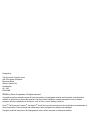 2
2
-
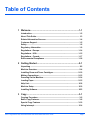 3
3
-
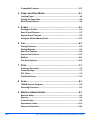 4
4
-
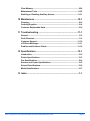 5
5
-
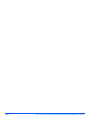 6
6
-
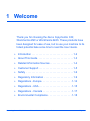 7
7
-
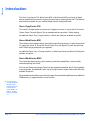 8
8
-
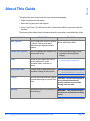 9
9
-
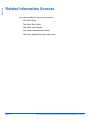 10
10
-
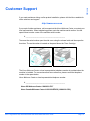 11
11
-
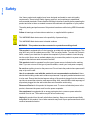 12
12
-
 13
13
-
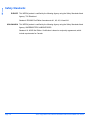 14
14
-
 15
15
-
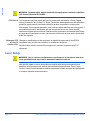 16
16
-
 17
17
-
 18
18
-
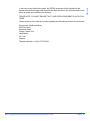 19
19
-
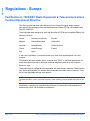 20
20
-
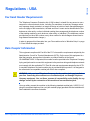 21
21
-
 22
22
-
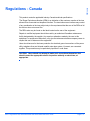 23
23
-
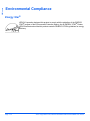 24
24
-
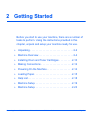 25
25
-
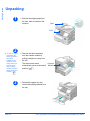 26
26
-
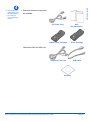 27
27
-
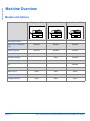 28
28
-
 29
29
-
 30
30
-
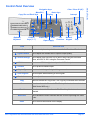 31
31
-
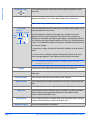 32
32
-
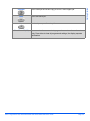 33
33
-
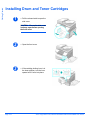 34
34
-
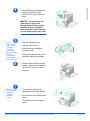 35
35
-
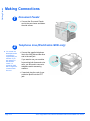 36
36
-
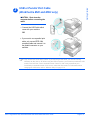 37
37
-
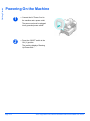 38
38
-
 39
39
-
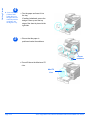 40
40
-
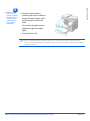 41
41
-
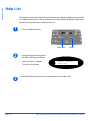 42
42
-
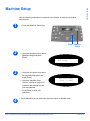 43
43
-
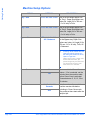 44
44
-
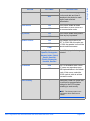 45
45
-
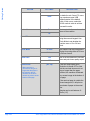 46
46
-
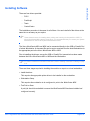 47
47
-
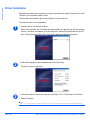 48
48
-
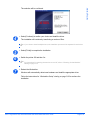 49
49
-
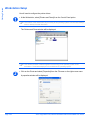 50
50
-
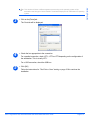 51
51
-
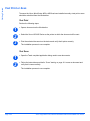 52
52
-
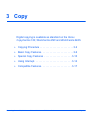 53
53
-
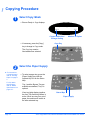 54
54
-
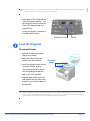 55
55
-
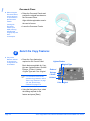 56
56
-
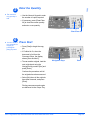 57
57
-
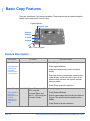 58
58
-
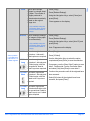 59
59
-
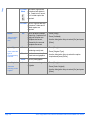 60
60
-
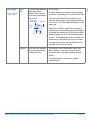 61
61
-
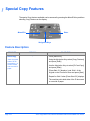 62
62
-
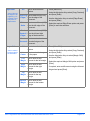 63
63
-
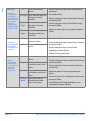 64
64
-
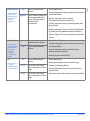 65
65
-
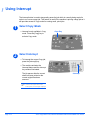 66
66
-
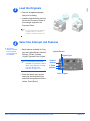 67
67
-
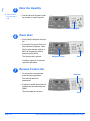 68
68
-
 69
69
-
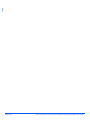 70
70
-
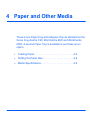 71
71
-
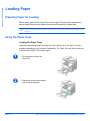 72
72
-
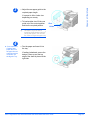 73
73
-
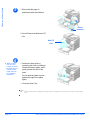 74
74
-
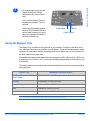 75
75
-
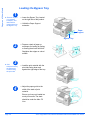 76
76
-
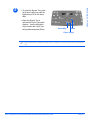 77
77
-
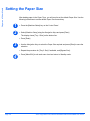 78
78
-
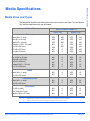 79
79
-
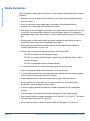 80
80
-
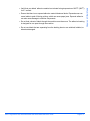 81
81
-
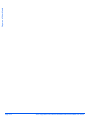 82
82
-
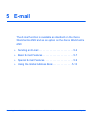 83
83
-
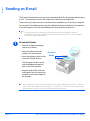 84
84
-
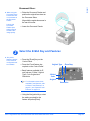 85
85
-
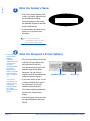 86
86
-
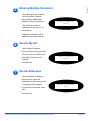 87
87
-
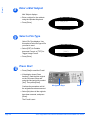 88
88
-
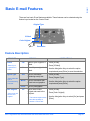 89
89
-
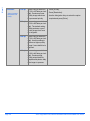 90
90
-
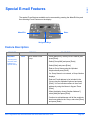 91
91
-
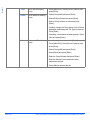 92
92
-
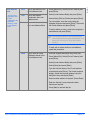 93
93
-
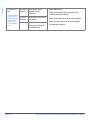 94
94
-
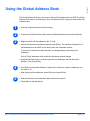 95
95
-
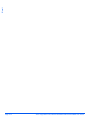 96
96
-
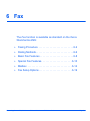 97
97
-
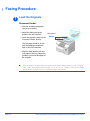 98
98
-
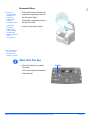 99
99
-
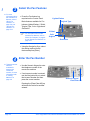 100
100
-
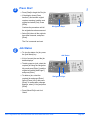 101
101
-
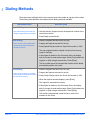 102
102
-
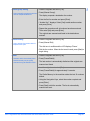 103
103
-
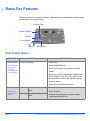 104
104
-
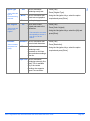 105
105
-
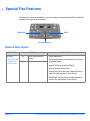 106
106
-
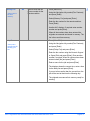 107
107
-
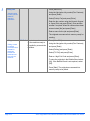 108
108
-
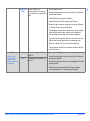 109
109
-
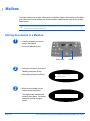 110
110
-
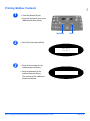 111
111
-
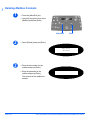 112
112
-
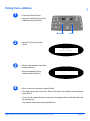 113
113
-
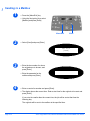 114
114
-
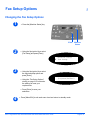 115
115
-
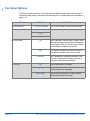 116
116
-
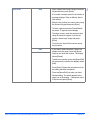 117
117
-
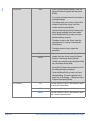 118
118
-
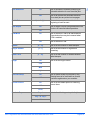 119
119
-
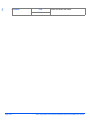 120
120
-
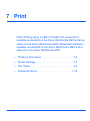 121
121
-
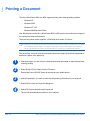 122
122
-
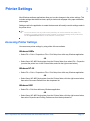 123
123
-
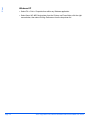 124
124
-
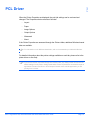 125
125
-
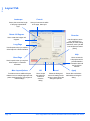 126
126
-
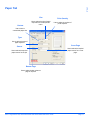 127
127
-
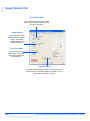 128
128
-
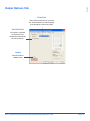 129
129
-
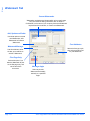 130
130
-
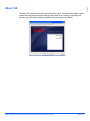 131
131
-
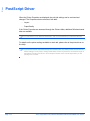 132
132
-
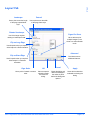 133
133
-
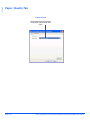 134
134
-
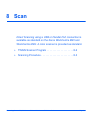 135
135
-
 136
136
-
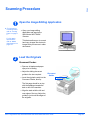 137
137
-
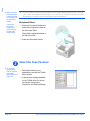 138
138
-
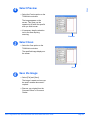 139
139
-
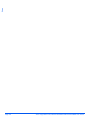 140
140
-
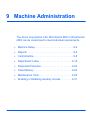 141
141
-
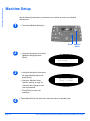 142
142
-
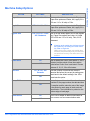 143
143
-
 144
144
-
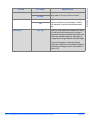 145
145
-
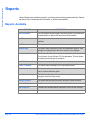 146
146
-
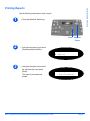 147
147
-
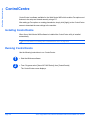 148
148
-
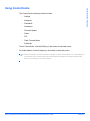 149
149
-
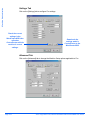 150
150
-
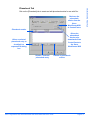 151
151
-
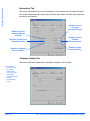 152
152
-
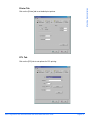 153
153
-
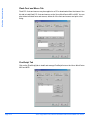 154
154
-
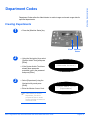 155
155
-
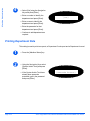 156
156
-
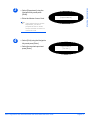 157
157
-
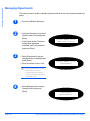 158
158
-
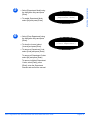 159
159
-
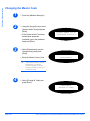 160
160
-
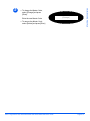 161
161
-
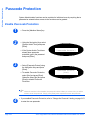 162
162
-
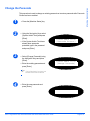 163
163
-
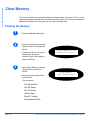 164
164
-
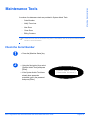 165
165
-
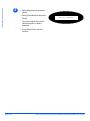 166
166
-
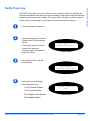 167
167
-
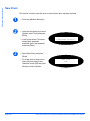 168
168
-
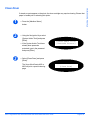 169
169
-
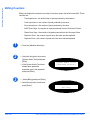 170
170
-
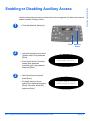 171
171
-
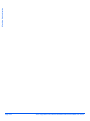 172
172
-
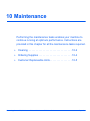 173
173
-
 174
174
-
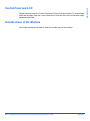 175
175
-
 176
176
-
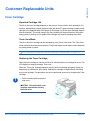 177
177
-
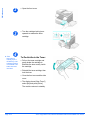 178
178
-
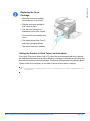 179
179
-
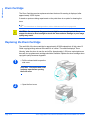 180
180
-
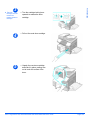 181
181
-
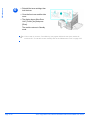 182
182
-
 183
183
-
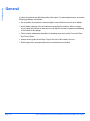 184
184
-
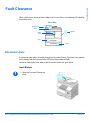 185
185
-
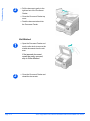 186
186
-
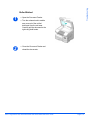 187
187
-
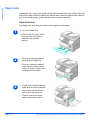 188
188
-
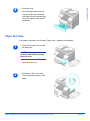 189
189
-
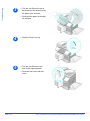 190
190
-
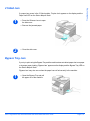 191
191
-
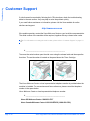 192
192
-
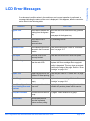 193
193
-
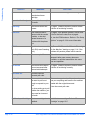 194
194
-
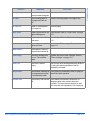 195
195
-
 196
196
-
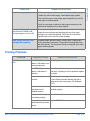 197
197
-
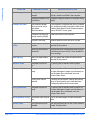 198
198
-
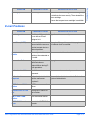 199
199
-
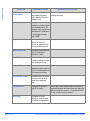 200
200
-
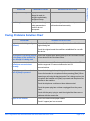 201
201
-
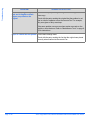 202
202
-
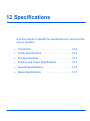 203
203
-
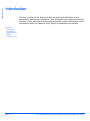 204
204
-
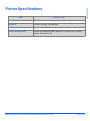 205
205
-
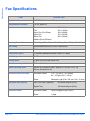 206
206
-
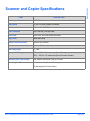 207
207
-
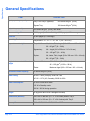 208
208
-
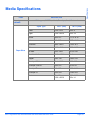 209
209
-
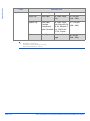 210
210
-
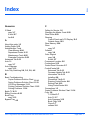 211
211
-
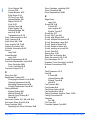 212
212
-
 213
213
-
 214
214
-
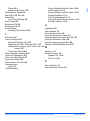 215
215
Xerox WORKCENTRE M20 User manual
- Category
- Laser/LED printers
- Type
- User manual
Ask a question and I''ll find the answer in the document
Finding information in a document is now easier with AI
Related papers
-
Xerox M20/M20i Administration Guide
-
Xerox PE114E User guide
-
Xerox Copycentre C118 User manual
-
Xerox Copycentre C118 User manual
-
Xerox WorkCentre Xi70c Owner's manual
-
Xerox WC133 User manual
-
Xerox M20VB Datasheet
-
Xerox 610E35560 User manual
-
Xerox 2218 Reference guide
-
Xerox FAXCENTRE 2121 Owner's manual
Other documents
-
Ricoh Aficio MP 201SPF Quick Manual
-
Lanier LF215 User manual
-
Sharp FO-DC635 User manual
-
Minolta DI1610F User manual
-
Canon FAX-L95 User manual
-
Lexmark MS810n Mono Quality Manual
-
Samsung CF-5800S User manual
-
Samsung SF-5800 User manual
-
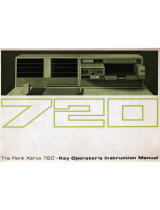 Rank Xerox 720 Operator's Instruction Manual
Rank Xerox 720 Operator's Instruction Manual
-
Sharp FO-DC500 User manual