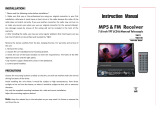Page is loading ...

What’s in the Box The
following items are supplied with
the VX7022/VX4022/DMX5022:
• HeadUnit
• TrimRing
• HardwareBag
• Power/SpeakerOutputHarness
• RemoteControl
• ExternalMicrophone
• Installation/ Quick Start Guide
Tools and Supplies The following
tools and supplie are needed to install the
head unit:
• Torx type, flat-head and Philips
screwdrivers
• Wire cutters and strippers
• Tools to remove existing radio (screw
driver, socket wrench set or other
tools)
• Electrical tape
• Crimping tool
• Volt meter/test light
• Crimp connections
• 18 gauge wire for power connections
• 16 – 18 gauge speaker wire
WARNING!Neverinstallthisunitwhereoperationandviewingcouldinterferewith
safedrivingconditions.
VX7022/VX4022/DMX5022
Installation / Quick Start Guide
Operation Manuals are Online
at www.jensenmobile.com
GPS Antenna (VX7022 Only)•
Note: There is no operation manual in this package

2
Disconnect the Battery
•
To prevent a short circuit, be sure to turn off the ignition and remove the negative (-) battery cable prior to installation.
NOTE: If the head unit is to be installed in a car equipped with an on-board drive or navigation computer, do not
disconnect the battery cable. If the cable is disconnected, the computer memory may be lost. Under these conditions,
use extra caution during installation to avoid causing a short circuit.
Replacing the Fuse
•
When replacing the vehicles Radio fuse always use the proper rated replacement fuse. Using a fuse with an improper rating
could damage the unit and cause a fire.
ISO-DIN Installation
The head unit is designed to fit into a 2.0 DIN dashboard opening. The unit has threaded holes in the chassis side panels which
may be
used with the original factory mounting brackets of some Toyota, Nissan, Mitsubishi, Isuzu, Hyundai and Honda vehicles to
mount the radio to the dashboard. Please consult with your local car stereo specialty shop for assistance on this type of
installation.
NOTE: It is the end-users responsibility to install and operate this unit in a manner in accordance with local, state and federal
laws. The PARKING BRAKE wire MUST BE CONNECTED as directed in the manual.
Using the Cosmetic Trim Ring
A cosmetic trim ring is supplied with the head unit for installation
flexibility. This unit will fit into most import dashes with little or
no modification to the dash board/cavity. Some US domestic
vehicle dashes will accept a Double-DIN chassis, but there is
usually a small gap between the radio and dash piece after
installation is complete. In this case, use the trim ring to conceal
any gaps that may be present.
1. Remove the existing factory radio from the dashboard or
center console mounting. Save all hardware and brackets as
they will be used to mount the new radio.
2.
Remove the factory mounting brackets and hardware from the
existing radio and attach them to the new radio.
CAUTION! Do not exceed M5 X 6MM screw size. Longer
screws may damage components inside the chassis.
3.
Place the radio in front of the dashboard opening so the wiring
can be brought through the mounting sleeve. Follow the
wiring diagram carefully and make certain all connections are
secure and insulated with wire nuts or electrical tape. After
completing the wiring connections, plug the connector into
the mating socket on the rear of
the chassis. Turn the unit on
to confirm operation (vehicle ignition switch must be “ON”). If
the unit does not operate, re-check all wiring until the
problem
is corrected.
4.
Mount the new radio assembly to the dashboard or center
console using the reverse procedure in step 1 above.
CAUTION! Be careful not to damage the car wiring.
NOTE: For proper operation of the CD/DVD player, the chassis must be mounted within 30° of horizontal. Make sure the
unit is mounted within this limitation.
DASHBOARD
TAB
Step 1-b
Step 1-c
Step 2
Step 5-c
Steering Wheel Control (SWC) Ready
The recommended SWC Interface is the PAC SWI-RC
steering wheel control adapter.
SWI-RC installation hints:
1. Set "Radio Select Switch". Set the SWI-RC to position 7 - "
Pioneer/Sony/Other".
2. Programming - Use the Pioneer/Sony/Other radio function mapping order for Jensen branded head units.
3. When programming the SWI-RC, if a function is not supported (or not desired), then the function MUST be skipped as per
the PAC SWI-RC instructions.
4. The SWC functions MUST
also be programmed in the correct order per the PAC SWI-RC radio function mapping order
instructions.

Black SiriusXM
-
Black
Black -
SPEAKER (-)
PEAKER (-)
SPEAKER (+)
SPEAKER (+)
RIGHT FRONT SPEAKER (-)
RIGHT REAR SPEAKER (+)
RIGHT REAR SPEAKER (-)
LEFT REAR SPEAKER (+)
LEFT REAR SPEAKER (-)
BATTERY 12V (+)
GROUND (-)
ACC / IGNITION (+)
POWER ANT & AMP (+)
BRAKE (-)
REVERSE (+)
LEFT FRONT SPEAKER (-)
LEFT FRONT SPEAKER (+)
RIGHT FRONT SPEAKER (+)
WHITE
WHITE/BLACK
GRAY
GRAY/BLACK
PURPLE
PURPLE/BLACK
GREEN
GREEN/BLACK
YELLOW
BLACK
RED
ORANGE
BLUE
PINK
GREEN/WHITE
SWC A
SWC B
WHITE/PURPLE
WHITE/BROWN
BROWN/BLACK SWC GND
GPS Antenna (VX7022 Only)
HDMI

QUICK START GUIDE
Turning the Unit ON or OFF
Press the front panel volume knob to turn the unit ON. Press and hold the volume knob > 1 second to turn the unit OFF.
Selecting an Audio/Video Source, Phone, Steering Wheel Controls, Backup Camera or Pandora
To select a source:
1. Press the front panel MENU button or touch the SRC icon to view the Main
Source Menu
2.
Touch the desired source icon on one of the two main menu screens. Screen 1 of 2: Disc, Radio, USB, AV-IN1, Settings,
Phone or Camera. Touch Next
at the bottom of the screen to access Screen 2 of 2: Steering Wheel Controls (SWC), AV-IN2,
Pandora or SiriusXM (SXM).
Volume Adjustment / Turn On Volume
To increase or decrease the volume level, rotate the rotary encoder knob. The unit’s front panel screen will display the volume level
for 2 seconds. The volume level ranges from 0 to 50. To set the Turn-On volume, press and hold the rotary encoder knob 1 second
while the green volume bar is displayed after setting the desired volume level. You will hear 2 beeps to confirm the new Turn-On
volume level.
Audible Beep C
onrmation
An audible beep tone confirms each function selection. The beep tone can be disabled through the Setup menu.
Muting the Audio
Press the front panel volume knob ( ) to mute the audio from the unit. Mute icon is displayed on the LCD screen. Press the front
panel volume knob again to restore the audio volume to its previous level. Adjusting the volume or using any of the audio setup
features cancels the mute function.
Equalizer Controls
Equalizer (EQ): Adjustment can be made after entering one of the audio/video sources (Disc, Radio, USB, AV-IN or SXM).
Touch the Equalizer (EQ) icon to view the Equalizer Control Screen to select a desired preset setting (Optimal, Classic, Rock, Jazz,
Techno or Pop), Flat setting, custom User setting, make adjustments to the audio Balance and Fader levels or to turn the Loudness
option ON or OFF. Touch the SRC icon to return to the current source.
Voxx Electronics Corporation
Hauppauge, NY 11788
Technical Assistance: 800-323-4815
www.jensenmobile.com
© 2015 Printed in China
MENU
Button
/