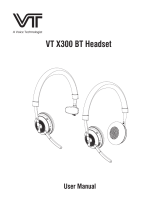Page is loading ...

VT W320 Headset
User Manual

User Manual
1. WELCOME 3
2. 2. PRODUCT OVERVIEW 4
3. . CONNECTING TO DESK PHONE AND PC 8
5. VT W320 USE 13
4. CONFIGURING THE DESK PHONE AND PC AUDIO 12
6. CALL MANAGEMENT 15
42.1 PACKAGE CONTENTS
52.2 HEADSET OVERVIEW
62.3 BASE OVERVIEW
83.1 CONNECT TO DESK PHONE
103.2 CONNECTING TO PC
103.3 TURN DESK PHONE MODE TO PC MODE
113.4 CONNECT POWER SUPPLY TO BASE
113.5 DOCK THE HEADSET
124.1 SET A CLEAR DIAL TONE
124.2 SET THE MICROPHONE VOLUME AND RINGTONE VOLUME
145.1 MAKING CALLS
156.1 Making Calls, Answering Calls And Ending Calls
7. 7. TECHNICAL SPECIFICATIONS 16
167.1 VT W320 DECT Headset
156.2 Switching Between Phone And Headset
177.2 HOW TO CARE FOR YOUR HEADSET
177.3 VT W320 DECT BASE
187.4 Product Disposal

1. WELCOME
Congratulations on purchasing your new VT W320. We are sure you will enjoy its wide
range of features, and find the headset comfortable to wear and easy to use.
• Wideband audio for exceptional sound quality.
• Volume and mute controls.
• Intuitive headset touch button for easy call handling.
• LED and audio indicators.
• Built-in Busylight.
• Advanced hearing protection with safetone™.
• Noise-cancelling microphone.
3
VT W320 HEADSET FEATURES
VT W320 base features
• Headset recharge docking cradle.
• Visual call status indicators.
• Visual wireless connection status indicators.
• Mute indicators.
• Battery indicators.
• Voice-prompted configuration.
• Volume adjustment
• Port for VT EHS Cable adapter and remote handset lifter
• Work with Desk Phone & PC Soft phone (Microsoft Teams and Skype for Business )
VT W320 BASE FEATURES

2. PRODUCT OVERVIEW
2.1 PACKAGE CONTENTS
4
Telephone cable
Headset Base
Power adapter User manual
Mini USB Cable
VT W320 Headset
User Manual

2.2 HEADSET OVERVIEW
Adjustable headband T-Bar
Base Charge Point
USB charging port
Microphone boom-arm
5
Busylight indicator
Multi-function
touch button
Mute button
Volume up
Volume down
Power On/off/
Connect switch
Power on /off and
Pairing indicator
Adjustable headband
Microphone boom-arm
Busylight indicator
Multi-function
touch button

2.3 BASE OVERVIEW
6
Desk Phone mode button
Answer/End call button
Battery charging status light
MIC mute button
PC mode button
LED ColorICON Status
Busylight and Pairing status
Charger contacts
White Tap it to DESK Phone mode
White Tap it to PC mode
Red Tap it to mute the microphone
Blue Flash Press the Page Switch button 5s into Pairing mode
Red On a call
Red Flash Incoming call
Green Flash Incoming call
Red Tap it to answer the call
Green Flash Battery Charging
Green Full battery
Blue Medium battery
Red Very low battery

7
AUX for EHS cable port
Telephone Port
PAGE Switch
USB C port
Power Adapter Jack Handset port
Speaker
A
B
C
D
E
F
G
MIC volume adjustment
Multiple Switch

3.1 CONNECT TO DESK PHONE
8
3. CONNECTING TO DESK PHONE AND PC
Option 1
Option 2
Desk Phone with Headset Port:
This type of desk phone has a dedicated
headset port(usually at the back of the
phone). These phones typically have a
button on the front panel for switching
between handset and headset.
1. Plug the supplied telephone cable into
the port marked on the base.
2. Connect the telephone cable to the
headset port on the desk phone.
Desk Phone without Headset Port:
this desk phone does not have a dedicated
headset port.
1. Unplug the handset cable from the
phone body.
2. Connect the handset cable to the port
marked on the base.
3. Plug the supplied telephone cable
into the port marked on the base.
4. Connect the telephone cable into the
handset port on the desk phone.

9
Option 3
Option 4
Desk Phone with VT EHS Cable:
A VT EHS Cable enables an incoming call
to be answered or ended by the headset
multi-function button.
Contact your local VT dealer to purchase a
VT EHS Cable for your specific desk phone.
1. Connect the VT EHS Cable as shown in
adapter documentation supplied with the
VT EHS Cable. Maybe the telephone cable will also need to be connected for
some phones.
2. Call your connected desk phone using another phone to enable the VT EHS Cable.
Wait 10 seconds before answering the phone.
Desk Phone with lifter: lifter manually lifts
the desk phone handset to make or answer
a call. For mounting Instructions, refer to
documentation supplied with the lifter.
1. Unplug the handset cable from the
desk phone body.
2. Connect the handset cable to the port
marked on the base.
3. Plug the supplied telephone cable into the port marked on the base.
4. Connect the telephone cable into the handset port on the desk phone.
5. Connect the Lifter cable into the port marked AUX on the base.
Please refer to the
VT EHS Use Guide

3.2 CONNECTING TO PC
10
First of all, connect Power Adapter to Base and then using the USB C cable to connect the
Base to PC. If you want to use the hook on and hook off function with Skype for Business,
please open the Skype for Business and choose W320 DECT device in settings, after that
press the Multi-button on the headset to answer and hang up the phone call.
3.3 TURN DESK PHONE MODE TO PC MODE
Firstly, connecting Power Adapter to Base, the VT W320 is always in Desk Phone Mode, and
the Desk Phone Mode light is on. Secondly, using USB C Cable to connect the Base to PC.
The computer should automatically recognize the device and install the correct drivers.
Thirdly, please press the PAGE button and you will see the PC Mode light is on with the Desk
Phone Mode being light off. Now the headset is in PC Mode.
If you want to turn PC Mode back to Desk Phone Mode, please press the PAGE button again.
When the Desk Phone Mode light is on and the PC Mode LED is off, the headset is now in
Desk Phone Mode again.

11
3.4 CONNECT POWER SUPPLY TO BASE
3. RE-PAIRING
Re-pairing: Consistently press the PAGE switch for 5s, the pairing led will flash to search the
headset. Then consistently press the headset mute button, when the headset status LED
flashes, the headset is in the paired status. The pairing will be successful when audio link
indicator and headset status LED power off at the same time.
1. Plug the power adapter into the
port marked on the base.
2. Connect the power adapter to the
mains power socket.
3.5 DOCK THE HEADSET
1. Press the Multiple function button, it will be powered
on after the LED lights for 2S.
Press the Multiple function button again or dock the
headset with the base, then lifting the headset, the
headset with paired light blue Led will lit up when the
headset and base are in the connection.
2. When docked correctly, the headset battery will begin
charging, if needed (LED will flash when charging ).
Charge for 20 minutes or until the battery indicator
on the base is steady green.

12
4. CONFIGURING THE DESK PHONE AND PC AUDIO
4.1 SET A CLEAR DIAL TONE
4.2 SET THE MICROPHONE VOLUME AND RINGTONE VOLUME
1. Put on the headset.
2. Get a dial tone by pressing the headset button on the desk
phone, or by lifting the desk phone handset.
3. Make a test call. Call a friend or colleague to test your speaking
volume. Ensure the listener does not adjust their own volume.
4. Adjust the microphone volume using the microphone + / -
volume buttons, as illustrated, if your speaking volume is too
loud or too quiet for the listener.
5. When the microphone volume is set, end the call.
6. Select Ringtone, make the Base in PC mode and tap the PAGE
switch, choose you like, and tap the Base mode button to confirm.
7. Set the ringtone volume, change to PC mode and tap the pairing button to start ringtone . And
tap volume up/down + / - button to confirm the Ringtone volume is adjusted.
1. Put on the headset.
2. Get a dial tone by pressing the headset button on the desk
phone, or by lifting the desk phone handset.
3. Locate the clear dial tone switch on the back of the VTW320
DECT base, as illustrated, and while listening to a clear dial
tone in the headset, rotate the switch from a to G.
4. Determine the best switch position. The dial tone should be
strong, clear and undistorted.
5. When the clear dial tone is set, press the headset button on the
desk phone, or return the desk phone handset to the receiver.
Due to the large range of desk phone brands/models available, a clear dial tone must be set
before first-time use of the VT W320. setting the clear dial tone will enable the VT W320 to
function correctly with your specific desk phone. additionally , it is also important to set the
microphone volume for optimal sound quality.
A
B
C
D
E
F
G
CLICK
A
B
C
D
E
F
G
MIC adjustment

13
Adjustable headband T-Bar
Base Charge Point
USB charging port
Microphone boom-arm
Busylight indicator
Multi-function
touch button
Mute button
Volume up
Volume down
Power On/off/
Connect switch
Power on /off and
Pairing indicator
Adjustable headband
Microphone boom-arm
Busylight indicator
Multi-function
touch button
5. VT W320 USE

14
5.1 MAKING CALLS
FUNCTION ACTION LED STATUS
Blue Light on
Headset on Slide the On switch
Headset off Slide the off switch
Pairing Slide the Pair Button Blue Light flashes
Pairing Successfully Blue Light on 2s
Standby Blue Light flashes 1 time
per 8 secs
Answer/End Call Tap the Multi-function
touch button
Adjust volume Tap the Volume up or
Volume down button
Mute/unmute
Microphone Tap the Mute button

15
1. Lift the headset from docking
cradle, or press the
Multi-function button.
2. Lift desk phone handset and
put aside .
3. Dial numbers through
desk phone.
1. Lift the headset from docking
cradle or press the
Multi-function button.
2. Press the headset button on
the desk phone.
3. Dial numbers through
desk phone.
1. Lift the headset from docking cradle,
or press the Multi-function button.
2. Dial numbers through desk phone.
Phone without headset port
Make
A Call
1. Lift the headset from docking
cradle or press the
Multi-function button.
2. Lift desk phone handset and
put aside .
1. Lift the headset from docking
cradle, or press the
Multi-function button.
2. Press the headset button on
the desk phone.
Lift the headset from docking
cradle or press the Multi-function.
1. Hang up the handset of the
desk phone.
2. Dock the headset, or press the
Multi-function button.
1. Press the headset button on the
desk phone.
2. Dock the headset, or press the
Multi-function button.
Dock the headset, or press the
Multi-function button.
Answer
A Call
End
A Call
Phone with headset port Phone with VT EHS Cable, or Lifter
6. CALL MANAGEMENT
6.1 Making Calls, Answering Calls And Ending Calls
6.2 Switching Between Phone And Headset
Switch from desk phone to headset
1. Lift headset from docking cradle.
2. Do not return desk phone handset to receiver, as this will hang up the call.
Switch from headset to desk phonewithout VT EHS or Lifter
1. Lift desk phone handset.
2. Dock headset, or tap the Multi-function button.
Switch from headset to desk phonewithout VT EHS or Lifter
1. Lift desk phone handset.
2. Refer to specific desk phone documentation. In some cases a button must be pressed
on the desk phone, while in others the switch from handset to desk phone will be automatic.

Operating environment:
0˚C to +40˚C; Up to 95% Rh non-condensing.
Call control:
Answer/End calls through multifunction button, docking operations also
answer and end calls.
Volume control and microphone mute:
Button controls on headset.
Visual indicator:
LED indicates call status, pairing status and other events.
Audio indicators:
Tones indicate incoming calls, low battery, volume level, microphone muting and other events.
Sound quality:
DSP noise reduction; echo cancellation; tone control; wideband and narrowband audio.
Recharge:
While docked in the VT W320 DECT Headset.
Wireless standard:
(CAT - IQ) European DECT and U.S. DECT.
DECT range:
For European DECT, up to 120 meters from VT W320 DECT Headset base to headset.
For U.S. DECT, up to 350 feet from VT W320 DECT Headset base to headset.
DECT frequencies:
US DECT: 1.921536 - 1.928448 GHz.
EU DECT: 1.88 - 1.90 GHz.
Wearing-styles:
Headband and ear hook
Microphone boom arm style:
Long boom arm.
Speaker(s):
Wideband speaker.
Microphone:
Noise-cancelling microphone.
7. TECHNICAL SPECIFICATIONS
7.1 VT W320 DECT Headset
16

7.2 Headset Battery
Battery type:
Lithium Ion-polymer.
Battery capacity:
300 mAh, typical.
Battery talk time:
Up to 8 hours.
Battery lifetime:
Minimum 1000 charge cycles.
Battery standby time:
At least 36 hours.
Operating temperature range:
-10˚C to +45˚C.
Battery charge time:
20% charge in less than 20 minutes.
50% charge in less than 45 minutes.
Full charge in less than 3 hours.
Battery shelf life:
Headset battery holds charge for 6 months in the off state, before recharge is required.
VT W320 DECT base meets the following specifications.
Dimensions:
φ122mm×126mm
Wireless standard:
(CAT - IQ) European DECT and U.S.DECT.
Operating environment:
-0˚C to +40˚C; Up to 95% Rh non-condensing.
Recharge cradle:
Fits supplied VT W320 DECT series headset.
Desk Phone connections:
RJ09 for handset, RJ09 for phone body (or headset port), RJ-45 for AUX (for VT EHS or lifter).
Clear Dial tone switch and microphone volume switch:
Electromechanical switches. Clear dial tone switch and microphone volume level set manually.
7.3 VT W320 DECT BASE
17

Please dispose of the headset according to local regulations and recycle when possible. Do
not dispose as household waste. Do not dispose of the headset in a fire as the battery may
explode. batteries may also explode if damaged.
7.4 Product Disposal
18
Declaration of Conformity can be found on
www.vbet.cn
Made in China
MODEL: VT W320

FCC Caution:
Any Changes or modifications not expressly approved by the party responsible for
compliance could void the user's authority to operate the equipment.
This device complies with part 15 of the FCC Rules. Operation is subject to the following two
conditions: (1) This device may not cause harmful interference, and (2) this device must
accept any interference received, including interference that may cause undesired operation.
NOTE: This equipment has been tested and found to comply with the limits for a Class B
digital device, pursuant to part 15 of the FCC Rules. These limits are designed to provide
reasonable protection against harmful interference in a residential installation. This equipment
generates, uses and can radiate radio frequency energy and, if not installed and used in
accordance with the instructions, may cause harmful interference to radio communications.
However, there is no guarantee that interference will not occur in a particular installation. If this
equipment does cause harmful interference to radio or television reception, which can be
determined by turning the equipment off and on, the user is encouraged to try to correct the
interference by one or more of the following measures:
—Reorient or relocate the receiving antenna.
—Increase the separation between the equipment and receiver.
—Connect the equipment into an outlet on a circuit different from that to which the receiver is
connected.
—Consult the dealer or an experienced radio/TV technician for help.
For Headset
The device has been tested and comply with FCC SAR limits.
For base
This equipment complies with FCC radiation exposure limits set forth for an uncontrolled
environment. This equipment should be installed and operated with minimum distance 20cm
between the radiator& your body.
/