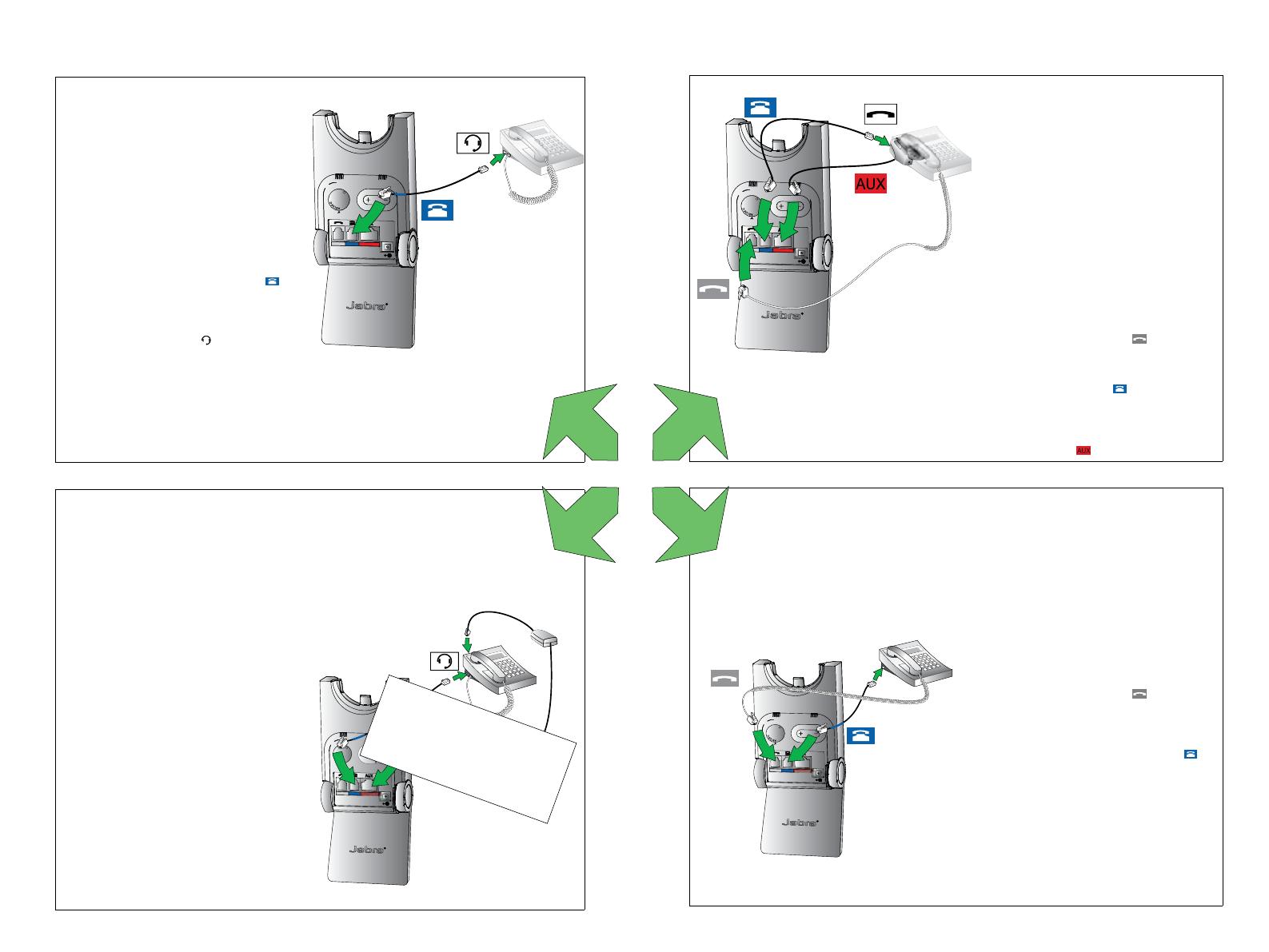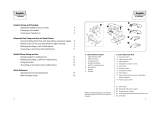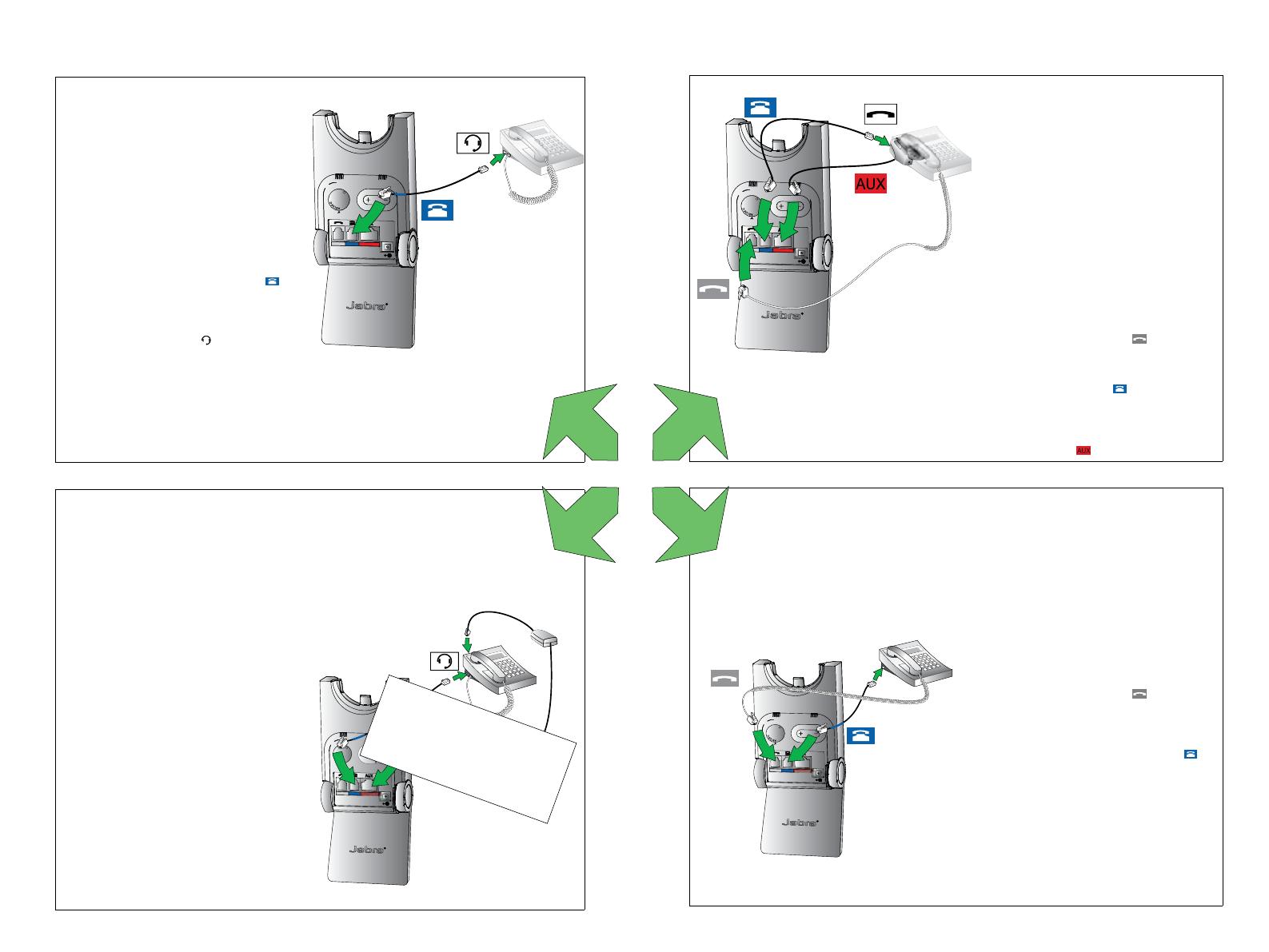
13
english
12
english
3.2 CONNECT TO DESK PHONE
OPTION 1
Desk Phone with Headset Port
This type of desk phone has a
dedicated headset port (usually
at the back of the phone). These
phones typically have a button
on the front panel for switching
between handset and headset.
1. Plug the supplied telephone
cable into the port marked
on the base.
2. Connect the telephone cable to
the headset port
on the desk
phone.
OPTION 2
Desk Phone with Jabra Link
A Jabra Link adapter enables an
incoming call to be answered
or ended by the headset multi-
function button.
Contact your local Jabra dealer to
purchase a Jabra Link adapter for
your specic desk phone.
1. Connect the Jabra Link
adapter as shown in adapter
documentation supplied with
the Jabra Link. On some phones
the telephone cable will also
need to be connected.
2. Call your connected desk phone
using another phone to enable
the Jabra Link adapter. Wait 10
seconds before answering the
phone.
Refer to Jabra Link
documentation
OPTION 3
Desk Phone with GN1000
The GN1000 remote handset
lifter manually lifts the desk
phone handset to make or answer
a call. For mounting instructions
refer to documentation supplied
with the GN1000.
1. On the desk phone, unplug
the handset cable from the
phone body.
2. Connect the handset cable
to the port marked
on the
base.
3. Plug the supplied telephone cable into the port marked
on the base.
4. Connect the telephone cable into the handset port on the desk
phone.
5. Connect the GN1000 cable into the port marked
on the base.
OPTION 4
Desk Phone without
Headset Port
This desk phone does not have a
dedicated headset port.
1. On the desk phone, unplug
the handset cable from the
phone body.
2. Connect the handset cable
to the port marked
on the
base.
3. Plug the supplied telephone
cable into the port marked
on the base.
4. Connect the telephone cable
into the handset port on the
desk phone.
or
or
or
or