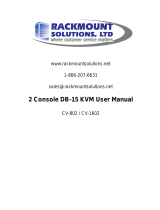Page is loading ...

DF-800/1600
Modular Combo-Free KVM Switch
User Manual
Rev 1.0

DF-800/1600 User Manual I
Table of Contents
Table of Contents ................................................................................................ I
1. Introduction .................................................................................................. 1
1.1 Features ............................................................................................. 1
1.2 Package Contents .............................................................................. 3
1.3 Technical Specifications ..................................................................... 4
1.4 System Requirements ........................................................................ 6
1.5 Cable Diagrams .................................................................................. 7
1.6 Rear Panel .......................................................................................... 8
2. Hardware Installation ................................................................................ 10
2.1 Rack Mount Installation .................................................................... 10
2.2 Computer / Server Installation .......................................................... 12
2.3 Optional Module Installation ............................................................. 13
2.4 Power ON ......................................................................................... 14
2.5 CAT5 KVM Receiver (R-Box) ........................................................... 15
2.6 CAT5 Receiver Installation ............................................................... 15
2.7 When video signal is foggy or unclear .............................................. 15
2.8 Daisy Chain Connection ................................................................... 16
3. Usage ........................................................................................................ 17
3.1 Front panel: ...................................................................................... 17
3.2 Hot plug ............................................................................................ 17
4. Hotkey ....................................................................................................... 18
5. OSD (On Screen Display) ......................................................................... 20
5.1 Login Window ................................................................................... 21
5.2 Port Name ........................................................................................ 22
5.3 Main Menu ........................................................................................ 23
5.3.1 LANGUAGE ..................................................................................... 23
5.3.2 PORT NAME EDIT ......................................................................... 24
5.3.3 PORT SEARCH .............................................................................. 25
5.3.4 USER SECURITY ........................................................................... 25
5.3.5 ACCESS LIST ................................................................................. 27
5.3.6 HOTKEY ........................................................................................... 28
5.3.7 TIME SETTINGS ............................................................................. 29
5.3.8 OSD MOUSE ................................................................................... 30
6. Troubleshooting ......................................................................................... 31

DF-800/1600 User Manual II
7. Certifications .............................................................................................. 32

DF-800/1600 User Manual 1
1. Introduction
The DF 800-1600 8/16-port modular combo-free KVM switch can control
attaching servers and computers from local or remote console. This KVM switch
is loaded with features such as one optional CAT5-based remote console
port or one optional IP-based remote console Port, On Screen Display (OSD)
Menu, Password security, Hot key Control, Auto Scan Control. It has complete
keyboard and mouse emulation for simultaneous PCs boot-up process.
With the CAT5-based remote console port you can you remotely control servers
and computers 1000 feet away. In other words, you can locate your monitor,
keyboard and mouse up to 1000 feet away from the KVM switch. The built-in
CAT5 transmitter synthesizes VGA monitor and keyboard/mouse signals, and
transmit the signals to the remote CAT5 receiver over the popular LAN CAT5
cable.
With the IP-based remote console port you can control one or many computers
locally at the server site or remotely via the Internet using a standard browser.
You can securely gain BIOS level access to systems for maintenance, support,
or failure recovery over the Internet. Communication is secure via SSL
encryption.
1.1 Features
Dual Console 8/16-port KVM switch
Support combo interface for connecting to computer ports conveniently
Support one local console plus one optional remote console (CAT5 or IP)
CAT5 console up to 1000 feet away from KVM switch with superior
auto-adjust RGB gain/delay control capability
Support MS windows, Netware, Unix, and Linux
Support iMAC, Power MAC and Sun Micro Systems with USB port
No Software Required --- easy computer selection via On Screen Display
(OSD) Menu, Push Buttons, and Hotkeys
Provide various Hotkey (Scroll-Lock/ Cap-Lock/ Num-Lock/ L-Alt/ L-Ctrl/
L-Win/ R-Alt/ R-Ctrl/ R-Win) for switching computer port and other control

DF-800/1600 User Manual 2
functions, so Hotkey function can be used in various types of keyboards,
and to avoid Hotkey duplicate problem.
Provide ACL (Access Control List) security function. Store up to 8
independent user accounts
Hot Plug --- add or remove connected computers without powering off the
KVM switch or computers
Support two user layers, and search computer/server name
Plug-n-Play monitor support
Keyboard status restored when switching computer
Support Daisy Chain function with both Bus (8-layer) and Tree (2-layer)
topologies

DF-800/1600 User Manual 3
1.2 Package Contents
Modular KVM Switch Unit 1 PCS
Quick Installation Guide 1 PCS
Bracket with thumb screw 1 SET
Screw 4 PCS
Table 1-1. Package Contents

DF-800/1600 User Manual 4
1.3 Technical Specifications
Feature Specification
KVM Type PS/2 and USB interface KVM switch
Console Ports Plus One Optional Remote Module
PC Port Connector HDDB-15
PC Ports 8/16
Max. Distance
(KVM switch -- Host) 10 m (32 feet)
Video Resolution
(Local Console) 1920 x 1440
Video Resolution
(Remote Console)
1600 x 1200 for CAT5-Based 500 feet remote
console
1024 x 768 for CAT5-Based 1000 feet remote
console.
1280 x 1024 for IP-Based remote console
CAT5-Based Remote
Console Module
RJ-45 Connector,
CAT5 console up to 1000 feet away from KVM
switch with superior, auto-adjust RGB gain/delay
control capability
IP-Based Remote
Module
RJ-45 8P8C for 10/100M Ethernet,
DB9 male for Modem, Null modem and serial
power control,
Mini USB 2.0 receptacle
Daisy Chaining Support Daisy Chaining with both Bus (8-layer) and
Tree (2-layer) topologies, DB15 Female Connector
Computer port
selection On Screen Display (OSD) Menu, Hot Key
Hotkey Provide various Hotkey (Scroll-Lock/ Cap-Lock/
Num-Lock/ Alt/ Ctrl/ Win)
Security
Provide ACL (Access Control List) security
function, store up to 8 independent controllable
Computers lists
Multilingual OSD (On 8 languages (English, France, Germen, Spanish,

DF-800/1600 User Manual 5
Screen Display) control Italian, Russian, Japanese, Simplified Chinese)
Auto-Scan Intervals 5 ~ 99 Sec.
Keyboard Emulation PS/2 or USB
Mouse Emulation PS/2 or USB
Housing Metal
Power DC Power adapter : 12VDC, 1A
Operation Temperature 0 ~ 50 ℃
Storage Temperature -20 ~ 60 ℃
Humidity 0 ~ 80%, Non-Condensing
Mechanical For 1U rack mount modular design LCD console
use
Dimension 420 x 170 x 44 mm / 16.5 x 6.7 x 1.7 inches
Table 1-2. Technical Specifications

DF-800/1600 User Manual 6
1.4 System Requirements
Model No. DF800-8 ports modular combo-free KVM
switch
Computer side 8 x HDDB-15 pin male to one HDDB-15 pin,
one Mini Din 6 pin, and one USB special
cables
IP module One CAT5 cable
Network access environment
CAT5 module One CAT5 cable
R-Box (CAT5 KVM extender receiver)
One VGA Monitor
One USB Keyboard
One USB Mouse
Optional computer
Table 1-3. System Requirements
Model No. DF1600-16 ports modular combo-free KVM
switch
Computer side 16 x HDDB-15 pin male to one HDDB-15 pin,
one Mini Din 6 pin, and one USB special
cables
IP module One CAT5 cable
Network access environment
CAT5 module One CAT5 cable
R-Box (CAT5 KVM extender receiver)
One VGA Monitor
One USB Keyboard
One USB Mouse
Optional computer
Table 1-4. System Requirements

DF-800/1600 User Manual 7
1.5 Cable Diagrams
PC Port Special Cable:
HDDB-15 pin male to one HDDB-15 pin male, one Mini Din 6 pin and one USB
special cables
Figure 1-1. HDDB-15 / VGA + USB x 1 (1.8M)
Figure 1-2. HDDB-15 / VGA + PS/2 x 1 (1.8M)
Daisy Chain Cable:
VGA Cable:
HDDB-15 pin Male to Male
Figure 1-3. Daisy Chain Cable
Daisy chain needs the cable all 15 lines connected. This is a
special VGA cable, normal VGA cable has unconnected lines. Do
not use other VGA cable for daisy chain.
CAT5/5E/6 Straight Through UTP/STP Cable
Figure 1-4. CAT5/5E/6 Straight Through UTP/STP Cable (8P8C)

DF-800/1600 User Manual 8
1.6 Rear Panel
8 port Modular Combo-free KVM Switch:
16 port Modular Combo-free KVM Switch:
8 port Modular Combo-free KVM Switch with IP module:
16 port Modular Combo-free KVM Switch with IP module:
8 port Modular Combo-free KVM Switch with CAT5 module:
16 port Modular Combo-free KVM Switch with CAT5 module:
Figure 1-5. Rear Panel

DF-800/1600 User Manual 9
Figure 1-6. Rear Panel
Daisy Chain In
Remote Console Module (IP Module)
Connector for each Host Port
DC Power Jack

DF-800/1600 User Manual 10
2. Hardware Installation
1. Please check all peripherals according the list before installation. To make sure
that the whole unit was not damaged and lost during shipping process. If you
encounter any problem, please contact your dealer.
2. Before installation, make sure all peripherals and console have been turned off.
2.1 Rack Mount Installation
Hardware kits contents:
1. Bracket A with thumb screw x 2
2. Screw (length = 6 mm) x 4
Install modular KVM switch step:
1. Install two screws (length = 6 mm) to combine bracket A and KVM switch. (Both
sides)

DF-800/1600 User Manual 11
2. Push KVM switch into the rails from rear of cabinet.
3. Tight thumb screw of bracket A up to fix KVM switch in console and finish
installation. (Both sides)
rear view of rail
plastic rail of KVM switch

DF-800/1600 User Manual 12
2.2 Computer / Server Installation
Figure 2-1. Computer / Server Installation
3-in-1 HDDB-15 Cable Installation
Each computer port connector is HDDB-15 type. Inspect the 3-in-1 DB15 cable.
It will have a HDDB-15 male connector at one end. Plug it into computer port on
the rear of KVM switch. The other end of input cable has three connectors: a
HDDB-15 male type for computer video, a purple mini din 6-pin PS/2 connector
for keyboard and a green mini din 6-pin PS/2 connector for mouse. Plug these
three connectors into the respective ports of computer. Repeat the same
procedure for all other computers.
a. PS/2 computer --- Plug PS/2 mouse connector to computer mouse port and
PS/2 keyboard connector to computer keyboard port. Do not hot plug PS/2 port.
If you must do that make sure PS/2 mouse first then the PS/2 keyboard.
Figure 2-2. 3-in-1 HDDB-15 Cable

DF-800/1600 User Manual 13
b. USB computer --- Plug in USB connector. This single USB connector can
handle both keyboard and mouse data, it work as a standard HID (Human
Interface Device) no extra driver needed.
Figure 2-3. HDDB-15 / VGA + USB Cable
2.3 Optional Module Installation
IP Module
Please refer to “IP KVM Module User Manual” for details.
IP Remote Console
Installation: Power off the KVM switch firstly. Remove the cover of the add-on
slot, slide in the IP Module and make sure the module is fully inserted into the
slot.
The IP Module redirects local keyboard, mouse and video data to a remote
administration console. It allows you to control one or many computers locally at
the server site or remotely via the Internet using a standard browser.
Figure 2-4. IP Module Installation

DF-800/1600 User Manual 14
CAT5 Module
CAT5 Remote Console
Installation: Power off the KVM switch firstly. Remove the cover of the add-on
slot, slide in the CAT5 transmitter module and make sure the module is fully
inserted into the slot.
To extending your console up to 1000 feet away by connecting the CAT5 cable
to the R-Box in the remote end.
Figure 2-5. CAT5 Module Installation
2.4 Power ON
Check connections and plug in power supply
Double check whether all cables/connectors are properly connected. You can
check the color of keyboard and mouse connector to make sure the keyboard
and mouse cables go to the correct ports.
Plug the power supply to the KVM switch and plug the AC power plug into the
electrical receptacle. Now you will see the LED of Port 1 lights up, and hear a

DF-800/1600 User Manual 15
beep sound.
Recommend Power ON sequence as follows: Monitor, KVM Switch, finally
Computer.
2.5 CAT5 KVM Receiver (R-Box)
The CAT5 KVM receiver (R-Box) uses CAT5 cable to extend your keyboard,
mouse and monitor 1000 feet (300 meters) away from the KVM switch. It also
has built-in 2-to-1 OSD KVM switch for selecting remote or local Computer.
2.6 CAT5 Receiver Installation
1. Make sure the CAT5 cable is straight through type.
2. Plug one end of CAT5 cable into RJ-45 connector of the KVM switch CAT5
console port, and plug the other end of CAT5 cable into RJ-45 port of the
R-Box.
3. Connect keyboard, mouse and monitor to the R-Box console ports (USB
Keyboard/Mouse ports, and VGA port)
4. Connect Local Computer to R-box with the accompanied 3-in-1 HDDB-15
cable.
5. Power on the R-Box by plugging in the power adaptor
6. Push the SELECT button to select remote or local Computer.
2.7 When video signal is foggy or unclear
The R-Box (CAT5 Receiver) enables user to access to the computer, server, or
KVM switch up to 1000 feet (300 meters) away with superior auto-adjust RGB
gain/delay control capability
CAT5 cables has CAT5, CAT5e, CAT6 and STP/UTP types; If your application
need high VGA resolution and long distance please select high end cables.
It is highly recommended to use optimal CAT5 cable length to get the best video
quality and not waste unnecessary CAT5 cable.

DF-800/1600 User Manual 16
2.8 Daisy Chain Connection
Use one end of daisy chain cable to connect to the Daisy Chain port of Master
KVM switch and connect the other end of daisy chain cable to the Local
Console port of the next Slave KVM switch. Please repeat the connection
procedures for next Slave KVM switch. You can daisy chain up to eight banks in
maximum.
Figure 2-6. Daisy Chain Connection
The console OSD menu will show only the port information of the master KVM
switch. When the master unit starts up, it will query all daisy chained Slave units,
and automatically set up the Bank ID for each Slave unit.

DF-800/1600 User Manual 17
3. Usage
When you power on KVM switch, it will prompt a Login window waiting for user
name and password. Please refer to “Hotkeys and OSD manual” for details.
3.1 Front panel:
8 / 16 ports
Figure 3-1. Front Panel
3.2 Hot plug
The KVM Switch supports “Hot Plug” function for any non-PS/2 connectors. You
may Hot Plug the USB mouse or USB keyboard as you like.
DO NOT hot plug PS/2 port.
Some O.S. (Operation Systems) like SCO Unix or Linux does
not support “Hot Plug” function. If you apply “Hot Plug” to this
kind of O.S., it will cause unpredictable behavior or shut down
the Computer. Before attempting to use “Hot Plug”, please
make sure your O.S. and mouse software driver support the
“Hot Plug” function.
/