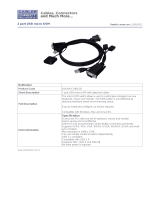Page is loading ...

– 1 – AtlasSound.com
Specifications are subject to change without notice.
1601 Jack McKay Blvd. • Ennis, Texas 75119 U.S.A.
Telephone: 800.876.3333 • Fax: 800.765.3435
Owner’s Manual
MMK-KVM8
Modular KVM Switch for
LCD Console Use
MMK-KVM8
Modular KVM Switch for LCD Console Use

AtlasSound.com – 2 –
Specifications are subject to change without notice.
1601 Jack McKay Blvd. • Ennis, Texas 75119 U.S.A.
Telephone: 800.876.3333 • Fax: 800.765.3435
Owner’s Manual
MMK-KVM8
Modular KVM Switch for
LCD Console Use
Table of Contents
Table of Contents .................................................................................................................................. 2
1. Introduction ...................................................................................................................................... 3
1.1 Features.................................................................................................................................. 3
1.2 Package Contents ................................................................................................................. 3
1.3 Technical Specifications ....................................................................................................... 4
1.4 System Requirements .......................................................................................................... 4
1.5 Cable Diagrams ..................................................................................................................... 5
1.6 Rear Panel .............................................................................................................................. 6
2. Hardware Installation ...................................................................................................................... 6
2.1 Rack Mount Installation ....................................................................................................... 6
2.2 Computer / Server Installation ............................................................................................ 7
2.3 Optional Module Installation ............................................................................................... 9
2.4 Power ON ............................................................................................................................... 9
2.5 Daisy Chain Connection ..................................................................................................... 10
3. Usage .............................................................................................................................................. 11
3.1 Front panel PC port LED Indication: .................................................................................. 11
3.2 Hot plug ............................................................................................................................... 11
4. Hotkey ............................................................................................................................................. 12
5. OSD (On Screen Display) ............................................................................................................. 13
5.1 Login Window ................................................................................................................... 14
5.2 Port Name .......................................................................................................................... 15
5.3 Main Menu ......................................................................................................................... 16
5.3.1 LANGUAGE ....................................................................................................................... 16
5.3.2 PORT NAME EDIT ............................................................................................................. 17
5.3.3 PORT SEARCH .................................................................................................................. 18
5.3.4 USER SECURITY ............................................................................................................... 18
5.3.5 ACCESS LIST .................................................................................................................. 19
5.3.6 HOTKEY ........................................................................................................................... 20
5.3.7 TIME SETTINGS ............................................................................................................... 21
5.3.8 OSD MOUSE ..................................................................................................................... 22
6. Troubleshooting ............................................................................................................................. 23
7. Certifications .................................................................................................................................. 23
8. Warranty Info ................................................................................................................................. 24

– 3 – AtlasSound.com
Specifications are subject to change without notice.
1601 Jack McKay Blvd. • Ennis, Texas 75119 U.S.A.
Telephone: 800.876.3333 • Fax: 800.765.3435
Owner’s Manual
MMK-KVM8
Modular KVM Switch for
LCD Console Use
1. Introduction
The 8-port modular combo-free KVM switch can control attached servers and computers from local or remote consoles. This KVM
switch is loaded with features including one optional IP-based remote console port (MMK-IPM), On Screen Display (OSD) Menu,
Password security, Hot key Control, and Auto Scan Control. It has complete keyboard and mouse emulation for simultaneous PC boot-
up process.
With the optional IP-based remote console port you can control one or several computers locally at the server site or remotely via the
Internet using a standard browser. You can securely gain BIOS level access to systems for maintenance, support, or failure recovery
over the Internet. Communication is secure via SSL encryption.
1.1 Features
• 8-portKVMswitch
• Supportcombointerfaceforconnectingtocomputerportsconveniently
• Supportonelocalconsoleplusoneoptionalremoteconsole(IP)
• SupportMSwindows,Netware,Unix,andLinux
• SupportiMAC,PowerMACandSunMicroSystemswithUSBport
• NoSoftwareRequired---easycomputerselectionviaOnScreenDisplay(OSD)Menu,PushButtons,andHotkeys
• ProvidevariousHotkey(Scroll-Lock/Cap-Lock/Num-Lock/L-Alt/L-Ctrl/L-Win/R-Alt/R-Ctrl/R-Win)forswitchingcomputer
port and other control functions, so Hotkey function can be used in various types of keyboards, and to avoid Hotkey duplicate
problem.
• ProvideACL(AccessControlList)securityfunction.Storeupto8independentuseraccounts
• HotPlug---addorremoveconnectedcomputerswithoutpoweringofftheKVMswitchorcomputers
• Supporttwouserlayers,andsearchcomputer/servername
• Plug-n-Playmonitorsupport
• Keyboardstatusrestoredwhenswitchingcomputer
• SupportDaisyChainfunctionwithbothBus(8-layer)andTree(2-layer)topologies
1.2 Package Contents
ModularKVMSwitchUnit–1PCS
QuickInstallationGuide–1PCS
Bracketwiththumbscrew–1SET
Screw–4PCS
Table 1-1. Package Contents

AtlasSound.com – 4 –
Specifications are subject to change without notice.
1601 Jack McKay Blvd. • Ennis, Texas 75119 U.S.A.
Telephone: 800.876.3333 • Fax: 800.765.3435
Owner’s Manual
MMK-KVM8
Modular KVM Switch for
LCD Console Use
1.3 Technical Specifications
Feature Specification
KVM Type PS/2andUSBinterfaceKVMswitch
Console Ports PlusOneOptionalRemoteModule
PC Port Connector HDDB-15
PC Ports 8
Max.Distance(KVMswitch--Host) 10m(32feet)
VideoResolution 1920x1440(LocalConsole)
1280x1024forIP-Basedremoteconsole
IP-BasedRemoteModule(MMK-IPM) RJ-458P8Cfor10/100MEthernet,DB9maleforModem,Null
modemandserialpowercontrol,MiniUSB2.0receptacle
Daisy Chaining SupportDaisyChainingwithbothBus(8-layer)andTree(2-layer)
topologies,DB15FemaleConnector
Computer port selection On Screen Display (OSD) Menu, Hot Key
Hotkey ProvidevariousHotkey(Scroll-Lock/Cap-Lock/Num-Lock/Alt/
Ctrl/Win)
Security Provide ACL (Access Control List) security function, store up to 8
independent controllable Computer lists
Multilingual OSD (On Screen Display) control 8languages(English,France,Germen,Spanish,Italian,Russian,
Japanese,SimplifiedChinese)
Auto-Scan Intervals 5~99Sec.
KeyboardEmulation PS/2orUSB
MouseEmulation PS/2orUSB
Housing Metal
Power DCPoweradapter:12VDC,1A
Operation Temperature 0°
c
–50°
c
Storage Temperature -20°
c
–60°
c
Humidity 0–80%,Non-Condensing
Mechanical For1RURackMountModularDesignLCDConsoleUse
Dimension 16.5"x6.7"x1.7"(420mmx170mmx44mm)
Table 1-2. Technical Specifications
1.4 System Requirements
Model 8-port modular KVM switch
Computer Side 8HDDB-15pinmaletooneHDDB-15pin,oneMiniDin6pin,
andoneUSBspecialcables
IP Module OneCAT5cable,NetworkAccessEnvironment
Table 1-3. System Requirements

– 5 – AtlasSound.com
Specifications are subject to change without notice.
1601 Jack McKay Blvd. • Ennis, Texas 75119 U.S.A.
Telephone: 800.876.3333 • Fax: 800.765.3435
Owner’s Manual
MMK-KVM8
Modular KVM Switch for
LCD Console Use
1.5 Cable Diagrams
PC Port Special Cable
HDDB-15pinmaletooneHDDB-15pinmale,oneMiniDin6pinandoneUSBspecialcable
Figure 1-1. HDDB-15 / VGA + USB x 1 (3M) (MMK-DB10)
Figure 1-2. HDDB-15 / VGA + PS/2 x 1 (3M) (MMK-DD10)
Daisy Chain Cable
VGA Cable
HDDB-15pinMaletoMale
Figure 1-3. Daisy Chain Cable
Note: Daisy chain needs all 15 cable lines connected. This is a special VGA cable, normal VGA cable has unconnected lines.
Do not use other VGA cable for daisy chain.
CAT5/5E/6 Straight Through UTP/STP Cable
Figure 1-4. CAT5/5E/6 Straight Through UTP/STP Cable (8P8C)

AtlasSound.com – 6 –
Specifications are subject to change without notice.
1601 Jack McKay Blvd. • Ennis, Texas 75119 U.S.A.
Telephone: 800.876.3333 • Fax: 800.765.3435
Owner’s Manual
MMK-KVM8
Modular KVM Switch for
LCD Console Use
1.6 Rear Panel
8 port Modular Combo-free KVM Switch:
8 port Modular Combo-free KVM Switch with optional IP module (MMK-IPM):
Figure 1-5. Rear Panel
2. Hardware Installation
1. Pleasecheckallperipheralsaccordingtothelistbeforeinstallation,tomakesurethattheunitwasnotdamagedduringshipping.If
you encounter any problem, please contact Atlas Sound.
2. Beforeinstallation,makesureallperipheralsandconsolehavebeenturnedoff.
2.1 Rack Mount Installation
Hardware kits contents:
1.BracketAwiththumbscrewx2
2.Screw(length=6mm)x4
Install modular KVM switch step:
1.Installtwoscrews(length=6mm)tocombinebracketA
and KVM switch. (Both sides)
Connector for Each Host Port
Daisy Chain In
DC Power Jack
Remote Console Module (IP Module)

– 7 – AtlasSound.com
Specifications are subject to change without notice.
1601 Jack McKay Blvd. • Ennis, Texas 75119 U.S.A.
Telephone: 800.876.3333 • Fax: 800.765.3435
Owner’s Manual
MMK-KVM8
Modular KVM Switch for
LCD Console Use
2.PushKVMswitchintotherailsfromrearofcabinet.
3.TighentthumbscrewofbracketAtofixKVMswitchtoconsoleandfinishinstallation.(Bothsides)
2.2 Computer / Server Installation
Figure 2-1. Computer / Server Installation

AtlasSound.com – 8 –
Specifications are subject to change without notice.
1601 Jack McKay Blvd. • Ennis, Texas 75119 U.S.A.
Telephone: 800.876.3333 • Fax: 800.765.3435
Owner’s Manual
MMK-KVM8
Modular KVM Switch for
LCD Console Use
3-in-1 HDDB-15 Cable Installation
EachcomputerportconnectorisHDDB-15type.Inspectthe3-in-1DB15cable.ItwillhaveaHDDB-15maleconnectoratoneend.
PlugitintocomputerportontherearofKVMswitch.Theotherendofinputcablehasthreeconnectors:aHDDB-15maletypefor
computervideo,apurpleminidin6-pinPS/2connectorforkeyboardandagreenminidin6-pinPS/2connectorformouse.Plugthese
threeconnectorsintotherespectiveportsonthecomputer.Repeatthesameprocedureforallothercomputers.
a. PS/2computer---PlugPS/2mouseconnectortocomputermouseportandPS/2keyboardconnectortocomputerkeyboard
port. Do not hot plug PS/2 port.IfyoumustdothatmakesurePS/2mouseispluggedinfirstthenthePS/2
keyboard.
Figure 2-2. 3-in-1 HDDB-15 Cable, 3m (MMK-DD10)
b. USBcomputer---PluginUSBconnector.ThissingleUSBconnectorcanhandlebothkeyboardandmousedata,itworkasa
standardHID(HumanInterfaceDevice)noextradriverneeded.
Figure 2-3. HDDB-15 / VGA + USB Cable, 3m (MMK-DB10)

– 9 – AtlasSound.com
Specifications are subject to change without notice.
1601 Jack McKay Blvd. • Ennis, Texas 75119 U.S.A.
Telephone: 800.876.3333 • Fax: 800.765.3435
Owner’s Manual
MMK-KVM8
Modular KVM Switch for
LCD Console Use
2.3 Optional Module Installation
IP Module
Please refer to “MMK-IPM Owner's Manual” for details.
IP Remote Console
Installation:PowerofftheKVMswitchfirst.Removethecoveroftheadd-onslot,slideintheIPmoduleandmakesurethemoduleis
fully inserted into the slot.
The IP module redirects local keyboard, mouse and video data to a remote administration console. It allows you to control one or many
computers locally at the server site or remotely via the Internet using a standard browser.
Figure 2-4. IP Module Installation
2.4 Power ON
Check Connections and Plug In Power Supply
Doublechecktoensureallcables/connectorsareproperlyconnected.Visuallycheckthecolorofkeyboardandmouseconnectorto
make sure the keyboard and mouse cables are connected to the proper ports.
PluginthepowersupplytotheKVMswitchandplugtheACpowerplugintotheelectricalreceptacle.NowyouwillseetheLEDof
Port1lightupandheara"beep"sound.
Recommend Power ON sequence as follows: Monitor, KVM Switch, finally Computer.

AtlasSound.com – 10 –
Specifications are subject to change without notice.
1601 Jack McKay Blvd. • Ennis, Texas 75119 U.S.A.
Telephone: 800.876.3333 • Fax: 800.765.3435
Owner’s Manual
MMK-KVM8
Modular KVM Switch for
LCD Console Use
2.5 Daisy Chain Connection
UseoneendofthedaisychaincabletoconnecttotheDaisyChainportofMasterKVMswitchandconnecttheotherendofthedaisy
chaincabletotheLocalConsoleportofthenextSlaveKVMswitch.PleaserepeattheconnectionproceduresfornextSlaveKVM
switch.Youcandaisychainamaximumofeightbanks.
Figure 2-6. Daisy Chain Connection
TheconsoleOSDmenuwillshowonlytheportinformationofthemasterKVMswitch.Whenthemasterunitstartsup,itwillqueryall
daisy chained Slave units, and automatically set up the Bank ID for each Slave unit.

– 11 – AtlasSound.com
Specifications are subject to change without notice.
1601 Jack McKay Blvd. • Ennis, Texas 75119 U.S.A.
Telephone: 800.876.3333 • Fax: 800.765.3435
Owner’s Manual
MMK-KVM8
Modular KVM Switch for
LCD Console Use
3. Usage
When you power on the KVM switch, it will prompt a Login window waiting for inputting user name and password. Please refer to
“Hotkeys and OSD manual” for details.
3.1 Front panel PC port LED Indication:
8 Ports
Figure 3-1. Front Panel
There are two LEDs for each port:
• “P”power:theGreenLEDonindicatingaComputerisconnectedtotheport.NoticethePC99Computeralwayspoweronthe
PS/2portseveniftheComputerisnotpoweredon,sotheGreenLEDwillturnon.
• “O”online:theRedLEDonindicatestheporthasbeenselected.TheRedLEDwillflashifthereisnoComputerconnectedto
the port.
• Pressthe“BANK”buttonandtheportbuttonsimultaneouslytoresettheKVMswitch.
3.2 Hot plug
TheKVMSwitchsupports“HotPlug”functionfornon-PS/2connectors.YoumayHotPlugtheUSBmouseorUSBkeyboardasyou
like.
Note:
• DO NOT hot plug PS/2 port.
• SomeO.S.(OperationSystems)likeSCOUnixorLinuxdonotsupport“HotPlug”function.Ifyouapply“HotPlug”tothiskind
ofO.S.,itwillcauseunpredictablebehaviororshutdowntheComputer.Beforeattemptingtouse“HotPlug”,pleasemake
sureyourO.S.andmousesoftwaredriversupportthe“HotPlug”function.

AtlasSound.com – 12 –
Specifications are subject to change without notice.
1601 Jack McKay Blvd. • Ennis, Texas 75119 U.S.A.
Telephone: 800.876.3333 • Fax: 800.765.3435
Owner’s Manual
MMK-KVM8
Modular KVM Switch for
LCD Console Use
4. Hotkey
YoucanalsoconvenientlycommandtheKVMswitchbyswitchingportsthroughsimplekeysequences.ThedefaulthotkeyisSCROLL
LOCK and the user can change the hot key at their convenience by accessing the OSD menu and changing the default hot key.
TosendcommandstotheKVMswitch,theSCROLLLOCKkeymustbepressedtwicewithin2seconds.Youwillhearabeepforcon-
firmationandthekeyboardwillswitchtoHotkeymode.Thenenteracommandin2seconds.IfduringHotkeymodenokeyhasbeen
pressedinover2secondstheHotkeymodewillbeabortedandreturntoOperationSystemcontrolstate.
ACommandshouldbeissuedinHotkeymodein2seconds.
Figure 4-1. Hotkey
Command Function
Space bar Active OSD
Previous Channel
NextChannel
[1.2,…,8]bank, Firstdigitbanknumberstartwith1
Secondandthirddigitsportnumberstartwith“01”
PgUp Previous bank
PgDn Nextbank
“B” Turnon/offbeeper
“S” Auto Scan
“U” ConsoleSecurity“ON”to“OFF”
“P” Userlogout/login
“R” OSD setting back to factory default value
“L” Turnon/offpowersaving
Table 4-1. Hotkey
Example:HittingScrollLocktwicethenhittingkey1,key0,andkey1willswitchtobank1port01.Thefirstportislocalatbottom
right at the back panel.
Figure 4-1. Hotkey Example
There are two methods to activate the OSD menu.
1.ActivateOSDbyMouse
Holdingtheleftmousebutton,pressingandreleasingtheESCkeywillactivatethePortDisplay.
Holdingtherightmousebutton,pressingandreleasingtheESCkeywillactivatetheOSD.
2.ActivatetheOSDbypressingHotkeytwice,thenpressingSpaceBar.

– 13 – AtlasSound.com
Specifications are subject to change without notice.
1601 Jack McKay Blvd. • Ennis, Texas 75119 U.S.A.
Telephone: 800.876.3333 • Fax: 800.765.3435
Owner’s Manual
MMK-KVM8
Modular KVM Switch for
LCD Console Use
5. OSD (On Screen Display)
On Screen Display Menu provides a menu driven interface to handle a Multilingual Menu, Access Security, Computer switching pro-
cess,namingaPCorserver,settingupthepassword/windowdisplaytimeandtosearchaPCportname.
It allows two console users to access the same PC but only one of the users will be linked to the PC, the others user can only view the
same PC.
ThisOSDMenuhasa3tiereddialogwindow:
1.LoginWindow---WhenpoweringontheMMK-KVM8switch,itwillpromptaloginwindowandaskforusernameandpass-
word.ThisKVMsystemcansetuponeSUPERVISORandeightUSERS.SUPERVISORusernameandpasswordmustbeestab-
lishedbeforeotherUSERaccountscanbeset-upandOSDaccessgranted.WhenyouloginasSUPERVISOR,pleasegotoUSER
SECURITYtosetuponenewSUPERVISORorUSERS.SUPERVISORcanaccessallMainmenuoptions.USERcanaccessPORT
NAMEandPORTSEARCHforswitching.
2.PortName---portswitchingusingOSD
3.MainMenu---8menustooperatethisKVMswitch
MAINMENU Function
01LANGUAGE OSD Language Change
02PORTNAMEEDIT PORTNAMEModification
03PORTSEARCH QuickSearchingByPortName
04USERSECURITY Change Password
05ACCESSLIST DefineUserAccessAuthority
06HOTKEY Change Hotkeys
07TIMESETTINGS ModifySCANTimeInterval
08OSDMOUSE ModifyOSDMOUSESpeed
Table 5-1. OSD Main Menu

AtlasSound.com – 14 –
Specifications are subject to change without notice.
1601 Jack McKay Blvd. • Ennis, Texas 75119 U.S.A.
Telephone: 800.876.3333 • Fax: 800.765.3435
Owner’s Manual
MMK-KVM8
Modular KVM Switch for
LCD Console Use
5.1 Login Window
Figure 5-1. Login Window
Turnonlocalconsolemonitorandtherewillbealoginwindowonscreen.Noinputforusernameandpasswordover1minuteatlogin
windowwillcausethemonitor’ssignaltoturnoff.ThedefaultSUPERVISORusernameiseightzerodigits“00000000“.Thepass-
wordiseightzerodigits“00000000“.
After login on or port switch either by panel button, OSD, or Hotkey, the screen will display the following information, one digit
BANKNUMBER,twodigitPORTNUMBER,PORTNAMEandcurrentHotkey,anyinputormousemovementwillreturnthescreen
back to PC.
Figure 5-2. Login Window
Security Logout
Noinputforusernameandpasswordover1minuteattheloginwindowwillcausetheconsolemonitor’ssignaltoturnoff.
Atnormaloperation,noinputfromconsolekeyboardormousemovementover10minuteswillcausetheKVMswitchtoturnoffthe
screen display then go to the Login Window and prompt user name and password.

– 15 – AtlasSound.com
Specifications are subject to change without notice.
1601 Jack McKay Blvd. • Ennis, Texas 75119 U.S.A.
Telephone: 800.876.3333 • Fax: 800.765.3435
Owner’s Manual
MMK-KVM8
Modular KVM Switch for
LCD Console Use
5.2 Port Name
Figure 5-3. Port Name
OSD Function Key Description
F1 Go to Main Menu
F2 CONSOLEOFF
F3 Previous Menu
Enter Switch to Selected Port
/ Move Select
PgUp Previous Bank
PgDn Nextbank
Esc Quit
1 Showport01~08
2 Showport09~16
3 Showport17~24
4 Showport25~32
Table 5-2. OSD Function Key
CONSOLEOFF–logoutsothenextpersonneedstoenterusernameandpasswordinordertodooperationonthisKVMsystem
USER:TherearetwotypeofuserSUPERVISORandUSER.SUPERVISORcansetupthechangetheOSDsettingsatMainMenu.
USERcandoPortswitchandPortSearchonly.

AtlasSound.com – 16 –
Specifications are subject to change without notice.
1601 Jack McKay Blvd. • Ennis, Texas 75119 U.S.A.
Telephone: 800.876.3333 • Fax: 800.765.3435
Owner’s Manual
MMK-KVM8
Modular KVM Switch for
LCD Console Use
5.3 Main Menu
Figure 5-4. Main Menu
OSD Function Key Description
Enter Select
/ Move
F1 Go to Main Menu
F2 Console off
F3 Back
Esc Exit
Table 5-3. OSD Function Key
5.3.1 LANGUAGE
ThedefaultlanguageisENGLISH.Movethecursorbykeyboard--"UpArrow"keyandthe"DownArrow"key–ormousetoselectlan-
guage as you need.
Figure 5-5. Language

– 17 – AtlasSound.com
Specifications are subject to change without notice.
1601 Jack McKay Blvd. • Ennis, Texas 75119 U.S.A.
Telephone: 800.876.3333 • Fax: 800.765.3435
Owner’s Manual
MMK-KVM8
Modular KVM Switch for
LCD Console Use
5.3.2 PORT NAME EDIT
Figure 5-6. Port Name Edit
OSD Function Key Description
Enter PortNameEdit
/ Move
F1 Go to Main Menu
F2 Console off
F3 Back
Esc Exit
1 Showport01~08
2 Showport09~16
3 Showport17~24
4 Showport25~32
Table 5-4. OSD Function Key
The first line bar is Bank number, following lines are the port name list.
UseUpArrowkey“”, Down Arrow key “”orOSDMOUSEtomove.AfteryouhaveselectedthePCportalready,youcaneither
presstheENTERKey,orMovethecursortothePCname.DoubleclicktheleftmousebuttontoswitchthePCportimmediately.
PressPgUpkeyorPgDnkeyforselectingpreviousornextBank.
PresstheUpArrowkey“” or the Down Arrow key ””toselect“SYSTEM02“PresstheENTERkeytoswitchcurrentPCportto
PCport2,ormovethecursorto"SYSTEM02"anddoubleclicktheleftmousebuttontoswitchcurrentPCporttoPCport2.
Pressthe“INS”keyorclicktherightmousebuttonforeditingPCname.
Pressthe“ESC”keytocanceleditingPCnamewithoutanychangeortheENTERkeytocompletethenewPCname.

AtlasSound.com – 18 –
Specifications are subject to change without notice.
1601 Jack McKay Blvd. • Ennis, Texas 75119 U.S.A.
Telephone: 800.876.3333 • Fax: 800.765.3435
Owner’s Manual
MMK-KVM8
Modular KVM Switch for
LCD Console Use
5.3.3 PORT SEARCH
Figure 5-7. Port Search
OSD Function Key Description
Enter Start Port Search
F1 Go to Main Menu
F2 Console off
F3 Back
Esc Exit
Table 5-5. OSD Function Key
Searchthecomputerbyportname.Enter“*”toshowalltheportnames.
5.3.4 USER SECURITY
AtUSERSERCURITYofOSDcansetuponeSUPERVISORandeightADMINISTRATORSallwith8digitsnameandpassword.
Figure 5-8. User Security
P O R T S E A R C H X
E N T E R N A M E _ _ _ _ _ _ _ _ _ _

– 19 – AtlasSound.com
Specifications are subject to change without notice.
1601 Jack McKay Blvd. • Ennis, Texas 75119 U.S.A.
Telephone: 800.876.3333 • Fax: 800.765.3435
Owner’s Manual
MMK-KVM8
Modular KVM Switch for
LCD Console Use
OSD Function Key Description
Enter Enterusername
/ Move
F1 Go to Main Menu
F2 Console off
F3 Back
Esc Exit
Table 5-6. OSD Function Key
Press“ENTER”keytogetUSERSlist.Theleftcolumn“S”meansSUPERVISORand“1”,“2”,“3”,….,“8”meanADMINISTRATOR.
ThemaximumNAMEiseightcharacters(A~Zand0~9)andPASSWORDiseightcharactersmaximum(A~Zand0~9).
5.3.5 ACCESS LIST
Figure 5-9. Access List
OSD Function Key Description
Enter Select
/ Move
F1 Go to Main Menu
F2 Console off
F3 Back
Esc Exit
Table 5-7. OSD Function Key
OnlySUPERVISORcansetuptheACCESSLIST.ThefirstcolumnisthePCnamelistandthefollowing8columnsaretheaccess
rightsofeachADMINISTRATOR.UseOSDMOUSEorENTERkeytoactivate/deactivatetheaccessrightofeachport.“X”means
access disabled and “O” means access enabled.

AtlasSound.com – 20 –
Specifications are subject to change without notice.
1601 Jack McKay Blvd. • Ennis, Texas 75119 U.S.A.
Telephone: 800.876.3333 • Fax: 800.765.3435
Owner’s Manual
MMK-KVM8
Modular KVM Switch for
LCD Console Use
5.3.6 HOTKEY
Figure 5-10. Hotkey
OSD Function Key Description
Enter Select
/ Move
F1 Go to Main Menu
F2 Console off
F3 Back
Esc Exit
Table 5-8. OSD Function Key
Somekeyboardsmaynotbeequippedwithallthespecialkeys.Makesurethekeyyouselectisavailableinyourkeyboard.
/