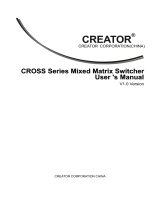Page is loading ...

RXN-700
Graphic Keypad
for PIMA Intruder Alarm Systems
Installation Guide
PIMA's new generation RXN-700 LCD color graphic keypad offers an exciting new approach to
security, based on technology, design & comfort. The RXN-700 is designed to maintain PIMA's
programming expertise.
The RXN-700 keypad can be used with PIMA’s Hunter-Pro Series and Captain 8 intruder
alarm systems.
The RXN-700 has two installation kits: flush mount (P/N 8190025), and surface mount
(P/N 8190023).
The RXN-700 must be powered by a 12V transformer (not
included), and not by the control panel.
The RXN-200 keypad cannot be used together with the RXN-700
To use LED keypads together with the RXN-700, the LED keypads
must be set with ID’s other than zero.
Safety instructions
Do not install the keypad in a humid or with extreme temperature environment.
Do not expose the screen to direct sunlight or ultraviolet radiation.
FLUSH MOUNT INSTALLATION
For flush mount installation, the RXN-700 comes with a 134X244mm plastic wall box. The box
must be mounted ahead of installation.
Out of the Box
Plastic wall box (supplied separately);
Metal mounting plate;
Metal decorative frame;
4 screws;
Flathead screw;
Figure 1. Wall box with knockouts
In some models, the box’s 4 knockouts must be
removed, before mounting the metal frame.

2
RXN-700 Installation guide
INSTALLATION
1. Connect the RXN-700 to the BUS wires to the keypad’s terminal block female connector,
according to the following diagram:
Figure 2. RXN-700 wiring diagram
The voltage wires must be 1mm in diameter. To use 0.5mm wires, a
second wire must be added to each wire, so there would be two 0.5mm
wires for the (+) connection and two for the (-) one.
2. Attach the mounting plate to the RXN-700 (see the next figures): insert the fastening pin
on the metal plate to the keypad’s fastening pin hole at the back, and firmly push one
against the other.
Figure 3. The RXN-700 back side
1 (-)
2 (+)
3 OUT
4 IN (-)
(+)
VIDEO 1
SHIELD 1
VIDEO 2
Camera #1
Camera #2
To mains
Backup battery
Control panel
Power supply
BUS
(-)
IN OUT

RXN-700 Installation guide
3
3. Tighten the flathead securing screw in its place at the bottom of the keypad.
Figure 4. The metal panel
4. Insert the keypad into the wall box and secure it with the 4 supplied screws.
Figure 5. The keypad inserted into the wall box
5. Place the metal decorative frame and attach it with the Velcro fasteners.
SURFACE MOUNT INSTALLATION
For surface mounting installation, the keypad is mounted on a metal bracket. The installation
kit contains the bracket with 3 screws and 3 matching wall plugs and a female connector.
Figure 6. The surface mounting bracket
Keypad fastening pin
Keypad screw hole
Keypad insertion direction
Decorative frame
stickers
Decorative
frame
stickers
Decorative frame

4
RXN-700 Installation guide
1. Drill three 4mm holes, matching the mounting screws holes on the bracket.
2. Connect the keypad’s wires to the female connector. See Figure 2.
3. Pass the connector from back to front through the wiring passage.
4. Attach the bracket to the wall with the 3 screws.
5. Connect the female connector to the keypad’s terminal block.
6. Attach the keypad to the bracket: forcibly push the 2 attachment handles to the 2 small
holes in the keypad’s top side.
7. Tighten the flathead screw so that the keypad will be attached to the bracket.
TECHNICAL SPECS
7 inch TFT LCD touch screen
WinCE 5.0 OS
A/V input
SD Card (optional)
2 USB inputs
1 RS-232 input
High Resolution: 800×480 (1,152,000) pixels
Aspect ratio: 16:9
Working Temperature: -10-65oC
Power Supply: DC 12V
Dimensions (mm): 188L*114W*35H
Weight: 445g
THE SCREEN SAVER
The RXN-700 keypad includes a screensaver with two images that are exchanged constantly.
The keypad displays the screensaver for one minute, about two minutes after the last click on
the screen and only if no fault is displayed. After that, the screen is turned off.
The images characteristics
To add new or replace the current images, save them on a USB flash drive first.
The image characteristics:
The images names must be “p1.jpg” and “p2.jpg”, accordingly.
The only allowed format is “jpg”.
The images size should be 800X480 pixels and up to 100KB each.

RXN-700 Installation guide
5
Adding new or replacing the images
1. Restart the RXN-700 (if this is the first time you use the keypad, just plug it in).
2. When the PIMA logo is displayed, click (using the keypad’s plastic stick) the "Exit to
Windows" button. See the green rectangle on Figure 1.
Figure 7.
3. The Windows CE desktop immediately appears. Click and hold the “My Device” icon; in
the window that pops up (see the red rectangle on Figure 2), click “Open”.
Figure 8.
4. Insert the USB drive into the USB socket, located on the upper left side of the keypad;
wait for its icon to appear onscreen.
5. Click and hold the USB drive’s icon (“Disk” in Figure 9); in the window that pops up,
click “Open”.
Figure 9.
6. Select the two image files with the stick and click “Edit” -> “Copy” from the menu.
7. Click the “X” button on the upper right of the screen to close the current window.
8. Click and hold the “Pima” folder; in the window that pops up, click “Open”.
Figure 10.

6
RXN-700 Installation guide
9. Click and hold the “Screen Saver” folder; in the window that pops up, click “Open”.
Figure 11.
10. From the menu, click “Edit” -> “Paste”. The two images should now be pasted and
replace the current images (if there are any yet).
11. Close the opened windows.
12. Restart the keypad. The new images should appear the next time the screensaver will run.

RXN-700 Installation guide
7
Limited Warranty
PIMA Electronic Systems Ltd. does not represent that its product may not be compromised and/or circumvented, or
that the Product will prevent any death, personal and/or bodily injury and/or damage to property resulting from
burglary, robbery, fire or otherwise, or that the Product will in all cases provide adequate warning or protection. The
User understands that a properly installed and maintained equipment may only reduce the risk of events such as
burglary, robbery, and fire without warning, but it is not insurance or a guarantee that such will not occur or that there
will be no death, personal damage and/or damage to property as a result.
PIMA Electronic Systems Ltd. shall have no liability for any death, personal and/or bodily injury and/or
damage to property or other loss whether direct, indirect, incidental, consequential or otherwise, based on a
claim that the Product failed to function.
Please refer to a separate warranty statement found on PIMA website at: http://www.pima-alarms.com
/site/Content/t1.asp?pid=472&sid=57
Warning: The user should follow the installation and operation instructions and among other things test the Product
and the whole system at least once a week. For various reasons, including, but not limited to, changes in environment
conditions, electric or electronic disruptions and tampering, the Product may not perform as expected. The user is
advised to take all necessary precautions for his/her safety and the protection of his/her property.
This document may not be duplicated, circulated, altered, modified, translated, reduced to any form or otherwise
changed; unless PIMA’s prior written consent is granted.
All efforts have been made to ensure that the content of this manual is accurate. Pima retains the right to modify this
manual or any part thereof, from time to time, without serving any prior notice of such modification.
Please read this manual in its entirety before attempting to program or operate your system. Should you misunderstand
any part of this guide, please contact the supplier or installer of this system.
Copyright 2017 PIMA Electronic Systems Ltd. All rights reserved. E&OE.
PIMA Electronic Systems Ltd., WWW.PIMA-ALARMS.COM
5 Hatzoref Street, Holon 5885633, Israel
Tel: +972.3.650.6414
Fax: +972.3.550.0442
E-mail: support@pima-alarms.com

8
RXN-700 Installation guide
P/N: 4410326
*4410326*
Revision: B1, XX en, Mar 2017
/