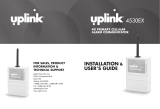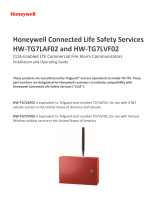3G3070
3G (HSPA) WIRELESS ALARM
COMMUNICATOR
INSTALLATION MANUAL
V3.6
WARNING: This manual contains information on limitations regarding product
use and function and information on the limitations as to liability of the manu-
facturer. The entire manual should be carefully read.


i
Introduction . . . . . . . . . . . . . . . . . . . . . . . . . . . . . . . . . . . . . . . . . . . . .1
Features . . . . . . . . . . . . . . . . . . . . . . . . . . . . . . . . . . . . . . . . . . . . . . . .1
Technical Specifications . . . . . . . . . . . . . . . . . . . . . . . . . . . . . . . . . . .1
Ratings . . . . . . . . . . . . . . . . . . . . . . . . . . . . . . . . . . . . . . . . . . . . . . . . .1
Identification of Parts . . . . . . . . . . . . . . . . . . . . . . . . . . . . . . . . . . . . . .2
Description . . . . . . . . . . . . . . . . . . . . . . . . . . . . . . . . . . . . . . . . . . . . . .3
Installing the 3G3070 . . . . . . . . . . . . . . . . . . . . . . . . . . . . . . . . . . . . . .4
Connecting the 3G3070 . . . . . . . . . . . . . . . . . . . . . . . . . . . . . . . . . . . .4
Status LEDS . . . . . . . . . . . . . . . . . . . . . . . . . . . . . . . . . . . . . . . . . . . . .5
Operating Principles . . . . . . . . . . . . . . . . . . . . . . . . . . . . . . . . . . . . . .6
Simulated Landline Mode . . . . . . . . . . . . . . . . . . . . . . . . . . . . . . . . . .6
Panel Transmission Monitoring (PTM) . . . . . . . . . . . . . . . . . . . . . . . . .6
Wireless Communications Sequence . . . . . . . . . . . . . . . . . . . . . . . . .6
Inputs . . . . . . . . . . . . . . . . . . . . . . . . . . . . . . . . . . . . . . . . . . . . . . . . . .6
Outputs . . . . . . . . . . . . . . . . . . . . . . . . . . . . . . . . . . . . . . . . . . . . . . . .7
Activating the Outputs . . . . . . . . . . . . . . . . . . . . . . . . . . . . . . . . . . . . .7
Swinger Shutdown . . . . . . . . . . . . . . . . . . . . . . . . . . . . . . . . . . . . . . . .7
Hardware Default . . . . . . . . . . . . . . . . . . . . . . . . . . . . . . . . . . . . . . . . .7
Low Power Radio Shutdown . . . . . . . . . . . . . . . . . . . . . . . . . . . . . . . .8
Programming the Device . . . . . . . . . . . . . . . . . . . . . . . . . . . . . . . . . . .8
Troubleshooting Guide . . . . . . . . . . . . . . . . . . . . . . . . . . . . . . . . . . .11
3G3070 Wiring Diagrams . . . . . . . . . . . . . . . . . . . . . . . . . . . . . . . . . .15
TABLE OF CONTENTS

ii
IMPORTANT
The equipment is fixed, wall-mounted and shall be installed in the position specified in
these instructions. The equipment enclosure must be fully assembled and closed, with
all the necessary screws/tabs and secured to a wall before operation. Internal wiring
must be routed in a manner that prevents:
- Excessive strain on wire and on terminal connections
- Loosening of terminal; connections
- Damage of conductor insulation
WARNING: Never install this equipment during a lightning storm!
Instruct the end-user to:
- Not attempt to service this product. Opening or removing covers may expose the user
to dangerous voltages or other risks. Any servicing shall be referred to trained service
persons only.
- Use authorized accessories only with this equipment.
Do not dispose of the battery in fire or water. Disposing of the battery in a fire will cause
rupture and explosion.
Do not dispose of the waste battery as unsorted municipal waste. Consult your local
regulations and /or laws regarding recycling with regard to this lithium battery pack. Doing
so will help protect the environment. Some of the materials that are found within the bat-
tery could become toxic if not disposed of properly and may affect the environment.

Introduction
1
The 3G3070 is a wireless communicator that sends alarm system information to an SurGard System I, II,
III, IV or 5 receiver through a 3G (HSPA) or 2G (EDGE/GPRS) wireless network.
NOTE: The 3G3070 is designed to work with the Contact ID communication format as described in SIA DC-
05 Standard. Before completing the field installation of the alarm monitoring system please ensure com-
munication with the supervising central station is successful by sending several events and getting confir-
mation that they have been received.
Features
• Compatible with 4-digit or 10-digit Contact ID communication format as described in SIA DC-05
Standard. Example of suitable compatible alarm panels: DSC Models PC1864, PC1832, PC1616,
PC4020.
• Simulates landline
• Switches automatically to the 3G (HSPA) or 2G (EDGE/GPRS) network in the event of landline trou-
ble (e.g., line down)
• Wireless Signal Indicator
• Four programmable outputs
• Contains one 12V - 1.2 Ah battery
• Case Tamper Output
• Landline overvoltage protection
• Tri-band UMTS/HSPA; Quad-Band GSM/EDGE Radio
• Four programmable inputs
• 3G (HSPA)/2G (EDGE/GPRS) communication with Sur-Gard System I / II / III / IV / 5
• Panel transmission monitoring for up to four phone numbers
Technical Specifications
The input voltage to the 3G3070 can be drawn from the control panel or provided by an external power
supply rated for the application (external power-limited power source).
NOTE: The power supply must be Class 2, Power Limited.
Ratings
Power Supply Ratings - Input Voltage (for long-term operation)
JP3-OFF with internal battery: . . . . . . . . . . . . . . . . . . . . . . . . . . . 13.8VDC required
JP3-ON without internal battery: . . . . . . . . . . . . . . . . . . . . . . . 13.8VDC recommended
NOTE: When the input voltage drops below 13.5V
DC
, the internal battery supplied with the 3G3070
will not be charged. In order to maintain a charged level for the internal battery, the power supply
must have a minimum voltage of 13.5V
DC
to ensure a sufficient battery charge in all conditions of use.
Current Consumption
JP3-OFF with internal battery: . . . . . . . . . . . . . . . . . . . . . . . . . . . . . . . . 120mA*
JP3-ON without internal battery: . . . . . . . . . . . . . . . . . . . . . . . . . . . . . . . 500mA*
* Plus any current drawn from the 3G3070 AUX+ terminal
Working Voltage Range: . . . . . . . . . . . . . . . . . . . . . . . . . . . . . . . . . . 9-14VDC
Battery: . . . . . . . sealed, rechargeable type, rated 12V/1.2Ah or 12V/7Ah (for 24hr standby time)
Battery charging voltage: . . . . . . . . . . . . . . . . . . . . . . . . . . . . . . . . . . . 13.5VDC
Battery charging current: . . . . . . . . . . . . . . . . . . . . . . . . . . . . . . . . . . . . 50mA
NOTE: Battery must be replaced every 3-5 years.
Operating frequency: . . . . . . . . . . . . . . . . . . . . . . . . . . . . . . . . . 850/1900MHz
Antenna gain: . . . . . . . . . . . . . . . . . . . . . . . . . . . . . . . . . . . . . . . . . 2.0dBi
Environmental Specifications
Operating temperature: . . . . . . . . . . . . . . . . . . . . . . . . . . . . 0°C-49°C (32°F-120°F)
Humidity: . . . . . . . . . . . . . . . . . . . . . . . . . . . .93%RH Maximum (non-condensing)
Mechanical Specifications
Dimensions (metal enclosure, painted): . . . . . . . . 138mm x 224mm x 55mm / 5.4” x 8.8” x 2.2”
Weight (without battery): . . . . . . . . . . . . . . . . . . . . . . . . . . . . . . . . 900g / 3.2oz
Internal Event Buffer (communications): . . . . . . . . . . . . . . . . . . 256 Events (not viewable)
Simulated Telco Loop specifications (TIP/RING)
On-Hook Voltage: . . . . . . . . . . . . . . . . . . . . . . . . . . . . . . . . . . . . . . . 35VDC
Loop Current: . . . . . . . . . . . . . . . . . . . . . . . . . . . . . . . . . . . . . . . . . 25mA
Loop Resistance: . . . . . . . . . . . . . . . . . . . . . . . . . . . . . . . . . . . . . . 600 Ohms

Identification of Parts
2
Figure 1 - Parts
1
LE LI
-
O1
M
O2 O3 O4
+OC
AS
M
L1 L2 L3 L4 +12V -
LOCK
OPEN
44
5
17
3
2
6
16
9
10
8
11
13
12
15
14
4
12 13
TAMPER
9
PGM3
8
PGM2
19 20
+
DC IN
-
11
AUX+
16
Z2 17
Z3
15
Z1
14
COM
10
PGM4
7
PGM1
6
COM
4
T1 5
R1
2
TIP 3
RNG
1
18
Z4
JP3
JP3
tie wrap
OFFON
All circuits are classied as Power Limited/Class II Power Limited except for the battery leads which are not
power limited. Do not route any wiring over circuit boards. Maintain at least 1” (25.4mm) separation. A mini-
mum 1/4” (6.4mm) of separation must be maintained at all points between Power Limited wiring and all other
non-Power Limited wiring. Route wires as indicated above.
3G3070
Table 1: P ar ts
Parts
1Metal Casing
23G Antenna
3Antenna Mounting Hardware
4Anchor Screw Holes (3mm)
5Antenna Connector
6SIM Card (not included)
7Status LEDs (see page 5)
8JP3 Current Limitation Jumper (refer to Ratings Section)
9PC-Link Connector
10 Tamper Switch
11 Terminal Blocks
12 Battery Leads
13 Cable Entry
14 Earth Ground Wire
15 12V - 7Ah Battery
16 3G (HSPA) Radio Module
17 SIM Card Holder

3
This equipment 3G3070 is fixed and shall be installed by Service Persons only (Service Person is
defined as a person having the appropriate technical training and experience necessary to be
aware of hazards to which that person may be exposed in performing a task, and of measures
available to minimize the risks to that person or other persons). It shall be installed and used
within an environment that provides the pollution degree max 2, over voltages category II, in
non-hazardous, indoor locations only. This manual shall be used with the Installation Manual of
the relevant alarm control panel. All instructions specified within that manual must be observed.
Description
This 3G3070 manages transmissions to a central station and can simulate the landline in the event of
trouble (e.g., landline down) or even substitute the landline completely in areas where the 3G or 2G
wireless service is provided and a landline is not available.
The 3G3070 has the capability of communicating alarm signals via the 3G or 2G data network. This
capability ensures a fast, reliable path to central stations equipped with a Sur-Gard System I / II / III / IV /
5 receiver. By connecting a 3G3070 to a control panel's standard PSTN interface, telephone-based
Contact ID signals are decoded and seamlessly routed through the 3G or 2G network to any of the
compatible receiver options.
The performance of the 3G3070 depends greatly on wireless network coverage. Therefore, it should not
be mounted without first performing placement tests to determine the best location for reception
(minimum of one green LED ON). Optional antenna kits – GS15/25/50-ANT (15ft/4.6m, 25ft/7.6m or
50ft/15.2m) – are available.
The 3G3070 shall be powered from any compatible listed control unit or compatible listed power supply that
complies with the ratings specified on page 1. The power supply shall be listed for burglary applications and
provide a minimum of 4 hours standby power capabilities. An example of a suitable listed compatible control
unit is the DSC Model PC1864 with an AUX output rated 11.1 - 12.6VDC. An example of a suitable Listed
power supply is DSC Model PC5204 with an AUX output rated 11.6 - 12.6VDC.
ATTENTION: The 3G3070 is equipped with a current limiter that limits current demand on the
12VDC power input to 120mA. The current limiter is enabled by default (see Part #8 in 'Identifica-
tion of Parts’ on page 3) with JP3 in the OFF position. The current limiter can be disabled
(bypassed) with JP3 in the ON position. When the 3G3070 12VDC power input is supplied by the
Alarm Panel Aux+ output, DSC recommends that the current limiter be active to limit the demand
from the panel. If the alarm panel is intended to supply all of the current demand, you must
ensure that the panel can supply 500mA and that the current limiter is disabled. When the 3G3070
is transmitting, the current demand exceeds 120mA (500mA). With the current limiter in place,
the additional current demand is supplied by the 3G3070 battery.
NOTE: With the current limiter active, there is a risk of discharging the 3G3070 battery when
transmission frequency is high. The back up battery must always be connected to the device when
the current limiter is enabled.
If power to the 3G3070 is supplied by an external power supply (recommended 13.8 VDC, 0.7A), the
current limiter must be disabled to allow the full current demand to be supplied. In this configuration
the 3G3070 battery is not required.

Installing the 3G3070
4
STEP 1 - Determine the Best Signal Location
1. Unscrew the four screws securing the front panel to the cabinet. Remove the front panel.
2. Fit the 3G antenna [figure 1, item 2]. Ensure the 3G antenna mounting hardware is fastened
securely [figure 1, item 3].
3. Attach the 3G radio module with the 3G antenna connector. Ensure that the connector is secure.
4. Slide the SIM card holder to the left, in the direction labeled "OPEN" on the SIM card holder.
5. Insert the SIM card into the SIM card holder. The notch on the SIM card should face towards the
LEDs.
6. Once the card is properly seated in the connector, press down and slide it into the "LOCK" position
as indicated on the SIM card holder.
7. Turn on the 3G3070 and check the signal strength.
a) Connect the battery to the RED and BLK battery leads.
b) Connect the DC power source to +/- 12V terminals.
8. Allow the unit to power up.
NOTE: The green LEDs will indicate the signal strength. The bottom green LED must be ON (solid) for
the location to be acceptable. Please refer to the ‘Status LEDs’ section for more information.
9. Power down the 3G3070 by removing the DC power source and battery leads.
STEP 2 - Connect the 3G3070
1. Using the cabinet, mark the four screw locations. Drill the anchor screw holes.
NOTE: Check for cable conduits and water pipes before drilling.
2. Using anchor screws (not provided), mount the cabinet to the wall.
3. Run the cables through the cable entry [figure 1, item 13] or through the cabinet knockouts.
4. Complete the connections on the terminal blocks [figure 1, item 11].
NOTE: Ensure that power and Telco circuit connections are made only after the cabinet has been
secured to the building or structure, and has been connected to the protective earth ground.
Descriptions of the terminals can be found in the ‘Connecting the 3G3070’ section.
5. Reattach the front cover [figure 1, item 1] securely to the cabinet.
Connecting the 3G3070
NOTE: Please refer to Figure 4 at the end of this manual for wiring diagram.
(1) Earth Ground - This terminal must be connected to the Mains Earth, in order to comply with the
Telecommunications Network Safety Standards (Overvoltage Protection Requirements).
TIP (2) / RNG (3) External Telephone Line - These terminals must be connected directly to the
incoming telephone line.
T1 (4) / R1 (5) Internal Telephone Line - These terminals must be connected to the TIP and RING of
the control panel.
COM (6,14) Common - This terminal is connected internally to Power Ground.
PGM1 (7), PGM2 (8), PGM3 (9), PGM4 (10) Programmable Open-collector Outputs - These
outputs can be activated by programmed events. Refer to ‘Activating the Outputs’ for details. The
maximum current sink of each output must not exceed 50mA.
AUX+ (11) Auxiliary 12V Output - +12V Output, 200mA PTC Protected.
NOTE: Electrical current drawn from this terminal is drawn directly from the power supply. This
must be added to the 3G3070 current when determining the total draw on the host panel or
power supply. Jumper JP3 does not limit the electrical current available on this output.
Tamper (12-13) - These terminals are connected in series to the Tamper switch [10]. They will close
when the cabinet is properly closed, and will open when the front cover is removed.
Z1-Z4 (15-16-17-18) Programmable Inputs - These terminals can be set up to trigger events. Refer to
‘Inputs’ for details.
12V (19), COM (20) Device Power Supply - These terminals must be connected to a rated power
supply. Once the connections are completed, connect the battery leads (Red and Black wires, [12] in
Figure 1) to the supplied battery.

5
Jumper JP3
JP3 ON - Full power, including standby capacity, comes from the host panel or external power
supply. Supply must be capable of up to 500mA (plus 200mA maximum from AUX+). The 3G3070
battery must not be connected.
JP3 OFF - Current limiting mode, the host panel or external supply provides standby current. Supply
must be capable of 120mA plus any current drawn from AUX+ terminal. 3G3070 battery must be
installed for proper operation.
Status LEDs
NOTE: The power supply must have a minimum voltage of 13.5V to ensure a sufficient battery
charge.
NOTE: When disposing of batteries, follow the instructions and precautions printed on the bat-
teries, and contact your municipal offices for information on the disposal of used batteries.
The 3G3070 interface has four status LEDs. The following describes the control panel status LEDs.
NOTE: The top two LEDs blink during the Initializing and Programming phases.
RED - This LED is normally off; but, it will flash in the event of a trouble. This LED will switch on
within three minutes in the event of wireless Module [figure 1, item 16] trouble, or when the wireless
Network is unavailable, ‘No Service’. If this LED flashes, the following list indicates the specific trouble
based on the number of flashes, by priority. When turned on, the 3G3070 checks for the trouble
conditions to be restored in the order listed below. The 3G3070 indicates the status of the highest
priority, unrestored trouble condition with the corresponding number of flashes of the red LED. Once
the highest priority trouble condition has been cleared, the next highest priority trouble condition is
displayed (if applicable).
1 flash - Battery Trouble (battery with low voltage output)
2 flashes - Radio/SIM Trouble (battery absent or SIM Card disconnected)
3 flashes - Wireless Network Problem (SIM not active, poor signal strength, antenna not connected)
4 flashes - Insufficient Signal Strength (poor location)
6 flashes - Receiver not available (improper programming, receiver absent)
7 flashes - Power Supply Trouble (DC power supply absent)
8 flashes - Supervising receiver trouble
Off - No Troubles
YELLOW - When this LED is on (solid), a Phone Line Trouble condition exists. This LED switches
on when the interface switches to the Wireless Network (due to a landline trouble condition). This
LED will also flash once to indicate a signal transmission and twice to indicate an acknowledg-
ment from the receiver
GREEN (Top) - When this LED is on, the reception is optimal. This LED switches on only when the
other Green LED is on.
GREEN (Bottom) - If this LED is off and the Red LED is on, the Wireless Network service is
unavailable (NO SERVICE). This LED flashes when the Wireless Network reception is poor. If this
LED is on, the 3G3070 is able to communicate with the 3G (HSPA) or 2G (EDGE/GPRS) network.
NOTE: It is recommended that the device have at least one of the green LEDs ON (solid) for the
location to be considered acceptable.

Operating Principles
6
Simulated Landline Mode
The simulated landline provides the alarm control panel (with dialer interface) with a back up line in the
event of PSTN line trouble. If the voltage on the landline terminals (TIP/RNG) drops below 2.8V for a
period of between 10 seconds and 45 seconds - depending on the device connected to the T1/R1
terminals - the 3G3070 switches the connected telephone device to the wireless network. After waiting
between 30 and 40 seconds, it checks the landline for one of the following:
• If the landline has been restored, the 3G3070 switches the connected device back to the landline,
OR
• If the landline is still down, the 3G3070 continues the simulation until the landline is restored. The
3G3070 will not switch during ongoing calls.
NOTE: When the landline is down, the 3G3070 provides a dial tone to any device connected to
T1 and R1, including any telephones on the premises. The phones on the premises will not, how-
ever, be able to dial out over the 3G3070.
Panel Transmission Monitoring (PTM)
The 3G3070 can monitor the panel’s attempts to communicate with the central station. If it determines
that the panel is having difficulty, it switches the line to the wireless network. This feature is only active
when the 3G3070 is configured as a back up communicator. This feature is in addition to the regular
line voltage detection.
The 3G3070 monitors the phone line for four consecutive failed attempts within a 12-minute window. A
failed attempt is assumed to have occurred when a line seizure takes place during dialing (either the alarm
panel or the customer telephone), but no 1400Hz tone (or Contact ID kiss-off) is sent from the receiver.
Once the conditions for a failed attempt are met, the 3G3070 connects the panel to the wireless
network to communicate the events. When the 3G3070 switches the line it stays in this mode until the
panel hangs up. On the next event the 3G3070 restarts the error detection sequence before switching.
The 3G3070 performs this sequence on any phone number that is detected on the line. Specific central
station phone numbers can be programmed into the 3G3070 if desired. Up to four, 20-digit numbers
can be added. If programmed, the 3G3070 will only look for Contact ID kiss-off after these numbers are
dialed.
NOTE: The number programmed in the 3G3070 must be the same as the number dialed by the
panel (i.e. if the panel requires a ‘9’ to dial on the phone line, a ‘9’ must also be included in the
3G3070 programming).
A Telephone Line Monitoring trouble (PGM output activation and/or reporting code if applicable) is also
activated and/or transmitted when the PTM is activated. A restoral is sent at the end of the call.
Wireless Communications Sequence
• When an alarm is triggered, the control panel goes off-hook.
• The 3G3070 asserts a dial tone.
• The Control panel dials the number of the central station. Ensure that the alarm panel inserts a
minimum one second pause, or has Dial Tone Search enabled before dialing the number.
• The 3G3070 detects the DTMF dialing and stops dial tone.
NOTE: The 3G3070 is unable to decode pulse dialing.
• The 3G3070 sends the required Contact ID dual-tone handshake to the panel.
• After receiving the handshake, the control panel transmits an alarm message in Contact ID format.
• The 3G3070 decodes and transforms the Contact ID digits into an IP packet and sends it to the
central station receiver over the wireless network.
• The central station receiver acknowledges the alarm and sends a command to the 3G3070 to gen-
erate the corresponding 1400Hz Kiss-off signal for a minimum of 800msec.
After the 3G3070 generates a Kiss-off signal, it sends the next alarm or, if no further alarms need to be
sent, the control panel goes on-hook.
Inputs
The 3G3070 has four inputs that can be used to trigger specific communications. These events will
transmit using Contact ID format with Inputs 1-4 reporting as [991] to [994] respectively.
Default settings are:
INPUT 1- FIRE INPUT 3 - BURGLARY
INPUT 2 - PANIC ALARM INPUT 4 - SYSTEM TROUBLE

7
These inputs are normally open and will activate when a short condition is detected between the
terminal and the COM. Refer to the 3G3070 Wiring Diagram (Figure 4) at the back of this manual.
NOTE: These inputs communicate using Contact ID format.
Outputs
The 3G3070 has four programmable outputs to activate in response to the associated events. Refer
to the 3G3070 Wiring Diagram (Figure 4) at the back of this manual.
Activating the Outputs
The 3G3070 has four open collector outputs capable of a maximum of 50mA. Internal events on the
3G3070 can trigger the outputs to turn on an LED or activate an input on the host panel. The default
settings are as follows.
OUTPUT 1 Landline Trouble - Output is normally high and will switch to ground when the
telephone line is down.
OUTPUT 2 Wireless Module or Network Trouble - Output is normally high and will switch to
ground when the 3G3070 can not communicate with the 3G or 2G network.
OUTPUT 3 Power Supply or Battery Trouble - Output is normally high and will switch to ground
when there is a problem with the power source.
OUTPUT 4 General Module Trouble - Output is normally low and will switch to high when a
Wireless Network Trouble, Power Supply/Battery Trouble, and/or a Failure to Communicate (FTC)
trouble is detected.
NOTE: PGM4 must be connected to the control panel as shown in Figure 4 (Residential appli-
cations). Program the control panel input Zone/Point as 24hr ‘Supervisory’ with keypad-only
notification when activated. Output 4 on the 3G3070 must be set as ‘Active High’.
NOTE: Once an output has been activated automatically, it will not restore its state until all the
causes of activation are cleared.
Contact ID
Events Description Event Codes
INPUT 1 ACTIVATION: . . . . . . . . . . . . . . . . . . . . . . . . . . . . . . . . . . . . . . . . . . . . . . . . . . . . . . . . . . . E110 FIRE ZONE 001 991
INPUT 1 RESTORAL: . . . . . . . . . . . . . . . . . . . . . . . . . . . . . . . . . . . . . . . . . . . . . . . . . . . . . . . . . . . . R110 FIRE ZONE 001 991
INPUT 2 ACTIVATION: . . . . . . . . . . . . . . . . . . . . . . . . . . . . . . . . . . . . . . . . . . . . . . . . . . . E120 PANIC ALARM ZONE 002 992
INPUT 2 RESTORAL: . . . . . . . . . . . . . . . . . . . . . . . . . . . . . . . . . . . . . . . . . . . . . . . . . . . . R120 PANIC ALARM ZONE 002 992
INPUT 3 ACTIVATION: . . . . . . . . . . . . . . . . . . . . . . . . . . . . . . . . . . . . . . . . . . . . . . . . . . . . . E130 BURGLARY ZONE 003 993
INPUT 3 RESTORAL: . . . . . . . . . . . . . . . . . . . . . . . . . . . . . . . . . . . . . . . . . . . . . . . . . . . . . . R130 BURGLARY ZONE 003 993
INPUT 4 ACTIVATION: . . . . . . . . . . . . . . . . . . . . . . . . . . . . . . . . . . . . . . . . . . . . . . . .E300 SYSTEM TROUBLE ZONE 004 994
INPUT 4 RESTORAL: . . . . . . . . . . . . . . . . . . . . . . . . . . . . . . . . . . . . . . . . . . . . . . . . R300 SYSTEM TROUBLE ZONE 004 994
PSTN LINE DOWN:. . . . . . . . . . . . . . . . . . . . . . . . . . . . . . . . . . . . . . . . . . . . . . . . . . . . . . . . . . . . . E351 TELCO 1 FAULT 000
PSTN LINE RESTORAL: . . . . . . . . . . . . . . . . . . . . . . . . . . . . . . . . . . . . . . . . . . . . . . . . . . . . . . . . . R351 TELCO 1 FAULT 000
12V INPUT LOSS: . . . . . . . . . . . . . . . . . . . . . . . . . . . . . . . . . . . . . . . . . . . . . . . . . . . . . . . . . .E337 EXP. MOD. DC LOSS 000
12V INPUT RESTORAL: . . . . . . . . . . . . . . . . . . . . . . . . . . . . . . . . . . . . . . . . . . . . . . . . . . . . . R337 EXP. MOD. DC LOSS 000
LOW BATTERY ALERT: . . . . . . . . . . . . . . . . . . . . . . . . . . . . . . . . . . . . . . . . . . . . . . . . . . . . . E338 EXP. MOD. LOW BAT 000
LOW BATTERY RESTORAL: . . . . . . . . . . . . . . . . . . . . . . . . . . . . . . . . . . . . . . . . . . . . . . . . . . R338 EXP. MOD. LOW BAT 000
PERIODIC REPORT: . . . . . . . . . . . . . . . . . . . . . . . . . . . . . . . . . . . . . . . . . . . . . . . . . . . . . . E603 PERIODIC RF XMISSION 000
PERIODIC REPORT WITH OFF-NORMAL CONDITION: . . .E608 PERIODIC TEST XMISSION SYSTEM TROUBLE PRESENT 000
3G UNIT ACTIVATION: . . . . . . . . . . . . . . . . . . . . . . . . . . . . . . . . . . . . . . . . . . . . . . . . . R552 RADIO XMITTER DISABLED 000
UNIT INTERNAL BUFFER FULL: . . . . . . . . . . . . . . . . . . . . . . . . . . . . . . . . . . . . . . . . . . . . . E624 EVENT LOG OVERFLOW 000
FTC RESTORAL:. . . . . . . . . . . . . . . . . . . . . . . . . . . . . . . . . . . . . . . . . . . . . . . . . . . . . R354 FAILURE TO COMMUNICATE 000
Swinger Shutdown
Swinger Shutdown is followed by a PSTN line trouble, limiting this event to a maximum of 3 trouble
reports every 24 hours (including the PSTN line trouble sent when PTM is active). The condition will
restore at midnight at which point the counter is reset.
NOTE: Swinger shutdown is applicable only to the radio-generated event codes listed above. Swinger
shutdown on panel-generated events sent over the 3G3070 using dial capture is controlled by the
panel settings.
Hardware Default
To perform a hardware default, follow these steps:
1. Ensure the unit is still powered down.
2. Connect a wire between PGM1 (terminal 7) and Z1 (terminal 15).
3. Power up the radio by connecting the battery first and then primary DC power.

8
4. Wait for 40 seconds and then completely power down the unit.
5. Disconnect the wire between the PGM1 and Z1 terminals.
NOTE: If the unit has previously received programming, a hardware default should be performed prior
to reprogramming the unit. Failure to do so could result in the unit transmitting with the previously
programmed configuration.
NOTE: A Hardware default must be performed when the SIM card is being swapped.
NOTE: Uploading a defaulted communicator will generate an error in the 3G3070 software appli-
cation.
Low Power Radio Shutdown
When the battery voltage reaches the low battery threshold of 10.5V, the unit turns off the radio to
prevent unnecessary network registrations. In this state, the unit does not communicate any events.
Radio shutdown is indicated by the LEDs as follows:
• for 1 second -- red is on, yellow is off, green 1 is off, and green 2 is off.
• for 1 second -- red is off, yellow is on, green 1 is on, and green 2 is on.
This LED sequence will continue to be displayed until the low battery voltage is restored.
Programming the Device
This section contains the programming instructions using the 3G3070 software application. This
programming method requires a PC-Link cable connecting the PC-Link connector of this device to the
computer’s COM port.
Once the PC-Link cable has been connected, set the computer COM port through the Settings->Serial
Port option from the menu.
Viewing the Device Settings
To view the device settings on the screen, use the Programming->Load option from the menu.
NOTE: Uploading a defaulted communicator will generate an error in the 3G3070 software appli-
cation.
Downloading the Device Settings
Once programming has been completed (or an uploaded file containing existing data has been
modified), download the data into the device, using the Programming->Download option from the
menu.
NOTE: Download program when the communicator is in initialization state (red and yellow LED
flashing together).
Preliminary operations
When the application starts, the main window displays two sections on the left hand side.
Folders: This section allows the selection of programming and control pages.
Customers: This section allows the deletion or retrieval of configuration data, as follows:
1. Using the right button on the mouse, click on the customer’s name.
2. Click Load to upload the respective data from the hard disk, or Delete to delete the data configu-
ration.
Configuration data can also be loaded by double clicking the respective name.
List Customers in alphabetical or code order by clicking the heading of the column.
To start the configuration of a new customer, click on File->New Customer then select the device (e.g.
3G3070) from the product list.
Outputs Page
This page allows set up and control of outputs.
Output Settings
Polarity: select the polarity of the output: H-Normally Open L-Normally Closed.
Select the events that will activate the outputs: PSTN Trouble, Cellular Trouble, Cellular Mains Fault,
Warning Power, FTC.
See the Operating Principles section of this manual for default output settings.
NOTE: Access Code is not used.
Contact ID Communicator Page
This page allows set up of the Contact ID function.

9
Events description
Customer Code - type in a 4 character code (accepted values: digits and the letters A, B, C, D, E and F).
Event Code - type in the Contact ID to be transmitted when the respective event occurs.
Send - select (tick) the events to be sent.
See the ‘Operating Principles’ section of this manual for default contact ID events.
Contact ID Default
Click on this button to assign the following event codes to the events managed by this device.
Event Description Event Code Central Station Description
Input 1 Activation E 110 Fire Zone 001
Input 1 Restoral R 110 Fire Zone 001
Input 2 Activation E 120 Panic Alarm Zone 002
Input 2 Restoral R 120 Panic Alarm Zone 002
Input 3 Activation E 130 Burglary Zone 003
Input 3 Restoral R 130 Burglary Zone 003
Input 4 Activation E 150 24 Hour Zone 004
Input 4 Restoral R 150 24 Hour Zone 004
PSTN Line Down E 351 Telco 1 Fault 000
PSTN Line Restoral R 351 Telco 1 Fault 000
12V Input Loss E 337 Exp. Mod. DC Loss 000
12V Input Restoral R 337 Exp. Mod. DC Loss 000
Low Battery Alert E 338 Exp. Mod. Low Bat 000
Low Battery Restoral R 338 Exp. Mod. Low Bat 000
Periodic Report E 603 Periodic RF Xmission 000
Cellular Unit Activation R 552 Radio Xmitter Disabled 000
Cellular Internal Buffer Full E 624 Event Log Overflow 000
FTC Event E 354 Failure To Communicate 000
FTC Restoral R 354 Failure To Communicate 000
Send over Cellular
If this option is enabled, this device will only communicate via cellular network, effectively putting the
communicator into primary mode. If this option is disabled, the communicator will operate in back-up
mode.
Periodic Reports
This device can be programmed to send periodic Contact ID reports. This section will allows the selection
of the Date and Time of the first periodic report and the Interval between reports.
Note: If the external power supply (connected to terminals [+12v]) and battery power supply drop
at the same time, the device must be re-programmed after the power supply is restored, other-
wise the time set for the Periodic Report cannot be respected.
Cellular page
This page outlines the cellular configuration options.
Access Point Name (APN)
Enter the Access Point Name of the cellular service provider being used (example: ibox.tim.it). Please
contact the Cellular service provider for this information.
Receiver IP address and Port
Enter the primary (mandatory) and back-up (optional) receiver IP addresses and port numbers. Use the
same IP address and port that is found in the 'Receiver Remote Port' section of the receiver.
APNs User Name and Password
Some providers may require a user name and password to validate communication. If needed, enter this
information here.
DNIS
If required, enter the Dialed Number Identification Service number. This should be the same DNIS

10
number received at the Central Station when this panel communicates through a land-line.
Account code
An account code is required for communication with receivers. Enter the account code in this field.
No Activity Timeout
Select a value between 2 and 255 minutes (default 65min). If there is no cellular activity for the
programmed No Activity Time Out period, the device will discontent from the network. The 3G3070 will
reconnect once an event occurs which requires cellular communication. If programmed as 0, No Activity
Timeout will be disabled and the 3G3070 will always remain connected to the cellular network.
Dialing Attempts
Select the number of dialing attempts between 1 and 15 (default 2). When the panel attempts to
communicate to the receiver, the 3G3070 will count the number of attempts to each receiver. When the
programmed number of dialing attempts is reached, the 3G3070 will switch from primary receiver path
to the back up receiver path and reset the counter.
Supervision
Enable supervision and set the number of minutes in the supervisory period.
Panel Transmission Monitoring
Enter up to four 20-digit telephone numbers to be monitored and the number of failed attempts before
take over can be selected (default 4 attempts).
See the ‘Operating Principles’ section of this manual for Panel Transmission Monitoring functionality.
Panel Force Dial
When enabled, any instance of the panel going off hook (3 seconds or more) / on hook with no dialed
digits will be counted as a failed attempt. Enable the panel force dial feature if the control panel used
with the 3G3070 does not force dial (goes off hook but will not dial if there is no dial tone)
Status Page
This page allows real-time monitoring of all device functions.
ATTENTION: The status page is updated every 5 seconds.
Status section
This section shows the cellular module data. This virtual display shows the network provider, the device
battery charge (for the precise level, position the mouse arrow on the battery icon for a several seconds)
and cellular signal strength (indicated by 10 bars).
The virtual communication LED is usually GREEN. It will turn RED in the event of a breakdown in
communication between the software and this device. If it turns AMBER, this device is either reading the
SIM card or receiving/making a telephone call, under these circumstances the status update will be
suspended temporarily.
Inputs section
This section shows the status of each of the four Inputs (GREEN LED = Input balanced; RED LED = Input
Unbalanced).
Note: Special functions are not used.
Outputs section
This section shows the status of each of the four outputs (GREEN LED = Output in standby; RED LED =
Output activated).
Events section
This section shows the events as they occur (RED LED On).
Send next periodic message on
This section shows the date and time of the next periodic SMS text message (refer to the SMS dialer
page).
Send next periodic report on
This section shows the date and time of the next periodic Contact ID report (refer to the Contact ID
Communicator page).
Clear call queue
This button allows the interruption of any ongoing calls and stops the outgoing call queue.
•This option is available ONLY when this device operates in SMS Dialer/Contact ID Communicator
mode.

Troubleshooting Guide
11
Note: Turn off Cellular Module button is not supported at this time.
Powering up the 3G3070 – when powering up the 3G3070, always connect the battery first before
connecting primary DC power from the control panel or transformer.
Wiring Primary – R-1/T-1 of 3G3070 to RING/TIP of control panel, DC power from control panel or DC
transformer to DC input, backup battery if JP3 OFF.
Wiring Backup – incoming line to RING/TIP on 3G3070, R-1/T-1 of 3G3070 to RING/TIP of control
panel, R-1/T-1 of control panel to house phones, DC power from control panel or DC transformer to DC
input, backup battery if JP3 OFF.
Testing Communications – when the 3G3070 transmits a signal for the control panel, or for an
internal transmission, the YELLOW light will flash one time when the signal is transmitted and two times
when it gets a kiss-off.
SIM – the SIM should be activated prior to installation. The 3G3070 will show signal strength with an
inactive SIM, however it will display the signal strength of any available wireless network. The SIM must
be active to ensure the signal strength displayed is that of the wireless network provider for which the
SIM has access to.
Panel Programming – the control panel should be programmed to communicate Contact ID exactly
the same way it would be programmed to communicate Contact ID over the telephone line.
Green Light
Status What it means: Signal Strength Status
Both Green Lights ON Excellent Signal
Strength
• Unit can be installed in the current mounting
location
One Green Light ON Good Signal Strength • Unit can be installed in the current mounting
location
Bottom Green Light
FLASHING
Poor Signal Strength • Ensure the antenna cable is plugged securely
into the radio connector
• If the SIM is active, connect a battery to the
unit and test various locations for good/excel-
lent signal strength
• Connect an antenna extension kit (GS-15ANT,
GS-25ANT or GS-50ANT)
Both Green Lights
OFF
No Signal Strength • If the red light is also FLASHING, refer to the
RED light chart
• Verify SIM card is activated
• Ensure the antenna cable is plugged securely
into the radio connector
• If the SIM is active, connect a battery to the
unit and test various locations for good/excel-
lent signal strength
• Connect an antenna extension kit (GS-15ANT,
GS-25ANT or GS-50ANT)

Yellow Light
Status
What It Means: Wireless Communicator Status/Communication
Indicator
Yellow Light ON • When used as the primary communicator, the yellow light will always be ON
• When used as a backup communicator, the yellow light will be ON when
there is a no phone line connected to the 3G3070 TIP and RING, or the line
voltage goes below 2.8VDC
Yellow Light OFF• Indicates a good phone line is connected to the 3G3070. (more than 2.8
VDC detected across the 3G3070 TIP and RING terminals)
Yellow Light
FLASHING
• The yellow light will flash one time when the 3G3070 transmits a signal and
two times when a kiss-off is received
Red Light
Status
What it means:
Trouble Status Trouble Status - Troubleshooting Steps
One Flash 3G3070 Low Battery • Measure the battery under load and verify it is charged
to at least 12.5 VDC. If not, wait at least 1 hour for the
battery to charge
• Remove the battery and measure the voltage across the
two battery leads; the voltage should be at least 13.5
VDC
• Verify the input DC supply is rated at 13.8VDC @
120mA minimum
• Ensure the 3G3070 jumper J3 is OFF
Two Flashes SIM/Radio Trouble • Ensure the SIM Card is inserted correctly and firmly
• Ensure the antenna cable is plugged securely into the
radio connector
• Ensure the power source connected to the 3G3070 is
providing 13.8VDC @ 120mA and that the battery is
fully charged
Three
Flashes
Wireless Network Prob-
lem
• Ensure the SIM card has been activated
• The antenna cable should be plugged securely into the
radio connector
• Ensure there is good signal strength (at least one green
light ON)
• Verify the installation area is not experiencing a network
outage
Four Flashes Insufficient Signal
Strength
• Ensure there is good signal strength (at least one
3G3070 green light ON)
• Ensure the antenna cable is plugged securely into the
radio connector
Six Flashes Receiver Not Available • Contact the monitoring station to verify that the
3G3070 programming is correct (port, IP address, DNIS)
• Contact the central station to verify it is not experienc-
ing any receiver issues
Seven
Flashes
DC Supply Trouble • Ensure the power source connected to the 3G3070 is
providing 13.8VDC @ 120mA
Eight Flashes Receiver Supervision
Trouble
• This trouble is indicated when supervision is enabled
and the unit is not able to successful communicate with
the receiver
• if this trouble persists, contact the central station
12
The Red light will flash to indicate various trouble conditions outlined previously. If multiple trouble
conditions are present, the red light will flash according to the highest priority trouble. For example, if both
a 3G3070 low battery trouble (one flash) and an insufficient signal strength trouble (four flashes) are

13
present; the red light will flash one time. Once the 3G3070 low battery trouble condition is corrected,
the red light will then begin flashing four times.
General Troubles with System
The control panel is displaying a tele-
phone line trouble condition
• Ensure T1 and R1 of the 3G3070 are wired to the TIP
and RING terminals of the control panel
• If the 3G3070 is being used as the primary communica-
tor, the yellow light will always be ON
• If the 3G3070 red light is FLASHING, refer to the Red
Light Status Chart
The control panel displays a commu-
nication trouble condition
• Ensure the panel is programmed for Contact ID
• Ensure the control panel does not indicate a TLM trou-
ble condition
• If the 3G3070 red light is FLASHING refer to the Red
Light Status chart in this guide
No signals are received at the central
station but no trouble condition is
displayed
• Ensure the control panel has a central station phone
number programmed
• Ensure the control panel has the correct account num-
ber programmed
• Verify the reporting codes are programmed or the auto
Contact ID option is enabled
• Ensure the control panel communicator is enabled
• Connect a handset to T1 and R1 of the 3G3070 in mon-
itor mode to verify the control panel is trying to commu-
nicate
Not receiving internal signals gener-
ated directly from the 3G3070
• Ensure the 3G3070 was initialized with the correct
account number.
• Ensure that there are no trouble conditions on the
3G3070
The 3G3070 Yellow and Red lights
flash constantly
• Ensure there is good signal strength (at least one
3G3070 green light ON)
• Ensure the SIM card is activated. Depending on signal
strength and network activity it can take up to 10 min-
utes for the unit to establish a connection with the
receiver.
• Cycle power and verify SIM and signal
The phone line is seized when the
3G3070 is connected
• Verify correct phone line wiring
• Ensure the Ringer Equivalency Number (REN) is not
being exceeded on the line

General Information
Removing/Connecting the antenna • To remove the antenna from the 3G3070, place your
thumb on the end of the connector at the modem, then
place a screwdriver between the modem and connector.
Gently turn the screwdriver away to ‘pop’ out the con-
nector from the modem
• To install the antenna, firmly push the the connector
into the modem until it ‘snaps’ into place
Critical Shutdown on 3G3070
backup battery
• If the 3G3070 backup battery is used and is below
10.5VDC, the unit will go into critical shutdown
• The critical shutdown state will be displayed by the red
light flashing followed by the yellow and two green
lights flashing
• The lights will continue to flash in this sequence until
the battery is charged above 12.4VDC
Swinger Shutdown for Telephone
Line Monitor (TLM) transmissions for
backup units
• If the 3G3070 is configured as a backup, it can send a
maximum of 3 TLM troubles and restorals per day
• TLM Swinger Shutdown only affects signal transmis-
sions, not the functionality of the 3G3070 lights or PGM
outputs
Critical Shutdown on 3G3070
backup battery
• If the 3G3070 backup battery is used and is below
10.5VDC, the unit will go into critical shutdown
• The critical shutdown state will be displayed by the red
light flashing followed by the yellow and two green
lights flashing
• The lights will continue to flash in this sequence until
the battery is charged above 12.4VDC
Swinger Shutdown for Telephone
Line Monitor (TLM) transmissions for
backup units
• If the 3G3070 is configured as a backup, it can send a
maximum of 3 TLM troubles and restorals per day
• TLM Swinger Shutdown only affects signal transmis-
sions, not the functionality of the 3G3070 lights or PGM
outputs
14

15
3G3070 Wiring Diagrams
Figure 2Telephone Connection
RED (R)
GREEN (T)
GRAY (R)
BROWN (T)
RJ-31X
RING
TIP
CONTROL PANEL
Incoming
Phone line
Handset
RI
TI
TI
RI
TIP
RING
4
321 5
3G3070
TIP T1 R1
RNG
Figure 3 - Power Supply and Supervision Wiring Diagram
Control
Panel
EOL
Resistor
See Note 3
DSC
RM-2
RELAY
NC
C
NO
ZONE
TERMINALS
(See Note 1)
- +
+12VDC
GND
CONTROL PANEL
Aux Power
+ -
DSC
Supervision
Relay
See Note 2
19
18
171614 20
15
12
11
1097 13
86
19
Z4
Z3Z2
COM 20
Z1
12
AUX
+
PGM
3
PGM
113
PGM
4
COM TAMPER
3G3070
PGM
3
DC IN
+ -
NOTES
1. Program the Zone/Point as “Supervisory” type
with keypad only annunciation when in Alarm. Do
NOT use a point that is normally used for
2-Wire Smoke detectors.
2. The power Supervision relay, RM-2 is only used
when the 3G3070 is not powered by the control
panel. When the Radio is powered by the control
panel the relay is not required since a loss of input
power will generate a signal to the CMC.
3. Output 4 on the 3G3070 must be set as “Active
High” (default).
4. When powering the 3G3070 Radio by an
Auxiliary Power supply that has its own backup
battery, insert JP3 jumper on the radio and remove
the 1.2AH battery that came with the radio.

16
Figure 4 - Wiring Diagram
5
41 236789
10 11 14 15 16 17 18 19 20
LE
LI O1 O2 O3 O4
+OC
13
12
AS
L1 L2 L3 L4
12V
1K5
This Connection is necessary
T
I
P
T
I
P
R
I
N
G
R
I
N
G
3G3070
12 13
TAMPER
9
PGM3
8
PGM2
19 20
+ DC IN -
11
AUX+
16
Z2 17
Z3
15
Z1
14
COM
10
PGM4
7
PGM1
6
COM
4
T1 5
R1
2
TIP 3
RNG
1
18
Z4
RJ-45
BATTERY
Sealed Rechargeable
12V / 1.2Ah
Typical battery charge: 30-50 mA
Recommended Model: 12V/1.2Ah or
12V/7Ah (for order code 3G3070 only)
Battery not required
if JP3 is ON
9-14VDC/ *700mA (max)
Tamper
Output
Earth-ground
Ground wire
from building
electrical installation
Inputs to be connected
to dry contact outputs
from alarm control panel
}
GROUND
CONNECTION
Tighten nut to break paint &
make good connection to
the cabinet.
Nut
Nut
Bolt
Lock washer
Lock washer
Star washer
Cabinet
Alarm Control Panel with
Dialler Interface
(Supports Contact ID format)
Panel Aux Power
or External Power
Supply (13.8VDC
required for normal,
long-term operation)
Telephone Line
Connection
Supervision
Relay
WARNING: Incorrect connections may result in PTC failure or improper operation. Inspect wiring and ensure connections are correct before turning on.
Connect relay contacts to
a zone input on the alarm
control panel for 3G3070
troubles supervision
(24hr-type zone)
Optional
use of PGM
output (See
Programming)
WARNING!
HIGH VOLTAGE. DISCONNECT AC
POWER & TELEPHONE LINES
PRIOR TO SERVICING
Do not route any wiring over circuit boards. Maintain at least 1” (25.4mm) separation. A minimum 1/4” (6.4mm) separation must be maintained at all points
between Power Limited wiring and all other Non-Power Limited wiring. Route wires as indicated in the diagram.
(Use No. 26 AWG wires for
the connection to PSTN) *Refer to Jumper 3 section
for current rating
Page is loading ...
Page is loading ...
Page is loading ...
Page is loading ...
-
 1
1
-
 2
2
-
 3
3
-
 4
4
-
 5
5
-
 6
6
-
 7
7
-
 8
8
-
 9
9
-
 10
10
-
 11
11
-
 12
12
-
 13
13
-
 14
14
-
 15
15
-
 16
16
-
 17
17
-
 18
18
-
 19
19
-
 20
20
-
 21
21
-
 22
22
-
 23
23
-
 24
24
Ask a question and I''ll find the answer in the document
Finding information in a document is now easier with AI
Related papers
-
DSC 3G3070 Installation guide
-
DSC GS3060-RF Installation guide
-
DSC gs3055-i cf Installation guide
-
DSC PowerSeries PC1832 Reference guide
-
DSC PC5020 Power864 Installation guide
-
DSC PC4020 - 2 Installation guide
-
DSC Classic PC1565 Installation guide
-
DSC PC4020 - V3.3 Installation guide
-
DSC PowerSeries PC1616 Installation guide
-
DSC Power 832 Installation guide
Other documents
-
Tyco LE4010 v5.0 Installation guide
-
PARADOX Spectra SP4000 Programming Manual
-
 DSCover Satellite Products PC1555MX User manual
DSCover Satellite Products PC1555MX User manual
-
Risco ProSYS 40 Programming Manual
-
lifelines Communicator HomeSafe Standard Cellular Wristband User guide
-
PARADOX MG5050 Programming Manual
-
Risco Agility Installer Manual
-
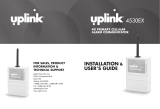 Uplink 4530EX Installation guide
Uplink 4530EX Installation guide
-
Risco Agility 3 Installer Manual
-
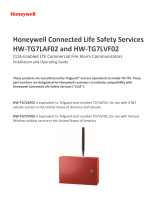 SILENT KNIGHT HW-TG7LAF02 and HW-TG7LVF02 CLSS Communicator User manual
SILENT KNIGHT HW-TG7LAF02 and HW-TG7LVF02 CLSS Communicator User manual