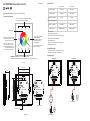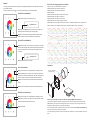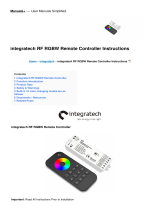RF RGBW Wall Mounted Controller 09.2820E.04176
LED indicator
Function introduction
Important: Read All Instructions Prior to Installation
Front side
Touch color wheel, touch to
select R/G/B color
R/G/B/W 4channels:Click to turn off/on the channel
Press and hold down to increase/decrease light intensity of each channel
Click to turn on/off all zones.
Click zone button(1/2/3/4),
Then press and hold down to
increase/decrease light
intensity of the chosen zone
Click to play / pause the
10 built-in effects,
Press and hold down to
speed up/down the
running effects
Click to choose zone, Press and hold down
to turn on/off corresponding zone
Press and hold down to save
colors/scenes; Click to recall
the saved colors/scenes
Back side
60.3 mm
RF Wall
Panel Controller
DC Power input
V- V+
52.0 mm
60.3 mm
52.0 mm
19.4 mm
Product Data
• DO NOT install with power applied to device.
• DO NOT expose the device to moisture.
Safety & Warnings
Wiring diagram
Output Signal RF signal
Power Supply 12-24VDC
Power consumption 20 mA
Operating temperature 0-40°C
Relative humidity 8% to 80%
Dimensions 86x86x29.1mm
• Touch sensitive
• Glass interface(white & black)
• Compatible with all universal series RF receivers
• Radio frequency: 869.5/434MHz
• Control RGBW color
• Control 4 zones synchronously and separately
• Waterproof grade: Ip20
RF Wall
Panel Controller
V- V+
12-24VDC
PSU
AC 100-240V
DC Version
RF Wall
Panel Controller
AC Version
NL
AC Power input
RF signal
100-240VAC
20 mA
0-40°C
8% to 80%
86x86x29.1mm
DC Version AC Version
DC Version
AC 100-240V
AC Version
RF Wall
Panel Controller
AC Version
NL
AC Power
50/60Hz
AC Power
50/60Hz

Installation
12-24VDC
Power Supply
DC version needs connect
with DC power supply
Pair with RF receiver(Method 1)
Step 2:Choose and click a zone number(e.g. zone 4)
Step 1:Click the “Learning Key” button on RF receiver or re-power on the
receiver three times continuously to set it into pairing status
Learning Key
RF LED Receiver
1. Do wiring the wall panel & RF receiver according to wiring diagram (please refer to the instruction of RF receiver that
you would like to pair with)
2. Power on, then touch the button to turn on the controller, indicator of the controller turned blue
Step 3:Touch the color wheel, LED lights connected with the RF receiver
flicker once means the receiver is paired with zone 4 successfully.
Pair with RF receiver(Method 2)
Step 2:Choose and click a zone number(e.g. zone 4) three times, then press
and hold it continuously and quickly within 10 seconds, LED lights connected
with the RF receiver flicker once means the receiver is paired with zone 4
successfully.
Step 1:Power off and power on the receiver
Learning Key
RF LED Receiver
Save color/scene/mode
Step 1:Choose and click one or multiple paired zone numbers(e.g. zone 4)
Step 2:Touch the color wheel or click the other buttons to select the scene
you like
Step 3:Press and hold down button S until the LED indicator flashes once
Step 4:Immediately click any number of 1-4(e.g. 4)(here the numbers mean
4 scenes can be saved for the selected zone) , LED lights connected with the
RF receiver flicker once means the color/scene was saved successfully.
Recall the saved colors/scenes
Step 1:Choose and click one or multiple paired zone numbers(e.g. zone 4)
Step 2:Click button S
Step 3:Click any numbers 1-4(e.g. 4)(here the numbers means the 4 scenes
saved for selected zone) to recall the saved scene
Built-in 10 color changing modes are as follows:
Mode 1: Any two colors of RGB mix fade-in & fade-out
Mode 2: RGB three colors mix fade-in & fade-out
Mode 3: RGB three colors mix fade-out & fade-in
Mode 4: RGB flash
Mode 5: RGB three colors fade-in & fade-out successively
Mode 6: RGB three colors fade-in successively
Mode 7: RGB three colors fade-out successively
Mode 8: RGB three colors jump changing successively
Mode 9: R&B two colors mix fade (R in B out), then G fade-in, then R&B mix fade (R out B in), then G fade-out
Mode 10: B fade-out, then G&B mix fade (G out B in), then R&G mix fade (R out G in), then R fade-in
Operation
How to stop running mode of single color LED light caused by RGBW sender interference:
1. When pairing single color LED light to a single color remote, it might be interfered and paired by nearby
RGBW senders, which might control the single color light into running mode. The running mode can not be
stopped by the paired single color remote or by delete pairing.
2. Then we need this remote, and pair the remote to the receiver via above “Pair with RF receiver(Method 2)”,
then touch the color wheel to stop the running mode.
3. Then delete pairing and pair the receiver to the single color remote again, it can be controlled by the remote
again.
-
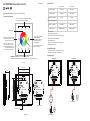 1
1
-
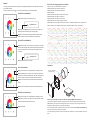 2
2
Ask a question and I''ll find the answer in the document
Finding information in a document is now easier with AI
Related papers
-
Sunricher SR-2820IT User manual
-
Sunricher SR-2830A User manual
-
Sunricher SR-2836D User manual
-
Sunricher SR-2831 User manual
-
Sunricher SR-2832 User manual
-
Sunricher SR-2819T User manual
-
Sunricher SR-2830C User manual
-
Sunricher SR-2818 User manual
-
Sunricher SR-2819S User manual
-
Sunricher SR-2820US3 User manual
Other documents
-
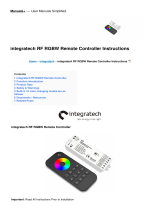 integratech RF RGBW Remote Controller Operating instructions
integratech RF RGBW Remote Controller Operating instructions
-
SGM i·5 Green User manual
-
SKYDANCE R8-1 Ultrathin RGB-RGBW Touch Wheel RF Remote Controller User manual
-
SGM P·5 User manual
-
EuroLite 50531140 User manual
-
Anolis ArcControl™ DU User manual
-
PXM PX333 mobile User manual
-
SGM I-2 RGBW User manual
-
SGM C·1 User manual
-
SGM P-5 TW POI User manual