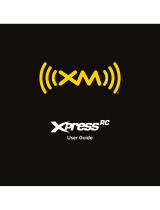XM
is
America's number
one
satellite radio company. Broadcasting
live
daily from studios
in
Washington,
DC,
New
York
City,
Chicago,
the
Country
Music
Hall
of
Fame
in
Nashville,
Toronto and Montreal,
XM's
lineup includes more than 170 digital channels
of
choice from
coast
to
coast: commercial-free music, premier sports, news, talk radio, comedy, children's
and entertainment programming; and the most advanced traffic
and
weather information.
XM
is
the leader
in
satellite-delivered entertainment and data services for
the
automobile
market through partnerships with General Motors, Honda, Hyundai, Nissan, Porsche,
Subaru, Suzuki
and
Toyota.
XM's
industry-leading products are available at consumer
electronics retailers nationwide.
For
more information
about
XM
hardware, programming
and partnerships, please visit http://www.xmradio.com/.

Getting Started 4
Step
1:
Unpack
the
XM Sound System 4
Step
2:
Choose your Radio-specific dock
adapter..
5
Step
3:
Insert your
radio
7
Step
4:
Install
the
antenna
8
Step
5:
Install
the
power
9
Step
6:
Turn
it on
11
Step
7:
Listen
12
Taking Care of Your XM Sound System
14
Troubleshooting
15
Technical information
16
FCC
Statement
17
Wa
rranty ......................................
18

Congratulations, you've
just
expanded the use
of
your
XM
Radio!
Now, in
addition
to
listening
to
the
channels you love in the
car,
you can listen
to
XM radio in
your
home
or
on
the
go.
Use
these instructions
to
set
up
your
XM
Sound System.
If
you need help, call
XM
Support at 1-800-XM-RADIO (1-800-967-2346) or contact
us
at www.xmradio.com.
Step
1:
Unpack
the
XM
Sound System
Power supply
XM
sound
system
t
XM
home
antenna
Radio-specific dock
adapters

inno&
Helix
SKYFi3
Xpress
family RoadyXT
1
To
remove the Xpress dock adapter,
lift
both sides ofthe adapter
at the same time.
2Insert the dock adapter
for
your radio.
If
you are not using an Xpress radio,
you must replace the Xpress dock
adapter with the appropriate one
for
your
XM
radio.
Step
2:
Choose your Radio-specific dock
adapter
The Xpress dock adapter
is
already installed
in
the Sound System
for
the Audiovox
Xpress, Audiovox
XpressEZ,
Audiovox
XpressR,
or Delphi
XpressRC.
Radio-specific dock adapters

2Replace
battery
cover.
--
_--r
Slide
TIP! When
the
battery
life
is
getting
low
the
power
LED
will
blink
and
your
XM
Radio may
not
play music.
TIP!
It
is
not
recommended
to
retain batteries in
the
Sound System
for
an extended length
of
time. Remove batteries when
not
in
use.
1Plug
the
AC
power
adapter
into
the
jack
labeled
12V
DC
on
the
Sound System.
2Plug
the
other
end
into any
11
0-120V
power
source
--
.=

TIP!
If
both
batteries and the
power
adapter are connected,
the
Sound System
will operate
on
AC
power.
Unplug
the
Sound System
when
not
in
use.
TIP! For some radio models, you can enable
the
Auto-ON feature
for
ease
of
use.
Refer
to
your radio's menu settings and User Guide
for
instructions.
The Helix and inno need
to
be powered
down
manually.
TIP! The Helix and
inno
will charge
while
in
the
sound system,
turn
off
the sound
system
if
you
do
not
want
your Helix
or
inno
to
charge.
2Turn
on
your
XM
Radio.
1Press
the
power
button
on
the
Sound
System.
Step 6: Turn
it
on

Step
7:
Listen
1
Operate
your
XM
Radio according
to
its User Guide.
2Use
the
volume
buttons
on
the
Sound
System
to
adjust
the
sound
level
3Use
the
XM
Radio
to
adjust
the
bass
and
treble settings.
4
If
available,
to
control
both
your
XM
radio
and
Sound
System,
use
the
remote
that
came
with
your
XM
Radio
5
If
desired, plug
in
your
headphones
to
the
phones
jack. Use
the
volume
buttons
on
the
Sound
System
to
control
the
headphones.
The
Sound
System's speakers
are
muted
when
the
headphones
are
in
use.

Placement
Do
not
place
the
Sound
System
or
XM
radio
near
heat
sources
or
in
direct sunlight. Do
not
place
the
Sound
System
on
an
inclined
or
unstable
surface,
in
areas
of
excessive
dust,
or
areas
prone
to
mechanical shock. Do
not
block
the
speakers
or ventilation ports.
Because
the
speakers
contain
powerful
magnets,
keep
credit
cards, mechanical
watches,
and
other
devices
that
might
be
affected
away
from
the
Sound
System.
Cleaning
•
DANGER!
Unplug
the
AC
power
adapter
and/or
remove
the
batteries
during
the
cleaning
to
avoid any electrical
shock
hazard.
Clean
the
hard surfaces
of
the
Sound
System with asoft cloth slightly
moistened
with a
mild
detergent
solution.
Clean
the
soft surfaces
of
the
speakers
with adry lint
brush.
Do
not
use
any
type
of
abrasive
pad,
scouring
powder,
or
solvent, such as alcohol
or
benzene.

If
this
happens
My
XM radio
is
not
receiving asignal.
My
XM
radio will
not
turn
on.
I
only
receive
XM
channels 0and
1.
The radio and Sound System are
on
and receiv-
ing asignal
but
Ican't hear anything.
Ihear noise
or
interference.
My
remote doesn't work.
Try
this
Use
the
"antenna
aiming"feature
on
the
XM
ra-
dio
and
move
the
antenna
to
another
location.
Check
whether
the
power
cord
is
plugged
into
the
wall.
Ensure batteries are fresh and inserted
correctly.
If
applicable, make sure Auto-ON
is
enabled.
Make sure
your
radio
is
activated.
Contact
XM
at
www.xmradio.com
or
1-800-XM-RADIO.
Remove
the
radio
from
the
Sound System and
re-insert it, then
turn
the
power
on.
Unplug
any headphones.
Check
the
volume
control.
Make sure"MUTE"
is
not
set
on
the
remote
if
used.
If
the
power
LED
is
blinking
change
the
batteries.
Move
away
from
any cordless
telephones
or
electrical appliances
or
other
devices
that
may
cause interference.
Make sure
that
the
IR
sensors are
not
ob
structed.
It
may be
time
to
replace
the
battery
in
the
remote.

Dimensions
XM
Sound System
Adapter
Weight
XM
Audio System
Adapter
Inputs and Outputs
XM
antenna
input
Aux In
Headphone
output
Power
DC
Battery (sold separately)
405mm(W)
X147mm(H) X184mm(D)
16 in(W) X5.78 in(H) X7.24 in
(D)
49mm(W)
X78mm(H) X35mm(D)
1.92 in (W) X3.07 in(H) X
1.37
in(D)
3.345
Kg
7.3751bs
0.142
Kg
0.31251bs
15MB connector
3.5mm diameter
mini
stereo jack
3.5
mm
diameter
mini
stereo jack
Normal 12V (6-16V), positive polarity, (+ inner
conductor),
8 Ccell alkaline
or
rechargeable
Temperature
Operating
Storage -25°C -70°C
-40°C -
70°C
-13°F -
158°F
-40°F -
158°F
Audio
Power
Frequency response
Suitable Receivers (sold separately)
Audiovox Xpress
Audiovox XpressR
Delphi
RoadyXP'
Pioneer in
no
"" (with XM2go BoomboxAdapter)
Maximum
5W
RMS
per channel at 1%THD
at DC12V
power
supply (power
output
is
reduced when
the
power
supply
is
less
than
12V.)
100Hz -20KHz @+/- 3dB
Audiovox XpressEZ
Delphi
XpressRC
Delphi
SKYFi3~
Samsung Helix""
(withXM2goBoomboxAdapter)

The user
is
cautioned
that
changes
or
modifications
not
expressly approved by
XM
Satellite
Radio Inc. can void
the
user's authority
to
operate this device.
This device complies
with
Part 15
of
the
FCC
Rules.
Operation
is
subject
to
the
following
two
conditions:
(1)
This device may
not
cause harmful interference.
(2)
this device
must
accept any interference received, including interference
that
may
cause undesired operation.
This
equipment
has been tested and
found
to
comply
with
the
limits
for
a
Class
Bdigital device,
pursuant
to
Part
15
of
the
FCC
Rules.
These limits are designed
to
provide reasonable protection
against harmful interference in aresidential installation.
This
equipment
generates,
uses,
and can radiate radio frequency energy and, if
not
installed
and used in accordance
with
the
installation instructions, may cause harmful interference
to
radio communications. However, there
is
no guarantee
that
interference will
not
occur in a
particular installation.
If
this
equipment
does cause harmful interference
to
radio or television
reception, which can be determined by turning
the
equipment
off
and on,
the
user
is
encour-
aged
to
try
to
correct
the
interference by one or more
of
the
following
measures:
-Reorient or relocate
the
receiving antenna
of
the
affected receiver.
-Increase
the
separation between the
XM
equipment
and
the
affected receiver.
-Connect
the
XM
equipment
into
an
outlet
on acircuit
different
from
that
to
which
the
affected receiver
is
connected.
-Consult
the
dealer
or
an
experienced
radiolTV
technician
for
help.
WARNING:
The
FCC
and
FAA
have
not
certified this Satellite Radio Receiver for use in any
aircraft (neither portable
nor
permanent installation).Therefore,
XM
Satellite Radio cannot sup-
port
this
type
of
application
or
installation.

~
AUDIOYO:x,;
12
Month
Limited Warranty
AUDIOVOX
ELECTRONICS
CORPORATION
(the Company) warrants
to
the
original retail pur-
chaser
of
this
product
that
should under normal
use
and conditions, be proven defective in
material or workmanship
within
12
months from the date
of
original purchase, such defect(s)
will be repaired
or
replaced
with
new
or reconditioned
product
(at
the
Company's
option)
without
charge
for
parts and repair labor.
To
obtain repair
or
replacement within the terms
of
this Warranty,
the
product
is
to
be deliv-
ered
with
proof
of
warranty coverage (e.g. dated bill
of
sale), specification
of
defect(s), trans-
portation prepaid,
to
an
approved warranty station or the Company
at
the address shown on
the next page.
This Warranty does
not
extend
to
the elimination
of
externally generated static or noise, dam-
age
to
speakers
from
extended play at excessive volumes,
malfunction
of
satellite transmis-
sions, repeater signal or receiver unit.
This Warranty does
not
apply
to
any
product
in
the
opinion
of
the
Company
that
has
been
damaged
through
alteration,improper installation, mishandling, misuse, neglect, accident,
or
by removal or defacement
of
the factory serial
number/bar
code label(s).
THE
EXTENTOF
THE
COMPANY'S
LIABILITY
UNDERTHIS
WARRANTY
IS
LIMITED
TO
THE
REPAIR
OR
REPLACEMENT
PROVIDED
ABOVE
AND,
IN
NO
EVENT,
SHALL
THE
COMPANY'S
LIABILITY
EXCEED
THE
PURCHASE
PRICE
PAID
BY
PURCHASER
FOR
THE
PRODUCT.

This
Warranty
is
in lieu
of
all
other
express warranties
or
liabilities. ANY IMPLIED WARRAN-
TIES,
INCLUDING ANY IMPLIED WARRANTY
OF
MERCHANTABILITY, SHALL
BE
LIMITED
TO
THE
DURATION
OF
THIS WRITIEN WARRANTY. ANY ACTION
FOR
BREACH
OF
ANY WAR-
RANTY HEREUNDER MUST
BE
BROUGHT WITHIN 24 MONTHS
FROM
DATE
OF
ORIGINAL
PURCHASE.
IN NO
CASE
SHALL
THE
COMPANY
BE
LIABLE
FOR
ANY CONSEQUENTIAL
OR
INCIDENTAL DAMAGES
FOR
BREACH
OF
THIS
OR
ANY
OTHER
WARRANTY. No person
or
representative
is
authorized
to
assume
for
the
Company
any
liability
other
than
expressed
herein in
connection
with
the
sale
ofthis
product.
Some states
do
not
allow
limitations
on
how
long
an
implied
warranty
lasts
or
the
exclusion
or
limitation
of
incidental
or
consequential
damage
so
the
above
limitations
or
exclusions
may
not
apply
to
you.
This Warranty gives
you
specific legal
rights
and
you
may
also have
other
rights
which
vary
from
state
to
state.
U.s.A.: AUDIOVOX
ELECTRONICS
CORPORATION, 150 MARCUS BLVD., HAUPPAUGE, NEW
YORK
11788 1-800-645-4994
CANADA:
CALL 1-800-645-4994
FOR
LOCATION
OF
WARRANTY STATION
SERVING
YOUR
AREA
Page is loading ...
-
 1
1
-
 2
2
-
 3
3
-
 4
4
-
 5
5
-
 6
6
-
 7
7
-
 8
8
-
 9
9
-
 10
10
-
 11
11
-
 12
12
-
 13
13
-
 14
14
-
 15
15
-
 16
16
-
 17
17
-
 18
18
-
 19
19
-
 20
20
-
 21
21
XM XpressRC - XM Radio Tuner User manual
- Type
- User manual
- This manual is also suitable for
Ask a question and I''ll find the answer in the document
Finding information in a document is now easier with AI
Related papers
Other documents
-
Audiovox XMAS100-UG002 User manual
-
XM Satellite Radio XM Sound System XMBB1 User manual
-
Sirius Satellite Radio Portable Speaker Dock User guide
-
Sirius Satellite Radio Portable Speaker Dock Quick start guide
-
XM Satellite Radio CD-XMCASE1 User manual
-
Lexmark MP3 User manual
-
XM Satellite Radio XPress Installation guide
-
XM Satellite Radio Xpress XM User manual
-
XM Satellite Radio RS2X2G100 User manual
-
XM Satellite Radio XMCK20P - XPRESSR XM Radio Tuner User manual