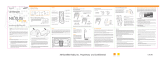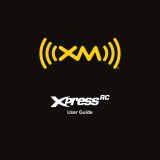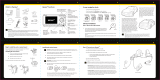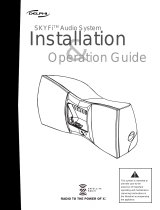User Guide

2
TuneSelect favorite artists and songs . . . 38
GameSelect favorite sports and teams . . 42
Get stock quotes . . . . . . . . . . . . . . . . . . . . . . . 44
How Else Can You Use
Your Xpress
RC
?. . . . . . . . . . . . . . . .47
Configuring your Xpress
RC
. . . . . .49
Turn the FM modulator on/o . . . . . . . . . . 50
Find an FM frequency . . . . . . . . . . . . . . . . . . 51
Set the line out level . . . . . . . . . . . . . . . . . . . 53
Set the tone. . . . . . . . . . . . . . . . . . . . . . . . . . . . 54
Aim antenna for best reception. . . . . . . . . 55
Display settings . . . . . . . . . . . . . . . . . . . . . . . . 56
Display appearance . . . . . . . . . . . . . . . . . . . . 57
Set time . . . . . . . . . . . . . . . . . . . . . . . . . . . . . . . 58
Automatic power . . . . . . . . . . . . . . . . . . . . . . 60
Delayed power. . . . . . . . . . . . . . . . . . . . . . . . . 61
Sleep timer . . . . . . . . . . . . . . . . . . . . . . . . . . . . 62
Factory defaults. . . . . . . . . . . . . . . . . . . . . . . . 63
Demo mode . . . . . . . . . . . . . . . . . . . . . . . . . . . 64
Troubleshooting . . . . . . . . . . . . . .65
Product Specifications. . . . . . . . .69
Patent Information. . . . . . . . . . . .71
Environmental Information. . . . .71
FCC Statement . . . . . . . . . . . . . . .72
Delphi Limited Consumer
Warranty . . . . . . . . . . . . . . . . . . . .73
Introduction . . . . . . . . . . . . . . . . . .3
Features . . . . . . . . . . . . . . . . . . . . . . . . . . . . . . . . 4
About XM Satellite Radio . . . . . . . . . . . . . . . . 5
About Delphi . . . . . . . . . . . . . . . . . . . . . . . . . . . 5
Safety and Care information . . . . . . . . . . . . . 6
What’s in the box?. . . . . . . . . . . . . . . . . . . . . . . 8
Xpress
RC
functions . . . . . . . . . . . . . . . . . . . . . . . 9
Remote control functions . . . . . . . . . . . . . . 10
5-way navigation knob . . . . . . . . . . . . . . . . . .11
Vehicle Installation . . . . . . . . . . . 12
Step 1: Mount the XM Antenna . . . . . . . . . 13
Step 2: Install the vent or swivel mount . 16
Step 3: Connect your Xpress
RC
. . . . . . . . . . 18
Step 4: Turning on your Xpress
RC
.. . . . . . . . 20
Activation . . . . . . . . . . . . . . . . . . .21
Using your Xpress
RC
. . . . . . . . . . .23
Listening to XM . . . . . . . . . . . . . . . . . . . . . . . . 24
View a category . . . . . . . . . . . . . . . . . . . . . . . . 25
Direct channel entry . . . . . . . . . . . . . . . . . . . 25
Jump to the previous channel . . . . . . . . . . 26
Set your favorite channels . . . . . . . . . . . . . . 26
Skip a channel . . . . . . . . . . . . . . . . . . . . . . . . . 28
Block xL (explicit language) channels . . . 29
Tune directly to a channel . . . . . . . . . . . . . . 31
Special Features. . . . . . . . . . . . . .33
Change the display mode . . . . . . . . . . . . . . 34
Save your favorite songs. . . . . . . . . . . . . . . . 35
60 minute pause and replay . . . . . . . . . . . . 37
Table of Contents

3
Table of Contents
Introduction

4
Introduction
Features
Congratulations, on your purchase of the Xpress
RC
!
The Xpress
RC
has these exciting features to enhance your listening experience:
• Large, customizable, color display – view the content you want; the way you want it.
• Multi Channel viewing-View the current channel and three other channels OR view
the current and the previous channels at the same time.
• Pause and Replay up to 60 minutes of live XM programming.
• SongSaver allows you to easily save up to 10 of your favorite songs
any time.
• TuneSelect nds your favorite artists or songs and alerts you when they’re playing
on an XM channel.
• GameSelect nds your favorite sports and team events and alerts you when
they’re playing on an XM channel.
• Sports and Stock Tickers so you are up to speed on the latest scores and stocks
while listening to your favorite XM programming.
• Quick and easy setup
Please read the entire user guide before using your Xpress
RC

5
About XM Satellite Radio
XM is America’s number one satellite radio company. Broadcasting live daily from
studios in Washington, DC, New York City, Chicago, the Country Music Hall of Fame in
Nashville, Toronto and Montreal, XM’s 2007 lineup includes more than 170 digital chan-
nels of choice from coast to coast: commercial-free music, premier sports, news, talk
radio, comedy, children’s and entertainment programming; and the most advanced
trac and weather information.
XM, the leader in satellite-delivered entertainment and data services for the auto-
mobile market through partnerships with General Motors, Honda, Hyundai, Nissan,
Porsche, Subaru, Suzuki and Toyota, is available in 140 dierent vehicle models for
2007. XM’s industry-leading products are available at consumer electronics retailers
nationwide. For more information about XM hardware, programming and partnerships,
please visit http://www.xmradio.com/.
About Delphi
Delphi is a world leader in mobile electronics, vehicle components, and audio technol-
ogy. Delphi created the rst in-dash radio in 1936 and continues its strong tradition
of innovation in the audio industry. Now Delphi technology has helped make satellite
radio a reality, and Delphi continues to expand its in-vehicle and consumer electron-
ics technologies. With its exciting line of satellite radio products, Delphi oers a broad
portfolio of products to answer a wide variety of information and entertainment needs
– in the vehicle, home, oce, or virtually anywhere.

6
Introduction
Safety and Care Information
IMPORTANT: Always read and understand all the instructions to avoid injury
to yourself and/or damage to your device. XM Satellite Radio claims no
responsibility for damage from data loss due to breakdown, repair, or other
causes.
• Do not expose to extreme temperatures (above 140°F or below -4°F,
or above 60°C or below -20°C).
• Do not expose to moisture. Do not use device near or in water.
• Do not let any foreign matter spill into device.
• Do not store in dusty areas.
• Do not expose to chemicals such as benzene and thinners. Do not use liquid
or aerosol cleaners. Clean with a soft damp cloth only.
• Do not expose to direct sunlight, re, ame or other heat sources for
a prolonged period.
• Do not try to disassemble and/or repair device yourself.
• Do not drop your device or subject it to severe impact.
• Do not place heavy objects on device.
• Do not subject device to excessive pressure.

7
WARNING
• Opening the case may result in electric shock.
• The uninsulated parts inside the power adapter and cradle may cause
electric shock or re. For your safety, please do not open these
components. Do not let metallic objects, such as necklaces or coins,
come into contact with the power adapter plugs.
• To avoid electric shock, use the power adapter only with an outlet that
matches the shape of the adapter’s plug.
• Make sure that you insert the adapter’s plug all the way into the outlet.
• Do not plug several devices into the same electrical outlet.
• Use the power adapter and cradle away from water sources to avoid re
or electric shock.
• Do not touch the device with wet hands.
When using this product it is always important to keep your eyes on the road and
hands on the wheel. Not doing so could result in personal injury, death, and/or damage
to your device, accessories, and/or to your vehicle or other property.
Your device should be placed in your vehicle where it will not interfere with the func-
tion of safety features, e.g., deployment of airbags. Failure to correctly place device may
result in injury to you or others if the unit becomes detached during an accident and/or
obstructs the deployment of an airbag.

8
Introduction
What’s in the Box?
8
5
2
7
4
1
9
6
3
mute
info
menu
display
0
jump fav
+
Xpress
RC
Car Cradle
Remote Control
XM Car Antenna
Cassette Adapter
Swivel Mount
Vent Mount
Swivel Mount
Preparation Kit
Car Power Adapter

9
Xpress
RC
functions
60-Minute Replay Buttons
Pause and replay up to 60
minutes of live XM broadcast.
Power Button
Display
Customize the way you view
content on the display.
Left and Right Arrows
Search for channels by
category.
5-way Navigation
Knob
Previews channels; also selects
various menu options.
Menu
Access advanced features
and configuration options.
XM Button
Confirms selection for channel
and menu items, also press
and hold to GameSelect, to
TuneSelect or to save a song.
Fav
Choose among direct
channel entry, favorite
channels, and SongSaver
modes.
Jump
Switches between
current channel and
previous channel.
Info
Displays either your
personal stock or info
extras information.
Number Keys
Enter a channel
directly, select your
favorite channels, or
access songs saved
in SongSaver.

10
8
5
2
7
4
1
9
6
3
mute
info
menu
display
0
jump
+
fav
Introduction
Remote Control functions
60-Minute Replay Buttons
Pause and replay up to 60
minutes of live XM broadcast.
Power Button
Display
Customize the way you view
content on the display.
Arrow Buttons
Select menu entries,
change channels.
Menu
Access advanced features
and configuration options.
XM Button
Confirms selection for channel
and menu items, also press
and hold to GameSelect, to
TuneSelect or to save a song.
Fav
Choose among direct
channel entry, favorite
channels, and SongSaver
mode.
Jump
Switches between current
channel and previous channel.
Info
Displays either your personal
stock or info extras informa-
tion.
Number Keys
Enter a channel directly,
select your favorite channels,
or access songs saved in
SongSaver.
+ and -
Change channels or control
volume for audio system
(sold separately)
Mute
Silences live, saved songs,
and replayed XM content.

11
5-way navigation knob
Turn the knob to scroll through a list.
Press the center of the XM button to make a selection.
Press the edge of the XM button to select display, jump, < or >.
Toggle right Toggle left Toggle up Toggle downPress center button
(XM button)

12
Vehicle Installation

13
Vehicle Installation
Step 1: Mount the XM Antenna
The XM antenna contains a strong magnet which
will stick to any metal parts of your vehicle.
1 Choose the best location for your XM
antenna considering your own
personal situation. Pay particular
attention to any accessories that you
may have like luggage racks and how
frequently you may use them.
Magnet

14
2 Place the antenna in the location you selected.
3 Route the cable:
• If you placed the XM antenna on the front of the vehicle, route the cable
across the top of the windshield. Gently pry up the rubber weather seal
and tuck the cable underneath. Follow the weather seal down to the
door jam. Tuck the cable into the door jam and up to the dash or under
the carpet to the car cradle as shown.
Vehicle Installation

15
• If you placed the XM antenna on the rear of the vehicle, route the
cable under the weather seal of the rear window. Route it into the
trunk and through any existing wire passages or cargo passages to
the rear passenger compartment. Tuck the cable under the door jam
trim or under the carpet to the radio as shown.
4 Make sure any excess cable does not interfere with vehicle operations.
TIP! Always be careful to include enough slack in your cable to accommodate
open doors or trunk lids. Use things typically found around the home, like
electrical tape, to secure cables in areas so that hinges do not pinch the cable
with the door. Hide any excess cable in the trim.

16
Step 2: Install the vent or swivel
mount.
You can use either the vent mount or the swivel
mount for your Xpress
RC
depending on your
particular situation.
Installing the vent mount
1 Locate a vent with horizontal slats
sturdy enough to hold your XM cradle and radio.
2 Adjust the clamps to t your vent.
3 Snap the mount onto the vent.
To remove, push the mount into the vent, then lift up.
Swivel Mount
Vent Mount
Vehicle Installation
Extra Adhesive
Pad

17
Installing the swivel mount
CAUTION! The adhesive used with the swivel mount may make it dicult
to remove. Do not install this mount on leather surfaces and make sure
the air temperature is at least 60°F (15°C).
1 Locate a at surface for the mount. Make sure there is ample room
for the XM cradle and radio when installed.
2 Clean the surface with the preparation kit and let it dry thoroughly.
3 Peel o the adhesive liner. Position, press, and hold the swivel mount
in place for 30 seconds.
IMPORTANT! Let the adhesive cure for 24 hours before attaching the XM
cradle and radio to the mount.
4 Turn the swivel to accommodate the XM cradle and radio. Adjust the
tension via the center screw.
You can adjust this screw
to adjust the tension of the
mount with a screwdriver.

18
To remove, carefully lift the adhesive pad with your ngers or a spoon. Warming the pad
with a hair dryer for several minutes will help soften the adhesive.
You can reinstall the swivel mount using the extra adhesive pad.
Step 3: Connect your Xpress
RC
.
1 Plug the antenna into ANT IN on the cradle.
2 Plug the power adapter into DC IN on the cradle.
3 Plug the audio adapter into AUDIO OUT on the cradle.
• Use the Cassette Adapter if your vehicle has a built-in cassette player.
• Use a mini audio cable (sold separately) if your vehicle has
an audio input jack.
4 Insert the cradle into the mount.
5 Insert your Xpress
RC
into the cradle.
NOTE! If your car does not contain a cassette player or an audio input, you will need to
use either the XM SureConnect (sold separately) or the FM Direct adapter (sold
separately).
Vehicle Installation

19
ANT IN
AU
D
IO OUT
DC IN
XM Antenna
Power Adapter
Cassette Adapter
Xpress
RC
Car Cradle

20
• XM SureConnect (sold separately): You can listen to your Xpress
RC
through your
car stereo by using Xpress
RC
’s built-in FM modulator and the XM SureConnect.
Simply nd an unused FM frequency on the stereo and set your Xpress
RC
to transmit on that same frequency. Refer to Find an FM frequency page 51
for more information
• FM Direct Adapter (sold separately): This option directly connects the Xpress
RC
to your car’s audio system and antenna. A professional installation is recommended
if you choose to use this method
Step 4: Turning on your Xpress
RC
.
1 Turn on your car radio.
2 Insert the cassette adapter.
NOTE: If you are using the XM SureConnect or the FM Direct
adapter, refer to Turn the FM modulator on/o on page 50 for
more information.
3 Turn on your Xpress
RC
.
NOTE: You may experience a brief delay while your Xpress
RC
powers up. If you press
the power button during this time, you will see a “Please Wait” message.
Vehicle Installation
Page is loading ...
Page is loading ...
Page is loading ...
Page is loading ...
Page is loading ...
Page is loading ...
Page is loading ...
Page is loading ...
Page is loading ...
Page is loading ...
Page is loading ...
Page is loading ...
Page is loading ...
Page is loading ...
Page is loading ...
Page is loading ...
Page is loading ...
Page is loading ...
Page is loading ...
Page is loading ...
Page is loading ...
Page is loading ...
Page is loading ...
Page is loading ...
Page is loading ...
Page is loading ...
Page is loading ...
Page is loading ...
Page is loading ...
Page is loading ...
Page is loading ...
Page is loading ...
Page is loading ...
Page is loading ...
Page is loading ...
Page is loading ...
Page is loading ...
Page is loading ...
Page is loading ...
Page is loading ...
Page is loading ...
Page is loading ...
Page is loading ...
Page is loading ...
Page is loading ...
Page is loading ...
Page is loading ...
Page is loading ...
Page is loading ...
Page is loading ...
Page is loading ...
Page is loading ...
Page is loading ...
Page is loading ...
Page is loading ...
Page is loading ...
/