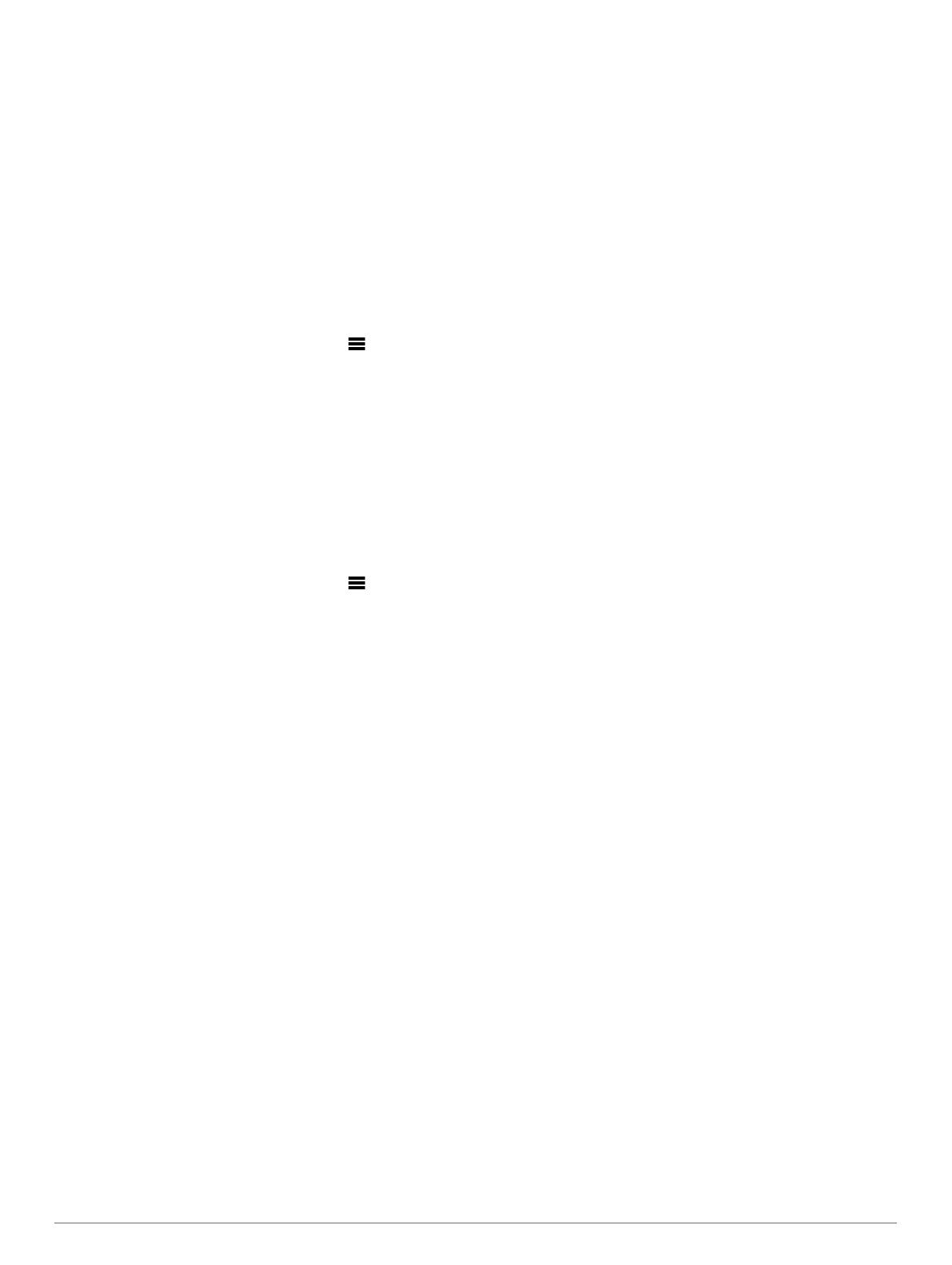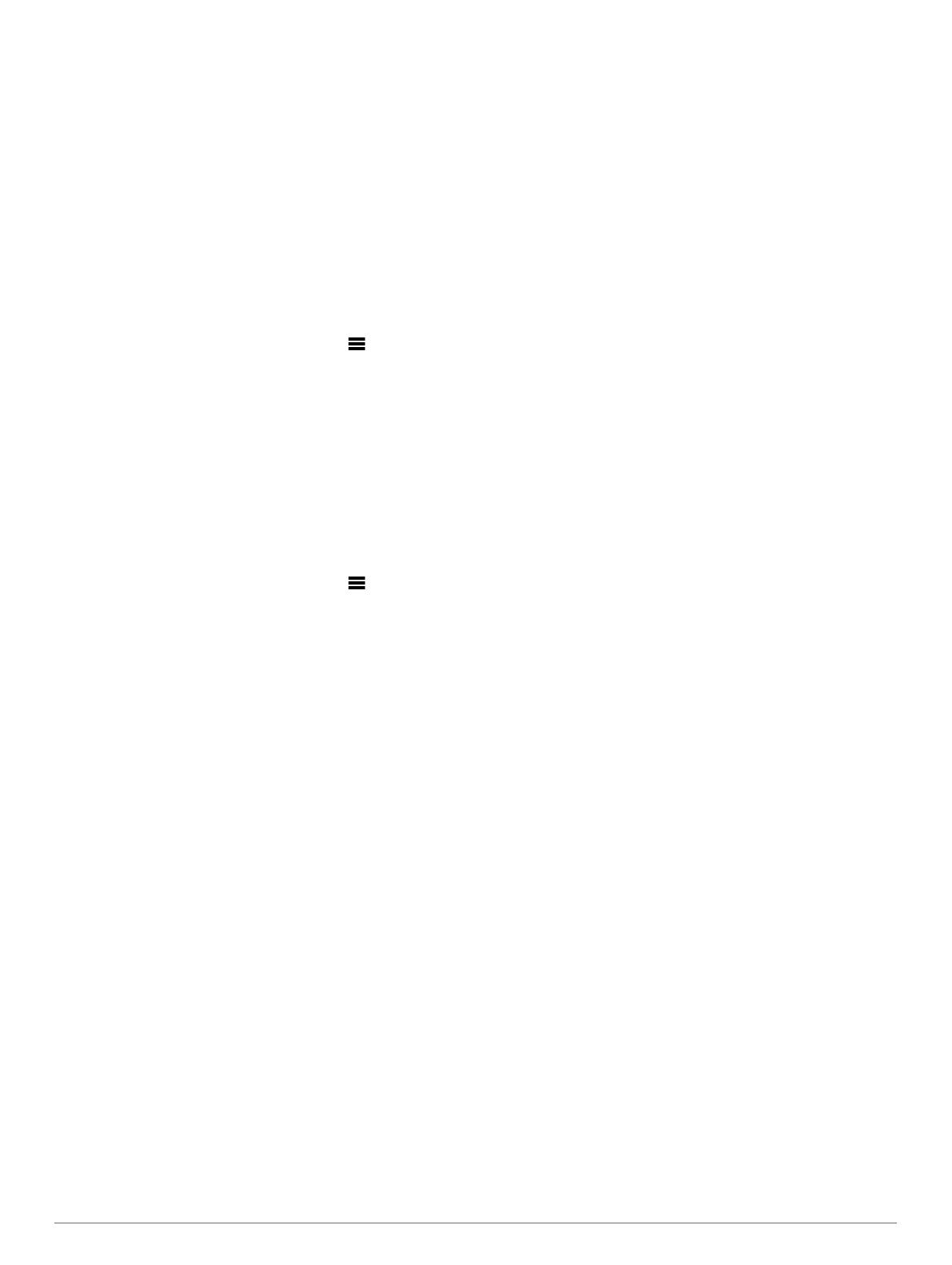
NOTE: If you are unable to see the correct number of
instruments listed, it may be caused by a combined
network. A combined network must be resolved to control
all connected devices with the keypad (Resolving a
Combined Network, page 3).
3
Select the order of the device, and select OK.
4
Repeat steps 1 through 3 for each connected device.
Setting up Keypad Presets
Each of the four preset buttons on the keypad can be assigned
to an instrument page.
TIP: While viewing an instrument page on a marine instrument
controlled by the keypad, you can quickly assign a preset button
to the instrument page by holding the preset button for three
seconds.
1
On a compatible marine instrument connected to the same
NMEA 2000 network as the keypad, select > SETUP >
REMOTE KEYPAD SETUP > SET UP PRESETS.
2
Select a preset button.
3
Select the number of the instrument page in the current
display order that you want to assign to the preset button.
4
(Optional) Repeat steps 1 through 3 for each preset button.
5
(Optional) Repeat steps 1 through 4 on each additional
instrument.
Disabling Keypad Control on an Instrument
You can disable keypad control on any compatible marine
instrument.
1
On a compatible marine instrument connected to the same
NMEA 2000 network as the keypad, select > SETUP >
REMOTE KEYPAD SETUP > IGNORE REMOTE KEYPAD.
2
Select YES.
The marine instrument is not controlled by the keypad.
Appendix
Registering Your Device
Help us better support you by completing our online registration
today.
• Go to http://my.garmin.com.
• Keep the original sales receipt, or a photocopy, in a safe
place.
NMEA 2000 Data Type Information
Each NMEA 2000 certified sensor provides unique information
to the NMEA 2000 certified display device. The data you can
view on your display depends on the sensors you have installed
and configured. See the installation instructions for your Garmin
display device or for the instrument that provides NMEA 2000
PGN data-type information.
NMEA 0183 Data Type Information
Although the instrument cannot directly receive NMEA 0183
data, it can display NMEA 0183 data from sources connected to
a GNX 20 or GNX 21 device (sold separately) on the same
NMEA 2000 network.
Each NMEA 0183 certified sensor provides unique information
to a NMEA 0183 certified display device. The data you can view
on your display depends on the sensors you have installed and
configured. See the installation instructions provided with your
Garmin display device or instrument for NMEA 0183 data-type
information.
Abbreviation Glossary
This device uses abbreviations on many screens to indicate the
type of data being shown.
ABS: (ABSOLUTE HUMIDITY) Absolute, relative to another
data field. For example, absolute humidity.
AIR: The air temperature.
ATW: (ARRIVAL TIME NEXT WAYPOINT) Estimated time of
arrival at the next waypoint when navigating.
AVG: (AVERAGE BOAT SPEED) The average amount.
AWA: (APPARENT WIND ANGLE) The wind angle measured
relative to the bow of the vessel.
AWS: (APPARENT WIND SPEED) The measured speed of the
wind.
BAR: (BAROMETER) The calibrated current pressure.
BAT: (BATTERY) The battery voltage.
BSP: (BOAT SPEED) The speed of the boat through the water.
BSP: (BOAT SPEED) The speed of the boat through the water.
BTW: (BEARING TO WAYPOINT) The direction from your
current location to a destination. You must be navigating for
this data to appear.
COG: (COURSE OVER GROUND) The actual direction of
travel, regardless of the course steered and temporary
variations in heading.
DIS: (DISTANCE) The distance traveled while navigating.
DPT: (DEPTH) The depth of the water. Your device must be
connected to a NMEA 0183 or NMEA 2000 device capable of
acquiring the water depth.
DRF: (DRIFT) The speed of the current.
DTL: (DIST. TO START LINE) The distance to the starting line
when in race mode.
DTW: (DISTANCE TO WAYPOINT) The distance to the next
waypoint when navigating.
ECN: (ENGINE FUEL ECONOMY) Modifier for a value such as
fuel economy.
ELV: (ELEVATION) The altitude of your current location above
or below sea level.
ENG: (ENGINE) A modifier for an engine value such as voltage
or RPM.
ERR: () The error of precision for the current position, when
used with GPS.
FLO: (ENGINE FUEL FLOW RATE) Modifier for a value such as
fuel flow rate.
FUEL: Modifier for a fuel value such as fuel economy or fuel
flow rate.
GWD: (GROUND WIND DIRECTION) The direction of the wind
relative to the ground, referenced from the north.
GWS: (GROUND WIND SPEED) The speed of the wind relative
to the ground.
HDG: (HEADING) The direction the boat is pointing.
HUM: (HUMIDITY) The level of humidity.
LINE: When used with VMG, it shows the velocity made good
value to the starting line.
MAX: (MAXIMUM SOG) The maximum in relation to another
data field. For example, maximum speed.
MIN: () The minimum in relation to another data field. For
example, minimum speed.
ODO: (ODOMETER) A running tally of distance traveled for all
trips. This total does not clear when resetting the trip data.
OTH: (OPPOSITE TACK HEADING) The opposite tack direction
of the vessel based on the current tack direction.
POS: (POSITION) The vessel's current position.
4 Appendix