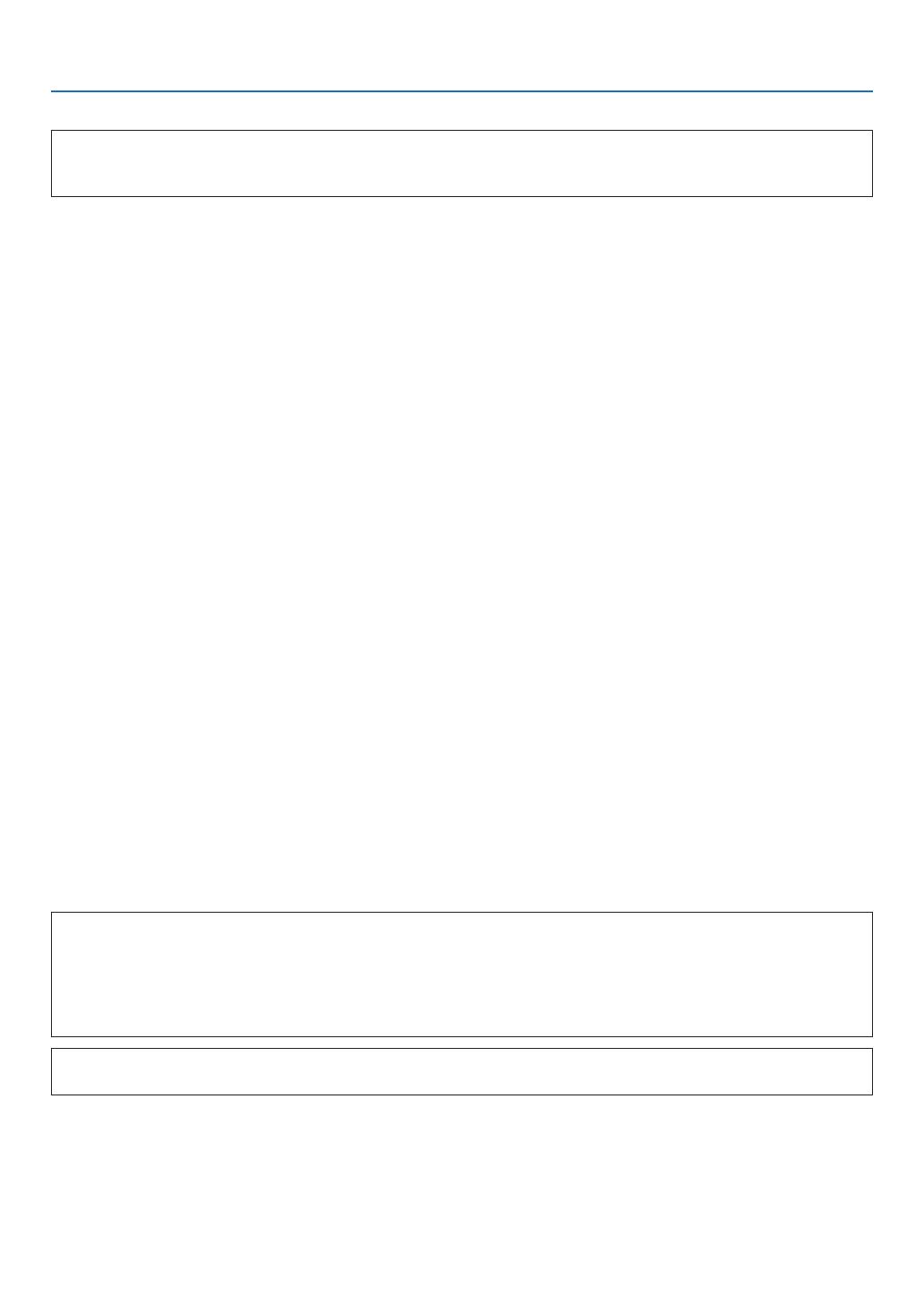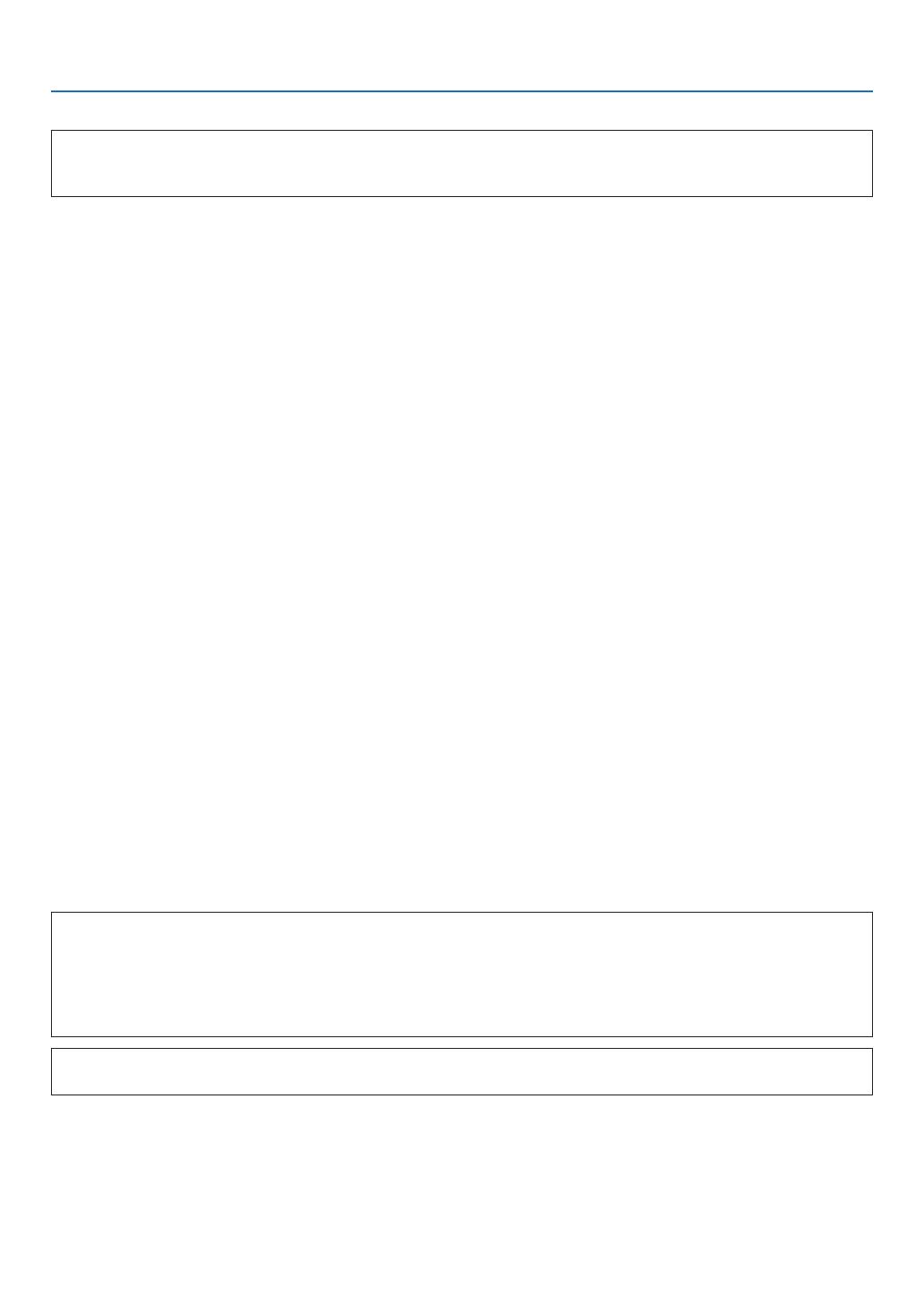
ix
Important Information
• FCC Compliance
ThisdevicecomplieswithPart15oftheFCCRules.Operationissubjecttothefollowingtwoconditions:(1)this
devicemaynotcauseharmfulinterferenceand(2)thisdevicemustacceptanyinterferencereceived,including
interferencethatmaycauseundesiredoperation.
ThisequipmenthasbeentestedandfoundtocomplywiththelimitsforaClassBPersonalComputerandPeripheral,
pursuanttoPart15oftheFCCRules.Theselimitsaredesignedtoprovidereasonableprotectionagainstharmful
interferenceinaresidentialinstallation.
Thisequipmentgenerates,usesandcanradiateradiofrequencyenergyand,ifnotinstalledandusedinaccordance
withtheinstructions,maycauseharmfulinterferencetoradiocommunications.
However,thereisnoguaranteethatinterferencewillnotoccurinaparticularinstallation.Ifthisequipmentdoescause
harmfulinterferencetoradioortelevisionreception,whichcanbedeterminedbyturningtheequipmentoffandon,
theuserisencouragedtotrytocorrecttheinterferencebyoneormoreofthefollowingmeasures:
• Reorientorrelocatethereceivingantenna.
• Increasetheseparationbetweentheequipmentandreceiver.
• Connecttheequipmentintoanoutletonacircuitdifferentfromthattowhichthereceiverisconnected.
• Consultthedealeroranexperiencedradio/TVtechnicianforhelp.
ThisequipmenthasbeentestedtocomplywiththelimitsforaClassBpersonalcomputerandperiph-eral,pursuantto
SubpartBofPart15ofFCCRules.Onlyperipherals(computerinput/outputdevices,terminals,printers,etc.)certied
(DoC)orveriedtocomplywithClassBlimitsmaybeattachedtothisequipment.Operationwithnon-certied(DoC)
ornon-veriedpersonalcomputerand/orperipheralsislikelytoresultinInterferencetoradioandTVreception.
TheconnectionofaunshieldedequipmentinterfacecabletothisequipmentwillinvalidatetheFCCCerticationof
thisdeviceandmaycauseinterferencelevelswhichExceedthelimitsestablishedbyFCCforequipment.
Youarecautionedthatchangesormodicationsnotexpresslyapprovedbythepartyresponsibleforcompliancecould
voidyourauthoritytooperatetheequipment.
Regulatory Information/Disclaimers
InstallationanduseofthisWirelessLANdevicemustbeinstrictaccordancewiththeinstructionsincludedinthe
userdocumentationprovidedwiththeproduct.Anychangesormodications(includingtheantennas)madetothis
devicethatarenotexpresslyapprovedbythemanufacturermayvoidtheuser’sauthoritytooperatetheequipment.
Themanufacturerisnotresponsibleforanyradioortelevisioninterferencecausedbyunauthorizedmodicationof
thisdevice,orthesubstitutionoftheconnectingcablesandequipmentotherthanmanufacturerspecied.Itisthe
responsibilityoftheusertocorrectanyinterferencecausedbysuchunauthorizedmodication,substitutionorattach-
ment.Manufactureranditsauthorizedresellersordistributorswillassumenoliabilityforanydamageorviolationof
governmentregulationsarisingfromfailingtocomplywiththeseguidelines.
IEEE802.11bor802.11goperationofthisproductintheU.S.A.isrmware-limitedtochannels1through11.
CAUTION
ThisequipmentcomplieswithFCCRFradiationexposurelimitssetforthforanuncontrolledenvironment.Thisdevice
anditsantennamustnotbeco-locatedoroperatinginconjunctionwithanyotherantennaortransmitter.
TocomplywithFCCRFexposurecompliancerequirements,theantennausedforthistransmittermustbeinstalled
toprovideaseparationdistanceofatleast7.87"/20cmfromallpersonsandmustnotbeco-locatedoroperatingin
conjunctionwithanyotherantennaortransmitter.
ThisClassBdigitalapparatuscomplieswithCanadianRSS-210.
CetappareilnumeriquedelaClasseBestconformealanormeCNR-210duCanada.
Industry Canada Statement
ThisdevicecomplieswithRSS-210oftheIndustryCanadaRules.Operationissubjecttothefollowingtwocondi-
tions:
1)thisdevicemaynotcauseinterferenceand
2)thisdevicemustacceptanyinterference,includinginterferencethatmaycauseundesiredoperationofthedevice