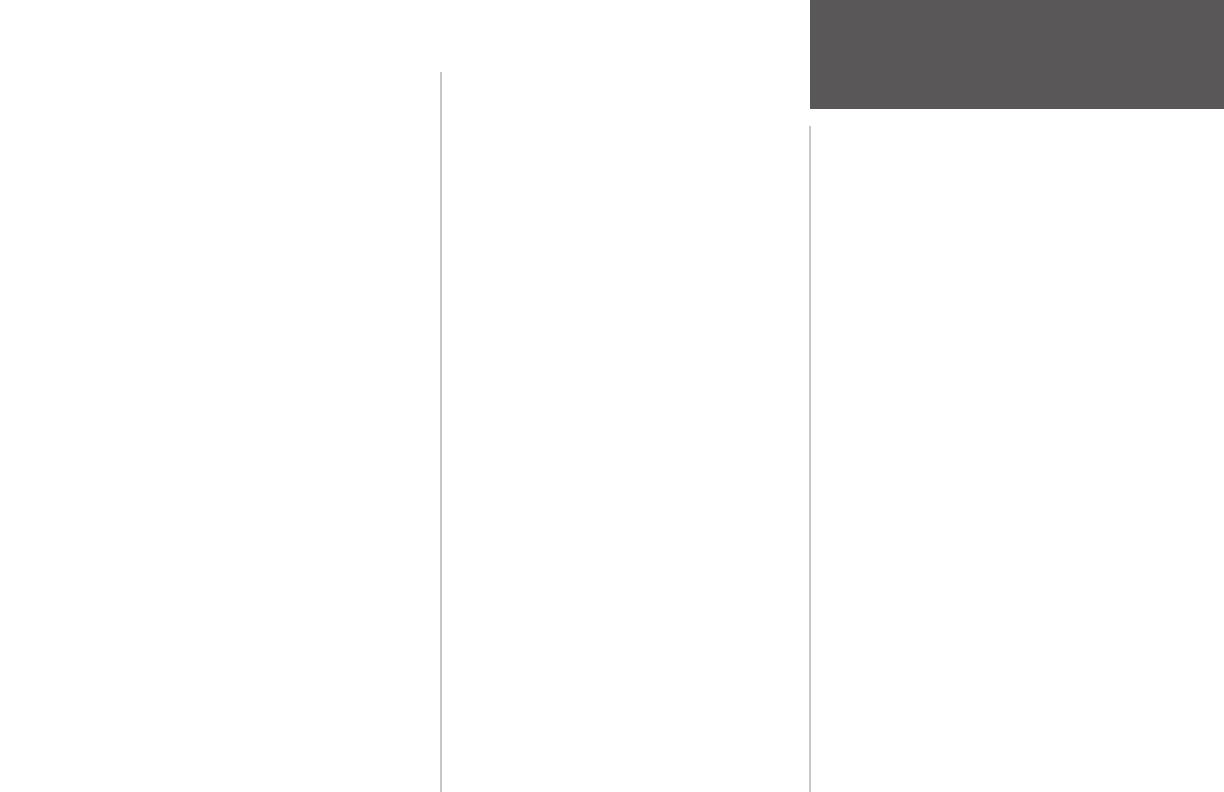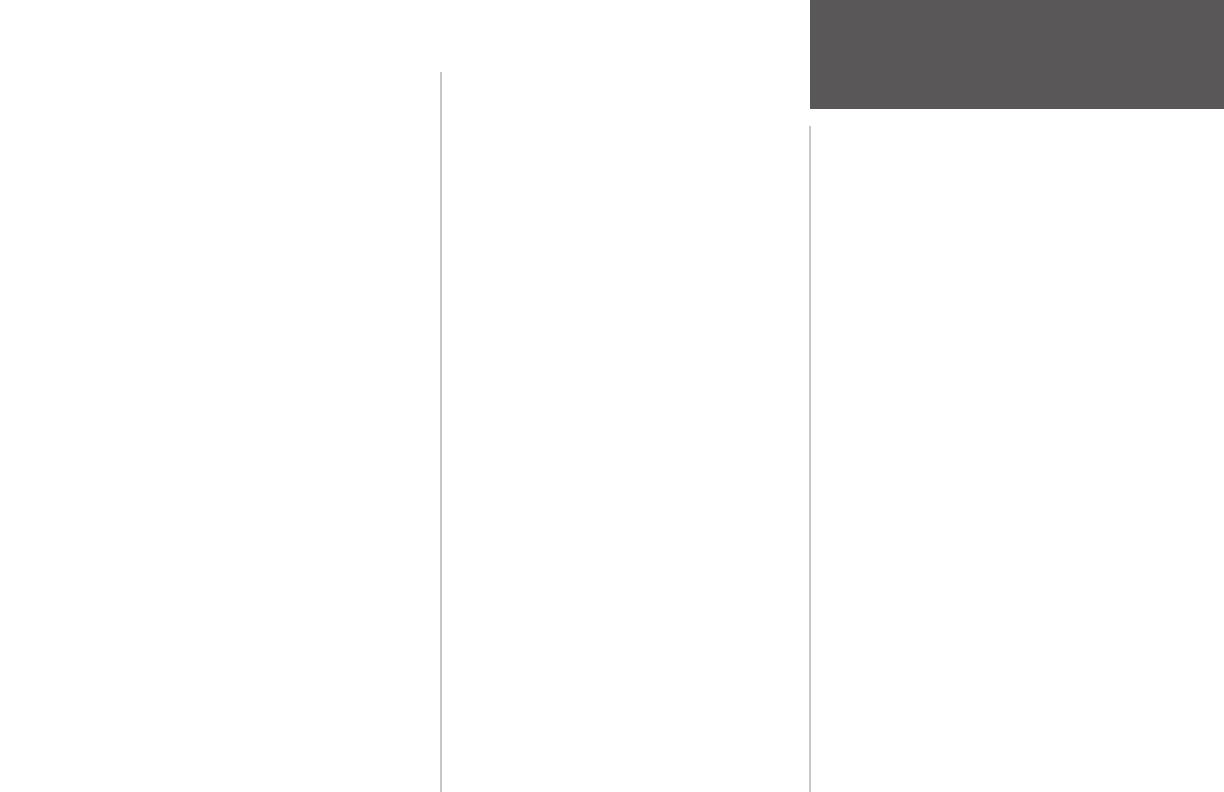
Introduction . . . . . . . . . . . . . . . . . . . . . . . . . . i-viii
Preface and Registration . . . . . . . . . . . . . . . . . . i
FCC Compliance Statement . . . . . . . . . . . . . . .ii
Software License Agreement . . . . . . . . . . . . . . iii
Warnings and Cautions . . . . . . . . . . . . . . . . . iii
Warranty and Serial Number . . . . . . . . . . . . . iv
Capabilities . . . . . . . . . . . . . . . . . . . . . . . . . . . v
Packing List . . . . . . . . . . . . . . . . . . . . . . . . . . vi
Table of Contents . . . . . . . . . . . . . . . . . . . . . viii
“How To” Index . . . . . . . . . . . . . . . . . . . . . . viii
Section One: Getting Started . . . . . . . . . . . . 1-17
Keypad Usage . . . . . . . . . . . . . . . . . . . . . . . . . .1
Selecting Options . . . . . . . . . . . . . . . . . . . . . . .2
Entering Data . . . . . . . . . . . . . . . . . . . . . . . . . .3
Initializing the Receiver . . . . . . . . . . . . . . . . . .4
Power On . . . . . . . . . . . . . . . . . . . . . . . . . . . . .6
Contrast . . . . . . . . . . . . . . . . . . . . . . . . . . . . . .6
Backlighting . . . . . . . . . . . . . . . . . . . . . . . . . . .7
Simulator Mode . . . . . . . . . . . . . . . . . . . . . . . .7
Description of Main Pages . . . . . . . . . . . . . . . .8
Map Page Cursor . . . . . . . . . . . . . . . . . . . . . . .9
Marking Waypoints . . . . . . . . . . . . . . . . . . . .10
Going to a Destination . . . . . . . . . . . . . . . . . .11
Simulated Tour . . . . . . . . . . . . . . . . . . . . . . . .12
Reviewing and Creating Waypoints . . . . . . . .13
Compass and Highway Pages . . . . . . . . . . . . .14
Active Route and Numbers Pages . . . . . . . . . .15
Trip Tab . . . . . . . . . . . . . . . . . . . . . . . . .56
Time Tab . . . . . . . . . . . . . . . . . . . . . . . .56
Page Tab . . . . . . . . . . . . . . . . . . . . . . . . .56
System Tab . . . . . . . . . . . . . . . . . . . . . . .57
Units Tab . . . . . . . . . . . . . . . . . . . . . . . .58
Communication Tab . . . . . . . . . . . . . . . .60
Alarm Tab . . . . . . . . . . . . . . . . . . . . . . . .62
Celestial Tab . . . . . . . . . . . . . . . . . . . . . .63
GPS Tab . . . . . . . . . . . . . . . . . . . . . . . . .64
Tide Tab . . . . . . . . . . . . . . . . . . . . . . . . .68
Appendices . . . . . . . . . . . . . . . . . . . . . . . .70-87
Appendix A: Loran TD . . . . . . . . . . . . . . . . .70
Appendix B: Time Offsets . . . . . . . . . . . . . . .72
Appendix C: Messages . . . . . . . . . . . . . . . . .73
Appendix D: Map Datums . . . . . . . . . . . . . .75
Appendix E: Navigation Terms . . . . . . . . . . .77
Appendix F: Specifi cations . . . . . . . . . . . . . .79
Appendix G: Installation . . . . . . . . . . . . . . .80
Appendix H: Advanced NMEA Setup . . . . . .84
Appendix I: Index . . . . . . . . . . . . . . . . . . . .85
vii
Introduction
Table of Contents
Main Menu . . . . . . . . . . . . . . . . . . . . . . . . . . .16
Deleting Tracks . . . . . . . . . . . . . . . . . . . . . . . .17
Power Off . . . . . . . . . . . . . . . . . . . . . . . . . . . .17
Section Two: Reference . . . . . . . . . . . . . . . . 18-69
Map Page and Options . . . . . . . . . . . . . . . . . .18
Map Page Confi guration . . . . . . . . . . . . . .24
Compass Page and Options . . . . . . . . . . . . . .26
Highway Page and Options . . . . . . . . . . . . . .27
Numbers Page and Options . . . . . . . . . . . . . .29
Waypoints . . . . . . . . . . . . . . . . . . . . . . . . . . .30
Creating . . . . . . . . . . . . . . . . . . . . . . . . . .30
Reviewing and Editing . . . . . . . . . . . . . . .33
Listed By Name . . . . . . . . . . . . . . . . . . . .34
Nearest . . . . . . . . . . . . . . . . . . . . . . . . . . .36
Proximity . . . . . . . . . . . . . . . . . . . . . . . . .37
Going to a Destination . . . . . . . . . . . . . . . . . .39
Graphically . . . . . . . . . . . . . . . . . . . . . . . .40
TracBack . . . . . . . . . . . . . . . . . . . . . . . . . .41
Man OverBoard (MOB) . . . . . . . . . . . . . . .43
Routes . . . . . . . . . . . . . . . . . . . . . . . . . . . . . .44
Creating . . . . . . . . . . . . . . . . . . . . . . . . . .44
Reviewing and Editing . . . . . . . . . . . . . . .46
Route List Page . . . . . . . . . . . . . . . . . . . . .46
Route Review Page and Options . . . . . . . .47
Active Route Page . . . . . . . . . . . . . . . . . . . . . .52
Main Menu Page . . . . . . . . . . . . . . . . . . . . . . .53
Track Tab . . . . . . . . . . . . . . . . . . . . . . . . .54
152 Manual Intro.indd vii 11/27/2002, 2:55:05 PM