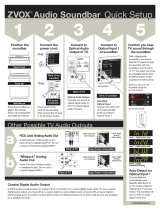2 - English
Important Safety Instructions
Please read this owner’s guide carefully and save it for future reference.
Thelightningashwitharrowheadsymbolwithinanequilateraltrianglealertstheusertothepresenceofuninsulated,
dangerousvoltagewithinthesystemenclosurethatmaybeofsufcientmagnitudetoconstituteariskofelectricshock.
Theexclamationpointwithinanequilateraltrianglealertstheusertothepresenceofimportantoperatingandmaintenance
instructionsintheowner’sguide.
WARNINGS:
• Toreducetheriskofreorelectricshock,donotexposethisproducttorainormoisture.
• Donotexposethisapparatustodrippingorsplashing,anddonotplaceobjectslledwithliquids,suchasvases,onor
neartheapparatus.Aswithanyelectronicproducts,usecarenottospillliquidsintoanypartoftheproduct.Exposureto
liquidsmaycreateafailureand/orrehazard.
• ReplaceonlywithaAA(IECLR06)alkalinebattery(orbatteries).
• Donotplacenakedamesources,suchaslightedcandles,onorneartheproduct.
CAUTIONS:
• Donotmakeunauthorizedalterationstotheproduct;doingsomaycompromisesafety,regulatorycompliance,system
performance,andmayvoidthewarranty.
• Long-termexposuretoloudmusicmaycausehearingdamage.Itisbesttoavoidextremevolumewhenusinghead-
phones,especiallyforextendedperiods.
WARNING:Containssmallpartswhichmaybeachokinghazard.Notsuitableforchildrenunderage3.
WARNING:
Thisproductcontainsmagneticmaterial.Contactyourphysicianifyouhavequestionsonwhetherthismight
affecttheoperationofyourimplantablemedicaldevice.
NOTES:
• Theproductlabelislocatedonthebottomoftheconsole.
• Wherethemainsplugorappliancecouplerisusedasthedisconnectdevice,suchdisconnectdeviceshallremainreadily
operable.
• Thisproductmustbeusedindoors.Itisneitherdesignednortestedforuseoutdoors,inrecreationalvehicles,oronboats.
• Thespeakerwireandinterconnectcablesincludedwiththesystemarenotapprovedforin-wallinstallation.Pleasecheckyour
localbuildingcodesforthecorrecttypeofwireandcablerequiredforin-wallinstallation.
Important Safety Instructions
1. Readtheseinstructions.
2. Keeptheseinstructions.
3. Heedallwarnings.
4. Followallinstructions.
5. Donotusethisapparatusnearwater.
6. Cleanonlywithadrycloth.
7. Donotblockanyventilationopenings.Installinaccordancewiththemanufacturer’sinstructions.
8. Donotinstallnearanyheatsources,suchasradiators,heatregisters,stoves,orotherapparatus(includingampliers)thatproduce
heat.
9. Protectthepowersupplyorcordfrombeingwalkedonorpinched,particularlyatplugs,conveniencereceptacles,andthepointwhere
theyexitfromtheapparatus.
10. Onlyuseattachments/accessoriesspeciedbythemanufacturer.
11. Unplugthisapparatusduringlightningstormsorwhenunusedforlongperiodsoftime.
12. Referallservicingtoqualiedservicepersonnel.Servicingisrequiredwhentheapparatushasbeendamagedinanyway:suchas
powersupplyorcordisdamaged;liquidhasbeenspilledorobjectshavefallenintotheapparatus;theapparatushasbeenexposed
torainormoisture,doesnotoperatenormally,orhasbeendropped.