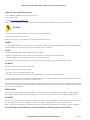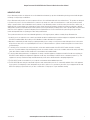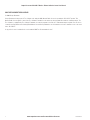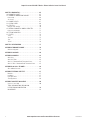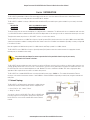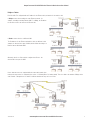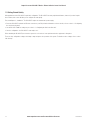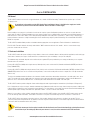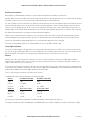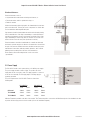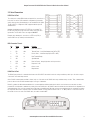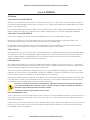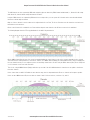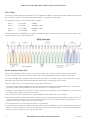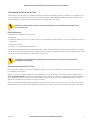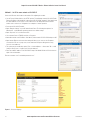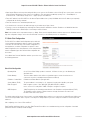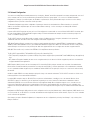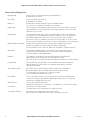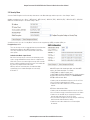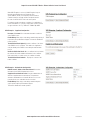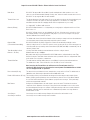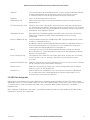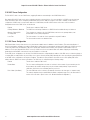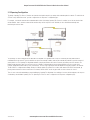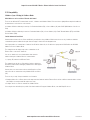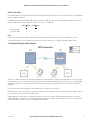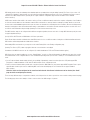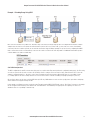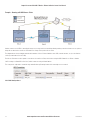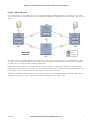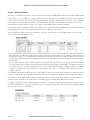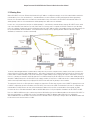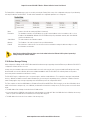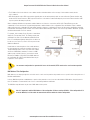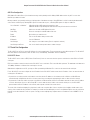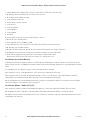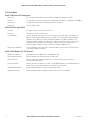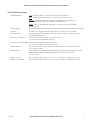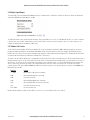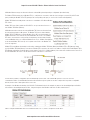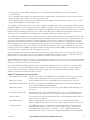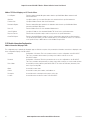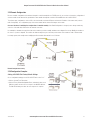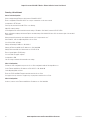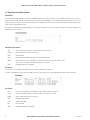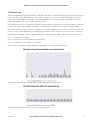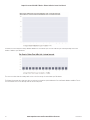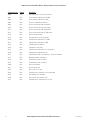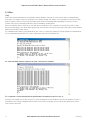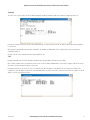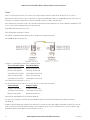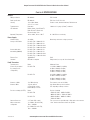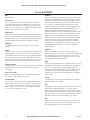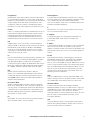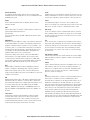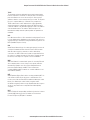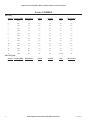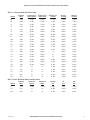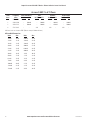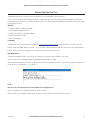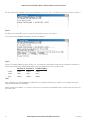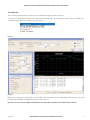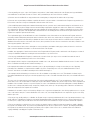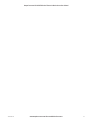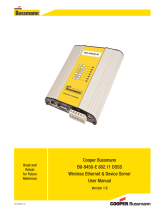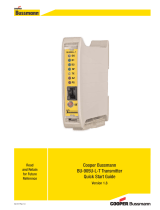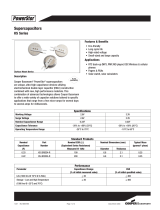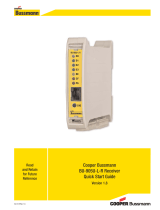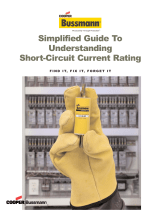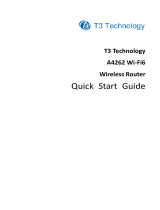Cooper Bussmann
BU-245U-E Wireless Ethernet & Device Server
User Manual
Version 1.6
3A1576Rev1.6
Read and
Retain
for Future
Reference

2
www.cooperbussmann.com/BussmannWirelessResources
Cooper Bussmann BU-245U-E Wireless Ethernet & Device Server User Manual
Cooper Bussmann Application Engineering
• Phone 8:00 a.m - 5:00 p.m. Central, M-F (636) 527-1270
• Fax: (636) 527-1607
• E-mail: FuseT[email protected]
Thank you for your selection of the BU-245U-E Wireless Ethernet Modem. We trust it will give you many years of valuable service.
ATTENTION!
Incorrect termination of supply wires may cause internal damage and will void warranty.
To ensure your BU-245U-E enjoys a long life.
Double check ALL your connections with the user manual before turning the power on.
CAUTION
To comply with FCC RF Exposure requirements in section 1.1310 of the FCC Rules, antennas used with this device must be installed to provide a
separation distance of at least 20 cm from all persons to satisfy RF exposure compliance.
DO NOT:
• Operate the transmitter when someone is within 20cm of the antenna
• Operate the transmitter unless all RF connectors are secure and any open connectors are properly terminated.
• Operate the equipment near electrical blasting caps or in an explosive atmosphere
All equipment must be properly grounded for safe operations. All equipment should be serviced only by a qualified technician.
FCC NOTICE:
This device complies with Part 15.247 of the FCC Rules.
Operation is subject to the following two conditions:
1. This device may not cause harmful interference and
2. This device must accept any interference received, including interference that may cause undesired operation.
This device must be operated as supplied by Cooper Bussmann. Any changes or modifications made to the device without the written consent of
Cooper Bussmann may void the user’s authority to operate the device.
End user products that have this device embedded must be installed by experienced radio and antenna personnel, or supplied with non-standard
antenna connectors, and antennas available from vendors specified by Cooper Bussmann. Please contact Cooper Bussmann for end user antenna
and connector recommendations.
NOTICES: SAFETY
Exposure to RF energy is an important safety consideration. The FCC has adopted a safety standard for human exposure to radio frequency
electromagnetic energy emitted by FCC regulated equipment as a result of its actions in Docket 93-62 and OET Bulletin 65 Edition 97-01.
FCC NOTICE:
Part 15 – This device has been tested and found to comply with the limits for a Class B digital device, pursuant to Part15 of the FCC rules (Code
of Federal Regulations 47CFR Part 15). Operation is subject to the condition that this device does not cause harmful interference.
Notice – Any changes or modifications not expressly approved by Cooper Bussmann could void the user’s authority to operate this equipment.
THIS DEVICE SHOULD ONLY BE CONNECTED TO PCS THAT ARE COVERED BY EITHER FCC DOC OR ARE FCC CERTIFIED.
3A1576Rev1.6

www.cooperbussmann.com/BussmannWirelessResources
3
Cooper Bussmann BU-245U-E Wireless Ethernet & Device Server User Manual
IMPORTANT NOTICE
Cooper Bussmann products are designed to be used in industrial environments, by experienced industrial engineering personnel with adequate
knowledge of safety design considerations.
Cooper Bussmann radio products are used on unprotected license-free radio bands with radio noise and interference. The products are designed
to operate in the presence of noise and interference, however in an extreme case, radio noise and interference could cause product operation
delays or operation failure. Like all industrial electronic products, Cooper Bussmann products can fail in a variety of modes due to misuse, age, or
malfunction. We recommend that users and designers design systems using design techniques intended to prevent personal injury or damage
during product operation, and provide failure tolerant systems to prevent personal injury or damage in the event of product failure. Designers must
warn users of the equipment or systems if adequate protection against failure has not been included in the system design. Designers must
include this Important Notice in operating procedures and system manuals.
These products should not be used in non-industrial applications, or life-support systems, without consulting Cooper Bussmann first.
1. A radio license is not required in some countries, provided the module is installed using the aerial and equipment configuration described in the
BU-245U-E Installation Guide. Check with your local distributor for further information on regulations.
2. Operation is authorized by the radio frequency regulatory authority in your country on a non-protection basis. Although all care is taken in the
design of these units, there is no responsibility taken for sources of external interference. Systems should be designed to be tolerant of these
operational delays.
3. To avoid the risk of electrocution, the aerial, aerial cable, serial cables and all terminals of the BU-245U-E module should be electrically
protected. To provide maximum surge and lightning protection, the module should be connected to a suitable earth and the aerial, aerial cable,
serial cables and the module should be installed as recommended in the Installation Guide.
4. To avoid accidents during maintenance or adjustment of remotely controlled equipment, all equipment should be first disconnected from the
BU-245U-E module during these adjustments. Equipment should carry clear markings to indicate remote or automatic operation. E.g., "This
equipment is remotely controlled and may start without warning. Isolate at the switchboard before attempting adjustments."
5. The BU-245U-E module is not suitable for use in explosive environments without additional protection.
6. The BU-245U-E Operates using the same Radio frequencies and communication protocols as commercially available off-the shelf equipment.
If your system is not adequately secured, third parties may be able to gain access to your data or gain control of your equipment via the radio
link. Before deploying a system make sure you have considered the security aspects of your installation carefully.
3A1576Rev1.6

4
www.cooperbussmann.com/BussmannWirelessResources
Cooper Bussmann BU-245U-E Wireless Ethernet & Device Server User Manual
GNU FREE DOCUMENTATION LICENSE:
© 2009 Cooper Bussmann.
Cooper Bussmann is using a part of Free Software code under the GNU General Public License in operating the “BU-245U-E” product. This
General Public License applies to most of the Free Software Foundation’s code and to any other program whose authors commit by using it. The
Free Software is copyrighted by Free Software Foundation, Inc. and the program is licensed “As is” without warranty of any kind. Users are free to
contact Cooper Bussmann at the following Email Address: [email protected] for instructions on how to obtain the source code used
in the “BU-245U-E.”
A copy of the license is included in the section entitled "GNU Free Documentation License."
3A1576Rev1.6

www.cooperbussmann.com/BussmannWirelessResources
5
Cooper Bussmann BU-245U-E Wireless Ethernet & Device Server User Manual
CONTENTS
3A1576Rev1.6
CHAPTER 1 INTRODUCTION . . . . . . . . . . . . . . . . . . . . . . . . . . . .7
1.1 NETWORK TOPOLOGY . . . . . . . . . . . . . . . . . . . . . . . . . . . .7
1.2 GETTING STARTED QUICKLY . . . . . . . . . . . . . . . . . . . . . .10
CHAPTER 2 INSTALLATION . . . . . . . . . . . . . . . . . . . . . . . . . . .11
2.0 GENERAL . . . . . . . . . . . . . . . . . . . . . . . . . . . . . . . . . . . .11
2.1 ANTENNA INSTALLATION . . . . . . . . . . . . . . . . . . . . . . . . .11
Dual Antenna Installations . . . . . . . . . . . . . . . . . . . . . . . . .12
Line-of-sight installations . . . . . . . . . . . . . . . . . . . . . . . . . .12
Antennas . . . . . . . . . . . . . . . . . . . . . . . . . . . . . . . . . . . . .12
Installation tips . . . . . . . . . . . . . . . . . . . . . . . . . . . . . . . . .13
Omni-directional antennas (dipole and collinear) . . . . . . . . .13
Yagi directional antennas. . . . . . . . . . . . . . . . . . . . . . . . . .14
2.2 POWER SUPPLY . . . . . . . . . . . . . . . . . . . . . . . . . . . . . . .14
2.3 SERIAL CONNECTIONS . . . . . . . . . . . . . . . . . . . . . . . . . .15
RS232 Serial Port . . . . . . . . . . . . . . . . . . . . . . . . . . . . . . .15
DB9 Connector Pinouts . . . . . . . . . . . . . . . . . . . . . . . . . . .15
RS485 Serial Port . . . . . . . . . . . . . . . . . . . . . . . . . . . . . . .15
2.4 DISCRETE (DIGITAL) INPUT/OUTPUT . . . . . . . . . . . . . . . . .16
CHAPTER 3 OPERATION . . . . . . . . . . . . . . . . . . . . . . . . . . . . . .17
3.0 START-UP . . . . . . . . . . . . . . . . . . . . . . . . . . . . . . . . . . . .17
“Access Point” Start-up (BU-245U-E-G) . . . . . . . . . . . . . . .17
“Access Point” Start-up (BU-245U-E-A) . . . . . . . . . . . . . . .17
“Client” Start-up . . . . . . . . . . . . . . . . . . . . . . . . . . . . . . . .17
Link Establishment . . . . . . . . . . . . . . . . . . . . . . . . . . . . . .17
How a Link connection is lost . . . . . . . . . . . . . . . . . . . . . . .17
Roaming Clients . . . . . . . . . . . . . . . . . . . . . . . . . . . . . . . .18
LED Indication . . . . . . . . . . . . . . . . . . . . . . . . . . . . . . . . . .18
3.1 SELECTING A CHANNEL . . . . . . . . . . . . . . . . . . . . . . . . . .18
802.11b/g (2.4GHz) . . . . . . . . . . . . . . . . . . . . . . . . . . . . . .18
802.11a (5GHz) . . . . . . . . . . . . . . . . . . . . . . . . . . . . . . . . .20
Dynamic Frequency Selection (DFS) . . . . . . . . . . . . . . . . . .20
3.2 CONFIGURING THE UNIT FOR THE FIRST TIME . . . . . . . . .21
Default Configuration . . . . . . . . . . . . . . . . . . . . . . . . . . . . .21
Accessing Configuration for the first time . . . . . . . . . . . . . .21
Method 1 - Set PC to same network as BU-245U-E . . . . . .22
Method 2 - Set BU-245U-E Network address to
match the local network . . . . . . . . . . . . . . . . . . . . . . . . . . .23
3.3 QUICK START CONFIGURATION . . . . . . . . . . . . . . . . . . . .24
3.4 NETWORK CONFIGURATION . . . . . . . . . . . . . . . . . . . . . . .25
Network Settings Webpage Fields . . . . . . . . . . . . . . . . . . . .26
3.5 SECURITY MENU . . . . . . . . . . . . . . . . . . . . . . . . . . . . . . .27
Encryption Keys 1 to 4 . . . . . . . . . . . . . . . . . . . . . . . . . . . .27
WPA Enterprise - Supplicant Configuration . . . . . . . . . . . . .28
WPA Enterprise - Authenticator Configuration . . . . . . . . . . .28
3.6 NORMAL OPERATION . . . . . . . . . . . . . . . . . . . . . . . . . . .29
Transparent Bridge Operation . . . . . . . . . . . . . . . . . . . . . . .29
Router Operation . . . . . . . . . . . . . . . . . . . . . . . . . . . . . . . .29
3.7 RADIO CONFIGURATION . . . . . . . . . . . . . . . . . . . . . . . . . .29
Channel Selection . . . . . . . . . . . . . . . . . . . . . . . . . . . . . . .31
Radio Throughput . . . . . . . . . . . . . . . . . . . . . . . . . . . . . . .31
Throughput and Repeaters . . . . . . . . . . . . . . . . . . . . . . . . .32
3.8 ADVANCED RADIO CONFIGURATION . . . . . . . . . . . . . . . . .32
3.9 DHCP CLIENT CONFIGURATION . . . . . . . . . . . . . . . . . . . .33
3.10 DHCP SERVER CONFIGURATION . . . . . . . . . . . . . . . . . . .34
3.11 DNS SERVER CONFIGURATION . . . . . . . . . . . . . . . . . . . .34
3.12 SPANNING TREE ALGORITHM . . . . . . . . . . . . . . . . . . . . .35
3.13 COMPATIBILITY . . . . . . . . . . . . . . . . . . . . . . . . . . . . . . .36
3 Address (Layer 3 Bridge) & 4 Address Mode . . . . . . . . . .36
What Addresses are in a wireless Ethernet data frame? . . . .36
Packets between AP and Client . . . . . . . . . . . . . . . . . . . . .36
240U-E Compatibility . . . . . . . . . . . . . . . . . . . . . . . . . . . . .37
3.14 MULTIPLE AP REPEATER MESH NETWORK . . . . . . . . . . .37
Example – Extending range using WDS . . . . . . . . . . . . . . .39
Example - Roaming with WDS Access Points . . . . . . . . . . .40
Example – Adding Redundancy . . . . . . . . . . . . . . . . . . . . .41
Example – WDS Routed Network . . . . . . . . . . . . . . . . . . . .43
WDS Connections: . . . . . . . . . . . . . . . . . . . . . . . . . . . . . . .44
3.15 ROUTING RULES . . . . . . . . . . . . . . . . . . . . . . . . . . . . . .45
3.16 WIRELESS MESSAGE FILTERING . . . . . . . . . . . . . . . . . . .46
MAC Address Filter Configuration: . . . . . . . . . . . . . . . . . . .47
IP Address Filter Configuration: . . . . . . . . . . . . . . . . . . . . . .48
ARP Filter Configuration . . . . . . . . . . . . . . . . . . . . . . . . . . .49
3.17 SERIAL PORT CONFIGURATION . . . . . . . . . . . . . . . . . . .49
RS-232 PPP Server . . . . . . . . . . . . . . . . . . . . . . . . . . . . . .49
Serial Gateway (Server/Client/Multicast) . . . . . . . . . . . . . . .50
Serial Gateway (Modbus - Modbus RTU to TCP) . . . . . . . . .50
Modbus TCP to RTU Gateway . . . . . . . . . . . . . . . . . . . . . . .51
3.18 SERIAL MENU . . . . . . . . . . . . . . . . . . . . . . . . . . . . . . . .52
3.19 MULTICAST PIPE MANAGER . . . . . . . . . . . . . . . . . . . . . .54
3.20 DIGITAL INPUT/OUTPUT . . . . . . . . . . . . . . . . . . . . . . . . .55
3.21 MODBUS I/O TRANSFER . . . . . . . . . . . . . . . . . . . . . . . .55
3.22 MODULE INFORMATION CONFIGURATION . . . . . . . . . . . .58
Module Information Webpage Fields . . . . . . . . . . . . . . . . . .58
3.23 SYSTEM TOOLS . . . . . . . . . . . . . . . . . . . . . . . . . . . . . .59
3.24 TCP THROUGHPUT TEST . . . . . . . . . . . . . . . . . . . . . . . .59
Internal Throughput Test . . . . . . . . . . . . . . . . . . . . . . . . . . .59
3.25 REMOTE CONFIGURATION . . . . . . . . . . . . . . . . . . . . . . .61
3.26 CONFIGURATION EXAMPLES . . . . . . . . . . . . . . . . . . . . .61
Setting a BU-245U-E to Factory Default Settings . . . . . . . . .61
Extending a wired network . . . . . . . . . . . . . . . . . . . . . . . . .62
Access Point Configuration . . . . . . . . . . . . . . . . . . . . . . . . .62
Client 1 Configuration . . . . . . . . . . . . . . . . . . . . . . . . . . . .62
Client 2 Configuration . . . . . . . . . . . . . . . . . . . . . . . . . . . .62
Connecting two separate networks together . . . . . . . . . . . .63
LAN A Configuration . . . . . . . . . . . . . . . . . . . . . . . . . . . . .63
LAN B Configuration . . . . . . . . . . . . . . . . . . . . . . . . . . . . .63
Access Point Configuration . . . . . . . . . . . . . . . . . . . . . . . . .63
Client Configuration . . . . . . . . . . . . . . . . . . . . . . . . . . . . . .64
Extending range of a network with a Repeater hop . . . . . . .64

6
www.cooperbussmann.com/BussmannWirelessResources
Cooper Bussmann BU-245U-E Wireless Ethernet & Device Server User Manual
CHAPTER 4 DIAGNOSTICS . . . . . . . . . . . . . . . . . . . . . . . . . . . .65
4.0 DIAGNOSTICS CHART . . . . . . . . . . . . . . . . . . . . . . . . . . .65
4.1 DIAGNOSTIC INFORMATION AVAILABLE . . . . . . . . . . . . . .66
Connectivity . . . . . . . . . . . . . . . . . . . . . . . . . . . . . . . . . . . .66
Site Survey . . . . . . . . . . . . . . . . . . . . . . . . . . . . . . . . . . . .66
4.2 CHANNEL SURVEY . . . . . . . . . . . . . . . . . . . . . . . . . . . . . .67
4.3 CUSTOM SURVEY . . . . . . . . . . . . . . . . . . . . . . . . . . . . . .69
4.4 STATISTICS . . . . . . . . . . . . . . . . . . . . . . . . . . . . . . . . . . .70
Network Traffic Analysis . . . . . . . . . . . . . . . . . . . . . . . . . . .70
4.5 INTERNAL DIAGNOSTICS MODBUS REGISTERS . . . . . . . . .71
Connection Information . . . . . . . . . . . . . . . . . . . . . . . . . . .71
4.6 TESTING RADIO PATHS . . . . . . . . . . . . . . . . . . . . . . . . . .73
4.7 UTILITIES . . . . . . . . . . . . . . . . . . . . . . . . . . . . . . . . . . . .74
“Ping” . . . . . . . . . . . . . . . . . . . . . . . . . . . . . . . . . . . . . . . .74
”Ipconfig” . . . . . . . . . . . . . . . . . . . . . . . . . . . . . . . . . . . . .75
“Arp” . . . . . . . . . . . . . . . . . . . . . . . . . . . . . . . . . . . . . . . .75
”Route” . . . . . . . . . . . . . . . . . . . . . . . . . . . . . . . . . . . . . . .76
CHAPTER 5 SPECIFICATIONS . . . . . . . . . . . . . . . . . . . . . . . . . .77
APPENDIX A FIRMWARE UPGRADE . . . . . . . . . . . . . . . . . . . . .79
Web based Upgrade . . . . . . . . . . . . . . . . . . . . . . . . . . . . .79
APPENDIX B GLOSSARY . . . . . . . . . . . . . . . . . . . . . . . . . . . . .80
APPENDIX C CHANNELS . . . . . . . . . . . . . . . . . . . . . . . . . . . . .84
802.11b/g . . . . . . . . . . . . . . . . . . . . . . . . . . . . . . . . . . . .84
802.11b/g Turbo . . . . . . . . . . . . . . . . . . . . . . . . . . . . . . . .84
802.11a – Maximum Radio Transmitter Power . . . . . . . . . .85
802.11a Turbo - Maximum Radio Transmitter Power . . . . . .85
APPENDIX D 802.11A & TX POWER . . . . . . . . . . . . . . . . . . . . .86
dB to mWatt Conversion . . . . . . . . . . . . . . . . . . . . . . . . . .86
APPENDIX E EXTERNAL IPERF TEST . . . . . . . . . . . . . . . . . . . .87
Materials . . . . . . . . . . . . . . . . . . . . . . . . . . . . . . . . . . . . . .87
Installation . . . . . . . . . . . . . . . . . . . . . . . . . . . . . . . . . . . . .87
Iperf Applications . . . . . . . . . . . . . . . . . . . . . . . . . . . . . . . .87
JPerf Application . . . . . . . . . . . . . . . . . . . . . . . . . . . . . . . .89
APPENDIX F GNU FREE DOC LICENSE . . . . . . . . . . . . . . . . . . .90
Version 2, June 1991 . . . . . . . . . . . . . . . . . . . . . . . . . . . .90
TERMS AND CONDITIONS FOR COPYING,
DISTRIBUTION AND MODIFICATION . . . . . . . . . . . . . . . . . . .90
NO WARRANTY . . . . . . . . . . . . . . . . . . . . . . . . . . . . . . . . .92
3A1576Rev1.6

www.cooperbussmann.com/BussmannWirelessResources
7
Cooper Bussmann BU-245U-E Wireless Ethernet & Device Server User Manual
CHAPTER 1 INTRODUCTION
The BU-245U-E Industrial 802.11 Wireless Ethernet module provide wireless connections between Ethernet devices and/or Ethernet wired
networks (LAN’s). They each comply with their relevant IEEE 802.11 standard.
The BU-245U-E is available in a range of different models with different RF power and frequency options suitable for your country’s local radio
regulations.
BU-245U-E-G
802.11 b/g 400mW max power
BU-245U-E-A 802.11 a 400mW max power
The above models have the same functionality but use a different radio to communicate. The different radios do not communicate with each other,
e.g. a BU-245U-E-G will not communicate with a BU-245U-E-A. Only modules of the same type are able to communicate wirelessly to each other.
Throughout this manual, any reference to “BU-245U-E” refers to one of the above models.
The BU-245U-E-G model uses a 2.4GHz Direct Sequence Spread Spectrum (DSSS) wireless transceiver. Users pick a 20MHz channel with 5MHz
channel spacing from the available 13 starting with the first channel centered on 2.412GHz. Some limitations depending on country see Appendix
C for channel selections.
Note that regulations in North America permit 11 x 2.4GHz channels and Europe permits 13 x 2.4GHz channels.
The BU-245U-E-A uses a 5GHz Direct Sequence Spread Spectrum (DSSS) wireless transceiver and users must select appropriate channel,
transmit power, etc allowable in that country.
Please check with your Cooper Bussmann representative for the permitted channel usage in your country.
See Appendix C for channels selections.
The BU-245U-E unit also provides two serial connections as well as the Ethernet connections. It is possible to use all three data connections con-
currently, allowing the BU-245U-E to act as a Device Server. Wireless connections can be made between serial devices and Ethernet devices. The
BU-245U-E provides connection functionality between serial “Modbus RTU” devices and Ethernet “Modbus TCP” devices. Appropriate driver
applications will be required in the host devices to handle other protocols.
The BU-245U-E has a standard RJ45 Ethernet connection which will operate at up to 100Mbit/sec. The module will transmit the Ethernet
messages on the wireless band at rates between 1 and 54 Mbit/sec & 6 and 54 Mbit/sec depending on model, band, encryption methods and
radio paths.
1.1 Network Topology
The BU-245U-E is an Ethernet device, and must be configured as part
of an Ethernet network. Each BU-245U-E must be configured as an:
• “Access Point” or “Sta”, “Station”, ”Client”
• “Bridge” or “Router”
You can also connect to the BU-245U-E via a RS232 or RS485 serial
port using serial server or PPP (point-to-point) protocol. PPP allows
the BU-245U-E to connect serial communications into the Ethernet
network.
3A1576Rev1.6

8
www.cooperbussmann.com/BussmannWirelessResources
Cooper Bussmann BU-245U-E Wireless Ethernet & Device Server User Manual
Access Point vs. Client
The Access Point unit acts as the “wireless master” unit. The Access Point accepts and authorizes links initiated by client units, and controls the
wireless communications.
Clients (Stations) are slave units and when connected to the Access Point becomes transparent Ethernet link.
The first diagram shows a connection between two Ethernet devices using
BU-245U-E Ethernet modems. In this example one BU-245U-E is
configured as an Access Point and the other as a Client.
The second diagram shows an existing LAN being extended using
BU-245U-Es. In this example, the Access Point should be configured at
the LAN end - although the wireless link will still work if the Client is at
the LAN end.
An Access Point can connect to multiple Clients. In this case, the Access
Point should be the “central” unit.
An Access Point could be used as a “Repeater” unit to connect two
BU-245U-E Clients, which do not have direct reliable radio paths.
There is no “Special” repeater module, any BU-245U-E can be a repeater
and at the same time, can be connected to an Ethernet devices or on a
LAN
Multiple Access Points can be set-up in a
“mesh” network to provide multiple repeaters.
3A1576Rev1.6

www.cooperbussmann.com/BussmannWirelessResources
9
Cooper Bussmann BU-245U-E Wireless Ethernet & Device Server User Manual
Bridge vs. Router
Each BU-245U-E is configured with an IP address for the Ethernet side, and another for the wireless side.
A Bridge connects devices within the same Ethernet network - for
example, extending an existing Ethernet LAN. For a Bridge, the IP address
for the wireless side is the same as the Ethernet side.
A Router connects devices on different LAN’s.
The IP addresses for the Ethernet and wireless sides are different. In this
example, the wireless link is part of LAN A, with the Client unit acting as a
Router between LAN A and LAN B.
Alternately, the Access Point could be configured as a Router - the
wireless link is then part of LAN B.
If more than two routers are required within the same radio network, then
routing rules may need to be configured (refer section “3.13 Routing Rules” for further details). There is no limit to the number of Bridges in the
same network - although there is a limit of 128 Client units linked to any one Access Point.
3A1576Rev1.6

10
www.cooperbussmann.com/BussmannWirelessResources
Cooper Bussmann BU-245U-E Wireless Ethernet & Device Server User Manual
1.2 Getting Started Quickly
Most applications for the BU-245U-E require little configuration. The BU-245U-E has many sophisticated features, however if you don’t require
these features, this section will allow you to configure the units quickly.
First, read Chapter 2, “Installation.” The BU-245U-E requires an antenna and a power supply.
• Power the BU-245U-E and make an Ethernet connection to your PC (for further information on how to do this, refer to section 3.2 “ Configuring
the Unit for the first time”)
• Set the BU-245U-E address settings as per section 3.2 “ Configuring the Unit for the first time”
• Save the configuration - the BU-245U-E is now ready to use.
Before installing the BU-245U-E, bench test the system. It is a lot easier to locate problems when the equipment is all together.
There are other configuration settings, which may or may not improve the operation of the system. For details on these settings, refer to section
3.0 “Start-up.”
3A1576Rev1.6

www.cooperbussmann.com/BussmannWirelessResources
11
Cooper Bussmann BU-245U-E Wireless Ethernet & Device Server User Manual
CHAPTER 2 INSTALLATION
2.0 General
The BU-245U-E modules are housed in a rugged aluminum case, suitable for DIN-rail mounting. Terminals will accept wires up to 2.5 mm
2
(12 gauge) in size.
All connections to the module must be SELV (Safety Extra Low Voltage). Normal 110-250V mains supply must not be
connected to any terminal of the BU-245U-E module. Refer to Section 2.3 Power Supply.
Before installing a new system, it is preferable to bench test the complete system. Configuration problems are easier to recognize when the
system units are adjacent. Following installation, the most common problem is poor communications caused by incorrectly installed antennas, or
radio interference on the same channel, or the radio path being inadequate. If the radio path is a problem (i.e., path too long, or obstructed), a
higher performance antennas or a higher mounting point for the antenna may rectify the problem. Alternately, use an intermediate BU-245U-E
Module as a repeater.
The BU-245U-E Installation Guide provides an installation drawing appropriate to most applications. Further information is detailed below.
Each BU-245U-E module should be effectively earthed via the "GND" terminal on the back of the module - this is to ensure that the surge
protection circuits inside are effective.
2.1 Antenna Installation
The BU-245U-E module will operate reliably over large distances however the achievable distances will vary with the application, radio model, type
and location of antennas, the degree of radio interference, and obstructions (such as buildings or trees) to the radio path.
The maximum range achievable depends on the radio model, the regulated RF power permitted in your country, and whether you use separate
transmit and receive antennas.
If using a BU-245U-E-G (2.4GHz) with a single antenna, 10 km (6 miles) can be achieved in USA, Canada and Australia (4W EIRP) and 2km in
Europe (100mW EIRP).
If using a BU-245U-E-A (5GHz) with a single antenna, 5 km (3 miles) can be achieved in USA, Canada and Australia (1W EIRP) and 3km in Europe
(500mW EIRP) however more care is needed in selecting antennas, coax as well as radio paths need to be complete line of site (No obstruction
what so ever).
To achieve the maximum transmission distance, the antennas should be raised above intermediate obstructions so the radio path is true “line of
sight.” The modules will operate reliably with some obstruction of the radio path, although the reliable distance will be reduced. Obstructions
which are close to either antenna will have more of a blocking affect than obstructions in the middle of the radio path.
The BU-245U-E modules provide a diagnostic feature which displays the radio signal strength of transmissions (refer Chapter 4 “Diagnostics”).
Line-of-sight paths are only necessary to obtain the maximum range. Obstructions will reduce the range, however may not prevent a reliable path.
A larger amount of obstruction can be tolerated for shorter distances. For short distances, it is possible to mount the antennas inside buildings. An
obstructed path requires testing to determine if the path will be reliable - refer the section 6 of this manual.
Where it is not possible to achieve reliable communications between two BU-245U-E modules, then a third BU-245U-E module may be used to
receive the message and re-transmit it. This module is referred to as a repeater. This module may also have a host device connected to it.
The BU-245U-E unit has two antenna connections at the top of the module, allowing for two antennas to be fitted to the module. The left
connector (looking at the front) labeled “RX” by default is connected only to the internal wireless receiver and the right connector labeled TX/RX is
connected to both the transmitter and receiver (**Note).
NOTE: Each antenna port has the option to enable /disable the Receive and Transmit functionality by selecting Receive and
Transmit Diversity on the radio page. When only one antenna is used, it must be connected to the TX/RX connector.
3A1576Rev1.6

12
www.cooperbussmann.com/BussmannWirelessResources
Cooper Bussmann BU-245U-E Wireless Ethernet & Device Server User Manual
Dual Antenna Installations
Most installations in industrial plants and factories use single omni-directional antennas. Installations can suffer from “
multi-path fading” effects where multiple reflected radio signals adversely affect the signal strength. This can be checked by moving the antenna a
short distance (10 cm or 4 inches) - if the signal increases significantly then there are multi-path effects.
In a “static” installation, where the radio path is not changing, moving an antenna to the position of maximum signal solves this problem. However
where the radio path changes because the BU-245U-E is mounted on moving equipment, or if there is moving equipment in the area, then the
solution is to use two antennas. Because the two connectors are separated, the RF signal at each connector will be different in the presence of
multi-path fading. The BU-245U-E unit will automatically select the higher RF signal provided RX diversity has been enabled on radio config page.
Note that directional antennas are not normally used in plant and factory installations.
Another reason for using dual antenna is to improve the receiver gain. All countries have a limit on the amount of transmitted power (from the
module) and radiated power (from the antenna). In the US this is 1 Watt Transmit power and 4 watts EIRP (Effective Isotropic Radiated Power)
A general rule of thumb when working with dB and Power is to remember that doubling the Power is a 3dB gain.
Therefore if we add a 6dB gain antenna to the 1 Watt transmitter we can boost the EIRP to 4 Watts (1 watt
Line-of-Sight Installations
In longer line-of-sight installations, the range may be increased by using a high gain antenna on the TX/RX connector. However, the gain should
not cause the effective radiated power (ERP) to exceed the permitted value. A second higher gain antenna can be connected to the RX connector
without affecting ERP - this will increase the operating range provided any interference in the direction of the link is low.
Antennas
Antennas can be either connected directly to the module connectors or connected via 50 ohm coaxial cable (e.g. RG58 Cellfoil or RG213)
terminated with a male SMA coaxial connector. The higher the antenna is mounted, the greater the transmission range will be, however as the
length of coaxial cable increases so do cable losses.
The net gain of an antenna/cable configuration is the gain of the antenna (in dBi) less the loss in the coaxial cable (in dB). The maximum net gain
of the antenna/cable configuration connected to the TX/RX connector is 0dB in Europe (100mW ERP). In USA, Canada and Australia (4W ERP), the
maximum gain is 10dB for the BU-245U-E-400 or 16dB for the BU-245U-E-100.
There is no gain restriction for antennas connected to the RX connector.
(*) 20dB attenuator must be fitted if radio distance is less than 33ft (10m).
Antenna
BU-245U-E-G Gain (dBi) BU-245U-E-A Gain (dBi)
Dipole 2 dBi 6 dBi
Collinear 5 or 10 dBi 10 dBi
Directional 18 dBi 10 – 20 dBi
Cable Loss dB per 30 m / 100 ft dB per 30 m / 100 ft
RG58 Cellfoil -17 dB -24.5 dB
RG213 -16.2 dB -28.6 dB
LDF4-50 -3.6 dB -5.5 dB
The net gain of the antenna/cable configuration is determined by adding the antenna gain and the cable loss.
For example, if using the BU-245U-E-G a 10dBi antenna (7.8dBd) with 10 meters of Cellfoil (-5.6dB) has a net gain of 2.2dB (7.8dB – 5.6dB).
3A1576Rev1.6

www.cooperbussmann.com/BussmannWirelessResources
13
Cooper Bussmann BU-245U-E Wireless Ethernet & Device Server User Manual
Installation tips
Connections between the antenna and coaxial cable should be carefully
taped to prevent ingress of moisture. Moisture ingress in the coaxial cable
is a common cause for problems with radio systems, as it greatly increases
the radio losses. We recommend that the connection be taped, firstly with
a layer of PVC Tape, then with a vulcanizing tape such as “3M 23 tape”,
and finally with another layer of PVC UV Stabilized insulating tape. The first
layer of tape allows the joint to be easily inspected when trouble shooting
as the vulcanizing seal can be easily removed.
Where antennas are mounted on elevated masts, the masts should be
effectively earthed to avoid lightning surges. For high lightning risk areas,
surge suppression devices between the module and the antenna are
recommended. If the antenna is not already shielded from lightning strike
by an adjacent earthed structure, a lightning rod may be installed above
the antenna to provide shielding.
Omni-directional Antennas
An omni-directional antenna transmits the same
amount of radio power in all directions - as such that
are easy to install and use. The dipole antenna with
integral 15 ft (5m) cable does not require any
additional coaxial cable; however a cable must be used
with the collinear antennas.
Omni-directional antennas should be mounted
vertically, preferably 1 wavelength away (see drawing
below for distances) from a wall or mast and at least
3ft (1m) from the radio module to obtain maximum
range.
3A1576Rev1.6

14
www.cooperbussmann.com/BussmannWirelessResources
Cooper Bussmann BU-245U-E Wireless Ethernet & Device Server User Manual
Directional Antennas.
Directional antennas can be a:
• Yagi antenna with a main beam and orthogonal elements, or
• Directional radome, which is cylindrical in shape, or
• Parabolic antenna.
A directional antenna provides high gain in the forward direction, but lower
gain in other directions. This may be used to compensate for coaxial cable
loss for installations with marginal radio path.
Yagi antennas should be installed with the main beam horizontal, pointing
in the forward direction. If the Yagi is transmitting to a vertically mounted
omni-directional antenna, then the Yagi elements should be vertical. If the
Yagi is transmitting to another Yagi, then the elements at each end of the
wireless link need to in the same plane (horizontal or vertical).
Directional radomes should be installed with the central beam horizontal
and must be pointed exactly in the direction of transmission to benefit from
the gain of the antenna. Parabolic antennas should be mounted as per the
manufacturer’s instructions, with the parabolic grid at the “back” and the
radiating element pointing in the direction of the transmission.
Ensure that the antenna mounting bracket is well connected to
“ground/earth.”
2.2 Power Supply
The BU-245U-E module can be powered from a 9 - 30Vdc power supply.
The power supply should be rated at 1 Amp. The positive side of the
supply must not be connected to earth. The supply negative is connected
to the unit case internally. The DC supply may be a floating supply or
negatively grounded.
The power requirements of the BU-245U-E unit are shown in the
following table.
BU-245U-E-G BU-245U-E-A
12Vdc 24Vdc 12Vdc 24Vdc
Quiescent 290mA 150mA 300mA 160mA
TX @100mW 310mA 170mA 370mA 190mA
TX @ 400mW 340mA 180mA 410mA 210mA
A Ground Terminal is provided on the back of the module. This Terminal should be connected to the Main Ground point of the installation in order
to provide efficient surge protection for the module (refer to the Installation Diagram).
3A1576Rev1.6

www.cooperbussmann.com/BussmannWirelessResources
15
Cooper Bussmann BU-245U-E Wireless Ethernet & Device Server User Manual
2.3 Serial Connections
RS232 Serial Port
The serial port is a 9 pin DB9 female and provides for connection to a
host device as well as a PC terminal for configuration, field testing
and for factory testing. Communication is via standard RS232 signals.
The BU-245U-E is configured as DCE equipment with the pinouts
detailed below.
Hardware handshaking using the CTS/RTS lines is provided. The
CTS/RTS lines may be used to reflect the status of the local unit’s
input buffer. The BU-245U-E does not support XON/XOFF.
Example cable drawings for connection to a DTE host (a PC) or
another DCE hosts (or modem) are detailed above.
DB9 Connector Pinouts
Pin Name Direction Function
1 DCD Out Data carrier detect
2 RD Out Transmit Data – Serial Data Output (from DCE to DTE)
3 TD In Receive Data – Serial Data Input (from DTE to DCE)
4 DTR In Data Terminal Ready
5 SG - - Signal Ground
6 DSR Out Data Set Ready - always high when unit is powered on.
7 RTS In Request to Send
8 CTS Out Clear to send
9 RI - - Ring indicator
RS485 Serial Port
The RS485 port provides for communication between the BU-245U-E unit and its host device using a multi-drop cable. Up to 32 devices may be
connected in each multi-drop network.
As the RS485 communication medium is shared, only one of the units on the RS485 cable may send data at any one time. Thus, communication
protocols based on the RS-485 standard require some type of arbitration.
RS485 is a balanced, differential standard but it is recommended that shielded, twisted pair cable be used to interconnect modules to reduce
potential RFI. It is important to maintain the polarity of the two RS485 wires. An RS485 network should be wired as indicated in the diagram below
and terminated at each end of the network with a 120-ohm resistor. On-board 120-ohm resistors are provided and may be engaged by operating
the single DIP switch in the end plate next to the RS485 terminals. The DIP switch should be in the “1” or “ON” position to connect the resistor. If
the module is not at one end of the RS485 cable, the switch should be OFF.
3A1576Rev1.6

16
www.cooperbussmann.com/BussmannWirelessResources
Cooper Bussmann BU-245U-E Wireless Ethernet & Device Server User Manual
Shorter runs of 485 cable may not require the termination resistors to be enabled.
2.4 Discrete (Digital) Input/Output
The BU-245U-E has one on-board discrete/digital I/O channel. This channel can act as either a discrete input or discrete output. It can be
monitored, or set remotely, or alternatively used to output a communications alarm status.
If used as an “input”, the I/O channel is suitable for voltage free contacts (such as mechanical switches) or NPN transistor devices (such as
electronic proximity switches). PNP transistor devices are not suitable. Contact wetting current of approximately 5mA is provided to maintain
reliable operation of driving relays.
The digital input is connected between the "DIO" terminal and common “COM.” The I/O circuit includes a LED indicator which is lit GREEN when
the digital input is active, that is, when the input circuit is closed. Provided the resistance of the switching device is less than 200 ohms, the
device will be able to activate the digital input.
The I/O channel may also be used as a discrete output. The digital outputs are transistor switched DC signals, FET output to common rated at
30Vdc 500mA.
The output circuit is connected to the "DIO" terminal. The digital output circuit includes a LED indicator which is lit RED when the
digital output is active.
3A1576Rev1.6

www.cooperbussmann.com/BussmannWirelessResources
17
Cooper Bussmann BU-245U-E Wireless Ethernet & Device Server User Manual
CHAPTER 3 OPERATION
3.0 Start-up
“Access Point” Start-up (BU-245U-E-G)
When an Access Point (AP) unit starts up it checks to see if the Channel selection is set to “Auto” and if so will scan all available channels, pick
the quietest then begin transmitting periodic messages, called beacons, if it is configured with a fixed channel it will immediately begins sending
beacons, on the configured channel.
Beacons include information that a Client may examine in order to identify if the Access Point is suitable for link establishment. Clients will only
attempt to establish a link with an Access Point whose beacon indicates a matching SSID. Access Points do not initiate link establishment.
“Access Point” Start-up (BU-245U-E-A)
If the modem is configured to use “DFS” then it will behave slightly different, as it needs to comply with DFS regulations.
When an Access Point starts up it will scan all available channels from the selected groups and then select the quietest similar to the
BU-245U-E-G. It will then go into a scan mode for 60 seconds where it listens for any Radar signals.
If a radar signal is detected it will flag the channel as being unavailable (Channel will stay unavailable for 30 minutes) and then pick another
random channel and go through the same scanning process until a radar free channel be comes available.
“Client” Start-up
When a Client powers up, it scans for beacons from Access Points. While a link is not established, the Client cyclically scans all available channels
for a suitable Access Point. The Client will attempt to establish a link with an Access Point only if it has matching SSID, Encryption method, etc.
and other compatible capabilities as indicated by the beacon. If more than one suitable Access Point is discovered, the client will attempt to
establish a link with the Access Point that has the strongest radio signal.
Link Establishment
Once a Client identifies a suitable Access Point for link establishment it attempts to establish a link using a two step process – “Authentication”
and “Association.” During Authentication the Client and Access Point check if their configurations permit them to establish a link. Once the Client
has been authenticated, it will then request an Association to establish a link.
Status of the wireless link is indicated via the TX/LINK LED. For an Access Point, the TX/LINK LED will be OFF while no links have been estab-
lished. Once one or more links have been established, the TX/LINK LED is on GREEN. For a Client, the Link LED will reflect the connection status
to an Access Point. Link status is also displayed on the “Connectivity” page of the web interface.
After the link is established, data may be transferred in both directions. The Access Point will act as a master-unit and will control the flow of data
to the Clients linked to it. Clients can only transmit data to the AP to which they are connected. When a Client transfers data to another Client, it
first transmits the data to the AP, which then forwards the data to the destined Client.
Presence of a “link” does not mean that the connected unit is authorized to communicate over radio. If the encryption
keys are incorrect between units in the same system, or a dissimilar encryption scheme is configured, the LINK led will
light, however data cannot be passed over the wireless network.
A maximum of 127 Clients may be linked to an Access Point.
How a Link Connection is Lost
The Access Point refreshes the link status with a Client every time a message is received from that Client. If nothing is received from a Client for a
period of 120 seconds, the Access Point sends a “link-check” message. If there is no response to the link-check a De-authenticate message is
sent and the link is dropped.
A Client monitors beacon messages from an Access Point to determine whether the link is still present. If the Client can no longer receive beacons
from the Access Point it assumes the AP is out-of-range and the link is dropped. Whenever a Client is not connected to an AP, it will cyclically
scan all available channels for a suitable AP.
3A1576Rev1.6

18
www.cooperbussmann.com/BussmannWirelessResources
Cooper Bussmann BU-245U-E Wireless Ethernet & Device Server User Manual
Roaming Clients
Clients can roam within a system however if the link to the Access Point fails or the radio signal level becomes too weak it will scan for beacons
and connect to an Access Point (provided the SSID and any Encryption methods, keys, etc are compatible). If there are multiple Access Points it
will select the connection with the best signal level. This functionality permits a client to have mobility whilst maintaining a link with the most
suitable AP.
LED Indication
The following table details the status of the indicating LEDs on the front panel under normal operating conditions.
LED Indicator
Condition Meaning
OK GREEN Normal Operation
OK Flashing RED / GREEN Module Boot Sequence
Radio RX GREEN flash Radio receiving data (Good Signal Strength)
Radio RX RED flash Radio receiving data (Low Signal strength)
TX/LINK GREEN Radio Connection Established
TX/LINK RED Flash Radio Transmitting
RS-232 GREEN flash Data sent from RS-232 Serial Port
RS-232 RED flash Data received to RS-232 Serial Port
LAN ON Link Established on Ethernet port
LAN Flash Activity on Ethernet port
RS-485 GREEN flash Data sent from RS-485 Serial Port
RS-485 RED flash Data received to RS-485 Serial Port
DIO GREEN Digital Input is grounded
DIO RED Digital Output is active
DIO Off Digital Output OFF and Input is open circuit
The Ethernet RJ45 port incorporates two indication LEDs. The LINK LED comes on when there is a connection on the Ethernet port, and will blink
off briefly when activity is detected on the Ethernet Port. The 100MB LED indicates that the connection is at 100 MBit/Sec. The 100MB LED will
be off for 10MB/Sec connection.
Other conditions indicating a fault are described in Chapter Four - DIAGNOSTICS.
3.1 Selecting a Channel
802.11b/g (2.4GHz)
The BU-245U-E-G conforms to the IEEE 802.11b/g Wireless LAN specification. The BU-245U-E-G supports 13 x 20MHz, 12 x 10MHz and 13 x
5MHz radio channels in the 2412MHz to 2482MHz frequency range. Channels are country or region specific. Please check your local regulatory
body for compliance and channel selection.
You can see from the diagram below there are a limited number of channels available in the 2.4GHz frequency range. Care must be taken when
selecting an operating channel as some of the channels overlap.
The 20M channels have a separation of 5MHz which means there is some overlap into
the next channel, i.e., channel 1 will overlap into channel 2, 3 and 4; channel 6 will
overlap into channels 3, 4, 5, 7, 8 and 9. If complete separation is required then you can
use channels 1, 6 and 11 without any interference between the channels.
3A1576Rev1.6

www.cooperbussmann.com/BussmannWirelessResources
19
Cooper Bussmann BU-245U-E Wireless Ethernet & Device Server User Manual
The 10M channels are also separated by 5MHz and overlap the adjacent channels by 5MHz forward and backward, i.e., Channel 41 will overlap
with channel 42; channel 46 will overlap with channel 45 and 47.
Lastly the 5MHz channels are separated by 5MHz and do not overlap at all so you can operate all 13 channels at the same time with minimal
interference with the adjacent channel.
Only one of these channels is used at a time and is configured at the Access Point, The Access Point then uses this channel to send out beacon
transmissions and connections.
Clients scan all channels for a suitable Access Point and then adopt the same channel as the AP when a connection is established.
The following diagram shows the RF energy distribution for the 802.11b/g transmission:
On the 20MHz channel (Green) most of the energy is transmitted within the channel however some of the energy is transmitted on the channels
either side therefore causing interference on the these channels. The 10MHz channels (Orange) are similar with half of the energy overlapping into
the next channel however you can configure up to 6 x non interfering channel at the one time. Lastly the 5MHz channels (Blue) do not overlap and
so all 13 channels can be used at the same time.
There is also a single 40MHz Channel (Purple) which takes up over half of the full 2.4GHz band and so it much more susceptible to interference
from other channels.
If there is more than one 802.11 AP within the same wireless range, then it is important that the APs are on channels as far apart as possible.
If there are two 20MHz channel APs, then set them to channel 1 and 11. If there are three, set them to 1, 6, and 11.
3A1576Rev1.6

20
www.cooperbussmann.com/BussmannWirelessResources
Cooper Bussmann BU-245U-E Wireless Ethernet & Device Server User Manual
802.11a (5GHz)
The BU-245U-E-A utilizes frequency bands within the range of 5.15GHz and 5.825GHz. This is broken into 4 distinct U-NII bands and each region
(EU, US, AUS, NZ, etc) have their own power and operational constraints, see Appendix C for more details.
The example below shows the US power and operational constraints
“Group 1”: 5.15-5.25GHz @ 50mW
“Group 2”: 5.25-5.35GHz @ 250mW to 1 Watt
“Group 3”: 5.47-5.725GHz @ 250mW to 1 Watt
“Group 4”: 5.725-5.825GHz @ 1Watt
Each frequency band has certain limitations on the amount of radiated power that it can output as well as whether the band uses what is called
“Dynamic Frequency Selection” (DFS), explained below.
Dynamic Frequency Selection (DFS)
Because of the push within the 802.11a market to open up new spectrum for unlicensed radio a mechanism called “Dynamic Frequency
Selection” needed to be developed so that the 802.11 Wi-Fi could coexist with existing military and telecommunication radar systems.
Access points with 5GHz radios comply with regulations that require radio devices to use Dynamic Frequency Selection (DFS), which can detect
radar signals and avoid interfering with them by automatically scanning and then selecting another channel or band.
When DFS is enabled, the Access Point (master device) goes through the following steps:
1. The master device that initiates communications selects a channel and monitors that channel for potential radar interference for a minimum
listening time of 60sec (channel availability check time). No transmissions can occur during this period.
2. If interference is detected then the system has to go and select another channel and repeat the channel availability check on the new channel
(the original channel is added to a list of channels with radar).
3. Once a channel has been selected and passes the channel availability check the network starts to use that channel.
4. While using the channel the network’s master device continuously monitors for potential interference from a radar source (this is referred to as
“in-service monitoring”). If interference is detected then the network master device issues commands to all other in-network devices to cease
transmissions. The channel is added to the list of channels with radar.
5. The master device then selects a new channel (one that is not on the radar list).
6. A channel that has been flagged as containing a radar signal, either by a channel availability check or by in-service monitoring, is subject to a
30 min non-occupancy period where it cannot be used by the device in order to protect scanning radars. The channel on the radar list will be
purged once the non-occupancy period has elapsed for that channel.
3A1576Rev1.6
Page is loading ...
Page is loading ...
Page is loading ...
Page is loading ...
Page is loading ...
Page is loading ...
Page is loading ...
Page is loading ...
Page is loading ...
Page is loading ...
Page is loading ...
Page is loading ...
Page is loading ...
Page is loading ...
Page is loading ...
Page is loading ...
Page is loading ...
Page is loading ...
Page is loading ...
Page is loading ...
Page is loading ...
Page is loading ...
Page is loading ...
Page is loading ...
Page is loading ...
Page is loading ...
Page is loading ...
Page is loading ...
Page is loading ...
Page is loading ...
Page is loading ...
Page is loading ...
Page is loading ...
Page is loading ...
Page is loading ...
Page is loading ...
Page is loading ...
Page is loading ...
Page is loading ...
Page is loading ...
Page is loading ...
Page is loading ...
Page is loading ...
Page is loading ...
Page is loading ...
Page is loading ...
Page is loading ...
Page is loading ...
Page is loading ...
Page is loading ...
Page is loading ...
Page is loading ...
Page is loading ...
Page is loading ...
Page is loading ...
Page is loading ...
Page is loading ...
Page is loading ...
Page is loading ...
Page is loading ...
Page is loading ...
Page is loading ...
Page is loading ...
Page is loading ...
Page is loading ...
Page is loading ...
Page is loading ...
Page is loading ...
Page is loading ...
Page is loading ...
Page is loading ...
Page is loading ...
Page is loading ...
Page is loading ...
-
 1
1
-
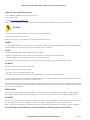 2
2
-
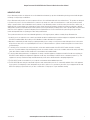 3
3
-
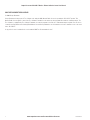 4
4
-
 5
5
-
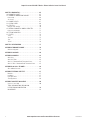 6
6
-
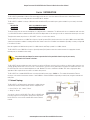 7
7
-
 8
8
-
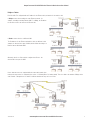 9
9
-
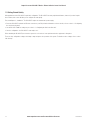 10
10
-
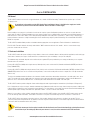 11
11
-
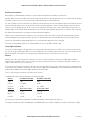 12
12
-
 13
13
-
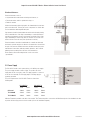 14
14
-
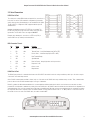 15
15
-
 16
16
-
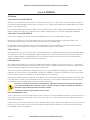 17
17
-
 18
18
-
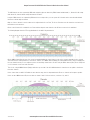 19
19
-
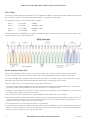 20
20
-
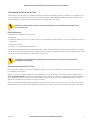 21
21
-
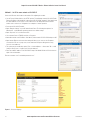 22
22
-
 23
23
-
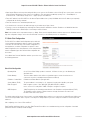 24
24
-
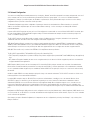 25
25
-
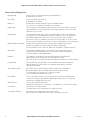 26
26
-
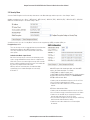 27
27
-
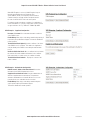 28
28
-
 29
29
-
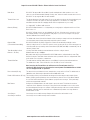 30
30
-
 31
31
-
 32
32
-
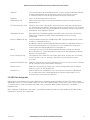 33
33
-
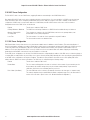 34
34
-
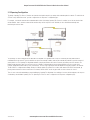 35
35
-
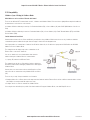 36
36
-
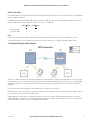 37
37
-
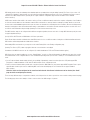 38
38
-
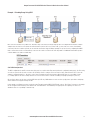 39
39
-
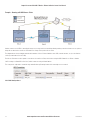 40
40
-
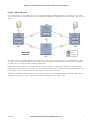 41
41
-
 42
42
-
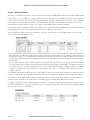 43
43
-
 44
44
-
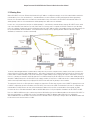 45
45
-
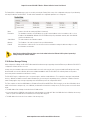 46
46
-
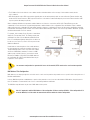 47
47
-
 48
48
-
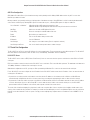 49
49
-
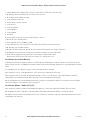 50
50
-
 51
51
-
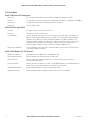 52
52
-
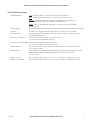 53
53
-
 54
54
-
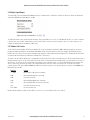 55
55
-
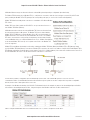 56
56
-
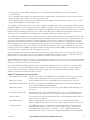 57
57
-
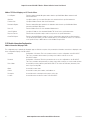 58
58
-
 59
59
-
 60
60
-
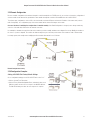 61
61
-
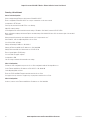 62
62
-
 63
63
-
 64
64
-
 65
65
-
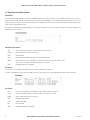 66
66
-
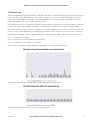 67
67
-
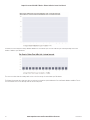 68
68
-
 69
69
-
 70
70
-
 71
71
-
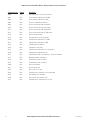 72
72
-
 73
73
-
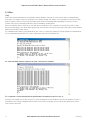 74
74
-
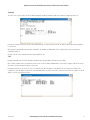 75
75
-
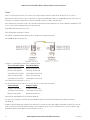 76
76
-
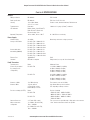 77
77
-
 78
78
-
 79
79
-
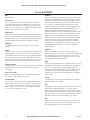 80
80
-
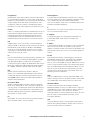 81
81
-
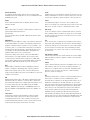 82
82
-
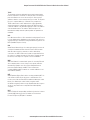 83
83
-
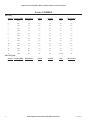 84
84
-
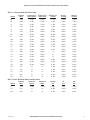 85
85
-
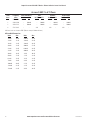 86
86
-
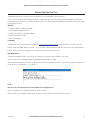 87
87
-
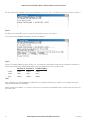 88
88
-
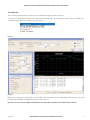 89
89
-
 90
90
-
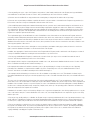 91
91
-
 92
92
-
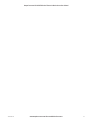 93
93
-
 94
94
Cooper Bussmann 245U-E User manual
- Type
- User manual
- This manual is also suitable for
Ask a question and I''ll find the answer in the document
Finding information in a document is now easier with AI
Related papers
-
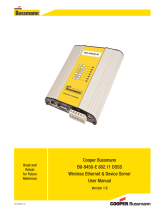 Cooper Bussmann BU-945U-E 802.11 DSSS User manual
Cooper Bussmann BU-945U-E 802.11 DSSS User manual
-
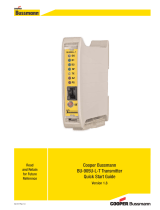 Cooper Bussmann BU-905U-L-T User manual
Cooper Bussmann BU-905U-L-T User manual
-
Cooper Bussmann BU-905U-L User manual
-
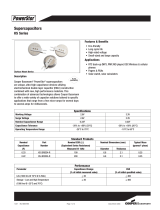 Cooper Bussmann Washer/Dryer BU-SB07396 User manual
Cooper Bussmann Washer/Dryer BU-SB07396 User manual
-
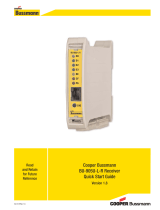 Cooper Bussmann BU-905U-L-R User manual
Cooper Bussmann BU-905U-L-R User manual
-
ELPRO 2080E-T Quick start guide
-
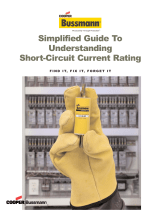 Cooper Bussmann Electronics Short-Circuit Current Rating User manual
Cooper Bussmann Electronics Short-Circuit Current Rating User manual
-
Cooper Bussmann 1800W Installation guide
Other documents
-
Okayo AB-771T User manual
-
ELPRO 245U-E-G1 User manual
-
Vanco AMP202 User manual
-
Vanco AMP200 Operating instructions
-
 OTC Wireless WiSER2400 User manual
OTC Wireless WiSER2400 User manual
-
Eaton ELPRO 245U-E-A Tutorial
-
LumenRadio W-Modbus User manual
-
Xtreme MODBUS-IN User manual
-
Schneider Electric 174CEV20030 Modbus Plus to Ethernet Bridge User manual
-
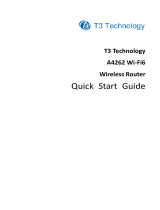 T3 Technology A4262 Wi-Fi6 Quick start guide
T3 Technology A4262 Wi-Fi6 Quick start guide