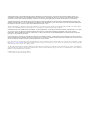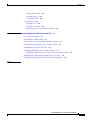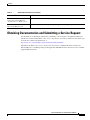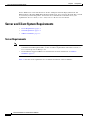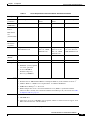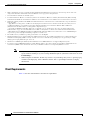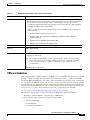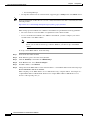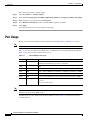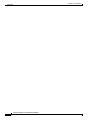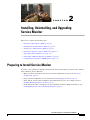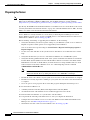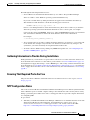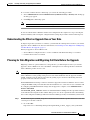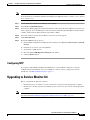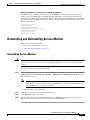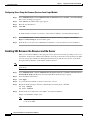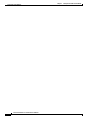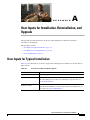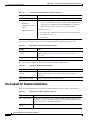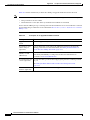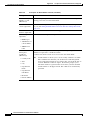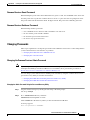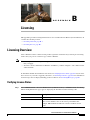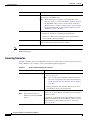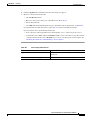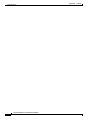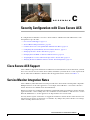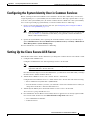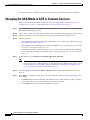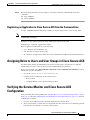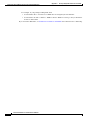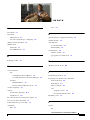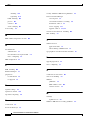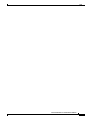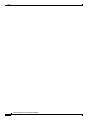Americas Headquarters
Cisco Systems, Inc.
170 West Tasman Drive
San Jose, CA 95134-1706
USA
http://www.cisco.com
Tel: 408 526-4000
800 553-NETS (6387)
Fax: 408 527-0883
Installation Guide for Cisco Unified
Service Monitor
Software Release 8.6
Cisco Unified Communications Management Suite
Text Part Number: OL-25111-01

THE SPECIFICATIONS AND INFORMATION REGARDING THE PRODUCTS IN THIS MANUAL ARE SUBJECT TO CHANGE WITHOUT NOTICE. ALL
STATEMENTS, INFORMATION, AND RECOMMENDATIONS IN THIS MANUAL ARE BELIEVED TO BE ACCURATE BUT ARE PRESENTED WITHOUT
WARRANTY OF ANY KIND, EXPRESS OR IMPLIED. USERS MUST TAKE FULL RESPONSIBILITY FOR THEIR APPLICATION OF ANY PRODUCTS.
THE SOFTWARE LICENSE AND LIMITED WARRANTY FOR THE ACCOMPANYING PRODUCT ARE SET FORTH IN THE INFORMATION PACKET THAT
SHIPPED WITH THE PRODUCT AND ARE INCORPORATED HEREIN BY THIS REFERENCE. IF YOU ARE UNABLE TO LOCATE THE SOFTWARE LICENSE
OR LIMITED WARRANTY, CONTACT YOUR CISCO REPRESENTATIVE FOR A COPY.
The Cisco implementation of TCP header compression is an adaptation of a program developed by the University of California, Berkeley (UCB) as part of UCB’s public
domain version of the UNIX operating system. All rights reserved. Copyright © 1981, Regents of the University of California.
NOTWITHSTANDING ANY OTHER WARRANTY HEREIN, ALL DOCUMENT FILES AND SOFTWARE OF THESE SUPPLIERS ARE PROVIDED “AS IS” WITH
ALL FAULTS. CISCO AND THE ABOVE-NAMED SUPPLIERS DISCLAIM ALL WARRANTIES, EXPRESSED OR IMPLIED, INCLUDING, WITHOUT
LIMITATION, THOSE OF MERCHANTABILITY, FITNESS FOR A PARTICULAR PURPOSE AND NONINFRINGEMENT OR ARISING FROM A COURSE OF
DEALING, USAGE, OR TRADE PRACTICE.
IN NO EVENT SHALL CISCO OR ITS SUPPLIERS BE LIABLE FOR ANY INDIRECT, SPECIAL, CONSEQUENTIAL, OR INCIDENTAL DAMAGES, INCLUDING,
WITHOUT LIMITATION, LOST PROFITS OR LOSS OR DAMAGE TO DATA ARISING OUT OF THE USE OR INABILITY TO USE THIS MANUAL, EVEN IF CISCO
OR ITS SUPPLIERS HAVE BEEN ADVISED OF THE POSSIBILITY OF SUCH DAMAGES.
Cisco and the Cisco logo are trademarks or registered trademarks of Cisco and/or its affiliates in the U.S. and other countries. To view a list of Cisco trademarks, go to this
URL: www.cisco.com/go/trademarks. Third-party trademarks mentioned are the property of their respective owners. The use of the word partner does not imply a partnership
relationship between Cisco and any other company. (1110R)
Any Internet Protocol (IP) addresses and phone numbers used in this document are not intended to be actual addresses and phone numbers. Any examples, command display
output, network topology diagrams, and other figures included in the document are shown for illustrative purposes only. Any use of actual IP addresses or phone numbers in
illustrative content is unintentional and coincidental.
Installation Guide for Cisco Unified Service Monitor
© 2005-2011 Cisco Systems, Inc. All rights reserved.

iii
Installation Guide for Cisco Unified Service Monitor
OL-25111-01
CONTENTS
Preface vii
Audience vii
Conventions vii
Product Documentation viii
Related Documentation viii
Obtaining Documentation and Submitting a Service Request ix
ix
CHAPTER
1 Prerequisites 1-1
Product Overview 1-1
Server and Client System Requirements 1-2
Server Requirements 1-2
Client Requirements 1-4
VMware Guidelines 1-5
Terminal Server Support for Windows 2003 and Windows 2008 1-7
Enabling and Disabling Terminal Services on a Windows Server 1-7
Enabling and Disabling FIPS on a Windows Server 1-7
Port Usage 1-8
CHAPTER
2 Installing, Uninstalling, and Upgrading Service Monitor 2-1
Preparing to Install Service Monitor 2-1
Preparing the Server 2-2
Gathering Information to Provide During Installation 2-3
Ensuring That Required Ports Are Free 2-3
NTP Configuration Notes 2-3
Installing Cisco Unified Service Monitor 2-4
Starting Cisco Unified Service Monitor 2-7
Preparing to Upgrade to Service Monitor 8.6 2-7
Upgrade Paths 2-8
Backing Up Service Monitor Files and Database 2-8
Understanding the Effect an Upgrade Has on Your Data 2-9
Planning for Data Migration and Migrating Call Data Before the Upgrade 2-9
Deleting Cisco 1040 Configuration Files from TFTP Servers 2-10

Contents
iv
Installation Guide for Cisco Unified Service Monitor
OL-25111-01
Preventing Extra Processing After Upgrade 2-10
Configuring NTP 2-11
Upgrading to Service Monitor 8.6 2-11
Upgrading to Service Monitor 8.6 from 8.0 and 8.5 2-12
Adding Service Monitor to Unified Communications Manager 2-14
Performing Post-Upgrade Configuration for Cisco 1040s 2-15
Sample Cisco 1040 Sensor Configuration Files 2-16
Uninstalling and Reinstalling Service Monitor 2-17
Uninstalling Service Monitor 2-17
Reinstalling Service Monitor 2-18
Configuring Your System for SNMP Queries 2-19
CHAPTER
3 Getting Started with Service Monitor 3-1
Configuring Security 3-1
Configuring Users (ACS and Local RBAC) 3-1
Configuring Users Using the Common Services Local Login Module 3-2
Enabling SSL Between the Browser and the Server 3-2
Configuring Service Monitor 3-3
APPENDIX
A User Inputs for Installation, Reinstallation, and Upgrade A-1
User Inputs for Typical Installation A-1
User Inputs for Custom Installation A-2
Password Information A-7
Password Rules for a New Installation A-7
Fixing Problems That Can Occur After You Change Passwords A-7
Password Rules for an Upgrade Installation A-8
Password Rules for Reinstallation A-8
Password Descriptions A-8
Common Services admin Password A-8
System Identity Account Password A-8
Common Services Guest Password A-9
Common Services Database Password A-9
Changing Passwords A-9
Changing the Common Services Admin Password A-9
Changing the casuser Password A-10
APPENDIX
B Licensing B-1
Licensing Overview B-1

Contents
v
Installation Guide for Cisco Unified Service Monitor
OL-25111-01
Verifying License Status B-1
Licensing Scenarios B-2
Licensing Messages B-3
Licensing Process B-3
Obtaining a PAK B-4
Obtaining a License File B-4
Registering a License File with Service Monitor B-4
APPENDIX
C Security Configuration with Cisco Secure ACS C-1
Cisco Secure ACS Support C-1
Service Monitor Integration Notes C-1
Common Services Local Login Module Authentication Roles C-2
Configuring the System Identity User in Common Services C-3
Setting Up the Cisco Secure ACS Server C-3
Changing the AAA Mode to ACS in Common Services C-4
Registering an Application to Cisco Secure ACS from the Command Line C-5
Assigning Roles to Users and User Groups in Cisco Secure ACS C-5
Verifying the Service Monitor and Cisco Secure ACS Configuration C-5
I
NDEX

Contents
vi
Installation Guide for Cisco Unified Service Monitor
OL-25111-01

vii
Installation Guide for Cisco Unified Service Monitor
OL-25111-01
Preface
This manual describes Cisco Unified Service Monitor (Service Monitor) and provides instructions for
installing and upgrading it.
Audience
The audience for this document includes:
• IP communications and IP telephony management personnel.
• Administrative personnel monitoring the overall service levels of their organization.
• Network engineering personnel who evaluate and design IP network infrastructures.
Conventions
This document uses the following conventions:
Note Means reader take note. Notes contain helpful suggestions or references to material not covered in the
publication.
Item Convention
Commands and keywords boldface font
Variables for which you supply values italic font
Displayed session and system information
screen font
Information you enter
boldface screen font
Variables you enter
italic screen font
Menu items and button names boldface font
Selecting a menu item in paragraphs Option > Network Preferences
Selecting a menu item in tables Option > Network Preferences

viii
Installation Guide for Cisco Unified Service Monitor
OL-25111-01
Preface
Caution Means reader be careful. In this situation, you might do something that could result in equipment
damage or loss of data.
Warning
This symbol means danger. You are in a situation that could cause bodily injury.
Product Documentation
Note We sometimes update the documentation after original publication. Therefore, you should review the
documentation on Cisco.com for any updates.
Table 1 describes the product documentation that is available.
Related Documentation
Note We sometimes update the documentation after original publication. Therefore, you should review the
documentation on Cisco.com for any updates.
Table 2 describes the additional documentation that is available.
Table 1 Product Documentation
Document Title Available on Cisco.com at These URLs
Release Notes for Cisco Unified
Service Monitor 8.6
http://www.cisco.com/en/US/products/ps6536/prod_release_notes_list.html
Cisco Unified Service Monitor 8.6
Compatibility Matrix
http://www.cisco.com/en/US/products/ps6536/products_device_support_tables_list.ht
ml
Installation Guide for Cisco
Unified Service Monitor 8.6
http://www.cisco.com/en/US/products/ps6536/prod_installation_guides_list.html
User Guide for Cisco Unified
Service Monitor 8.6
http://www.cisco.com/en/US/products/ps6536/products_user_guide_list.html
Context-sensitive online help Click the Help link in the upper-right hand corner of the window or the help button in
any dialog box.
Table 2 Related Documentation
Document Title Available on Cisco.com at These URLs
Quick Start Guide for Cisco 1040
Sensor
http://www.cisco.com/en/US/docs/net_mgmt/cisco_unified_service_monitor/2.1/quick/
guide/1040qs21.html
Release Notes for Cisco Unified
Operations Manager 8.6
http://www.cisco.com/en/US/products/ps6535/prod_release_notes_list.html

ix
Installation Guide for Cisco Unified Service Monitor
OL-25111-01
Preface
Obtaining Documentation and Submitting a Service Request
For information on obtaining documentation, submitting a service request, and gathering additional
information, see the monthly What’s New in Cisco Product Documentation, which also lists all new and
revised Cisco technical documentation, at:
http://www.cisco.com/en/US/docs/general/whatsnew/whatsnew.html
Subscribe to the What’s New in Cisco Product Documentation as an RSS feed and set content to be
delivered directly to your desktop using a reader application. The RSS feeds are a free service. Cisco currently
supports RSS Version 2.0.
Installation Guide for Cisco
Unified Operations Manager
(Includes Service Monitor) 8.6
http://www.cisco.com/en/US/products/ps6535/prod_installation_guides_list.html
User Guide for Cisco Unified
Operations Manager 8.6
http://www.cisco.com/en/US/products/ps6535/products_user_guide_list.html
Table 2 Related Documentation (continued)
Document Title Available on Cisco.com at These URLs

x
Installation Guide for Cisco Unified Service Monitor
OL-25111-01
Preface

CHAPTER
1-1
Installation Guide for Cisco Unified Service Monitor
OL-25111-01
1
Prerequisites
• Product Overview, page 1-1
• Server and Client System Requirements, page 1-2
• Terminal Server Support for Windows 2003 and Windows 2008, page 1-7
• Port Usage, page 1-8
Product Overview
Cisco Unified Service Monitor (Service Monitor), a product from the Cisco Unified Communications
Management Suite, receives and analyzes data from these sources when they are installed in your voice
network and configured properly:
• Cisco Unified Communications Manager (Unified Communications Manager) clusters—Retain Call
Detail Records (CDRs) and Call Management Records (CMRs). CDRs include Mean Opinion Score
(MOS) values that were calculated on IP phones and voice gateways using the Cisco Voice
Transmission Quality (CVTQ) algorithm.
For Unified Communications Manager versions that Service Monitor supports, see Cisco Unified
Service Monitor 8.6 Compatibility Matrix. For information about configuring Unified
Communications Manager clusters to work with Service Monitor, see User Guide for Cisco Unified
Service Monitor.
• Sensors—Network Analysis Modules (NAMs) and Cisco 1040 Sensors (Cisco 1040s)—Compute
MOS for each RTP stream. Service Monitor obtains data from sensors every 60 seconds.
Service Monitor compares MOS against a threshold value—default or user-specified—for the codec in
use. When MOS drops below the threshold, Service Monitor generates SNMP traps and sends them to
up to four recipients. Service Monitor stores the data that it obtains in the database, where it is available
for display on Service Monitor reports. Service Monitor purges the database daily to maintain a
configurable number of days of data. (For more information, see the online help.)
If you configure Cisco Unified Operations Manager (Operations Manager) as a trap receiver for
Service Monitor, Operations Manager can further analyze, display, and act on the traps that Service
Monitor generates. Operations Manager can generate service quality events, display and track these
events on a real-time dashboard, and display and store event history. You can configure additional event
settings on Operations Manager to alert you if MOS drops below a threshold or if too many (configurable
number) service quality events occur during a period of time (configurable number of minutes). In
addition, you can configure Operations Manager to send notifications by e-mail, SNMP trap, and syslog
message.

1-2
Installation Guide for Cisco Unified Service Monitor
OL-25111-01
Chapter 1 Prerequisites
Server and Client System Requirements
Service Monitor 8.6 can be installed in two modes—Enterprise Network Deployment mode and
Managed Service Provider (MSP) Network Deployment mode. You can specify the mode that you need
to use, when you install the product. You need to choose which mode to install based on your
requirements. See User Guide for Cisco Unified Service Monitor for more details.
Server and Client System Requirements
• Server Requirements, page 1-2
• Client Requirements, page 1-4
• VMware Guidelines, page 1-5
Server Requirements
Note • For Service Monitor to coreside on a system with other applications in the Cisco Unified
Communications Management Suite, see the coresidence requirements in Installation Guide for
Cisco Unified Operations Manager 8.6.
• Service Monitor supports VMware for virtualization. For more information, see VMware
Guidelines, page 1-5.
Table 1-1 lists the server requirements for a standalone installation of Service Monitor.

1-3
Installation Guide for Cisco Unified Service Monitor
OL-25111-01
Chapter 1 Prerequisites
Server and Client System Requirements
Table 1-1 Server Requirements for Service Monitor Standalone Installation
Description Specifications
System
parameters
Up to 1,000 phones Up to 10,000
phones
Up to 30,000
phones
Up to 45,000 phones
Call rate
(CDRs/min)
Up to 50 Up to 150 Up to 500 Up to 500
NAM/1040
Sensor
RTP Stream
rate
(Streams/min)
Up to 100 Up to 1000 Up to 5000 Up to 5000
CDR/ RTP
S t r e a m r a t e
(together)
Up to 50/100 Up to 150/800 Up to 500/1500 Up to 500/1500
Processor Two processors or dual core, 2
GHz minimum each
Two processors or
dual core, 2 GHz
minimum each
Four processors,
quad core or two
dual core, 2 GHz
minimum each
Four processors, quad
core or two dual core,
2 GHz minimum each
Memory
(RAM)
1
1. If server RAM size is less than 4 GB, then a warning message appears.
4 GB 4 GB 4 GB 4 GB
Page file
2
8GB 8GB 8GB 8GB
Disk space
3
• 84 GB recommended
• NTFS file system (required
for secure operation).
• At least 200 MB in
Windows temporary
directory (%TEMP%)
Software
4
5
6
7
• Windows Server 2003 Standard Edition or Enterprise Edition with Service Pack 2 (32 Bit);
• Windows Server 2008 Standard Edition or Enterprise Edition (32 bit) with Service Pack 2
8
• VMware ESX 3.5 or ESXi 4.x. For requirements, see VMware Guidelines.
• ODBC Driver Manager
9
3.5.10 or later.
• NTP-Configure the server to use Network Time Protocol (NTP) to synchronize with the
timeserver that is used by Cisco Unified Communications Managers in your network. See NTP
Configuration Notes, page 2-3.
Hardware
• Color monitor.
• CD-ROM drive.
• Support for one or two 1-GB NICs (one is required, and the second is for failover support; both
NIC cards must have the same IP address)

1-4
Installation Guide for Cisco Unified Service Monitor
OL-25111-01
Chapter 1 Prerequisites
Server and Client System Requirements
Note • If your browser is configured to use a proxy server for your LAN, Service Monitor cannot open some
report windows. Disable proxy server settings in Internet Options. (From the Connections tab, click
LAN Settings.)
• When using Service Monitor, disable any software on your desktop that you use to prevent popup
windows from displaying. Service Monitor must be able to open multiple windows to display
information.
Client Requirements
Table 1-1 lists the client hardware and software requirements.
2. While configuring the page file, you should set both the minimum and maximum file size parameters to same size. Page size also needs to be
changed from automatic to manual. This ensures that Windows creates a page file of the required size.
3. Do not install Service Monitor on a FAT file system
4. You must install Service Monitor on a dedicated system. Do not install Service Monitor on a Primary Domain Controller (PDC) or Backup
Domain Controller (BDC). Do not install Service Monitor in an encrypted directory. Service Monitor does not support directory encryption.
5. Immediately following installation, the TCP/IP stack should be hardened to avoid denial of service attacks. Ensure these steps are taken before
using the product.
—Apply Windows security patches. See Microsoft Security Updates for Denial of Service Attacks for details. The system that you use for
your Operations Manager server should meet all security guidelines that Microsoft recommends for Windows 2003 or 2008 Server.
(CSCsy83124) See the NSA website for security guidance: http://www.nsa.gov.
—Specifically, the TCP/IP stack should be hardened to avoid denial of service attacks. Refer to the section "Security Consideration for
Network Attacks" on page 121 of the The Windows Server 2003 - Security Guide, v2.1 which can be downloaded from the NSA website.
—On the Windows Server 2003 Enterprise Edition or 2008 Standard or Enterprise Edition server, block remote access to all TCP/UDP ports
except for those ports used by Operations Manager required for external access.
6. The default locale for your Windows operating system must be set to US-English.
7. Windows Terminal Services is supported in Remote Administration mode only. Use of Windows Terminal Services or Remote Desktop and
Virtual Network Computing (VNC) to remotely control the server is not recommended for performing day-to-day operations (for example,
running reports, keeping dashboards open, and so on).
8. Windows Server 2008 Enterprise Edition (64 bit) and Windows Server 2008 R2 Edition are not supported Operation Systems
9. To verify the version of ODBC Driver Manager, from the Windows desktop, choose Start > Settings > Control Panel > Administrative Tools
> Data Sources (ODBC). Select the About tab. If necessary, install Microsoft Data Access Component (MDAC) 2.5 or later

1-5
Installation Guide for Cisco Unified Service Monitor
OL-25111-01
Chapter 1 Prerequisites
Server and Client System Requirements
VMware Guidelines
Service Monitor supports VMware ESX 3.5 and ESXi 4.x. Service Monitor must have the same system
resources available to it inside the virtualization environment that it has for a standard (nonvirtual)
installation. When determining the performance of Service Monitor in your virtual setup, you must take
into account that the VMware instance will use some system resources that would normally be available
to Service Monitor in a standard installation. Additional requirements for running Service Monitor in a
virtualization environment might vary with your environment and system load. For more information,
see Best Practices for Cisco Unified Communication Suite on Virtualization at this URL:
http://www.cisco.com/en/US/products/ps6535/prod_white_papers_list.html
The following configurations are supported for Service Monitor in a virtual environment:
• An instance of Service Monitor, supporting up to 45,000 phones
• Each of these products installed on a separate virtual machine:
–
Operations Manager
–
Service Monitor
–
Service Statistics Manager
Table 1-1 Minimum Client Hardware and Software Requirements
Component Minimum Requirement
Hardware/software
• Color monitor with video card set to 256 colors (For optimum viewing on the Service
Monitor display, We recommend that you use the highest native resolution supported by
the client PC and monitor. A large, high-resolution display will also allow for less
scrolling through information presented and increase operator efficiency. The minimum
resolution recommended is 1440 x 900.)
• Any PC or server platform with a Pentium IV processor, 1.0 GHz or greater, running one
of the following:
–
Windows XP Professional Service Pack 2
–
Windows 2003 Server (Standard and Enterprise Editions) without Windows
Terminal Services
–
Windows Server 2008 Enterprise Edition SP2
–
Windows Server 2008 Standard Edition SP2
Processor Dual Core, 2 GHz minimum (Windows PC or Apple Mac)
Memory 2 GB RAM minimum
Browser
• Microsoft Internet Explorer 8.x or 9.x
• Firefox 3.6, 4.0 or 5.0
Note We strongly recommend that you use a browser from a client system to perform
day-to-day operations (for example, running reports). Use of Windows Terminal
Services, Remote Desktop, or VNC to perform day-to-day operations is not
recommended.
Adobe Flash Player 10 or later.

1-6
Installation Guide for Cisco Unified Service Monitor
OL-25111-01
Chapter 1 Prerequisites
Server and Client System Requirements
–
Provisioning Manager
• Each product installed on one virtual machine, supporting up to 10,000 phones and 1,000 IP devices.
Note For more information, see Best Practices for Cisco Unified Communication Suite on Virtualization at the
following website:
http://www.cisco.com/en/US/products/ps6535/prod_white_papers_list.html.
When setting up Service Monitor in a VMware environment, keep in mind the following guidelines:
• Resources must be reserved at 100% of requirements for the virtual machine.
• To use a licensed Service Monitor in a VMware environment, you must configure your virtual
machine with a static MAC address.
Note You can run Service Monitor in Evaluation mode with a dynamic MAC address. However,
before you can run a licensed copy of Service Monitor, you must set up a static MAC
address.
To set up a static MAC address, do the following:
Step 1 Power down the virtual machine.
Step 2 In the Inventory panel, select the virtual machine.
Step 3 Click the Summary tab and then click Edit Settings.
Step 4 In the Hardware list, select Network Adapter.
Step 5 For MAC address, select Manual.
Step 6 Change the current MAC address of the virtual machine to a static MAC address in the following range:
00:50:56:00:00:00 to 00:50:56:3F:FF:FF.
When assigning a static MAC address, we recommend choosing a complex address. An example of a
complex MAC address is 00:50:56:01:3B:9F. A less complex MAC address is 00:50:56:11:11:11,
because of the repeating ones (1).

1-7
Installation Guide for Cisco Unified Service Monitor
OL-25111-01
Chapter 1 Prerequisites
Terminal Server Support for Windows 2003 and Windows 2008
Note Choosing a complex address makes it less likely that you will choose an address being used by
another customer. This can prevent accidental licensing overlap between different customers.
Step 7 Click OK.
Terminal Server Support for Windows 2003 and Windows 2008
You can install Service Monitor on a system with Terminal Services enabled in Remote Administration
mode. However, you cannot install Service Monitor on a system with Terminal Services enabled in
Application mode.
If you have enabled Terminal Services in Application mode, you should disable the Terminal Server,
reboot the system, and start the installation again.
Table 1-2 summarizes the Terminal Services features in Windows 2003 and Windows 2008 Server.
.
Enabling and Disabling Terminal Services on a Windows Server
To enable or disable Terminal Server, go to Manage Your Server > Add or Remove a Role > Terminal
Server.
To enable or disable Remote Desktop Administration, go to Control Panel > System > Remote.
Enabling and Disabling FIPS on a Windows Server
Sometimes, Federal Information Processing Standard (FIPS) compliant encryption algorithms are
enabled for Group security policy on Windows server.
When FIPS compliance is activated, the SSL authentication may fail on the Service Monitor server. To
allow Service Monitor to work properly, disable FIPS compliance.
To enable or disable FIPS on Windows 2003 server:
Step 1 Go to Start > Settings > Control Panel > Administrative tools > Local Security Policy.
Table 1-2 Terminal Services on Windows 2003 and Windows 2008 Server
Windows 2003 /Windows 2008
Server Features
Terminal Server Remote access and virtual system. Each client has its own virtual
OS environment.
Remote Desktop Administration Remote access only. All clients use the same (and the only)
operating system.
Note Do not use terminal services to perform day-to-day tasks in
Cisco Unified Communications Management Suite
applications, such as viewing the Service Level View in
Operations Manager or viewing reports in Service Monitor.

1-8
Installation Guide for Cisco Unified Service Monitor
OL-25111-01
Chapter 1 Prerequisites
Port Usage
The Local Security Policy window appears.
Step 2 Click Local Polices > Security Options.
Step 3 Select System cryptography: Use FIPS compliant algorithms for encryption, hashing, and signing.
Step 4 Right-click the selected policy and click Properties.
Step 5 Select Enabled or Disabled to enable or disable FIPS compliant algorithms.
Step 6 Click Apply.
You must reboot the server for the changes to take effect.
Port Usage
Before you install Service Monitor, ensure that the ports listed in Table 1-3 and Table 1-4 are free.
Note The ports in Table 1-3 and Table 1-4 should not be scanned.
Table 1-3 lists the ports that Service Monitor uses. Common Services is installed with Service Monitor.
Table 1-4 lists the ports that Common Services uses.
Note Service Monitor uses TFTP to find the configuration file for a given Cisco 1040. Service Monitor by
default uses port 69 on the TFTP servers.
Common Services is also installed on the Service Monitor system. Table 1-4 lists the ports used by
Common Services.
Table 1-3 Service Monitor Port Usage
Protocol Port Number Service Name
TCP 22 SFTP—Service Monitor uses SFTP to obtain data from Unified
Communications Manager versions 5.x and later.
UDP 53 DNS.
UDP 67 and 68 DHCP.
TCP 2000 SCCP—Service Monitor uses SCCP to communicate with Cisco 1040s.
TCP 43459 Database.
UDP 5666 Syslog—Service Monitor receives syslog messages from Cisco 1040s.
TCP 5665–5680 Interprocess communication between the user interface and back-end
processes.
These ports must be free.

1-9
Installation Guide for Cisco Unified Service Monitor
OL-25111-01
Chapter 1 Prerequisites
Port Usage
Table 1-4 Common Services Port Usage
Protocol
Port
Number Service Name
TCP 23 Telnet.
TCP 25 Simple Mail Transfer Protocol (SMTP).
TCP 49 TACACS+ and ACS.
UDP 69 Trivial File Transfer Protocol (TFTP).
UDP 161 Simple Network Management Protocol (SNMP).
TCP 443 Common Services HTTP server in SSL mode.
If IIS is on your system, even when IIS is disabled, you will be asked if you want
to select an HTTPS port other than 443 during installation or upgrade. To avoid
port conflict, select another port.
TCP 514 Remote Copy Protocol.
UDP 514 Syslog.
UDP 1431 Trap Listener to MAC Notification Traps.
TCP 1741 Common Services HTTP Protocol.
— 2002 Communicate with Cisco Secure ACS server when AAA mode is ACS.
TCP 8898 Log Server.
TCP 9007 Tomcat shutdown.
TCP 9009 Ajp13 connector used by Tomcat.
TCP 15000 Log server.
UDP 16236 UT Host acquisition.
TCP 40050-
40070
CSTM ports used by Common Services applications, such as Device and
Credential Repository (DCR).
TCP 40401 LicenseServer.
TCP 42340 Daemon Manager - Tool for Server Processes.
UDP 42342 OSAGENT.
TCP 42344 ANI HTTP Server.
UDP 42350 Event Services Software (ESS) (alternate port is 44350/udp.)
TCP 42351 Event Services Software (ESS) Listening (alternate port is 44351/tcp.)
TCP 42352 ESS HTTP (alternate port is 44352/tcp.)
TCP 42353 ESS Routing (alternate port is 44352/tcp.)
TCP 43441 CMF Database.
TCP 50001 SOAPMonitor.

1-10
Installation Guide for Cisco Unified Service Monitor
OL-25111-01
Chapter 1 Prerequisites
Port Usage
Page is loading ...
Page is loading ...
Page is loading ...
Page is loading ...
Page is loading ...
Page is loading ...
Page is loading ...
Page is loading ...
Page is loading ...
Page is loading ...
Page is loading ...
Page is loading ...
Page is loading ...
Page is loading ...
Page is loading ...
Page is loading ...
Page is loading ...
Page is loading ...
Page is loading ...
Page is loading ...
Page is loading ...
Page is loading ...
Page is loading ...
Page is loading ...
Page is loading ...
Page is loading ...
Page is loading ...
Page is loading ...
Page is loading ...
Page is loading ...
Page is loading ...
Page is loading ...
Page is loading ...
Page is loading ...
Page is loading ...
Page is loading ...
Page is loading ...
Page is loading ...
Page is loading ...
Page is loading ...
Page is loading ...
Page is loading ...
Page is loading ...
Page is loading ...
Page is loading ...
Page is loading ...
Page is loading ...
Page is loading ...
Page is loading ...
Page is loading ...
Page is loading ...
Page is loading ...
-
 1
1
-
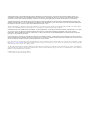 2
2
-
 3
3
-
 4
4
-
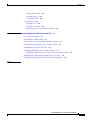 5
5
-
 6
6
-
 7
7
-
 8
8
-
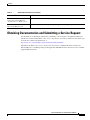 9
9
-
 10
10
-
 11
11
-
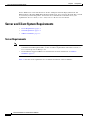 12
12
-
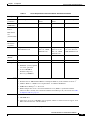 13
13
-
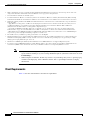 14
14
-
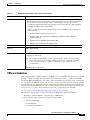 15
15
-
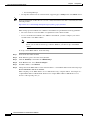 16
16
-
 17
17
-
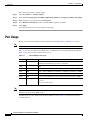 18
18
-
 19
19
-
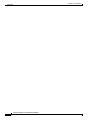 20
20
-
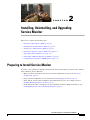 21
21
-
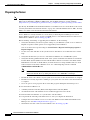 22
22
-
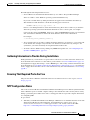 23
23
-
 24
24
-
 25
25
-
 26
26
-
 27
27
-
 28
28
-
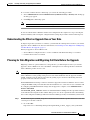 29
29
-
 30
30
-
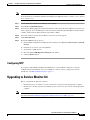 31
31
-
 32
32
-
 33
33
-
 34
34
-
 35
35
-
 36
36
-
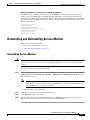 37
37
-
 38
38
-
 39
39
-
 40
40
-
 41
41
-
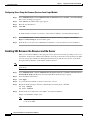 42
42
-
 43
43
-
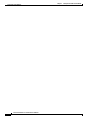 44
44
-
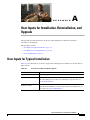 45
45
-
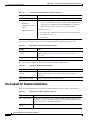 46
46
-
 47
47
-
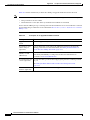 48
48
-
 49
49
-
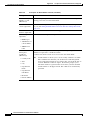 50
50
-
 51
51
-
 52
52
-
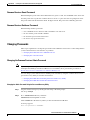 53
53
-
 54
54
-
 55
55
-
 56
56
-
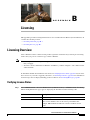 57
57
-
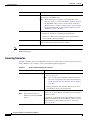 58
58
-
 59
59
-
 60
60
-
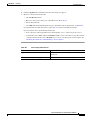 61
61
-
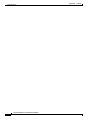 62
62
-
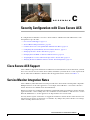 63
63
-
 64
64
-
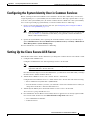 65
65
-
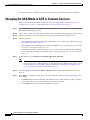 66
66
-
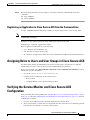 67
67
-
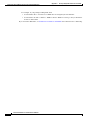 68
68
-
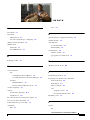 69
69
-
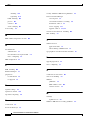 70
70
-
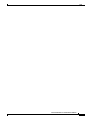 71
71
-
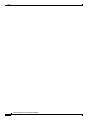 72
72
Cisco Systems Computer Monitor OL-25111-01 User manual
- Type
- User manual
- This manual is also suitable for
Ask a question and I''ll find the answer in the document
Finding information in a document is now easier with AI
Related papers
-
Cisco Systems 1040 User manual
-
Cisco Systems 1040 User manual
-
Cisco Systems OL-9351-01 User manual
-
Cisco Systems OL-7426-03 User manual
-
Cisco Systems Monitor 2 User manual
-
Cisco Systems 691 User manual
-
Cisco Systems OL-23091-01 User manual
-
Cisco Systems OL-21853-01 User manual
-
Cisco Systems OL-14587-01 User manual
-
Cisco Systems 10.x User manual
Other documents
-
Cisco Identity Service Serviceability Operating instructions
-
Cisco 8800 series Administration Manual
-
Cisco Unified Communications Manager Version 11.5 User guide
-
Cisco Unified Contact Center Management Portal User guide
-
Dell Wyse 3040 Thin Client Administrator Guide
-
Cisco Unified Communications Manager Version 11.5 Configuration Guide
-
Cisco WCS-CD-K9 Datasheet
-
Dell Wyse 5470 All-In-One Administrator Guide
-
Cisco 7965G - Unified IP Phone VoIP Software Manual
-
Cisco 7931G - Unified IP Phone VoIP Administration Manual