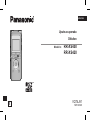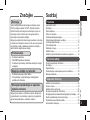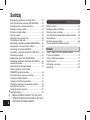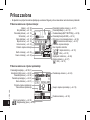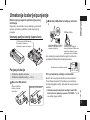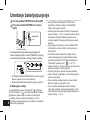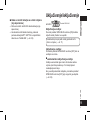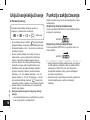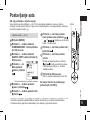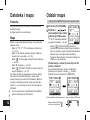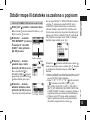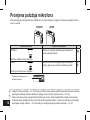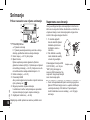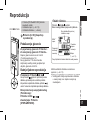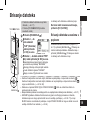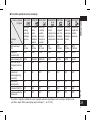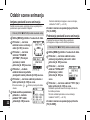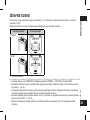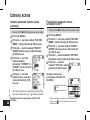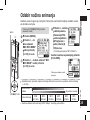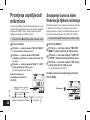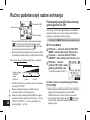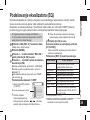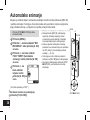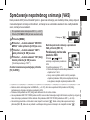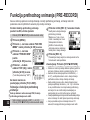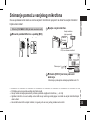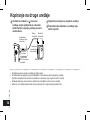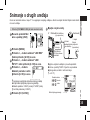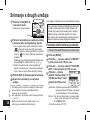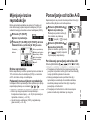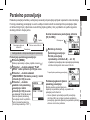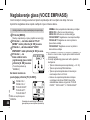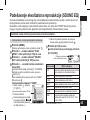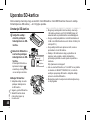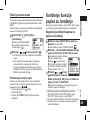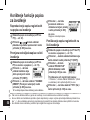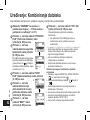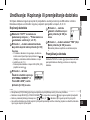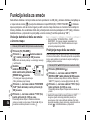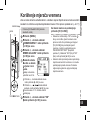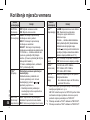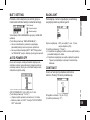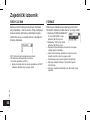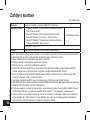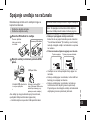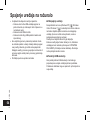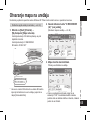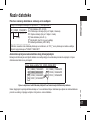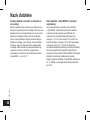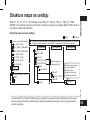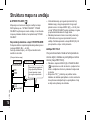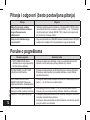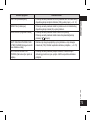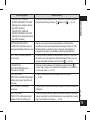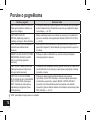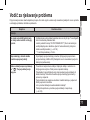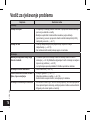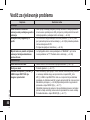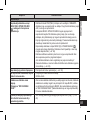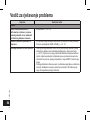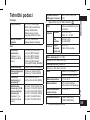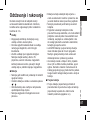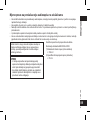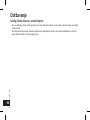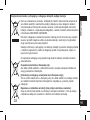VQT4J81
M0512KZ0
E
Operating Instructions
Bedienungsanleitung
Istruzioni per l’uso
Mode d’emploi
Instrucciones de funcionamiento
Manual de Instruções
IC Recorder
Digitales Diktiergerät
Registratore IC
Magnétophone à puce
Grabadora IC
Gravador de IC
RR-XS450
RR-XS420
ENGLISH
DEUTSCH
ITALIANO
FRANÇAIS
PORTUGUÊS
ESPAÑOL
Model No.
Upute za uporabu
Diktafon
Model br. RR-XS450
RR-XS420
VQT4J81
M0512KZ0
HRVATSKI

2
2
VQT4J69
Poštovani,
Zahvaljujemo na kupnji ovog proizvoda.
Za optimalan rad i sigurnost pažljivo pročitajte ove
upute.
Prije spajanja, uporabe ili podešavanja uređaja u cijelosti
pročitajte ove upute. Ovaj priručnik zadržite za buduću
uporabu.
Isporučeni pribor
Provjerite i identicirajte isporučeni pribor.
Prilikom narudžbe zamjenskih dijelova
navedite brojeve u zagradama. (Brojevi
dijelova važeći su od svibnja 2012. Podložni
su promjenama.)
□ 1 AAA punjiva Ni-MH baterija* [HHR-4AGE]
● U daljnjem tekstu označava se kao punjiva baterija.
□ 1 torbica za bateriju [RFC0156-Q]
□ 1 USB-produžni kabel [K2ZZ04Y00005]
* Za područje Europe obavezno kupite [HHR-4MVE],
a za područje Azije i Latinske Amerike kupite [HHR-
4MVT] i koristite jednu od tih kada mijenjate punjivu
bateriju.
■
Za Ujedinjeno Kraljevstvo i Republiku Irsku
(Podaci o prodajnim mjestima i tehničkoj podršci)
Centar za korisničku podršku
• Za korisnike unutar UK-a: 0844 844 3899
• Za korisnike u Irskoj: 01 289 8333
• Informacije o dodatnoj podršci za svoj proizvod
potražite na našem web-mjestu:
www.panasonic.co.uk
Direktna prodaja za Panasonic UK
• Naručite pribor i potrošne predmete za svoj proizvod,
jednostavno i s punim povjerenjem, tako da uputite
telefonski poziv našem Centru za korisničku podršku,
od ponedjeljaka do četvrtka od 9,00 do 17,30 sati
i petkom od 9,30 do 17,30 sati (osim državnih
praznika).
• Ili ispunite našu narudžbenicu za pribor na internetu
na stranci www.pas-europe.com.
• Primamo većinu kreditnih i debitnih kartica.
• Sve upite, transakcije i uvjete distribucije pruža
direktno Panasonic UK.
• Ne može biti jednostavnije!
• Putem našeg web-mjesta možete izravno kupovati i
širok raspon gotovih proizvoda. Pretražite naše web-
mjesto i saznajte više detalja.
VQT4J81
2
2
Please check and identify the supplied
accessories.
Use numbers indicated in parentheses
when asking for replacement parts.
(Product numbers correct as of May
2012. These may be subject to change.)
1 AAA rechargeable Ni-MH battery
½
[HHR-4AGE]
* Indicated as rechargeable battery in the text.
1 Battery carrying bag [RFC0156-Q]
1 USB extension cable [K2ZZ04Y00005]
½
Make sure to buy [HHR-4MVE] for Europe or [HHR-
4MVT] for Asia and Latin America and use one of the
pair when replacing the rechargeable battery.
Supplied accessories
Dear customer
Thank you for purchasing this product.
For optimum performance and safety, please read these
instructions carefully.
Before connecting, operating or adjusting this product,
please read the instructions completely. Please keep this
manual for future reference.
g For the United Kingdom and Ireland
customers
(Sales and Support Information)
Customer Communications Centre
• For customers within the UK: 0844 844 3899
• For customers within Ireland: 01 289 8333
• For further support on your product, please visit our
website: www.panasonic.co.uk
Direct Sales at Panasonic UK
• Order accessory and consumable items for your
product with ease and confidence by phoning our
Customer Communications Centre
Monday–Thursday 9:00 a.m.–5:30 p.m., Friday 9:30
a.m.–5:30 p.m. (Excluding public holidays)
• Or go on line through our Internet Accessory ordering
application at www.pas-europe.com.
• Most major credit and debit cards accepted.
• All enquiries transactions and distribution facilities are
provided directly by Panasonic UK.
• It couldn’t be simpler!
• Also available through our Internet is direct shopping
for a wide range of finished products. Take a browse on
our website for further details.

3
3
VQT4J69
HRVATSKI
Ovaj uređaj podržava tehnologiju snimanja Linear
PCM (u daljnjem tekstu "PCM"). Također možete
koristiti funkciju snimanja sa zumiranjem kojom se
smanjuju zvukovi okoline, što omogućava jasno
snimanje zvuka ispred uređaja.
Moguće je optimizirati širok raspon postavki snimanja
u skladu sa snimljenom scenom, što vam omogućava
da uključite uređaj, odaberete postavku snimanja i
zatim odmah započnete snimanje.
• Snimljena datoteka
• WMA/MP3-glazbena datoteka
• Podržava reprodukciju datoteka snimljenih drugim
uređajem
• Podržava punjenje preko USB-a
• Premještanje i raspoređivanje snimki/glazbe/
podatkovnih datoteka
Moguće je snimanje u određeno vrijeme. Moguće je
i podesiti alarm na određeno vrijeme ili programirati
reprodukciju datoteke u određeno vrijeme.
Sadržaj
Isporučeni pribor ............................................................2
Značajke ........................................................................3
Nazivi dijelova................................................................5
Prikaz na zaslonu .........................................................6
Umetanje baterije/punjenje ............................................7
Uključivanje/isključivanje uređaja ..................................9
Funkcija zaključavanja.................................................10
Postavljanje sata ......................................................... 11
Datoteka i mapa ..........................................................12
Odabir mape ................................................................12
Odabir mape ili datoteke sa zaslona s popisom ..........13
Promjena položaja mikrofona ......................................14
Snimanje......................................................................15
Reprodukcija................................................................17
Preslušavanje audiozapisa pomoću slušalica .............18
Brisanje datoteka .........................................................19
Odabir scene snimanja ................................................20
Izravna scena ..............................................................23
Odabir načina snimanja ...............................................25
Promjena osjetljivosti mikrofona ..................................26
Smanjenje šumova niske frekvencije tijekom snimanja .... 26
Ručno podešavanje razine snimanja...........................27
Podešavanje ekvalizatora (EQ) ...................................29
Automatsko snimanje ..................................................30
Značajke
Snimanje
Preslušavanje
Spajanje uređaja na računalo
Priprema
Osnovne radnje
Napredne funkcije
Snimanje/reprodukcija uz uporabu
mjerača vremena

4
4
VQT4J69
Zahtjevi sustava...........................................................62
Spajanje uređaja na računalo ......................................63
Otvaranje mapa na uređaju .........................................65
Uvoz datoteka na računalo/raspoređivanje datoteka .......66
Naziv datoteke .............................................................67
Struktura mapa na uređaju ..........................................69
Prijenos glazbenih datoteka na uređaj ........................71
Pitanja i odgovori (Često postavljana pitanja) .............72
Poruke o pogreškama .................................................72
Vodič za rješavanje problema......................................77
Tehnički podaci ............................................................85
Održavanje i rukovanje ................................................87
Održavanje .................................................................90
Sadržaj
Sprečavanje nepotrebnog snimanja (VAS) ..................31
Funkcija prethodnog snimanja (PRE-RECORD) .........32
Snimanje pomoću vanjskog mikrofona ........................33
Kopiranje na druge uređaje .........................................34
Snimanje s drugih uređaja ...........................................35
Funkcija indeksa ..........................................................38
Mijenjanje brzine reprodukcije .....................................39
Ponavljanje od točke A-B.............................................39
Reprodukcija od određenog položaja (TIME SEARCH) ..... 40
Reprodukcija s vraćanjem malo unatrag .....................40
Ponavljanje reprodukcije (REPEAT) ............................41
Preskakanje u pravilnim intervalima (TIME SKIP) .......42
Paralelno ponavljanje ..................................................43
Naglašavanje glasa (VOICE EMPHASIS) ...................44
Podešavanje ekvalizatora reprodukcije (SOUND EQ) ...... 45
Uporaba SD-kartice .....................................................46
Uporaba funkcije pretrage datoteka ............................47
Slušanje glazbe na ovom uređaju
(WMA/MP3-glazbene datoteke) ..................................48
Korištenje funkcije popisa za izvođenje .......................49
Uređivanje: Podjela datoteka.......................................51
Uređivanje: Kombiniranje datoteka..............................52
Uređivanje: Kopiranje ili premještanje datoteka ..........53
Funkcija koša za smeće ..............................................54
Korištenje mjerača vremena ........................................55
Zajednički izbornik .......................................................58
BEEP SOUND/REC LED/BATT. SETTING/ AUTO
POWER OFF/BACKLIGHT/CONTRAST/ RECYCLE
BIN/FORMAT/INIT MENU/VERSION
Ostalo
Korištenje s računalom

VQT4J81
5
5
ENGLISH
Part names
bl
i (Fast forward)
bm
External microphone/Line-in jack ( )
bn
OPR/HOLD switch (OPR: Operation)
bo
STOP g/RETURN
bp
REC *
bq
Recording indicator (Status indicator)
br
ERASE/A-B &
bs
Built-in speaker
bt
Headphone/earphone jack (W)
ck
Mic/Line switch
cl
Battery/SD card slot cover
cm
USB plug lever
cn
Strap eyelet
co
SD card slot (When
cl
is open)
cp
USB cover
It is stored inside the unit when the unit
is connected to a computer.
cq
USB plug
1
Built-in microphone
2
Zoom/stereo switch
3
LCD display
4
F1, F2
The F1 and F2 buttons
operate the function
shown in the display.
5
MENU
6
+ (Volume up)
7
u (Fast backward)
8
q OK
9
LIST
bk
– (Volume down)
VQT4J81
5
5
ENGLISH
Part names
bl
i (Fast forward)
bm
External microphone/Line-in jack ( )
bn
OPR/HOLD switch (OPR: Operation)
bo
STOP g/RETURN
bp
REC *
bq
Recording indicator (Status indicator)
br
ERASE/A-B &
bs
Built-in speaker
bt
Headphone/earphone jack (W)
ck
Mic/Line switch
cl
Battery/SD card slot cover
cm
USB plug lever
cn
Strap eyelet
co
SD card slot (When
cl
is open)
cp
USB cover
It is stored inside the unit when the unit
is connected to a computer.
cq
USB plug
1
Built-in microphone
2
Zoom/stereo switch
3
LCD display
4
F1, F2
The F1 and F2 buttons
operate the function
shown in the display.
5
MENU
6
+ (Volume up)
7
u (Fast backward)
8
q OK
9
LIST
bk
– (Volume down)
VQT4J81
5
5
ENGLISH
Part names
bl
i (Fast forward)
bm
External microphone/Line-in jack ( )
bn
OPR/HOLD switch (OPR: Operation)
bo
STOP g/RETURN
bp
REC *
bq
Recording indicator (Status indicator)
br
ERASE/A-B &
bs
Built-in speaker
bt
Headphone/earphone jack (W)
ck
Mic/Line switch
cl
Battery/SD card slot cover
cm
USB plug lever
cn
Strap eyelet
co
SD card slot (When
cl
is open)
cp
USB cover
It is stored inside the unit when the unit
is connected to a computer.
cq
USB plug
1
Built-in microphone
2
Zoom/stereo switch
3
LCD display
4
F1, F2
The F1 and F2 buttons
operate the function
shown in the display.
5
MENU
6
+ (Volume up)
7
u (Fast backward)
8
q OK
9
LIST
bk
– (Volume down)
5
5
VQT4J69
HRVATSKI
Nazivi dijelova
Ugrađeni mikrofon
Prekidač Zoom/stereo
LCD-zaslon
F1, F2
Gumbima F1 i F2 upravlja
se funkcijama prikazanim
na zaslonu.
MENU (Izbornik)
+ (Pojačavanje glasnoće)
(Brzo prebacivanje unatrag)
► OK
LIST
- (Smanjivanje glasnoće)
(Brzo prebacivanje unaprijed)
Utikač za vanjski mikrofon/linijski ulazni utikač ( )
Prekidač OPR/HOLD (Rad/ zaključavanje)
STOP ■/RETURN (Zaustavljanje/vraćanje)
REC● (Snimanje)
Pokazatelj snimanja (Pokazatelj statusa)
ERASE/A-B (Brisanje/A-B)
Ugrađeni zvučnik
Utikač za slušalice ( )
Prekidač Mic/Line
Poklopac baterije/utora za SD-karticu
Ručica za USB-utikač
Rupica za vrpcu
Utor za SD-karticu (Kada je otvoren)
Poklopac USB-a
Spremljen je u uređaju kada je uređaj
spojen na računalo.
USB-utikač
VQT4J81
5
5
ENGLISH
Part names
bl
i (Fast forward)
bm
External microphone/Line-in jack ( )
bn
OPR/HOLD switch (OPR: Operation)
bo
STOP g/RETURN
bp
REC *
bq
Recording indicator (Status indicator)
br
ERASE/A-B &
bs
Built-in speaker
bt
Headphone/earphone jack (W)
ck
Mic/Line switch
cl
Battery/SD card slot cover
cm
USB plug lever
cn
Strap eyelet
co
SD card slot (When
cl
is open)
cp
USB cover
It is stored inside the unit when the unit
is connected to a computer.
cq
USB plug
1
Built-in microphone
2
Zoom/stereo switch
3
LCD display
4
F1, F2
The F1 and F2 buttons
operate the function
shown in the display.
5
MENU
6
+ (Volume up)
7
u (Fast backward)
8
q OK
9
LIST
bk
– (Volume down)

6
6
VQT4J69
Indeks (→ str. 38)
Broj datoteke (→ str. 16)
Pokazatelj statusa (→ str. 16)
SD-kartica (→ str. 12)
Naziv datoteke (→ str. 12)
Mjerač razine (→ str. 16)
Izravna scena (→ str. 23)
Proteklo vrijeme snimanja
Način snimanja (→ str. 25)
Scena snimanja (→ str. 20)
Pokazatelj ponavljanja (→ str 39, 41)
Ekvalizator (EQ) zvuka (→ str. 45)
Pokazatelj statusa (→ str. 39)
Paralelno ponavljanje (→ str. 43)
Naziv datoteke (→ str. 67)
Proteklo vrijeme reprodukcije
Traka statusa reprodukcije
Brzina reprodukcije (→ str. 39)
: Naglašavanje glasa (→ str. 44)
Prikaz zaslona
• Na sljedećim se primjerima zaslona objašnjavaju sve stavke. Moguće je da se neke stavke neće istovremeno prikazivati.
Prikaz na zaslonu za vrijeme snimanja:
Prikaz na zaslonu za vrijeme reprodukcije:
Pokazatelj mjerača vremena (→ str. 57)
Pokazatelj baterije (→ str. 10)
Postavka baterije (BATT. SETTING) (→ str. 59)
Pokazatelj funkcije OVER (→ str. 16)
Filtar Low cut za smanjenje buke (→ str. 26)
“ ” Sinkronizirano snimanje (→ str. 37)
Preostalo vrijeme snimanja
Ulaz: Ugrađeni mikrofon
“ “: Vanjski mikrofon (→ str. 33)
“ ”: Ulaz (→ str. 35)
Osjetljivost mikrofona (→ str. 26)
Razina snimanja (→ str. 27)
“ ”: VAS (→ str. 31)
Preskakanje vremena (→ str. 42)
Ukupno vrijeme reprodukcije (→ str. 18)
Postavka indeksa (→ str. 38)

VQT4J81
7
7
ENGLISH
Inserting the battery/Charging
Upon purchasing, charge once before initial
use.
Use your computer for charging. If the battery has
completely run out, it takes approx. 2 hours for a full
recharge.
Inserting the rechargeable battery (supplied
)
1 AAA rechargeable Ni-MH
battery Make sure the battery
faces the right direction.
Charging the battery
• Start the computer beforehand.
• Turn the unit off beforehand. (➜ page 9)
1
Take out the USB plug.
Push and slide
until a “click”
sound is heard.
Storing the USB plug:
2
Insert the unit’s USB plug into the
computer.
USB cover
Insert the USB plug straight
in the same direction as that
of the terminal.
Firmly insert the USB plug all
the way in. (The USB cover
will not impede insertion as it
is stored inside the unit.)
If the unit cannot be connected to the computer
directly, use the USB extension cable (supplied).
A message is displayed on the screen.
The rst time you connect the unit to your
PC
Because multiple “Found New Hardware” messages
will appear, do not disconnect the unit from your PC
until all messages disappear.
* Never disconnect the unit or remove the SD
car
d while “ACCESS…” is displayed, otherwise
this unit may be damaged.
7
7
VQT4J69
HRVATSKI
Umetanje baterije/punjenje
Punjenje baterije
• Prethodno uključite računalo.
• Prethodno isključite uređaj. (→ str. 9)
Izvucite USB-utikač.
Utaknite USB-utikač ravno
u smjeru priključka.
Umetnite USB-utikač do
kraja. (Poklopac USB-a neće
smetati pri umetanju jer je
pohranjen unutar uređaja.)
1 AAA punjiva Ni-MH baterija.
Provjerite je li baterija
umetnuta u ispravnom smjeru.
Gurnite i povucite
dok se ne začuje
zvuk klika.
Spremanje USB-utikača:
Utaknite USB-utikač uređaja u računalo.
Nakon kupnje napunite jednom prije prvog
korištenja.
Napunite je na računalu. Ako se baterija u potpunosti
isprazni, potrebno je približno 2 sata do potpunog
punjenja.
Umetanje punjive baterije (isporučena)
Ako uređaj nije moguće direktno spojiti na računalo,
upotrijebite USB-produžni kabel (isporučen).
Prvo povezivanje uređaja s računalom
Budući da će se pojaviti nekoliko poruka s tekstom
"Found New Hardware" (Pronađen je novi hardver),
nemojte odspajati uređaj s računala dok sve poruke ne
nestanu.
● Nikada nemojte isključivati uređaj ili vaditi SD-
karticu dok se prikazuje poruka "ACCESS..." jer bi
se uređaj mogao oštetiti.
VQT4J81
7
7
ENGLISH
Inserting the battery/Charging
Upon purchasing, charge once before initial
use.
Use your computer for charging. If the battery has
completely run out, it takes approx. 2 hours for a full
recharge.
Inserting the rechargeable battery (supplied
)
1 AAA rechargeable Ni-MH
battery Make sure the battery
faces the right direction.
Charging the battery
• Start the computer beforehand.
• Turn the unit off beforehand. (➜ page 9)
1
Take out the USB plug.
Push and slide
until a “click”
sound is heard.
Storing the USB plug:
2
Insert the unit’s USB plug into the
computer.
USB cover
Insert the USB plug straight
in the same direction as that
of the terminal.
Firmly insert the USB plug all
the way in. (The USB cover
will not impede insertion as it
is stored inside the unit.)
If the unit cannot be connected to the computer
directly, use the USB extension cable (supplied).
A message is displayed on the screen.
The rst time you connect the unit to your
PC
Because multiple “Found New Hardware” messages
will appear, do not disconnect the unit from your PC
until all messages disappear.
* Never disconnect the unit or remove the SD
car
d while “ACCESS…” is displayed, otherwise
this unit may be damaged.
VQT4J81
7
7
ENGLISH
Inserting the battery/Charging
Upon purchasing, charge once before initial
use.
Use your computer for charging. If the battery has
completely run out, it takes approx. 2 hours for a full
recharge.
Inserting the rechargeable battery (supplied
)
1 AAA rechargeable Ni-MH
battery Make sure the battery
faces the right direction.
Charging the battery
• Start the computer beforehand.
• Turn the unit off beforehand. (➜ page 9)
1
Take out the USB plug.
Push and slide
until a “click”
sound is heard.
Storing the USB plug:
2
Insert the unit’s USB plug into the
computer.
USB cover
Insert the USB plug straight
in the same direction as that
of the terminal.
Firmly insert the USB plug all
the way in. (The USB cover
will not impede insertion as it
is stored inside the unit.)
If the unit cannot be connected to the computer
directly, use the USB extension cable (supplied).
A message is displayed on the screen.
The rst time you connect the unit to your
PC
Because multiple “Found New Hardware” messages
will appear, do not disconnect the unit from your PC
until all messages disappear.
* Never disconnect the unit or remove the SD
car
d while “ACCESS…” is displayed, otherwise
this unit may be damaged.
VQT4J81
7
7
ENGLISH
Inserting the battery/Charging
Upon purchasing, charge once before initial
use.
Use your computer for charging. If the battery has
completely run out, it takes approx. 2 hours for a full
recharge.
Inserting the rechargeable battery (supplied
)
1 AAA rechargeable Ni-MH
battery Make sure the battery
faces the right direction.
Charging the battery
• Start the computer beforehand.
• Turn the unit off beforehand. (➜ page 9)
1
Take out the USB plug.
Push and slide
until a “click”
sound is heard.
Storing the USB plug:
2
Insert the unit’s USB plug into the
computer.
USB cover
Insert the USB plug straight
in the same direction as that
of the terminal.
Firmly insert the USB plug all
the way in. (The USB cover
will not impede insertion as it
is stored inside the unit.)
If the unit cannot be connected to the computer
directly, use the USB extension cable (supplied).
A message is displayed on the screen.
The rst time you connect the unit to your
PC
Because multiple “Found New Hardware” messages
will appear, do not disconnect the unit from your PC
until all messages disappear.
* Never disconnect the unit or remove the SD
car
d while “ACCESS…” is displayed, otherwise
this unit may be damaged.
VQT4J81
7
7
ENGLISH
Inserting the battery/Charging
Upon purchasing, charge once before initial
use.
Use your computer for charging. If the battery has
completely run out, it takes approx. 2 hours for a full
recharge.
Inserting the rechargeable battery (supplied
)
1 AAA rechargeable Ni-MH
battery Make sure the battery
faces the right direction.
Charging the battery
• Start the computer beforehand.
• Turn the unit off beforehand. (➜ page 9)
1
Take out the USB plug.
Push and slide
until a “click”
sound is heard.
Storing the USB plug:
2
Insert the unit’s USB plug into the
computer.
USB cover
Insert the USB plug straight
in the same direction as that
of the terminal.
Firmly insert the USB plug all
the way in. (The USB cover
will not impede insertion as it
is stored inside the unit.)
If the unit cannot be connected to the computer
directly, use the USB extension cable (supplied).
A message is displayed on the screen.
The rst time you connect the unit to your
PC
Because multiple “Found New Hardware” messages
will appear, do not disconnect the unit from your PC
until all messages disappear.
* Never disconnect the unit or remove the SD
car
d while “ACCESS…” is displayed, otherwise
this unit may be damaged.
Poklopac USB-a
Na zaslonu se prikazuje poruka.

VQT4J81
8
8
3
Slide the OPR/HOLD switch to the [ON] side.
4
Slide the OPR/HOLD switch to the [OFF]
side.
Status indicator
OPR/HOLD
switch
The status indicator lights and recharging starts.
Also, “CHARGING” is shown in the unit’s display and
the battery indicator changes as shown below.
CHARGING
* While charging, sliding the OPR/HOLD switch to the
[ON] side can cancel charging halfway.
*
When the status indicator goes out, charging is complete.
g Disconnecting the unit
Double-click the icon (Windows XP: [ ], Windows Vista/
Windows 7: [
]) on the task tray at the bottom of the
computer screen and follow the on-screen instructions
to remove the unit. (The icon may not be displayed
depending on the OS settings.)
After the unit is removed, this unit turns off.
Inserting the battery/Charging
* If BATT. SETTING in the common menu is set to
“ALKALINE”, the battery cannot be charged.
* When using a rechargeable battery, use the supplied
rechargeab
le battery or the optional rechargeable
battery (➜ page 2). If commercially sold batteries
other than the above are used, operation is not
guaranteed. Do not charge a dry cell battery.
* If charging does not start, slide the OPR/HOLD switch
to the [ON] side once
, and then to the [OFF] again.
* If the temperature of this unit has risen, an
undesignated rechargeab
le battery has been inserted,
or BATT. SETTING has been set to “ALKALINE”, “
”
is displayed. (➜ page 77)
* When the computer is in sleep mode or is restarted,
recharging ma
y be impossible.
* Charging is possible even during data transfer.
* The rechargeable battery does not need to be fully
depleted bef
ore recharging.
*
The rechargeable battery or this unit may become hot
while charging, but this is not a malfunction.
* If the usage time becomes remarkably short even
though the battery is fully recharged, the battery
has reached the end of its lifespan. Purchase a new
rechargeable battery (➜ page 2).
VQT4J81
8
8
3
Slide the OPR/HOLD switch to the [ON] side.
4
Slide the OPR/HOLD switch to the [OFF]
side.
Status indicator
OPR/HOLD
switch
The status indicator lights and recharging starts.
Also, “CHARGING” is shown in the unit’s display and
the battery indicator changes as shown below.
CHARGING
* While charging, sliding the OPR/HOLD switch to the
[ON] side can cancel charging halfway.
*
When the status indicator goes out, charging is complete.
g Disconnecting the unit
Double-click the icon (Windows XP: [ ], Windows Vista/
Windows 7: [
]) on the task tray at the bottom of the
computer screen and follow the on-screen instructions
to remove the unit. (The icon may not be displayed
depending on the OS settings.)
After the unit is removed, this unit turns off.
Inserting the battery/Charging
* If BATT. SETTING in the common menu is set to
“ALKALINE”, the battery cannot be charged.
* When using a rechargeable battery, use the supplied
rechargeab
le battery or the optional rechargeable
battery (➜ page 2). If commercially sold batteries
other than the above are used, operation is not
guaranteed. Do not charge a dry cell battery.
* If charging does not start, slide the OPR/HOLD switch
to the [ON] side once
, and then to the [OFF] again.
* If the temperature of this unit has risen, an
undesignated rechargeab
le battery has been inserted,
or BATT. SETTING has been set to “ALKALINE”, “
”
is displayed. (➜ page 77)
* When the computer is in sleep mode or is restarted,
recharging ma
y be impossible.
* Charging is possible even during data transfer.
* The rechargeable battery does not need to be fully
depleted bef
ore recharging.
*
The rechargeable battery or this unit may become hot
while charging, but this is not a malfunction.
* If the usage time becomes remarkably short even
though the battery is fully recharged, the battery
has reached the end of its lifespan. Purchase a new
rechargeable battery (➜ page 2).
VQT4J81
8
8
3
Slide the OPR/HOLD switch to the [ON] side.
4
Slide the OPR/HOLD switch to the [OFF]
side.
Status indicator
OPR/HOLD
switch
The status indicator lights and recharging starts.
Also, “CHARGING” is shown in the unit’s display and
the battery indicator changes as shown below.
CHARGING
* While charging, sliding the OPR/HOLD switch to the
[ON] side can cancel charging halfway.
*
When the status indicator goes out, charging is complete.
g Disconnecting the unit
Double-click the icon (Windows XP: [ ], Windows Vista/
Windows 7: [
]) on the task tray at the bottom of the
computer screen and follow the on-screen instructions
to remove the unit. (The icon may not be displayed
depending on the OS settings.)
After the unit is removed, this unit turns off.
Inserting the battery/Charging
* If BATT. SETTING in the common menu is set to
“ALKALINE”, the battery cannot be charged.
* When using a rechargeable battery, use the supplied
rechargeab
le battery or the optional rechargeable
battery (➜ page 2). If commercially sold batteries
other than the above are used, operation is not
guaranteed. Do not charge a dry cell battery.
* If charging does not start, slide the OPR/HOLD switch
to the [ON] side once
, and then to the [OFF] again.
* If the temperature of this unit has risen, an
undesignated rechargeab
le battery has been inserted,
or BATT. SETTING has been set to “ALKALINE”, “
”
is displayed. (➜ page 77)
* When the computer is in sleep mode or is restarted,
recharging ma
y be impossible.
* Charging is possible even during data transfer.
* The rechargeable battery does not need to be fully
depleted bef
ore recharging.
*
The rechargeable battery or this unit may become hot
while charging, but this is not a malfunction.
* If the usage time becomes remarkably short even
though the battery is fully recharged, the battery
has reached the end of its lifespan. Purchase a new
rechargeable battery (➜ page 2).
8
8
VQT4J69
Povucite prekidač OPR/HOLD na stranu [ON].
Povucite prekidač OPR/HOLD na stranu
[OFF].
Pokazatelj statusa
Pokazatelj statusa počinje svijetliti i punjenje počinje. Na
zaslonu uređaja pojavljuje se i natpis "CHARGING" (punjenje),
a pokazatelj baterije mijenja se na način prikazan u nastavku.
● Povlačenjem prekidača OPR/HOLD na izvorni položaj
tijekom punjenja ono se može prekinuti.
● Kada se pokazatelj statusa isključi, punjenje je gotovo.
■
Odspajanje uređaja
Dvaput kliknite na ikonu (Windows XP: [ ], Windows
Vista / Windows 7: [ ]) na alatnoj traci na dnu zaslona
računala i slijedite upute na zaslonu za odspajanje
uređaja. (Ikona se možda neće prikazati, ovisno o
postavkama operativnog sustava.) Uređaj će se isključiti
nakon što ga odspojite.
● Ako se postavka baterije (BATT. SETTING) u
zajedničkom izborniku postavi na "ALKALINE",
bateriju nije moguće napuniti.
● Koristite isporučenu punjivu bateriju ili neobaveznu
punjivu bateriju (→ str. 2). U slučaju korištenja drugih
komercijalno dostupnih baterija, ispravan rad ne
može se zajamčiti. Nemojte puniti baterije sa suhim
ćelijama.
● Ako punjenje ne započne, povucite prekidač OPR/
HOLD jednom na stranu [ON], a zatim ponovo na
stranu [OFF].
● Ako dođe do rasta temperature uređaja, ako se
umetne neodgovarajuća punjiva baterija, ili ako je
postavka baterije BATT. SETTING postavljena na
"ALKALINE", prikazat će se “ “. (→ str. 77)
● Kada je računalo u stanju mirovanja ili ga se ponovno
pokrene, punjenje se može prekinuti.
● Punjenje je moguće i tijekom prijenosa podataka.
● Punjivu bateriju nije potrebno u potpunosti isprazniti
prije novog punjenja.
● Punjiva baterija uređaja mogla bi se jako zagrijati
tijekom punjenja, ali nije riječ o kvaru.
● Ako se vrijeme rada baterije izrazito skrati čak i
nakon što je baterija u potpunosti napunjena, znači
da je došla do kraja svog vijeka trajanja. Kupite novu
punjivu bateriju (→ str. 2).
Prekidač OPR/
HOLD
Umetanje baterije/punjenje

9
9
VQT4J69
HRVATSKI
Uključivanje/isključivanje
Uključivanje uređaja:
Povucite prekidač OPR/HOLD na stranu [ON] da biste
uključili uređaj. Zaslon će se upaliti.
Isključivanje uređaja:
Pomaknite prekidač OPR/HOLD na stranu [OFF] dok se
uređajem ne snima.
■
■Automatsko isključivanje uređaja
Uređaj se automatski gasi nakon što istekne zadano
vrijeme (tvornička postavka je 15 minuta) tijekom
zaustavljanja snimanja.
Ako je uređaj automatski isključen, pomaknite prekidač
OPR/HOLD na stranu [OFF] prije nego što ga uključite.
(→ str. 59)
■
Kada se koristi baterija sa suhim ćelijama
(nije isporučena)
● Može se koristiti i AAA LR03 alkalna baterija (nije
isporučena).
● Ako budete koristili alkalnu bateriju, postavite
postavku baterije BATT. SETTING u zajedničkom
izborniku na "ALKALINE". (→ str. 59)
Kada budete prvi put palili uređaj, postavite točni
datum i vrijeme. (→ str. 11)
VQT4J81
9
9
ENGLISH
Turning the Power ON/OFF
g When using a dry cell battery (not supplied)
* An AAA LR03 alkaline battery (not supplied) can also
be used.
* If you use an alkaline battery, set the BATT. SETTING
in the common men
u to “ALKALINE”. (➜ page 59)
OPR/HOLD switch
Turning the power ON:
Slide the OPR/HOLD switch to [ON] side to turn the
power on. Then, the display lights on.
Set the current date and time when turning this unit
on for the first time. (➜ page 11)
Turning the power OFF:
Slide the OPR/HOLD switch to [OFF] side while the unit
is in the stop state.
g Auto power off
The power automatically turns off after a preset time (the
factory setting is 15 minutes) elapses while recording is
stopped.
If the power is turned off by the auto power off function,
slide the OPR/HOLD switch to the [OFF] side before
turning the power on. (➜ page 59)
Prekidač OPR/HOLD
◄ HOLD

10
10
VQT4J69
Uključivanje/isključivanje
■
Pokazatelj baterije
● Ako se baterija isprazni, simbol “ ” počinje treperiti.
Zamijenite bateriju ili napunite punjivu bateriju što prije.
● Zamijenite bateriju u roku 1 minute da bi se sačuvalo
postavljeno vrijeme.
● Ovisno o statusu baterije ili o funkciji za koju se
uređaj koristi, ovaj se uređaj može koristiti neko
vrijeme i nakon što se baterija isprazni ako ga
ponovno uključite. No, zbog ispražnjene baterije
uređaj bi se mogao naglo isključiti tijekom rada.
● Određena razina napunjenosti baterije potrebna
je tijekom snimanja ili kada se izvršava brisanje
datoteka (→ str. 19), dijeljenje datoteka (→ str. 51),
brisanje indeksa (→ str. 38), formatiranje (→ str. 60).
Ako pokazatelj baterije prikazuje “ ” (treperi) dok
izvršavate te radnje, uređaj će se automatski isključiti.
● Izvadite bateriju iz uređaja ako ga ne namjeravate
koristiti dulje vrijeme.
● Nemojte zaboraviti ugasiti uređaj prije vađenja
baterije.
• Ako izvadite bateriju dok je uređaj uključen, podaci
bi se mogli izgubiti, a uređaj oštetiti.
Funkcija zaključavanja
Radnje s gumbima ne provode se kada uključite funkciju
zaključavanja.
Uključivanje funkcije zaključavanja:
Povucite prekidač OPR/HOLD na stranu [HOLD] tijekom
snimanja ili reprodukcije.
Isključivanje funkcije zaključavanja:
Povucite prekidač OPR/HOLD u suprotnom smjeru od
strane [HOLD].
● Kada je uključena funkcija zaključavanja, nije moguće
koristiti uključeni uređaj čak i kada su gumbi pritisnuti
(prikazuje se “HOLD ON”), što vam omogućava
da spriječite neželjene radnje, poput zaustavljanja
snimanja ili reprodukcije.
● Kada snimanje ili reprodukcija završi dok je uključena
funkcija zaključavanja, uređaj se automatski
isključuje.
Preostala razina baterije prikazuje se kako je
navedeno u nastavku dok uređaj radi.
Treperenje
VQT4J81
10
10
Hold function
Button operations are ignored when the Hold function
is on.
To switch the Hold function on:
Slide the OPR/HOLD switch to the [HOLD] side during
recording or playback.
To switch the Hold function off:
Slide the OPR/HOLD switch in the opposite direction of
[HOLD].
* When the Hold function is on, operation is ignored
even if the buttons are pressed while the power is on
(“HOLD ON” is displayed), enabling you to prevent
unintended operations such as the stopping of
recording or playback.
* When recording or playback finishes while the Hold
function is on, the po
wer turns off automatically.
Turning the Power ON/OFF
g About the battery indicator
Blinking
The remaining battery level is displayed as below
while this unit is operating.
* If the battery runs out, “
” blinks. Replace the
battery or charge the rechargeable battery as soon as
possible.
* Please replace battery within approx. 1 minute for
preser
vation of the clock data.
* Depending on the battery status or the operation
content to use
, even if the power turns off due to the
battery exhaustion, this unit may be used for a while if
turned on again. However, the unit may suddenly turn
off during operation due to the low level of battery.
* Some level of battery is required when recording, or
perf
orming Deleting files (➜ page 19), Dividing files
(➜ page 51), Deleting index (➜ page 38), FORMAT
(➜ page 60). If the battery indicator shows “
”
(blinking) and these operations are performed, the
power turns OFF automatically.
* Remove the battery from the unit if you will not use it
f
or a long period of time.
* Make sure to turn the power off before removing
the batter
y.
• If the battery is removed while the unit is on, data
may be lost or this unit may be damaged.
VQT4J81
10
10
Hold function
Button operations are ignored when the Hold function
is on.
To switch the Hold function on:
Slide the OPR/HOLD switch to the [HOLD] side during
recording or playback.
To switch the Hold function off:
Slide the OPR/HOLD switch in the opposite direction of
[HOLD].
* When the Hold function is on, operation is ignored
even if the buttons are pressed while the power is on
(“HOLD ON” is displayed), enabling you to prevent
unintended operations such as the stopping of
recording or playback.
* When recording or playback finishes while the Hold
function is on, the po
wer turns off automatically.
Turning the Power ON/OFF
g About the battery indicator
Blinking
The remaining battery level is displayed as below
while this unit is operating.
* If the battery runs out, “
” blinks. Replace the
battery or charge the rechargeable battery as soon as
possible.
* Please replace battery within approx. 1 minute for
preser
vation of the clock data.
* Depending on the battery status or the operation
content to use
, even if the power turns off due to the
battery exhaustion, this unit may be used for a while if
turned on again. However, the unit may suddenly turn
off during operation due to the low level of battery.
* Some level of battery is required when recording, or
perf
orming Deleting files (➜ page 19), Dividing files
(➜ page 51), Deleting index (➜ page 38), FORMAT
(➜ page 60). If the battery indicator shows “
”
(blinking) and these operations are performed, the
power turns OFF automatically.
* Remove the battery from the unit if you will not use it
f
or a long period of time.
* Make sure to turn the power off before removing
the batter
y.
• If the battery is removed while the unit is on, data
may be lost or this unit may be damaged.
◄ HOLD
◄ HOLD

VQT4J81
11
11
ENGLISH
The clock has not been set at the time of purchase.
The clock is used as a file name (➜ page 67) or to preserve recording date and time
information. Set the correct date and time. If the power is turned on when the clock is
not set, the screen shown in step
4
is displayed.
• Turn the power on. (➜ page 9)
1
Press [MENU].
2
Press +, – to select “COMMON
MENU” and press [q OK] to enter.
3
Press +, – to select “DATE & TIME”
and press [q OK] to enter.
4
Press +, – to set
the year and press
i.
The above illustration is a display example.
5
Press +, – to set the month and
press i.
6
Press +, – to set the date and press
i.
7
Press +, – to set the clock
indication method and press i.
“ 24h ” and “ AM / PM ” are displayed for the
24-hour display and the 12-hour display
respectively.
8
Press +, – to set the hour and press
i.
9
Press +, – to set the minute.
To change the setting, press u, i to
move between the items, and then press
+, – again to make the setting.
10
Press [q OK] to enter.
The date and time are set and the clock
starts to operate.
To exit the setting screen, press
[F2 (CLOSE)].
* The clock operates with the monthly loss/gain of approx. 60 seconds at normal temperature.
* The clock setting will be lost if the battery is removed or completely exhausted.
Setting the clock
F2
MENU
11
11
VQT4J69
HRVATSKI
Postavljanje sata
Sat nije postavljen u vrijeme kupnje.
Sat se koristi kao naziv datoteke (→ str. 67) ili za spremanje podataka o vremenu i datumu
snimanja. Unesite ispravan datum i vrijeme. Ako je uređaj uključen, a sat nije postavljen, prikazuje
se zaslon prikazan u koraku .
● Sat radi uz mjesečni gubitak/dobitak od otprilike 60 sekundi pri normalnim temperaturama.
● Postavka sata se gubi ako izvadite bateriju ili se baterija u potpunosti isprazni.
MENU
• Uključite uređaj. (→ str. 9)
Pritisnite [MENU].
Pritisnite +, - da biste odabrali
"COMMON MENU" i zatim pritisnite
[► OK] za unos.
Pritisnite +, - da biste odabrali
"DATE & TIME" i zatim pritisnite [►
OK] za unos.
Pritisnite +, - da
biste postavili
godinu i pritisnite
.
Gornja ilustracija primjer je prikaza na zaslonu.
Pritisnite +, - da biste postavili
mjesec i pritisnite .
Pritisnite +, - da biste postavili dan i
pritisnite .
Pritisnite +, - da biste postavili
način prikaza sata i pritisnite .
“ ” i “ ” prikazuju se za 24-satni
prikaz i 12-satni prikaz.
Pritisnite +, - da biste postavili sat i
pritisnite .
Pritisnite +, - da biste postavili
minute.
Da biste promijenili postavku, pritisnite
, da biste se kretali kroz stavke
i zatim ponovno pritisnite +, - da biste
odabrali postavku.
Pritisnite [► OK] za unos.
Datum i vrijeme se postavljeni, a sat radi.
Za izlaz iz zaslona za postavljanje
pritisnite [F2 (CLOSE)].
VQT4J81
11
11
ENGLISH
The clock has not been set at the time of purchase.
The clock is used as a file name (➜ page 67) or to preserve recording date and time
information. Set the correct date and time. If the power is turned on when the clock is
not set, the screen shown in step
4
is displayed.
• Turn the power on. (➜ page 9)
1
Press [MENU].
2
Press +, – to select “COMMON
MENU” and press [q OK] to enter.
3
Press +, – to select “DATE & TIME”
and press [q OK] to enter.
4
Press +, – to set
the year and press
i.
The above illustration is a display example.
5
Press +, – to set the month and
press i.
6
Press +, – to set the date and press
i.
7
Press +, – to set the clock
indication method and press i.
“ 24h ” and “ AM / PM ” are displayed for the
24-hour display and the 12-hour display
respectively.
8
Press +, – to set the hour and press
i.
9
Press +, – to set the minute.
To change the setting, press u, i to
move between the items, and then press
+, – again to make the setting.
10
Press [q OK] to enter.
The date and time are set and the clock
starts to operate.
To exit the setting screen, press
[F2 (CLOSE)].
* The clock operates with the monthly loss/gain of approx. 60 seconds at normal temperature.
* The clock setting will be lost if the battery is removed or completely exhausted.
Setting the clock
F2
MENU
VQT4J81
11
11
ENGLISH
The clock has not been set at the time of purchase.
The clock is used as a file name (➜ page 67) or to preserve recording date and time
information. Set the correct date and time. If the power is turned on when the clock is
not set, the screen shown in step
4
is displayed.
• Turn the power on. (➜ page 9)
1
Press [MENU].
2
Press +, – to select “COMMON
MENU” and press [q OK] to enter.
3
Press +, – to select “DATE & TIME”
and press [q OK] to enter.
4
Press +, – to set
the year and press
i.
The above illustration is a display example.
5
Press +, – to set the month and
press i.
6
Press +, – to set the date and press
i.
7
Press +, – to set the clock
indication method and press i.
“ 24h ” and “ AM / PM ” are displayed for the
24-hour display and the 12-hour display
respectively.
8
Press +, – to set the hour and press
i.
9
Press +, – to set the minute.
To change the setting, press u, i to
move between the items, and then press
+, – again to make the setting.
10
Press [q OK] to enter.
The date and time are set and the clock
starts to operate.
To exit the setting screen, press
[F2 (CLOSE)].
* The clock operates with the monthly loss/gain of approx. 60 seconds at normal temperature.
* The clock setting will be lost if the battery is removed or completely exhausted.
Setting the clock
F2
MENU
VQT4J81
11
11
ENGLISH
The clock has not been set at the time of purchase.
The clock is used as a file name (➜ page 67) or to preserve recording date and time
information. Set the correct date and time. If the power is turned on when the clock is
not set, the screen shown in step
4
is displayed.
• Turn the power on. (➜ page 9)
1
Press [MENU].
2
Press +, – to select “COMMON
MENU” and press [q OK] to enter.
3
Press +, – to select “DATE & TIME”
and press [q OK] to enter.
4
Press +, – to set
the year and press
i.
The above illustration is a display example.
5
Press +, – to set the month and
press i.
6
Press +, – to set the date and press
i.
7
Press +, – to set the clock
indication method and press i.
“ 24h ” and “ AM / PM ” are displayed for the
24-hour display and the 12-hour display
respectively.
8
Press +, – to set the hour and press
i.
9
Press +, – to set the minute.
To change the setting, press u, i to
move between the items, and then press
+, – again to make the setting.
10
Press [q OK] to enter.
The date and time are set and the clock
starts to operate.
To exit the setting screen, press
[F2 (CLOSE)].
* The clock operates with the monthly loss/gain of approx. 60 seconds at normal temperature.
* The clock setting will be lost if the battery is removed or completely exhausted.
Setting the clock
F2
MENU
VQT4J81
11
11
ENGLISH
The clock has not been set at the time of purchase.
The clock is used as a file name (➜ page 67) or to preserve recording date and time
information. Set the correct date and time. If the power is turned on when the clock is
not set, the screen shown in step
4
is displayed.
• Turn the power on. (➜ page 9)
1
Press [MENU].
2
Press +, – to select “COMMON
MENU” and press [q OK] to enter.
3
Press +, – to select “DATE & TIME”
and press [q OK] to enter.
4
Press +, – to set
the year and press
i.
The above illustration is a display example.
5
Press +, – to set the month and
press i.
6
Press +, – to set the date and press
i.
7
Press +, – to set the clock
indication method and press i.
“ 24h ” and “ AM / PM ” are displayed for the
24-hour display and the 12-hour display
respectively.
8
Press +, – to set the hour and press
i.
9
Press +, – to set the minute.
To change the setting, press u, i to
move between the items, and then press
+, – again to make the setting.
10
Press [q OK] to enter.
The date and time are set and the clock
starts to operate.
To exit the setting screen, press
[F2 (CLOSE)].
* The clock operates with the monthly loss/gain of approx. 60 seconds at normal temperature.
* The clock setting will be lost if the battery is removed or completely exhausted.
Setting the clock
F2
MENU
VQT4J81
11
11
ENGLISH
The clock has not been set at the time of purchase.
The clock is used as a file name (➜ page 67) or to preserve recording date and time
information. Set the correct date and time. If the power is turned on when the clock is
not set, the screen shown in step
4
is displayed.
• Turn the power on. (➜ page 9)
1
Press [MENU].
2
Press +, – to select “COMMON
MENU” and press [q OK] to enter.
3
Press +, – to select “DATE & TIME”
and press [q OK] to enter.
4
Press +, – to set
the year and press
i.
The above illustration is a display example.
5
Press +, – to set the month and
press i.
6
Press +, – to set the date and press
i.
7
Press +, – to set the clock
indication method and press i.
“ 24h ” and “ AM / PM ” are displayed for the
24-hour display and the 12-hour display
respectively.
8
Press +, – to set the hour and press
i.
9
Press +, – to set the minute.
To change the setting, press u, i to
move between the items, and then press
+, – again to make the setting.
10
Press [q OK] to enter.
The date and time are set and the clock
starts to operate.
To exit the setting screen, press
[F2 (CLOSE)].
* The clock operates with the monthly loss/gain of approx. 60 seconds at normal temperature.
* The clock setting will be lost if the battery is removed or completely exhausted.
Setting the clock
F2
MENU
VQT4J81
11
11
ENGLISH
The clock has not been set at the time of purchase.
The clock is used as a file name (➜ page 67) or to preserve recording date and time
information. Set the correct date and time. If the power is turned on when the clock is
not set, the screen shown in step
4
is displayed.
• Turn the power on. (➜ page 9)
1
Press [MENU].
2
Press +, – to select “COMMON
MENU” and press [q OK] to enter.
3
Press +, – to select “DATE & TIME”
and press [q OK] to enter.
4
Press +, – to set
the year and press
i.
The above illustration is a display example.
5
Press +, – to set the month and
press i.
6
Press +, – to set the date and press
i.
7
Press +, – to set the clock
indication method and press i.
“ 24h ” and “ AM / PM ” are displayed for the
24-hour display and the 12-hour display
respectively.
8
Press +, – to set the hour and press
i.
9
Press +, – to set the minute.
To change the setting, press u, i to
move between the items, and then press
+, – again to make the setting.
10
Press [q OK] to enter.
The date and time are set and the clock
starts to operate.
To exit the setting screen, press
[F2 (CLOSE)].
* The clock operates with the monthly loss/gain of approx. 60 seconds at normal temperature.
* The clock setting will be lost if the battery is removed or completely exhausted.
Setting the clock
F2
MENU
VQT4J81
11
11
ENGLISH
The clock has not been set at the time of purchase.
The clock is used as a file name (➜ page 67) or to preserve recording date and time
information. Set the correct date and time. If the power is turned on when the clock is
not set, the screen shown in step
4
is displayed.
• Turn the power on. (➜ page 9)
1
Press [MENU].
2
Press +, – to select “COMMON
MENU” and press [q OK] to enter.
3
Press +, – to select “DATE & TIME”
and press [q OK] to enter.
4
Press +, – to set
the year and press
i.
The above illustration is a display example.
5
Press +, – to set the month and
press i.
6
Press +, – to set the date and press
i.
7
Press +, – to set the clock
indication method and press i.
“ 24h ” and “ AM / PM ” are displayed for the
24-hour display and the 12-hour display
respectively.
8
Press +, – to set the hour and press
i.
9
Press +, – to set the minute.
To change the setting, press u, i to
move between the items, and then press
+, – again to make the setting.
10
Press [q OK] to enter.
The date and time are set and the clock
starts to operate.
To exit the setting screen, press
[F2 (CLOSE)].
* The clock operates with the monthly loss/gain of approx. 60 seconds at normal temperature.
* The clock setting will be lost if the battery is removed or completely exhausted.
Setting the clock
F2
MENU
VQT4J81
11
11
ENGLISH
The clock has not been set at the time of purchase.
The clock is used as a file name (➜ page 67) or to preserve recording date and time
information. Set the correct date and time. If the power is turned on when the clock is
not set, the screen shown in step
4
is displayed.
• Turn the power on. (➜ page 9)
1
Press [MENU].
2
Press +, – to select “COMMON
MENU” and press [q OK] to enter.
3
Press +, – to select “DATE & TIME”
and press [q OK] to enter.
4
Press +, – to set
the year and press
i.
The above illustration is a display example.
5
Press +, – to set the month and
press i.
6
Press +, – to set the date and press
i.
7
Press +, – to set the clock
indication method and press i.
“ 24h ” and “ AM / PM ” are displayed for the
24-hour display and the 12-hour display
respectively.
8
Press +, – to set the hour and press
i.
9
Press +, – to set the minute.
To change the setting, press u, i to
move between the items, and then press
+, – again to make the setting.
10
Press [q OK] to enter.
The date and time are set and the clock
starts to operate.
To exit the setting screen, press
[F2 (CLOSE)].
* The clock operates with the monthly loss/gain of approx. 60 seconds at normal temperature.
* The clock setting will be lost if the battery is removed or completely exhausted.
Setting the clock
F2
MENU

12
12
VQT4J69
Kada se odabere SD-kartica,
na zaslonu se prikazuje “ “.
Kada se odabere SD-karticaKada se odabere unutarnja memorija
Datoteka i mapa
Datoteka
Snimljeni audiopodaci pohranjuju se kao datoteka od
početka do kraja.
Snimljeni podaci zovu se datoteke.
Mapa
Mjesto u koje se datoteke pohranjuju. Ovaj uređaj ima
sljedeće mape.
• Mape "A", "B", "C" i "D" za snimanje s mikrofonom
(→ str. 15).
• Mapa "L" za datoteke snimljene drugim uređajima
spojenim na ovaj uređaj (→ str. 35).
• Mapa “ ” (Smeće) gdje se šalju izbrisane datoteke
(→ str. 54).
• Mapa "M" za glazbu (→ str. 48).
• Mapa “ “ (OTHER FOLDER) za mape kreirane na
drugim uređajima (→ str. 70).
Ako mape koristite za odgovarajuću namjenu, kasnije
ćete moći lako pretražiti datoteke. U svaku mapu
snimanja moguće je snimiti do 199 datoteka. Mape se
kreiraju u unutrašnjoj memoriji. Kada se umetne SD-
kartica* (→ str. 46), mape se na isti način stvaraju na
SD-kartici.
* U ovom se priručniku microSD-kartice/microSDHC-
kartice označavaju kao "SD-kartica".
Odabir mape
• Pritisnite [STOP ■/RETURN] da biste zaustavili uređaj.
Pritisnite [F2 (FOLDER)].
Pritisnite +, -, , da
biste odabrali mapu i zatim
pritisnite [► OK] za unos.
"P1 do P5" označavaju datoteke
s popisa za izvođenje (→ str. 49).
• Simbol “ “ (OTHER FOLDER) označava
reprodukciju datoteka snimljenih drugim uređajima.
Na ovom uređaju moguće je reproducirati glazbene
datoteke koje su snimljene nekim uređajima
Panasonic Stereo System s funkcijom snimanja na
USB ili su s njih prenesene.
Prebacivanje s unutarnje memorije na SD-
karticu i obratno:
Ako umetnete SD-karticu, stavke za SD-karticu
prikazuju se na zaslonu u koraku . Da biste
odabrali memoriju, pritisnite [F1 (MEMORY)].
VQT4J81
12
12
File and Folder Selecting the folder
• Press [STOP g/RETURN] to stop the unit.
1
Press [F2 (FOLDER)].
2
Press +, –, u, i to
select the folder and
press [q OK] to enter.
“P1 to P5” present playlist files
(➜ page 49).
• “ ” (OTHER FOLDER) is for the playback of files
recorded by a device other than this unit. This
unit can also play music files recorded with (or
transferred by) some Panasonic Stereo System
devices equipped with the USB recording function.
Switching between the internal memory
and SD card:
If the SD card is inserted, the items for SD card
are displayed on the screen in step
2
. Press
[F1 (MEMORY)] to select the memory.
When the internal memory is selected
When the SD card is selected
When the SD card is selected,
“ ” is displayed on the screen.
File
Recorded audio data from the starting point to the ending
point is saved as a file.
The saved data is called a file.
Folder
This is where files are stored. This unit has the following
folders.
• “A”, “B”, “C” and “D” folders for microphone recording
(➜ page 15).
• “L” folder for files recorded from other devices
connected to this unit (➜ page 35).
• “
” folder (Recycle) where deleted files are placed
(➜ page 54).
• “M” folder for music (➜ page 48).
• “
” (OTHER FOLDER) where the folders created by
the device other than this unit are placed (➜ page 70).
Using each folder according to the purposes of recording
enables you to search files easily later. Up to 199 files
can be recorded in each recording folder.
Folders are created in the internal memory. When an SD
card
½
(➜ page 46) is inserted, folders are created in the
same way on the SD card.
½
In this manual, microSD/microSDHC card is written as
“SD card”.
VQT4J81
12
12
File and Folder Selecting the folder
• Press [STOP g/RETURN] to stop the unit.
1
Press [F2 (FOLDER)].
2
Press +, –, u, i to
select the folder and
press [q OK] to enter.
“P1 to P5” present playlist files
(➜ page 49).
• “ ” (OTHER FOLDER) is for the playback of files
recorded by a device other than this unit. This
unit can also play music files recorded with (or
transferred by) some Panasonic Stereo System
devices equipped with the USB recording function.
Switching between the internal memory
and SD card:
If the SD card is inserted, the items for SD card
are displayed on the screen in step
2
. Press
[F1 (MEMORY)] to select the memory.
When the internal memory is selected
When the SD card is selected
When the SD card is selected,
“ ” is displayed on the screen.
File
Recorded audio data from the starting point to the ending
point is saved as a file.
The saved data is called a file.
Folder
This is where files are stored. This unit has the following
folders.
• “A”, “B”, “C” and “D” folders for microphone recording
(➜ page 15).
• “L” folder for files recorded from other devices
connected to this unit (➜ page 35).
• “
” folder (Recycle) where deleted files are placed
(➜ page 54).
• “M” folder for music (➜ page 48).
• “
” (OTHER FOLDER) where the folders created by
the device other than this unit are placed (➜ page 70).
Using each folder according to the purposes of recording
enables you to search files easily later. Up to 199 files
can be recorded in each recording folder.
Folders are created in the internal memory. When an SD
card
½
(➜ page 46) is inserted, folders are created in the
same way on the SD card.
½
In this manual, microSD/microSDHC card is written as
“SD card”.
VQT4J81
12
12
File and Folder Selecting the folder
• Press [STOP g/RETURN] to stop the unit.
1
Press [F2 (FOLDER)].
2
Press +, –, u, i to
select the folder and
press [q OK] to enter.
“P1 to P5” present playlist files
(➜ page 49).
• “ ” (OTHER FOLDER) is for the playback of files
recorded by a device other than this unit. This
unit can also play music files recorded with (or
transferred by) some Panasonic Stereo System
devices equipped with the USB recording function.
Switching between the internal memory
and SD card:
If the SD card is inserted, the items for SD card
are displayed on the screen in step
2
. Press
[F1 (MEMORY)] to select the memory.
When the internal memory is selected
When the SD card is selected
When the SD card is selected,
“ ” is displayed on the screen.
File
Recorded audio data from the starting point to the ending
point is saved as a file.
The saved data is called a file.
Folder
This is where files are stored. This unit has the following
folders.
• “A”, “B”, “C” and “D” folders for microphone recording
(➜ page 15).
• “L” folder for files recorded from other devices
connected to this unit (➜ page 35).
• “
” folder (Recycle) where deleted files are placed
(➜ page 54).
• “M” folder for music (➜ page 48).
• “
” (OTHER FOLDER) where the folders created by
the device other than this unit are placed (➜ page 70).
Using each folder according to the purposes of recording
enables you to search files easily later. Up to 199 files
can be recorded in each recording folder.
Folders are created in the internal memory. When an SD
card
½
(➜ page 46) is inserted, folders are created in the
same way on the SD card.
½
In this manual, microSD/microSDHC card is written as
“SD card”.
VQT4J81
12
12
File and Folder Selecting the folder
• Press [STOP g/RETURN] to stop the unit.
1
Press [F2 (FOLDER)].
2
Press +, –, u, i to
select the folder and
press [q OK] to enter.
“P1 to P5” present playlist files
(➜ page 49).
• “ ” (OTHER FOLDER) is for the playback of files
recorded by a device other than this unit. This
unit can also play music files recorded with (or
transferred by) some Panasonic Stereo System
devices equipped with the USB recording function.
Switching between the internal memory
and SD card:
If the SD card is inserted, the items for SD card
are displayed on the screen in step
2
. Press
[F1 (MEMORY)] to select the memory.
When the internal memory is selected
When the SD card is selected
When the SD card is selected,
“ ” is displayed on the screen.
File
Recorded audio data from the starting point to the ending
point is saved as a file.
The saved data is called a file.
Folder
This is where files are stored. This unit has the following
folders.
• “A”, “B”, “C” and “D” folders for microphone recording
(➜ page 15).
• “L” folder for files recorded from other devices
connected to this unit (➜ page 35).
• “
” folder (Recycle) where deleted files are placed
(➜ page 54).
• “M” folder for music (➜ page 48).
• “
” (OTHER FOLDER) where the folders created by
the device other than this unit are placed (➜ page 70).
Using each folder according to the purposes of recording
enables you to search files easily later. Up to 199 files
can be recorded in each recording folder.
Folders are created in the internal memory. When an SD
card
½
(➜ page 46) is inserted, folders are created in the
same way on the SD card.
½
In this manual, microSD/microSDHC card is written as
“SD card”.

13
13
VQT4J69
HRVATSKI
• Pritisnite [STOP ■/RETURN] da biste zaustavili uređaj.
Držite [LIST ] približno 1 sekundu ili duže.
Idite na korak ako ste umetnuli SD-karticu (→ str.
46) ili na korak ako niste.
Pritisnite +, - za odabir
"INT. MEMORY" (unutarnja
memorija) ili "microSD
CARD" i zatim pritisnite
[► OK] za unos.
Pritisnite +, - da biste
odabrali mapu i zatim
pritisnite [► OK] za unos.
Ako u mapama MUSIC ili
OTHER FOLDER ( ) stvorite
druge mape, ponovite korak
da biste odabrali ciljnu mapu.
Pritisnite +, - da biste
odabrali datoteku i zatim
pritisnite [► OK] za unos.
Započinje reprodukcija datoteke.
Ako se mape "MUSIC" ili "“OTHER FOLDER" odaberu
u koraku , prikazuje se mapa PLAYLIST (samo
za MUSIC) i mape ili datoteke koje su prenesene s
računala. (Detalje o mapi PLAYLIST potražite na str.
49.) Ako mapa postoji (na drugoj razini hijerarhije) pod
mapom (npr. Artist A), odaberite "Artist A" i pritisnite [►
OK]. Prikazat će se mapa naziva "Artist A". (Detalje o
hijerarhiji mapa potražite na str. 69.)
Pritiskom na na zaslonu nekoliko puta u koraku ,
zaslon se prebacuje na one iz koraka ili . Moguće
je i kretanje kroz hijerarhije mapa za odabir mapa i
datoteka.
● Kada u odabranoj mapi nema datoteke, prikazuje se
poruka "NO FILE" (Nema datoteke).
● Mape "A", "B", "C", "D", "L", "M", “ (Koš za smeće)”
i “ ” prikazuju se kao "MIC_A (MIC_A_SD),
MIC_B (MIC_B_SD), MIC_C (MIC_C_SD), MIC_D
(MIC_D_SD), LINE (LINE_SD), MUSIC, RECYCLE i
OTHER FOLDER" na zaslonu s popisom. (Oznake u
zagradama prikazuju se kada se koristi SD-kartica).
● Pritiskom na [LIST P] dok je uređaj zaustavljen ili
tijekom reprodukcije odmah će se prikazati zaslon
(trenutačna mapa) prikazan u koraku .
VQT4J81
13
13
ENGLISH
• Press [STOP g/RETURN] to stop the unit.
1
Press [LIST ] for approx. 1 second or
more.
Go to step
2
if an SD card is inserted (➜ page 46),
and step
3
if not.
2
Press +, – to select “INT.
MEMORY” (internal
memory ) or “microSD
CARD” and press [q OK]
to enter.
List screen
3
Press +, – to select the
folder and press [q OK]
to enter.
If folders have been created in
the MUSIC folder or OTHER
FOLDER (
), repeat step
3
to select the target folder.
: Folder
4
Press +, – to select the le
and press [q OK] to enter.
File playback starts.
Selecting the folder or le in the list screen
When “MUSIC” or “OTHER FOLDER” is selected in step
3
, PLAYLIST folders (only for MUSIC) and folders or files
transferred from the computer are displayed. (For details of
PLAYLIST, see page 49.) If a folder exists (on the second
hierarchy) under the folder (e.g. Artist A), select “Artist
A” and press [q OK]. Then, the folder under “Artist A” is
displayed. (For details of folder hierarchy, see page 69.)
Pressing u several times on the screen in step
4
will
switch the screen to screens in steps
2
or
3
. Also, it
is possible to move among folder hierarchies to select
folders and files.
* When there is no file in the selected folder, “NO FILE”
is displayed.
* The “A”, “B”, “C”, “D”, “L”, “M”, “
(recycle bin)” and
“
” folders are displayed as “MIC_A (MIC_A_SD),
MIC_B (MIC_B_SD), MIC_C (MIC_C_SD), MIC_D
(MIC_D_SD), LINE (LINE_SD), MUSIC, RECYCLE
and OTHER FOLDER” respectively on the list screen.
(The indications in the brackets are displayed when
using the SD card.)
* Pressing [LIST
] while the unit is stopped or during
playback will directly display the screen (current folder)
shown in step
4
.
VQT4J81
13
13
ENGLISH
• Press [STOP g/RETURN] to stop the unit.
1
Press [LIST ] for approx. 1 second or
more.
Go to step
2
if an SD card is inserted (➜ page 46),
and step
3
if not.
2
Press +, – to select “INT.
MEMORY” (internal
memory ) or “microSD
CARD” and press [q OK]
to enter.
List screen
3
Press +, – to select the
folder and press [q OK]
to enter.
If folders have been created in
the MUSIC folder or OTHER
FOLDER (
), repeat step
3
to select the target folder.
: Folder
4
Press +, – to select the le
and press [q OK] to enter.
File playback starts.
Selecting the folder or le in the list screen
When “MUSIC” or “OTHER FOLDER” is selected in step
3
, PLAYLIST folders (only for MUSIC) and folders or files
transferred from the computer are displayed. (For details of
PLAYLIST, see page 49.) If a folder exists (on the second
hierarchy) under the folder (e.g. Artist A), select “Artist
A” and press [q OK]. Then, the folder under “Artist A” is
displayed. (For details of folder hierarchy, see page 69.)
Pressing u several times on the screen in step
4
will
switch the screen to screens in steps
2
or
3
. Also, it
is possible to move among folder hierarchies to select
folders and files.
* When there is no file in the selected folder, “NO FILE”
is displayed.
* The “A”, “B”, “C”, “D”, “L”, “M”, “
(recycle bin)” and
“
” folders are displayed as “MIC_A (MIC_A_SD),
MIC_B (MIC_B_SD), MIC_C (MIC_C_SD), MIC_D
(MIC_D_SD), LINE (LINE_SD), MUSIC, RECYCLE
and OTHER FOLDER” respectively on the list screen.
(The indications in the brackets are displayed when
using the SD card.)
* Pressing [LIST
] while the unit is stopped or during
playback will directly display the screen (current folder)
shown in step
4
.
VQT4J81
13
13
ENGLISH
• Press [STOP g/RETURN] to stop the unit.
1
Press [LIST ] for approx. 1 second or
more.
Go to step
2
if an SD card is inserted (➜ page 46),
and step
3
if not.
2
Press +, – to select “INT.
MEMORY” (internal
memory ) or “microSD
CARD” and press [q OK]
to enter.
List screen
3
Press +, – to select the
folder and press [q OK]
to enter.
If folders have been created in
the MUSIC folder or OTHER
FOLDER (
), repeat step
3
to select the target folder.
: Folder
4
Press +, – to select the le
and press [q OK] to enter.
File playback starts.
Selecting the folder or le in the list screen
When “MUSIC” or “OTHER FOLDER” is selected in step
3
, PLAYLIST folders (only for MUSIC) and folders or files
transferred from the computer are displayed. (For details of
PLAYLIST, see page 49.) If a folder exists (on the second
hierarchy) under the folder (e.g. Artist A), select “Artist
A” and press [q OK]. Then, the folder under “Artist A” is
displayed. (For details of folder hierarchy, see page 69.)
Pressing u several times on the screen in step
4
will
switch the screen to screens in steps
2
or
3
. Also, it
is possible to move among folder hierarchies to select
folders and files.
* When there is no file in the selected folder, “NO FILE”
is displayed.
* The “A”, “B”, “C”, “D”, “L”, “M”, “
(recycle bin)” and
“
” folders are displayed as “MIC_A (MIC_A_SD),
MIC_B (MIC_B_SD), MIC_C (MIC_C_SD), MIC_D
(MIC_D_SD), LINE (LINE_SD), MUSIC, RECYCLE
and OTHER FOLDER” respectively on the list screen.
(The indications in the brackets are displayed when
using the SD card.)
* Pressing [LIST
] while the unit is stopped or during
playback will directly display the screen (current folder)
shown in step
4
.
Zaslon s popisom
Mapa
Odabir mape ili datoteke sa zaslona s popisom
VQT4J81
13
13
ENGLISH
• Press [STOP g/RETURN] to stop the unit.
1
Press [LIST ] for approx. 1 second or
more.
Go to step
2
if an SD card is inserted (➜ page 46),
and step
3
if not.
2
Press +, – to select “INT.
MEMORY” (internal
memory ) or “microSD
CARD” and press [q OK]
to enter.
List screen
3
Press +, – to select the
folder and press [q OK]
to enter.
If folders have been created in
the MUSIC folder or OTHER
FOLDER (
), repeat step
3
to select the target folder.
: Folder
4
Press +, – to select the le
and press [q OK] to enter.
File playback starts.
Selecting the folder or le in the list screen
When “MUSIC” or “OTHER FOLDER” is selected in step
3
, PLAYLIST folders (only for MUSIC) and folders or files
transferred from the computer are displayed. (For details of
PLAYLIST, see page 49.) If a folder exists (on the second
hierarchy) under the folder (e.g. Artist A), select “Artist
A” and press [q OK]. Then, the folder under “Artist A” is
displayed. (For details of folder hierarchy, see page 69.)
Pressing u several times on the screen in step
4
will
switch the screen to screens in steps
2
or
3
. Also, it
is possible to move among folder hierarchies to select
folders and files.
* When there is no file in the selected folder, “NO FILE”
is displayed.
* The “A”, “B”, “C”, “D”, “L”, “M”, “
(recycle bin)” and
“
” folders are displayed as “MIC_A (MIC_A_SD),
MIC_B (MIC_B_SD), MIC_C (MIC_C_SD), MIC_D
(MIC_D_SD), LINE (LINE_SD), MUSIC, RECYCLE
and OTHER FOLDER” respectively on the list screen.
(The indications in the brackets are displayed when
using the SD card.)
* Pressing [LIST
] while the unit is stopped or during
playback will directly display the screen (current folder)
shown in step
4
.

14
14
VQT4J69
* Pokazatelj se mijenja ovisno o
položaju mikrofona.
Promjena položaja mikrofona
Možete promijeniti položaj mikrofona na ZOOM da bi zvuk koji snimate bio naglašen. Promijenite položaj mikrofona
ovisno o uporabi.
STEREO ZOOM
Položaj mikrofona Preporučena uporaba *
STEREO
Radi kao uobičajeni stereo mikrofon.
Prikladno za snimanje događaja poput sastanaka ili
izvedbi velikog broja ljudi.
ZOOM
Zvuk koji snimate je ovime naglašen.
Prikladno za snimanje događaja poput predavanja ili
intervjua, gdje se zvuk emitira iz određenog smjera.
VQT4J81
14
14
Switching microphone position
ZOOMSTEREO
Microphone position Recommended uses
½
STEREO Suitable for recording events such as a meeting or
performance by a large number of people.
Operates as an ordinary stereo microphone.
ZOOM
Suitable for recording events such as a lecture or
interview, where sound is emitted from a speci c
direction.
Records with the sound in front of you emphasised.
½
The indication changes depending
on the microphone position.
You can switch the microphone position to ZOOM to record with the sound in front of you emphasised. Switch the
microphone position depending on the use.
* This unit has recording scenes (➜ page 20) for which the recommended recording settings are registered for each
use, and switching the microphone position also changes the recording scene. (Direct scene (➜ page 23))
* Do not switch the microphone position during recording. The intended recording characteristics will not be obtained.
*
The microphone position function operates when the built-in microphone is used. It does not operate when an external microphone
is connected for recording (
➜
page 33) or when a different device is connected for recording to this unit (
➜
page 35).
VQT4J81
14
14
Switching microphone position
ZOOMSTEREO
Microphone position Recommended uses
½
STEREO Suitable for recording events such as a meeting or
performance by a large number of people.
Operates as an ordinary stereo microphone.
ZOOM
Suitable for recording events such as a lecture or
interview, where sound is emitted from a speci c
direction.
Records with the sound in front of you emphasised.
½
The indication changes depending
on the microphone position.
You can switch the microphone position to ZOOM to record with the sound in front of you emphasised. Switch the
microphone position depending on the use.
* This unit has recording scenes (➜ page 20) for which the recommended recording settings are registered for each
use, and switching the microphone position also changes the recording scene. (Direct scene (➜ page 23))
* Do not switch the microphone position during recording. The intended recording characteristics will not be obtained.
*
The microphone position function operates when the built-in microphone is used. It does not operate when an external microphone
is connected for recording (
➜
page 33) or when a different device is connected for recording to this unit (
➜
page 35).
VQT4J81
14
14
Switching microphone position
ZOOMSTEREO
Microphone position Recommended uses
½
STEREO Suitable for recording events such as a meeting or
performance by a large number of people.
Operates as an ordinary stereo microphone.
ZOOM
Suitable for recording events such as a lecture or
interview, where sound is emitted from a speci c
direction.
Records with the sound in front of you emphasised.
½
The indication changes depending
on the microphone position.
You can switch the microphone position to ZOOM to record with the sound in front of you emphasised. Switch the
microphone position depending on the use.
* This unit has recording scenes (➜ page 20) for which the recommended recording settings are registered for each
use, and switching the microphone position also changes the recording scene. (Direct scene (➜ page 23))
* Do not switch the microphone position during recording. The intended recording characteristics will not be obtained.
*
The microphone position function operates when the built-in microphone is used. It does not operate when an external microphone
is connected for recording (
➜
page 33) or when a different device is connected for recording to this unit (
➜
page 35).
VQT4J81
14
14
Switching microphone position
ZOOMSTEREO
Microphone position Recommended uses
½
STEREO Suitable for recording events such as a meeting or
performance by a large number of people.
Operates as an ordinary stereo microphone.
ZOOM
Suitable for recording events such as a lecture or
interview, where sound is emitted from a speci c
direction.
Records with the sound in front of you emphasised.
½
The indication changes depending
on the microphone position.
You can switch the microphone position to ZOOM to record with the sound in front of you emphasised. Switch the
microphone position depending on the use.
* This unit has recording scenes (➜ page 20) for which the recommended recording settings are registered for each
use, and switching the microphone position also changes the recording scene. (Direct scene (➜ page 23))
* Do not switch the microphone position during recording. The intended recording characteristics will not be obtained.
*
The microphone position function operates when the built-in microphone is used. It does not operate when an external microphone
is connected for recording (
➜
page 33) or when a different device is connected for recording to this unit (
➜
page 35).
● Uređaj ima scene snimanja (→ str. 20) za koje se, prilikom svake uporabe, bilježe preporučene postavke snimanja,
a promjenom položaja mikrofona također se mijenjaju scene snimanja. (Izravna scena (→ str. 23))
● Tijekom snimanja nemojte mijenjati položaj mikrofona jer se tako željene karakteristike snimanja neće sačuvati.
● Funkcija promjene položaja mikrofona radi i kada se koristi ugrađeni mikrofon. Funkcija ne radi kada se za snimanje
koristi spojeni vanjski mikrofon (→ str. 33) ili kada je na uređaj spojen drugi uređaj za snimanje (→ str. 35).

VQT4J81
15
15
ENGLISH
• Turn the power on. (➜ page 9)
• Press [STOP g/RETURN] to stop the unit.
• Select the microphone position. (➜ page 14)
1
Press [F2 (FOLDER)].
2
Press u, i
to select the
recording
destination folder
and press [q OK]
to enter.
For microphone recording, select a folder
among folders “A”, “B”, “C” and “D”.
(The factory setting is “A”)
When you select a folder except for “A”, “B”,
“C” or “D”, recording is automatically saved
in “A”.
* Change the recording mode or microphone sensitivity as necessary. (➜ pages 25, 26)
* A function is available for simultaneously retrieving all the recording settings recommended for
the recording scene. (➜ page 20)
* If the file size exceeds 2 GB during recording, the recording stops tentatively at the point when
the data reaches 2 GB
. Then, the recording resumes with a new file. Recording is not available
during the interval (approx. 2 seconds) from when the recording stops to when the recording
resumes.
* Note if your finger or an object touches this unit during recording, the noise will be
recor
ded through the microphone.
3
Press [REC *] (Recording starts).
The recording indicator
lights on.
4
Press [STOP g/RETURN] to stop
recording.
To pause recording:
1
Press [REC *] during recording.
Recording indicator blinks.
2
Press [REC *] again to resume recording.
Recording
F2
REC *
STOP g/RETURN
15
15
VQT4J69
HRVATSKI
Snimanje
● Po potrebi promijenite način snimanja ili osjetljivost mikrofona. (→ str. 25, 26)
● Dostupna je funkcija za istovremeno preuzimanje svih postavki snimanja preporučenih za scenu
koja se snima. (→ str. 20)
● Ako veličina datoteke premaši 2 GB tijekom snimanja, snimanje se privremeno zaustavlja u
trenutku kada količina podataka dostigne 2 GB. Zatim se snimanje nastavlja s novom datotekom.
Snimanje nije dostupno u intervalu (približno 2 sekunde) od trenutka zaustavljanja snimanja do
trenutka nastavljanja snimanja.
● Ako za vrijeme snimanja prstom ili nekim predmetom dotaknete uređaj, nastali šumovi
snimit će se preko mikrofona.
• Uključite uređaj. (→ str. 9)
• Pritisnite [STOP ■/RETURN] da biste
zaustavili uređaj.
• Odaberite položaj mikrofona. (→ str. 14)
Pritisnite [F2 (FOLDER)].
Pritisnite ,
da biste odabrali
odredište
snimanja i zatim
pritisnite [► OK]
za unos.
Za snimanje s mikrofonom odaberite jednu
od mapa "A", "B", "C" ili "D".
(Tvornička postavka je "A")
Kada odaberete neku drugu mapu osim
"A", "B" "C" ili "D", snimka se automatski
sprema u mapu "A".
Pritisnite [REC ●] (Započinje
snimanje).
Pritisnite [STOP ■/RETURN] da
biste zaustavili snimanje.
Pauziranje snimanja:
Pritisnite [REC ●] tijekom snimanja.
Pokazatelj snimanja treperi.
Ponovno pritisnite [REC ●] za nastavak
snimanja.
STOP ■/RETURN
REC●
Pokazatelj snimanja
se pali.
VQT4J81
15
15
ENGLISH
• Turn the power on. (➜ page 9)
• Press [STOP g/RETURN] to stop the unit.
• Select the microphone position. (➜ page 14)
1
Press [F2 (FOLDER)].
2
Press u, i
to select the
recording
destination folder
and press [q OK]
to enter.
For microphone recording, select a folder
among folders “A”, “B”, “C” and “D”.
(The factory setting is “A”)
When you select a folder except for “A”, “B”,
“C” or “D”, recording is automatically saved
in “A”.
* Change the recording mode or microphone sensitivity as necessary. (➜ pages 25, 26)
* A function is available for simultaneously retrieving all the recording settings recommended for
the recording scene. (➜ page 20)
* If the file size exceeds 2 GB during recording, the recording stops tentatively at the point when
the data reaches 2 GB
. Then, the recording resumes with a new file. Recording is not available
during the interval (approx. 2 seconds) from when the recording stops to when the recording
resumes.
* Note if your finger or an object touches this unit during recording, the noise will be
recor
ded through the microphone.
3
Press [REC *] (Recording starts).
The recording indicator
lights on.
4
Press [STOP g/RETURN] to stop
recording.
To pause recording:
1
Press [REC *] during recording.
Recording indicator blinks.
2
Press [REC *] again to resume recording.
Recording
F2
REC *
STOP g/RETURN
VQT4J81
15
15
ENGLISH
• Turn the power on. (➜ page 9)
• Press [STOP g/RETURN] to stop the unit.
• Select the microphone position. (➜ page 14)
1
Press [F2 (FOLDER)].
2
Press u, i
to select the
recording
destination folder
and press [q OK]
to enter.
For microphone recording, select a folder
among folders “A”, “B”, “C” and “D”.
(The factory setting is “A”)
When you select a folder except for “A”, “B”,
“C” or “D”, recording is automatically saved
in “A”.
* Change the recording mode or microphone sensitivity as necessary. (➜ pages 25, 26)
* A function is available for simultaneously retrieving all the recording settings recommended for
the recording scene. (➜ page 20)
* If the file size exceeds 2 GB during recording, the recording stops tentatively at the point when
the data reaches 2 GB
. Then, the recording resumes with a new file. Recording is not available
during the interval (approx. 2 seconds) from when the recording stops to when the recording
resumes.
* Note if your finger or an object touches this unit during recording, the noise will be
recor
ded through the microphone.
3
Press [REC *] (Recording starts).
The recording indicator
lights on.
4
Press [STOP g/RETURN] to stop
recording.
To pause recording:
1
Press [REC *] during recording.
Recording indicator blinks.
2
Press [REC *] again to resume recording.
Recording
F2
REC *
STOP g/RETURN
VQT4J81
15
15
ENGLISH
• Turn the power on. (➜ page 9)
• Press [STOP g/RETURN] to stop the unit.
• Select the microphone position. (➜ page 14)
1
Press [F2 (FOLDER)].
2
Press u, i
to select the
recording
destination folder
and press [q OK]
to enter.
For microphone recording, select a folder
among folders “A”, “B”, “C” and “D”.
(The factory setting is “A”)
When you select a folder except for “A”, “B”,
“C” or “D”, recording is automatically saved
in “A”.
* Change the recording mode or microphone sensitivity as necessary. (➜ pages 25, 26)
* A function is available for simultaneously retrieving all the recording settings recommended for
the recording scene. (➜ page 20)
* If the file size exceeds 2 GB during recording, the recording stops tentatively at the point when
the data reaches 2 GB
. Then, the recording resumes with a new file. Recording is not available
during the interval (approx. 2 seconds) from when the recording stops to when the recording
resumes.
* Note if your finger or an object touches this unit during recording, the noise will be
recor
ded through the microphone.
3
Press [REC *] (Recording starts).
The recording indicator
lights on.
4
Press [STOP g/RETURN] to stop
recording.
To pause recording:
1
Press [REC *] during recording.
Recording indicator blinks.
2
Press [REC *] again to resume recording.
Recording
F2
REC *
STOP g/RETURN
VQT4J81
15
15
ENGLISH
• Turn the power on. (➜ page 9)
• Press [STOP g/RETURN] to stop the unit.
• Select the microphone position. (➜ page 14)
1
Press [F2 (FOLDER)].
2
Press u, i
to select the
recording
destination folder
and press [q OK]
to enter.
For microphone recording, select a folder
among folders “A”, “B”, “C” and “D”.
(The factory setting is “A”)
When you select a folder except for “A”, “B”,
“C” or “D”, recording is automatically saved
in “A”.
* Change the recording mode or microphone sensitivity as necessary. (➜ pages 25, 26)
* A function is available for simultaneously retrieving all the recording settings recommended for
the recording scene. (➜ page 20)
* If the file size exceeds 2 GB during recording, the recording stops tentatively at the point when
the data reaches 2 GB
. Then, the recording resumes with a new file. Recording is not available
during the interval (approx. 2 seconds) from when the recording stops to when the recording
resumes.
* Note if your finger or an object touches this unit during recording, the noise will be
recor
ded through the microphone.
3
Press [REC *] (Recording starts).
The recording indicator
lights on.
4
Press [STOP g/RETURN] to stop
recording.
To pause recording:
1
Press [REC *] during recording.
Recording indicator blinks.
2
Press [REC *] again to resume recording.
Recording
F2
REC *
STOP g/RETURN
VQT4J81
15
15
ENGLISH
• Turn the power on. (➜ page 9)
• Press [STOP g/RETURN] to stop the unit.
• Select the microphone position. (➜ page 14)
1
Press [F2 (FOLDER)].
2
Press u, i
to select the
recording
destination folder
and press [q OK]
to enter.
For microphone recording, select a folder
among folders “A”, “B”, “C” and “D”.
(The factory setting is “A”)
When you select a folder except for “A”, “B”,
“C” or “D”, recording is automatically saved
in “A”.
* Change the recording mode or microphone sensitivity as necessary. (➜ pages 25, 26)
* A function is available for simultaneously retrieving all the recording settings recommended for
the recording scene. (➜ page 20)
* If the file size exceeds 2 GB during recording, the recording stops tentatively at the point when
the data reaches 2 GB
. Then, the recording resumes with a new file. Recording is not available
during the interval (approx. 2 seconds) from when the recording stops to when the recording
resumes.
* Note if your finger or an object touches this unit during recording, the noise will be
recor
ded through the microphone.
3
Press [REC *] (Recording starts).
The recording indicator
lights on.
4
Press [STOP g/RETURN] to stop
recording.
To pause recording:
1
Press [REC *] during recording.
Recording indicator blinks.
2
Press [REC *] again to resume recording.
Recording
F2
REC *
STOP g/RETURN

16
16
VQT4J69
Snimanje
Prikaz na zaslonu za vrijeme snimanja:
Pokazatelj statusa
● : Tijekom snimanja
II : Tijekom pauziranja snimanja, snimka u stanju
čekanja, prethodna snimka u stanju čekanja
Naziv mape (→ str. 12), broj mape
Mjerač razine
Njime se prikazuje ulazna glasnoća. (Razina
glasnoće za stereo (L/R)) L i R prikazuje se i tijekom
monotičkog snimanja (→ str. 25). Imajte na umu da
monotičke snimke nastaju sintetiziranjem L i R.
Način snimanja (→ str. 25)
Pokazatelj OVER
Ako je ulazna glasnoća prevelika i mjerač razine se
njiše, prikazuje se “ ” .
Moguće preostalo vrijeme snimanja
U odabranom načinu rada prikazuje se preostalo
vrijeme snimanja (moguće vrijeme snimanja).
Osjetljivost mikrofona (→ str. 26)
Objašnjenja ostalih prikaza na zaslonu potražite na 6.
str.
Napomena za snimanje
Ovaj je uređaj opremljen visokoosjetljivim mikrofonom.
Zato ako zvuk vjetra ili daha uđe direktno u mikrofon za
vrijeme snimanja, zvuk izrezivanja vjetra mogao bi se
snimiti ili bi se glas mogao loše čuti.
1. To možete spriječiti
tako da vlastitim tijelom
blokirate vjetar da ne
bi direktno ulazio u
mikrofon.
2. Dok diktirate u uređaj,
malo odmaknite uređaj
od usta ili ga udaljite.
Postavljanjem funkcije LOW
CUT FILTER (→ str. 26) na
"ON" (Uklj.) smanjuju se
zvukovi nižih frekvencija. Na
ovaj način moguće je smanjiti
zvuk izrezivanja vjetra.
● Zvuk može preskakivati tijekom snimanja (pogotovo
tijekom PCM-snimanja) ovisno o uvjetima korištenja
unutarnje memorije i SD-kartice. Preporučujemo
da ih formatirate na ovom uređaju (→ str. 60) prije
snimanja.
VQT4J81
16
16
Recording
Screen display during recording:
1
2
3
4
5
6
7
1
Status indication
* : During recording
h : During recording pause, recording standby, past recording
standby
2
Folder name (➜ page 12), File number
3
Level meter
Displays the volume input into this unit. (Stereo (L/R))
L and R volumes are displayed respectively during monaural
recording (➜ page 25) as well. Note that the monaural
recording data are synthesised from L and R.
4
Recording mode (➜ page 25)
5
OVER indication
If the input volume is excessive and the level meter swings,
“ ” is displayed.
6
Possible remaining recording time
Displays the remaining recording time (possible recording time)
in the selected recording mode.
7
Microphone sensitivity (➜ page 26)
See page 6 for other screen displays.
Note when recording
This unit is equipped with a high-sensitivity
microphone. Accordingly, if a breath or wind
directly hits the microphone during recording,
the wind-cutting sound may be recorded or
voice may be difficult to hear.
1. This can be
prevented by
blocking the
wind with your
body so that
the wind does
not directly hit the unit.
Keep distance
2. During dictation
recording, slightly
move this unit
from front of your
mouth or keep
distance.
Turning the “LOW CUT FILTER” (➜ page 26) to
“ON” reduces the sound of low frequency range.
This may help the reduction of the wind-cutting
sound.
* Sound may jump during recording (especially
PCM recording) depending on use conditions
of the inter
nal memory and SD card.
Formatting them on this unit (➜ page 60)
before recording is recommended.
VQT4J81
16
16
Recording
Screen display during recording:
1
2
3
4
5
6
7
1
Status indication
* : During recording
h : During recording pause, recording standby, past recording
standby
2
Folder name (➜ page 12), File number
3
Level meter
Displays the volume input into this unit. (Stereo (L/R))
L and R volumes are displayed respectively during monaural
recording (➜ page 25) as well. Note that the monaural
recording data are synthesised from L and R.
4
Recording mode (➜ page 25)
5
OVER indication
If the input volume is excessive and the level meter swings,
“ ” is displayed.
6
Possible remaining recording time
Displays the remaining recording time (possible recording time)
in the selected recording mode.
7
Microphone sensitivity (➜ page 26)
See page 6 for other screen displays.
Note when recording
This unit is equipped with a high-sensitivity
microphone. Accordingly, if a breath or wind
directly hits the microphone during recording,
the wind-cutting sound may be recorded or
voice may be difficult to hear.
1. This can be
prevented by
blocking the
wind with your
body so that
the wind does
not directly hit the unit.
Keep distance
2. During dictation
recording, slightly
move this unit
from front of your
mouth or keep
distance.
Turning the “LOW CUT FILTER” (➜ page 26) to
“ON” reduces the sound of low frequency range.
This may help the reduction of the wind-cutting
sound.
* Sound may jump during recording (especially
PCM recording) depending on use conditions
of the inter
nal memory and SD card.
Formatting them on this unit (➜ page 60)
before recording is recommended.
VQT4J81
16
16
Recording
Screen display during recording:
1
2
3
4
5
6
7
1
Status indication
* : During recording
h : During recording pause, recording standby, past recording
standby
2
Folder name (➜ page 12), File number
3
Level meter
Displays the volume input into this unit. (Stereo (L/R))
L and R volumes are displayed respectively during monaural
recording (➜ page 25) as well. Note that the monaural
recording data are synthesised from L and R.
4
Recording mode (➜ page 25)
5
OVER indication
If the input volume is excessive and the level meter swings,
“ ” is displayed.
6
Possible remaining recording time
Displays the remaining recording time (possible recording time)
in the selected recording mode.
7
Microphone sensitivity (➜ page 26)
See page 6 for other screen displays.
Note when recording
This unit is equipped with a high-sensitivity
microphone. Accordingly, if a breath or wind
directly hits the microphone during recording,
the wind-cutting sound may be recorded or
voice may be difficult to hear.
1. This can be
prevented by
blocking the
wind with your
body so that
the wind does
not directly hit the unit.
Keep distance
2. During dictation
recording, slightly
move this unit
from front of your
mouth or keep
distance.
Turning the “LOW CUT FILTER” (➜ page 26) to
“ON” reduces the sound of low frequency range.
This may help the reduction of the wind-cutting
sound.
* Sound may jump during recording (especially
PCM recording) depending on use conditions
of the inter
nal memory and SD card.
Formatting them on this unit (➜ page 60)
before recording is recommended.
Udaljite uređaj

17
17
VQT4J69
HRVATSKI
• Pritisnite [STOP ■/RETURN] da biste
zaustavili uređaj.
• Odaberite mapu. (→ str. 12)
• Odaberite datoteku. (→ desno)
Pritisnite [► OK] (Započinje
reprodukcija).
Podešavanje glasnoće
Za pojačavanje glasnoće: Pritisnite +.
Za smanjivanje glasnoće: Pritisnite -.
Raspon glasnoće kreće se od 0 do 20.
(Tvornička postavka je 10.)
Ako je glasnoća 17 ili viša u trenutku
isključivanja uređaja, kada ga sljedeći put
uključite, glasnoća će biti 16.
Radnje tijekom reprodukcije
Preskakanje: Pritisnite , .
Ako pritisnete tijekom reprodukcije neke
datoteke, reprodukcija će se vratiti na početak.
Za povratak na prethodnu datoteku, pritisnite
unutar 1 sekunde od početka reprodukcije datoteke.
Brzo prebacivanje unaprijed/unatrag
(Pretraživanje):
Pritisnite i držite , .
Zaustavljanje: Pritisnite
[STOP ■/RETURN].
Možete odabrati i datoteku sa zaslona s
popisom. (→ str. 13)
● Uređaj pamti zadnju reproduciranu datoteku
u svakoj mapi, kao i mjesto na kojem je
zaustavljena.
Reprodukcija
VQT4J81
17
17
ENGLISH
•
Press [
STOP g
/RETURN] to stop the unit.
• Select a folder. (➜ page 12)
• Select a file. (➜ right)
1
Press [q OK] (Playback starts).
Adjusting the volume
Turn up the volume: Press +.
Turn down the volume: Press –.
Volume range is 0 to 20.
(The factory setting is “10”.)
If you turn the unit off with the volume set to 17
or more, the volume will be set to 16 next time
the unit is turned on.
Operations during playback
Jump (Skip): Press
u
,
i
.
Press
u
midway while playing a file and
the playback jumps to the beginning of the
file. To return to the previous file, press u
within approx. 1 second from the beginning
of the file.
Fast backward/Fast forward (Search):
Press and hold u, i.
To stop: Press [STOP g/RETURN].
Playing
Press
u
,
i
to select.
Each time you press, the file number changes.
Folder
name
Memory
usage
indication
Screen display example while stopped
File number/Total number of files
in the folder
Remaining
recording time
FOLDER
(➜ page 12)
Select a le
You can also select the file on the list screen.
(➜ page 13)
* The unit remembers the last file played and
the stop position f
or each folder.
STOP g/RETURN
VQT4J81
17
17
ENGLISH
•
Press [
STOP g
/RETURN] to stop the unit.
• Select a folder. (➜ page 12)
• Select a file. (➜ right)
1
Press [q OK] (Playback starts).
Adjusting the volume
Turn up the volume: Press +.
Turn down the volume: Press –.
Volume range is 0 to 20.
(The factory setting is “10”.)
If you turn the unit off with the volume set to 17
or more, the volume will be set to 16 next time
the unit is turned on.
Operations during playback
Jump (Skip): Press
u
,
i
.
Press
u
midway while playing a file and
the playback jumps to the beginning of the
file. To return to the previous file, press u
within approx. 1 second from the beginning
of the file.
Fast backward/Fast forward (Search):
Press and hold u, i.
To stop: Press [STOP g/RETURN].
Playing
Press
u
,
i
to select.
Each time you press, the file number changes.
Folder
name
Memory
usage
indication
Screen display example while stopped
File number/Total number of files
in the folder
Remaining
recording time
FOLDER
(➜ page 12)
Select a le
You can also select the file on the list screen.
(➜ page 13)
* The unit remembers the last file played and
the stop position f
or each folder.
STOP g/RETURN
STOP ■/RETURN
Odabir datoteke
VQT4J81
17
17
ENGLISH
•
Press [
STOP g
/RETURN] to stop the unit.
• Select a folder. (➜ page 12)
• Select a file. (➜ right)
1
Press [q OK] (Playback starts).
Adjusting the volume
Turn up the volume: Press +.
Turn down the volume: Press –.
Volume range is 0 to 20.
(The factory setting is “10”.)
If you turn the unit off with the volume set to 17
or more, the volume will be set to 16 next time
the unit is turned on.
Operations during playback
Jump (Skip): Press
u
,
i
.
Press
u
midway while playing a file and
the playback jumps to the beginning of the
file. To return to the previous file, press u
within approx. 1 second from the beginning
of the file.
Fast backward/Fast forward (Search):
Press and hold u, i.
To stop: Press [STOP g/RETURN].
Playing
Press
u
,
i
to select.
Each time you press, the file number changes.
Folder
name
Memory
usage
indication
Screen display example while stopped
File number/Total number of files
in the folder
Remaining
recording time
FOLDER
(➜ page 12)
Select a le
You can also select the file on the list screen.
(➜ page 13)
* The unit remembers the last file played and
the stop position f
or each folder.
STOP g/RETURN
Pritisnite , za odabir.
Nakon svakog pritiska mijenja se broj datoteke.
Broj datoteke/Ukupni broj
datoteka u mapi
Naziv
mape
Pokazatelj
korištenja
memorije
Preostalo
vrijeme
snimanja
Mapa
(→ str. 12)
Primjer prikaza na zaslonu kada se uređaj zaustavi

18
18
VQT4J69
Reprodukcija
Provjera informacija
Možete provjeriti informacije o datoteci ili trenutačno
vrijeme.
• Pritisnite [STOP ■/RETURN] da biste zaustavili uređaj.
Pritisnite [STOP ■/RETURN].
Prikazuje se zaslon s
informacijama.
Zaslon s informacijama
pomičite prema gore ili
dolje pomoću + ili -.
Sljedeći sadržaj može se
potvrditi na zaslonu s informacijama.
Trenutačno vrijeme : Trenutačno vrijeme
Preostalo vrijeme
snimanja (Moguće
vrijeme snimanja)
: Preostalo moguće vrijeme
snimanja u trenutačno
postavljenom načinu snimanja
Datum i vrijeme
snimanja*
: Datum i vrijeme snimanja
odabrane datoteke
Ukupno vrijeme
reprodukcije
: Duljina odabrane datoteke
Format datoteke : Format odabrane datoteke
* Ove informacije ne prikazuju se za mape M
(MUSIC) ili OTHER FOLDER ( ).
Da biste izašli iz zaslona s informacijama,
učinite sljedeće:
Pritisnite [STOP ■/RETURN].
Preslušavanje audiozapisa
pomoću slušalica
Spojite stereoslušalice (nisu isporučene).
Vrsta utikača: Ø 3,5 mm stereo miniutikač
Preporučene dodatne slušalice:
Panasonic RP-HV154, RP-HJE120
(brojevi proizvoda važeći su od svibnja 2012.)
Nadgledanje snimanja
Podešavanje glasnoće:
Glasnoću možete podesiti tako
da pritisnete +, -, što neće
utjecati na razinu snimanja (→
str. 27).
Preslušavanje
audiozapisa tijekom
reprodukcije
Audiozapisi za vrijeme
reprodukcije čuju se preko
zvučnika. Preslušavanje
može biti otežano na bučnim
mjestima zbog izlaza
zvučnika. U tom slučaju
spojite stereoslušalice (nisu
isporučene).
● Ugrađeni zvučnik isključit će
se kada spojite slušalice.
VQT4J81
18
18
Checking information
You can check the file information or current time.
• Press [STOP g/RETURN] to stop the unit.
1
Press [STOP g/RETURN].
The information screen
appears.
2
Move the information screen up or down
using + or –.
The following contents can be confirmed on the
information screen.
Current time : Current time
Remaining recording time :
(Possible recording time)
Possible remaining
recording time in the
recording mode currently
being set
Recording date and time
½
:
Date and time when the
selected file was recorded
Total playback time : Length of the selected file
File format : Format of the selected file
½
This is not displayed for the M (MUSIC) folder or
OTHER FOLDER (
).
To exit the information screen:
Press [STOP g/RETURN].
Playing
Connect stereo earphones (not supplied).
Plug type: ø 3.5 mm stereo mini plug
Recommended additional earphones:
Panasonic RP-HV154, RP-HJE120
(the product number is correct as of May 2012.)
Listening to the audio
using earphones
Monitoring the
recording in progress
Adjusting the volume:
You can adjust the volume by
pressing +, –, but the recording
level (➜ page 27) is not
affected.
Listening to the audio
during playback
The audio during playback
comes from the speaker.
Listening may be difficult in
noisy places due to the speaker
output. In that case, connect
stereo earphones (not supplied).
* The built-in speaker is turned
off when earphones are
connected.
Built-in speaker
Insert
securely.
Utaknite
do kraja.
Ugrađeni zvučnik
VQT4J81
18
18
Checking information
You can check the file information or current time.
• Press [STOP g/RETURN] to stop the unit.
1
Press [STOP g/RETURN].
The information screen
appears.
2
Move the information screen up or down
using + or –.
The following contents can be confirmed on the
information screen.
Current time : Current time
Remaining recording time :
(Possible recording time)
Possible remaining
recording time in the
recording mode currently
being set
Recording date and time
½
:
Date and time when the
selected file was recorded
Total playback time : Length of the selected file
File format : Format of the selected file
½
This is not displayed for the M (MUSIC) folder or
OTHER FOLDER (
).
To exit the information screen:
Press [STOP g/RETURN].
Playing
Connect stereo earphones (not supplied).
Plug type: ø 3.5 mm stereo mini plug
Recommended additional earphones:
Panasonic RP-HV154, RP-HJE120
(the product number is correct as of May 2012.)
Listening to the audio
using earphones
Monitoring the
recording in progress
Adjusting the volume:
You can adjust the volume by
pressing +, –, but the recording
level (➜ page 27) is not
affected.
Listening to the audio
during playback
The audio during playback
comes from the speaker.
Listening may be difficult in
noisy places due to the speaker
output. In that case, connect
stereo earphones (not supplied).
* The built-in speaker is turned
off when earphones are
connected.
Built-in speaker
Insert
securely.
VQT4J81
18
18
Checking information
You can check the file information or current time.
• Press [STOP g/RETURN] to stop the unit.
1
Press [STOP g/RETURN].
The information screen
appears.
2
Move the information screen up or down
using + or –.
The following contents can be confirmed on the
information screen.
Current time : Current time
Remaining recording time :
(Possible recording time)
Possible remaining
recording time in the
recording mode currently
being set
Recording date and time
½
:
Date and time when the
selected file was recorded
Total playback time : Length of the selected file
File format : Format of the selected file
½
This is not displayed for the M (MUSIC) folder or
OTHER FOLDER (
).
To exit the information screen:
Press [STOP g/RETURN].
Playing
Connect stereo earphones (not supplied).
Plug type: ø 3.5 mm stereo mini plug
Recommended additional earphones:
Panasonic RP-HV154, RP-HJE120
(the product number is correct as of May 2012.)
Listening to the audio
using earphones
Monitoring the
recording in progress
Adjusting the volume:
You can adjust the volume by
pressing +, –, but the recording
level (➜ page 27) is not
affected.
Listening to the audio
during playback
The audio during playback
comes from the speaker.
Listening may be difficult in
noisy places due to the speaker
output. In that case, connect
stereo earphones (not supplied).
* The built-in speaker is turned
off when earphones are
connected.
Built-in speaker
Insert
securely.
VQT4J81
18
18
Checking information
You can check the file information or current time.
• Press [STOP g/RETURN] to stop the unit.
1
Press [STOP g/RETURN].
The information screen
appears.
2
Move the information screen up or down
using + or –.
The following contents can be confirmed on the
information screen.
Current time : Current time
Remaining recording time :
(Possible recording time)
Possible remaining
recording time in the
recording mode currently
being set
Recording date and time
½
:
Date and time when the
selected file was recorded
Total playback time : Length of the selected file
File format : Format of the selected file
½
This is not displayed for the M (MUSIC) folder or
OTHER FOLDER (
).
To exit the information screen:
Press [STOP g/RETURN].
Playing
Connect stereo earphones (not supplied).
Plug type: ø 3.5 mm stereo mini plug
Recommended additional earphones:
Panasonic RP-HV154, RP-HJE120
(the product number is correct as of May 2012.)
Listening to the audio
using earphones
Monitoring the
recording in progress
Adjusting the volume:
You can adjust the volume by
pressing +, –, but the recording
level (➜ page 27) is not
affected.
Listening to the audio
during playback
The audio during playback
comes from the speaker.
Listening may be difficult in
noisy places due to the speaker
output. In that case, connect
stereo earphones (not supplied).
* The built-in speaker is turned
off when earphones are
connected.
Built-in speaker
Insert
securely.

VQT4J81
19
19
ENGLISH
Deleting les
• Select a file to delete beforehand. (➜ page
17)
• Press [STOP g/RETURN] to stop the unit.
1
Press
[ERASE
/A-B&
]
.
2
Press +, – to
select “FILE” and
press [q OK] to
enter.
3
Press +, – to select “YES” and
press [q OK] to enter.
While deleting, the status indicator blinks and
“ERASING” is displayed. It may take several
minutes until the deletion is complete.
Selecting “FOLDER” in step
2
will move to
the screen to delete all files in the selected
folder.
* When the recycle bin function is ON, files are moved to the recycle bin ( ) folder. When the
recycle bin function is OFF, files are deleted immediately without being moved to the recycle bin
(
) folder. (➜ pages 54 and 60)
* Files in the MUSIC (M) or OTHER FOLDER (
) are deleted immediately irrespective of the
recycle bin settings.
* The file numbers displayed on this unit are moved forward after deleting files. (➜ page 67)
* Read-only WMA/MP3 music files transferred from the computer, files that cannot be played by the
unit, subf
olders (➜ pages 69 and 71) in the MUSIC folder created on the computer, or subfolders
in the OTHER FOLDER cannot be deleted using this unit. Delete them on the computer. (➜ page
66)
To exit the deletion screen, press
[F2 (CLOSE)].
Deleting les from the list
screen
Select files on the list screen (➜ page 13) and
press [ERASE/A-B&]. Then, the screen to
delete the file appears. Select the folder and
press [ERASE/A-B&]. Then, the screen to
delete all files in the folder appears.
ERASE/A-B&
STOP g/RETURN
F2
19
19
VQT4J69
HRVATSKI
Brisanje datoteka
● Kada se funkcija koša za smeće uključi, datoteke se premještaju u mapu koša za smeće ( ).
Kada se funkcija koša za smeće isključi, datoteke se ne premještaju u mapu koša za smeće ( )
nego se odmah brišu. (→ str. 54 i 60)
● Datoteke u mapama MUSIC (M) ili OTHER FOLDER ( ) brišu se odmah bez obzira na
postavke koša za smeće.
● Brojevi datoteka prikazani na uređaju pomiču se unaprijed nakon brisanja neke datoteke. (→ str. 67)
● WMA/MP3-glazbene datoteke formata read-only (samo za čitanje) prenesene s računala,
datoteke koje se ne mogu reproducirati na ovom uređaju, podmape (→ str. 69 i 71) u mapi
MUSIC kreirane na računalu ili podmape u mapi OTHER FOLDER ne mogu se brisati na ovom
uređaju. Izbrišite ih na računalu. (→ str. 66)
• Prethodno odaberite datoteku koju želite
izbrisati. (→ str. 17)
• Pritisnite [STOP ■/RETURN] da biste
zaustavili uređaj.
Pritisnite [ERASE/A-B ].
Pritisnite +, - da
biste odabrali
"FILE" (Datoteka)
i zatim pritisnite
[► OK] za unos.
Pritisnite +, - da biste odabrali "YES"
(Da) i zatim pritisnite [► OK] za unos.
Pokazatelj statusa treperi tijekom brisanja,
a na zaslonu se prikazuje "ERASING"
(Brisanje). Brisanje može potrajati nekoliko
minuta. Odabirom stavke "FOLDER"
(Mapa) u koraku prikazat će se zaslon
za brisanje svih datoteka u odabranoj mapi.
Da biste izašli iz zaslona za brisanje,
pritisnite [F2 (CLOSE)].
Brisanje datoteka sa zaslona s
popisom
Odaberite datoteke sa zaslona s popisom (→
str. 13) i pritisnite [ERASE/A-B ]. Prikazuje se
zaslon za brisanje datoteke. Odaberite mapu i
pritisnite [ERASE/A-B ]. Prikazuje se zaslon
za brisanje svih datoteka u mapi.
VQT4J81
19
19
ENGLISH
Deleting les
• Select a file to delete beforehand. (➜ page
17)
• Press [STOP g/RETURN] to stop the unit.
1
Press
[ERASE
/A-B&
]
.
2
Press +, – to
select “FILE” and
press [q OK] to
enter.
3
Press +, – to select “YES” and
press [q OK] to enter.
While deleting, the status indicator blinks and
“ERASING” is displayed. It may take several
minutes until the deletion is complete.
Selecting “FOLDER” in step
2
will move to
the screen to delete all files in the selected
folder.
* When the recycle bin function is ON, files are moved to the recycle bin ( ) folder. When the
recycle bin function is OFF, files are deleted immediately without being moved to the recycle bin
(
) folder. (➜ pages 54 and 60)
* Files in the MUSIC (M) or OTHER FOLDER (
) are deleted immediately irrespective of the
recycle bin settings.
* The file numbers displayed on this unit are moved forward after deleting files. (➜ page 67)
* Read-only WMA/MP3 music files transferred from the computer, files that cannot be played by the
unit, subf
olders (➜ pages 69 and 71) in the MUSIC folder created on the computer, or subfolders
in the OTHER FOLDER cannot be deleted using this unit. Delete them on the computer. (➜ page
66)
To exit the deletion screen, press
[F2 (CLOSE)].
Deleting les from the list
screen
Select files on the list screen (➜ page 13) and
press [ERASE/A-B&]. Then, the screen to
delete the file appears. Select the folder and
press [ERASE/A-B&]. Then, the screen to
delete all files in the folder appears.
ERASE/A-B&
STOP g/RETURN
F2
STOP ■/RETURN
ERASE/A-B
VQT4J81
19
19
ENGLISH
Deleting les
• Select a file to delete beforehand. (➜ page
17)
• Press [STOP g/RETURN] to stop the unit.
1
Press
[ERASE
/A-B&
]
.
2
Press +, – to
select “FILE” and
press [q OK] to
enter.
3
Press +, – to select “YES” and
press [q OK] to enter.
While deleting, the status indicator blinks and
“ERASING” is displayed. It may take several
minutes until the deletion is complete.
Selecting “FOLDER” in step
2
will move to
the screen to delete all files in the selected
folder.
* When the recycle bin function is ON, files are moved to the recycle bin ( ) folder. When the
recycle bin function is OFF, files are deleted immediately without being moved to the recycle bin
(
) folder. (➜ pages 54 and 60)
* Files in the MUSIC (M) or OTHER FOLDER (
) are deleted immediately irrespective of the
recycle bin settings.
* The file numbers displayed on this unit are moved forward after deleting files. (➜ page 67)
* Read-only WMA/MP3 music files transferred from the computer, files that cannot be played by the
unit, subf
olders (➜ pages 69 and 71) in the MUSIC folder created on the computer, or subfolders
in the OTHER FOLDER cannot be deleted using this unit. Delete them on the computer. (➜ page
66)
To exit the deletion screen, press
[F2 (CLOSE)].
Deleting les from the list
screen
Select files on the list screen (➜ page 13) and
press [ERASE/A-B&]. Then, the screen to
delete the file appears. Select the folder and
press [ERASE/A-B&]. Then, the screen to
delete all files in the folder appears.
ERASE/A-B&
STOP g/RETURN
F2
VQT4J81
19
19
ENGLISH
Deleting les
• Select a file to delete beforehand. (➜ page
17)
• Press [STOP g/RETURN] to stop the unit.
1
Press
[ERASE
/A-B&
]
.
2
Press +, – to
select “FILE” and
press [q OK] to
enter.
3
Press +, – to select “YES” and
press [q OK] to enter.
While deleting, the status indicator blinks and
“ERASING” is displayed. It may take several
minutes until the deletion is complete.
Selecting “FOLDER” in step
2
will move to
the screen to delete all files in the selected
folder.
* When the recycle bin function is ON, files are moved to the recycle bin ( ) folder. When the
recycle bin function is OFF, files are deleted immediately without being moved to the recycle bin
(
) folder. (➜ pages 54 and 60)
* Files in the MUSIC (M) or OTHER FOLDER (
) are deleted immediately irrespective of the
recycle bin settings.
* The file numbers displayed on this unit are moved forward after deleting files. (➜ page 67)
* Read-only WMA/MP3 music files transferred from the computer, files that cannot be played by the
unit, subf
olders (➜ pages 69 and 71) in the MUSIC folder created on the computer, or subfolders
in the OTHER FOLDER cannot be deleted using this unit. Delete them on the computer. (➜ page
66)
To exit the deletion screen, press
[F2 (CLOSE)].
Deleting les from the list
screen
Select files on the list screen (➜ page 13) and
press [ERASE/A-B&]. Then, the screen to
delete the file appears. Select the folder and
press [ERASE/A-B&]. Then, the screen to
delete all files in the folder appears.
ERASE/A-B&
STOP g/RETURN
F2

VQT4J81
20
20
Selecting the recording scene
This unit offers recommended recording settings for each recording scene. Selecting
the recording scene enables easy recording with the most appropriate settings.
• Press [STOP g/RETURN] to stop the unit.
1
Press [MENU] for
approx. 1 second
or more.
The screen to select
the recording scene is
displayed.
2
Press +, – to select the scene and
press [q OK] to enter.
If you select “USER”, skip the step
3
.
3
Press +, – to select “LOAD” and
press [q OK] to enter.
To exit the setting screen, press
[F2 (CLOSE)].
The selected recording
scene is displayed.
When [REC *] is pressed, recording is
performed with the selected recording scene
setting.
* If you select “USER” in step
2
, the state immediately before the recording scene was set is
restored, and the recording scene indication disappears.
* If you individually change settings such as the recording mode when the recording scene is set,
the settings o
verwrite the “USER” settings, and the recording scene indication disappears.
* The recording scene operates when microphone recording is used. Recording scene does not
oper
ate when another device is connected and the Mic/Line switch is set to [LINE] (➜ page 35).
* You can also set the recording scene by pressing [MENU] and selecting “SCENE SELECT” from
“MIC REC MENU”.
F2
REC *
STOP g/RETURN
MENU
20
20
VQT4J69
Odabir scene snimanja
Na ovom su uređaju ponuđene preporučene postavke snimanja za svaku scenu snimanja.
Odabirom scene snimanja omogućuje se jednostavno snimanje s odgovarajućim postavkama.
● Ako u koraku odaberete "USER", uređaj se vraća u stanje neposredno prije postavljanja
scene snimanja, a sa zaslona nestaje pokazatelj scene snimanja.
● Ako nakon postavljanja scene snimanja promijenite postavke poput načina snimanja, odabrane
postavke pisat će preko unosa postavki “USER”, a pokazatelj scene snimanja nestat će sa zaslona.
● Scena snimanja uključena je dok se koristi mikrofon. Scena snimanja nije uključena kada je
spojen drugi uređaj te kada je prekidač Mic/Line postavljen na [LINE] (vanjski izvor) (→ str. 35).
● Scenu snimanja možete postaviti i tako da pritisnete [MENU] i odaberete “SCENE SELECT” u
izborniku “MIC REC MENU”.
• Pritisnite [STOP ■/RETURN] da biste
zaustavili uređaj
Držite [MENU]
približno 1
sekundu ili duže.
Prikazuje se zaslon za
odabir scene snimanja.
Pritisnite +, - da biste odabrali
scenu i zatim pritisnite [► OK] za
unos.
Ako ste odabrali "USER" (Korisnik),
preskočite korak .
Pritisnite +, - da biste odabrali
"LOAD" (Učitaj) i zatim pritisnite
[► OK] za unos.
Za izlaz iz zaslona za postavljanje
pritisnite [F2 (CLOSE)].
Prikazuje se odabrana scena
snimanja.
Kada pritisnete [REC ●], snimanje se izvršava
s odabranom postavkom scene snimanja.
STOP ■/RETURN
MENU
REC ●
VQT4J81
20
20
Selecting the recording scene
This unit offers recommended recording settings for each recording scene. Selecting
the recording scene enables easy recording with the most appropriate settings.
• Press [STOP g/RETURN] to stop the unit.
1
Press [MENU] for
approx. 1 second
or more.
The screen to select
the recording scene is
displayed.
2
Press +, – to select the scene and
press [q OK] to enter.
If you select “USER”, skip the step
3
.
3
Press +, – to select “LOAD” and
press [q OK] to enter.
To exit the setting screen, press
[F2 (CLOSE)].
The selected recording
scene is displayed.
When [REC *] is pressed, recording is
performed with the selected recording scene
setting.
* If you select “USER” in step
2
, the state immediately before the recording scene was set is
restored, and the recording scene indication disappears.
* If you individually change settings such as the recording mode when the recording scene is set,
the settings o
verwrite the “USER” settings, and the recording scene indication disappears.
* The recording scene operates when microphone recording is used. Recording scene does not
oper
ate when another device is connected and the Mic/Line switch is set to [LINE] (➜ page 35).
* You can also set the recording scene by pressing [MENU] and selecting “SCENE SELECT” from
“MIC REC MENU”.
F2
REC *
STOP g/RETURN
MENU
VQT4J81
20
20
Selecting the recording scene
This unit offers recommended recording settings for each recording scene. Selecting
the recording scene enables easy recording with the most appropriate settings.
• Press [STOP g/RETURN] to stop the unit.
1
Press [MENU] for
approx. 1 second
or more.
The screen to select
the recording scene is
displayed.
2
Press +, – to select the scene and
press [q OK] to enter.
If you select “USER”, skip the step
3
.
3
Press +, – to select “LOAD” and
press [q OK] to enter.
To exit the setting screen, press
[F2 (CLOSE)].
The selected recording
scene is displayed.
When [REC *] is pressed, recording is
performed with the selected recording scene
setting.
* If you select “USER” in step
2
, the state immediately before the recording scene was set is
restored, and the recording scene indication disappears.
* If you individually change settings such as the recording mode when the recording scene is set,
the settings o
verwrite the “USER” settings, and the recording scene indication disappears.
* The recording scene operates when microphone recording is used. Recording scene does not
oper
ate when another device is connected and the Mic/Line switch is set to [LINE] (➜ page 35).
* You can also set the recording scene by pressing [MENU] and selecting “SCENE SELECT” from
“MIC REC MENU”.
F2
REC *
STOP g/RETURN
MENU
VQT4J81
20
20
Selecting the recording scene
This unit offers recommended recording settings for each recording scene. Selecting
the recording scene enables easy recording with the most appropriate settings.
• Press [STOP g/RETURN] to stop the unit.
1
Press [MENU] for
approx. 1 second
or more.
The screen to select
the recording scene is
displayed.
2
Press +, – to select the scene and
press [q OK] to enter.
If you select “USER”, skip the step
3
.
3
Press +, – to select “LOAD” and
press [q OK] to enter.
To exit the setting screen, press
[F2 (CLOSE)].
The selected recording
scene is displayed.
When [REC *] is pressed, recording is
performed with the selected recording scene
setting.
* If you select “USER” in step
2
, the state immediately before the recording scene was set is
restored, and the recording scene indication disappears.
* If you individually change settings such as the recording mode when the recording scene is set,
the settings o
verwrite the “USER” settings, and the recording scene indication disappears.
* The recording scene operates when microphone recording is used. Recording scene does not
oper
ate when another device is connected and the Mic/Line switch is set to [LINE] (➜ page 35).
* You can also set the recording scene by pressing [MENU] and selecting “SCENE SELECT” from
“MIC REC MENU”.
F2
REC *
STOP g/RETURN
MENU
VQT4J81
20
20
Selecting the recording scene
This unit offers recommended recording settings for each recording scene. Selecting
the recording scene enables easy recording with the most appropriate settings.
• Press [STOP g/RETURN] to stop the unit.
1
Press [MENU] for
approx. 1 second
or more.
The screen to select
the recording scene is
displayed.
2
Press +, – to select the scene and
press [q OK] to enter.
If you select “USER”, skip the step
3
.
3
Press +, – to select “LOAD” and
press [q OK] to enter.
To exit the setting screen, press
[F2 (CLOSE)].
The selected recording
scene is displayed.
When [REC *] is pressed, recording is
performed with the selected recording scene
setting.
* If you select “USER” in step
2
, the state immediately before the recording scene was set is
restored, and the recording scene indication disappears.
* If you individually change settings such as the recording mode when the recording scene is set,
the settings o
verwrite the “USER” settings, and the recording scene indication disappears.
* The recording scene operates when microphone recording is used. Recording scene does not
oper
ate when another device is connected and the Mic/Line switch is set to [LINE] (➜ page 35).
* You can also set the recording scene by pressing [MENU] and selecting “SCENE SELECT” from
“MIC REC MENU”.
F2
REC *
STOP g/RETURN
MENU
Page is loading ...
Page is loading ...
Page is loading ...
Page is loading ...
Page is loading ...
Page is loading ...
Page is loading ...
Page is loading ...
Page is loading ...
Page is loading ...
Page is loading ...
Page is loading ...
Page is loading ...
Page is loading ...
Page is loading ...
Page is loading ...
Page is loading ...
Page is loading ...
Page is loading ...
Page is loading ...
Page is loading ...
Page is loading ...
Page is loading ...
Page is loading ...
Page is loading ...
Page is loading ...
Page is loading ...
Page is loading ...
Page is loading ...
Page is loading ...
Page is loading ...
Page is loading ...
Page is loading ...
Page is loading ...
Page is loading ...
Page is loading ...
Page is loading ...
Page is loading ...
Page is loading ...
Page is loading ...
Page is loading ...
Page is loading ...
Page is loading ...
Page is loading ...
Page is loading ...
Page is loading ...
Page is loading ...
Page is loading ...
Page is loading ...
Page is loading ...
Page is loading ...
Page is loading ...
Page is loading ...
Page is loading ...
Page is loading ...
Page is loading ...
Page is loading ...
Page is loading ...
Page is loading ...
Page is loading ...
Page is loading ...
Page is loading ...
Page is loading ...
Page is loading ...
Page is loading ...
Page is loading ...
Page is loading ...
Page is loading ...
Page is loading ...
Page is loading ...
Page is loading ...
Page is loading ...
-
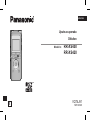 1
1
-
 2
2
-
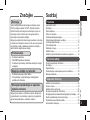 3
3
-
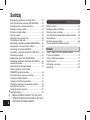 4
4
-
 5
5
-
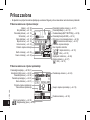 6
6
-
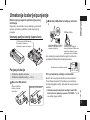 7
7
-
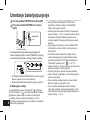 8
8
-
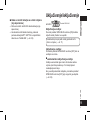 9
9
-
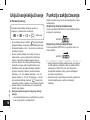 10
10
-
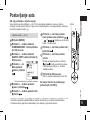 11
11
-
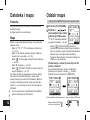 12
12
-
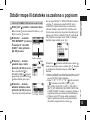 13
13
-
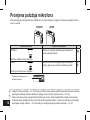 14
14
-
 15
15
-
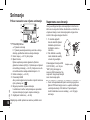 16
16
-
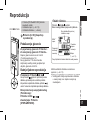 17
17
-
 18
18
-
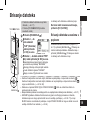 19
19
-
 20
20
-
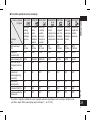 21
21
-
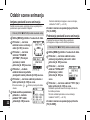 22
22
-
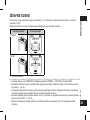 23
23
-
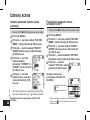 24
24
-
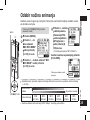 25
25
-
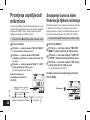 26
26
-
 27
27
-
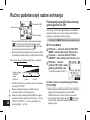 28
28
-
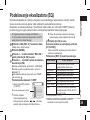 29
29
-
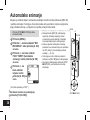 30
30
-
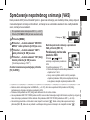 31
31
-
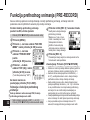 32
32
-
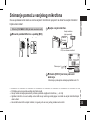 33
33
-
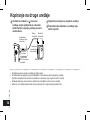 34
34
-
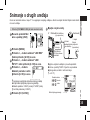 35
35
-
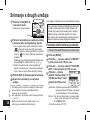 36
36
-
 37
37
-
 38
38
-
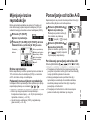 39
39
-
 40
40
-
 41
41
-
 42
42
-
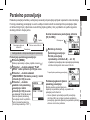 43
43
-
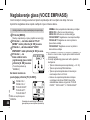 44
44
-
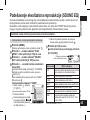 45
45
-
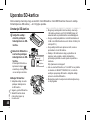 46
46
-
 47
47
-
 48
48
-
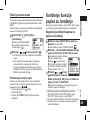 49
49
-
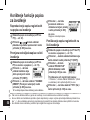 50
50
-
 51
51
-
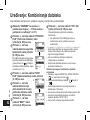 52
52
-
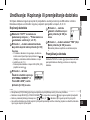 53
53
-
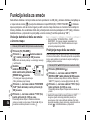 54
54
-
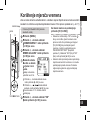 55
55
-
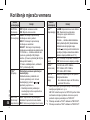 56
56
-
 57
57
-
 58
58
-
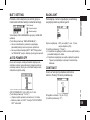 59
59
-
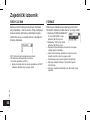 60
60
-
 61
61
-
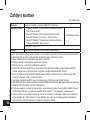 62
62
-
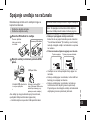 63
63
-
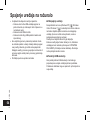 64
64
-
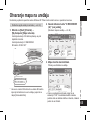 65
65
-
 66
66
-
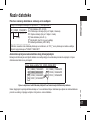 67
67
-
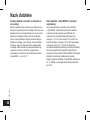 68
68
-
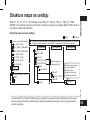 69
69
-
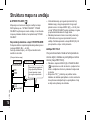 70
70
-
 71
71
-
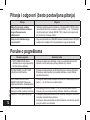 72
72
-
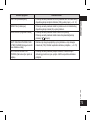 73
73
-
 74
74
-
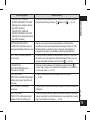 75
75
-
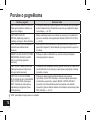 76
76
-
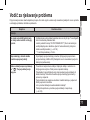 77
77
-
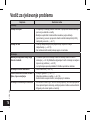 78
78
-
 79
79
-
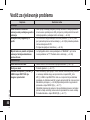 80
80
-
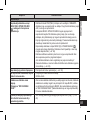 81
81
-
 82
82
-
 83
83
-
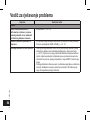 84
84
-
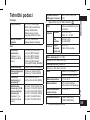 85
85
-
 86
86
-
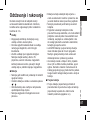 87
87
-
 88
88
-
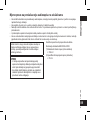 89
89
-
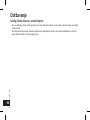 90
90
-
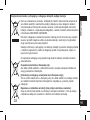 91
91
-
 92
92
Panasonic RRXS450E Operating instructions
- Type
- Operating instructions
- This manual is also suitable for
Ask a question and I''ll find the answer in the document
Finding information in a document is now easier with AI
Related papers
-
Panasonic RRXS350E Operating instructions
-
Panasonic RR-US300 Owner's manual
-
Panasonic RR US300 Owner's manual
-
Panasonic RR-US950 User manual
-
Panasonic RR XS350 Owner's manual
-
Panasonic RR XS410 Owner's manual
-
Panasonic RRXS400E Owner's manual
-
Panasonic RRUS550 Owner's manual
-
Panasonic RRUS570 Owner's manual
-
Panasonic RRXS600E Operating instructions
Other documents
-
 Pogo RADIO YourWay LX User manual
Pogo RADIO YourWay LX User manual
-
Sony DCR-PJ5E User manual
-
Silvercrest SCA 5.00 A1 User manual
-
Silvercrest hd camcorder with hdmi connection User manual
-
Philips 55PUS9109/12 User manual
-
Philips 65PUS9809/12 User manual
-
Silvercrest KH 2381 Operating Instructions Manual
-
Samsung SHR-6042P User manual
-
Philips 55PUS8809/12 User manual
-
Philips 48PFS8209/12 User manual