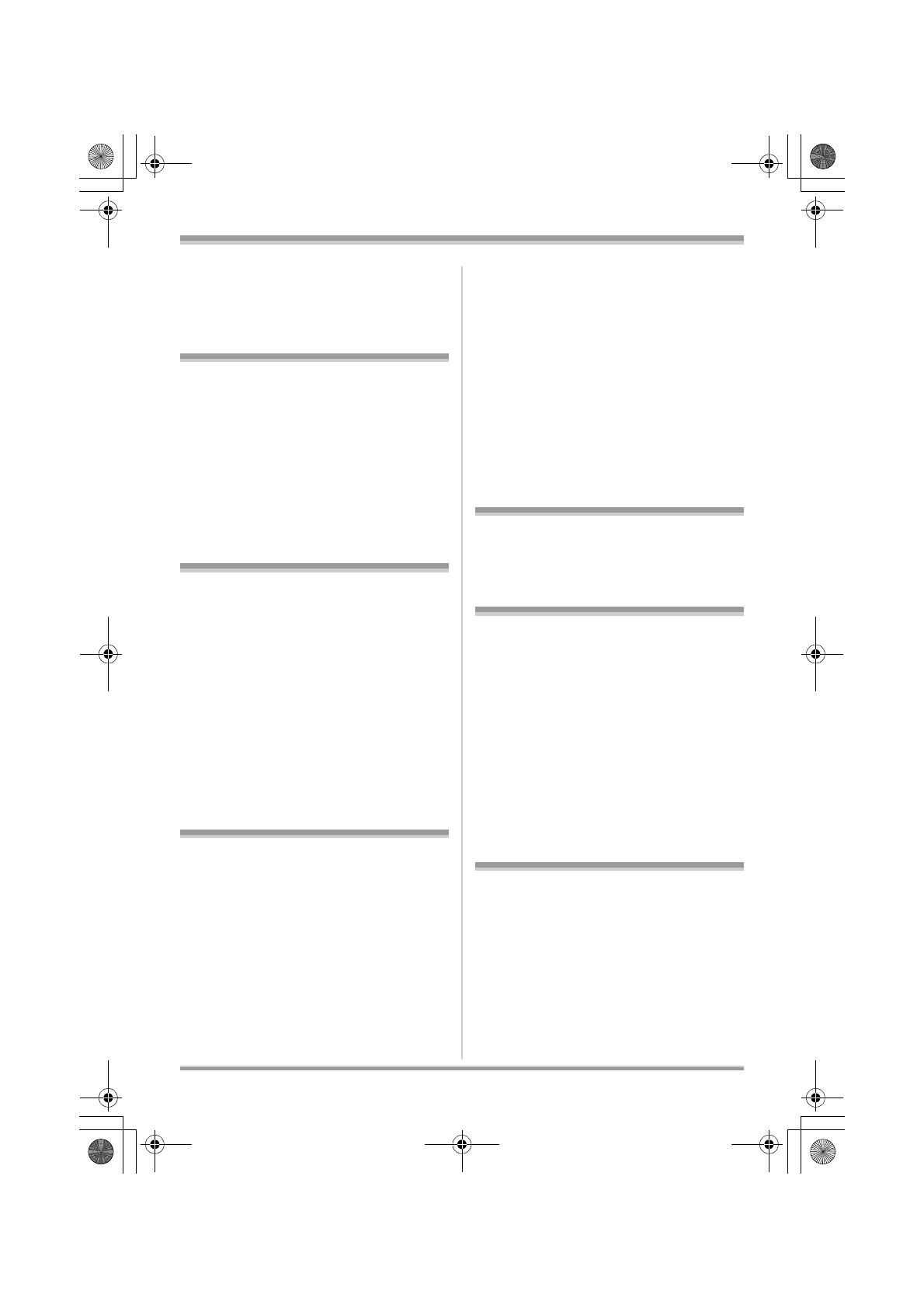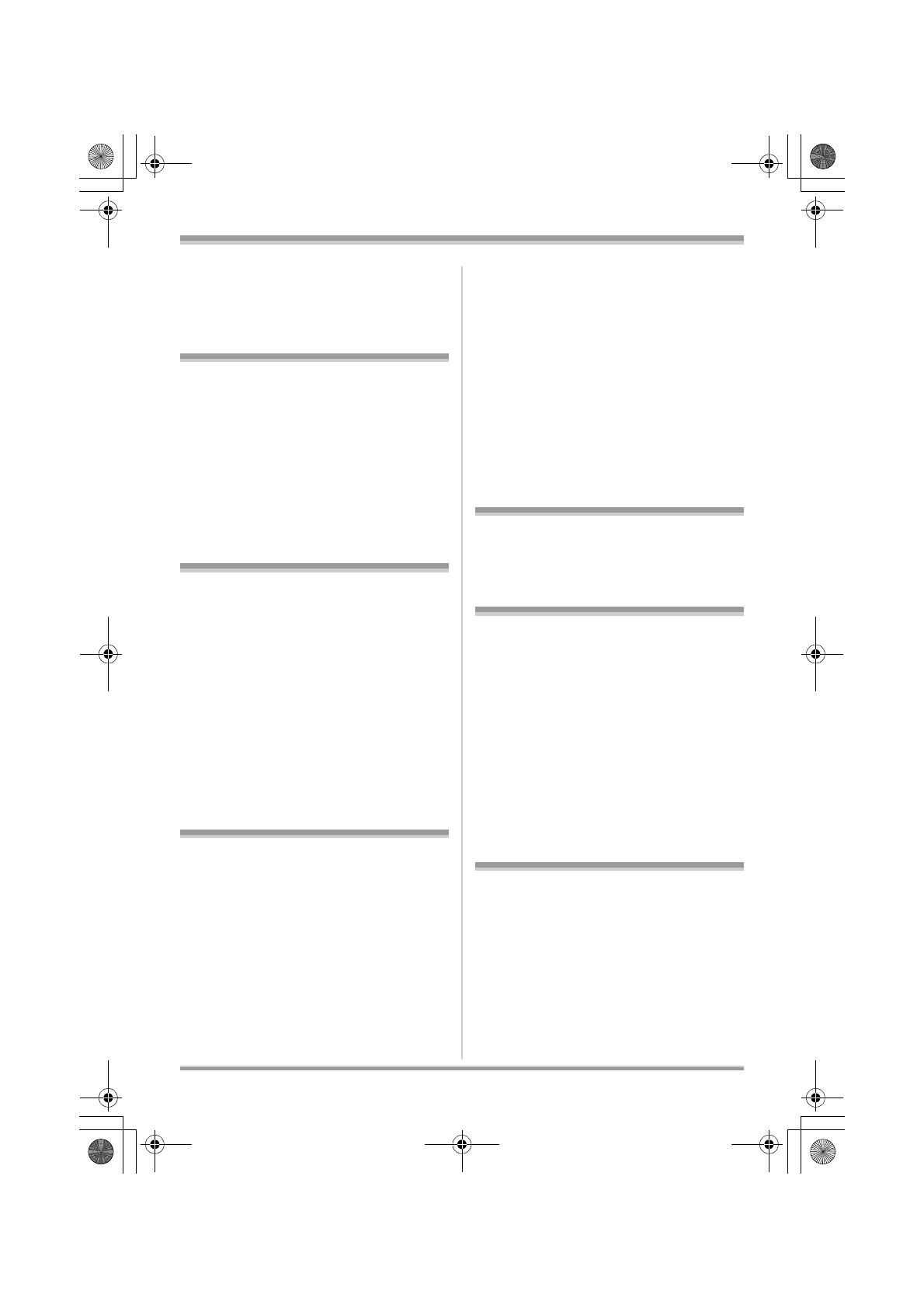
4
LSQT1161
Information for Your Safety...................2
Before using
Features ..................................................6
Accessories............................................8
Parts identification and handling .........9
Using the LCD monitor .............................12
Using the viewfinder .................................13
Using the remote control (VDR-D310) .....13
Discs and cards....................................15
Discs that can be used on this unit...........15
Cards that you can use with this unit........19
Disc and card handling.............................20
Setup
Power supply........................................21
Charging the battery.................................21
Connecting to the AC outlet .....................25
Turning the unit on/off...............................25
Inserting/removing a disc....................26
Inserting/removing an SD card ...........28
Selecting a mode..................................29
How to use the joystick .......................29
Switching the language .......................33
Using the menu screen........................33
Setting date and time...........................35
Adjusting LCD monitor/
viewfinder .............................................36
Recording
Before recording ..................................37
Recording motion pictures .................39
Recording modes and recordable time
available for the motion picture ................40
Recording still pictures
(JPEG still pictures).............................42
Number of pixels and picture quality
for still picture recording ...........................45
Various recording functions ...............46
Zoom in/out function.................................46
Recording yourself ...................................47
Backlight compensation function..............47
Fade in/fade out function..........................48
Soft skin mode ......................................... 49
Tele macro function (VDR-D310) ............. 49
Colour night view function........................ 50
Self-timer recording.................................. 50
Recording guideline function.................... 51
Wide mode............................................... 51
Image stabilizer function .......................... 51
Wind noise reduction function.................. 52
Manual recording functions ................52
Scene mode............................................. 52
Manual focus adjustment ......................... 53
White balance .......................................... 54
Manual shutter speed/
aperture adjustment ................................. 55
Playback
Motion picture playback ...................... 57
Still picture playback
(JPEG still pictures)............................. 61
Editing
Editing scenes......................................63
Deleting scenes ....................................... 63
Dividing a scene....................................... 64
Combining scenes ................................... 64
Using playlists......................................65
What is a playlist?.................................... 65
Creating a new playlist............................. 65
Playing back a playlist.............................. 66
Editing a playlist....................................... 66
Editing still pictures............................. 70
Deleting still pictures ................................ 70
Locking still pictures................................. 71
DPOF setting ........................................... 71
Disc and card management
Disc management ................................73
Finalizing a disc ....................................... 73
Un-finalizing a DVD-RW .......................... 74
Protecting a disc ...................................... 74
Formatting discs....................................... 74
Displaying disc information ...................... 75
Card management................................ 75
Formatting an SD card............................. 75
Contents
LSQT1161_GN.book 4 ページ 2007年1月19日 金曜日 午後1時8分