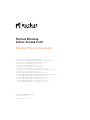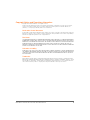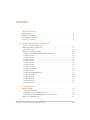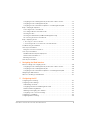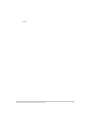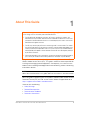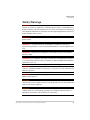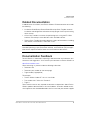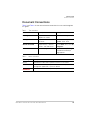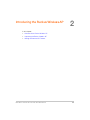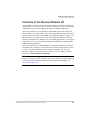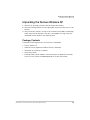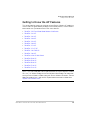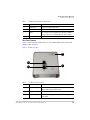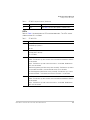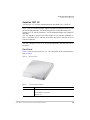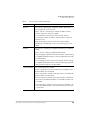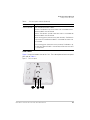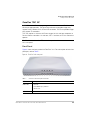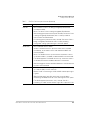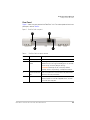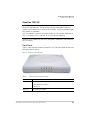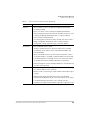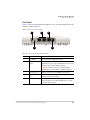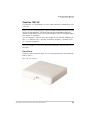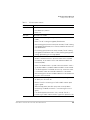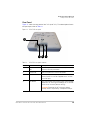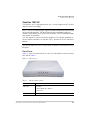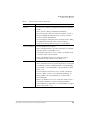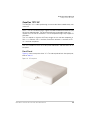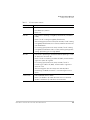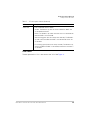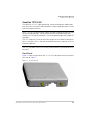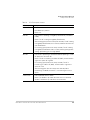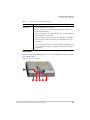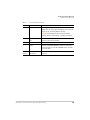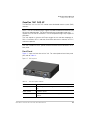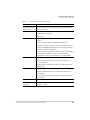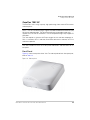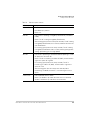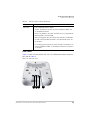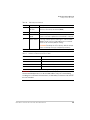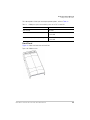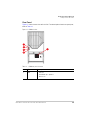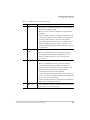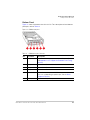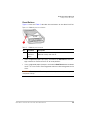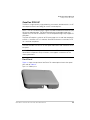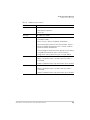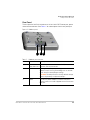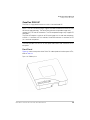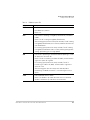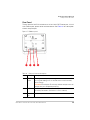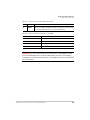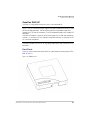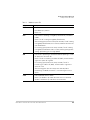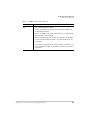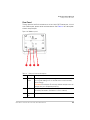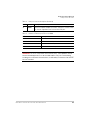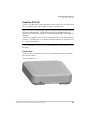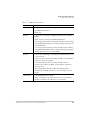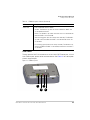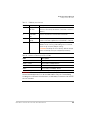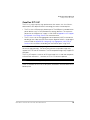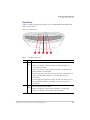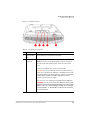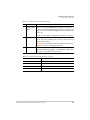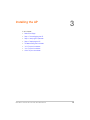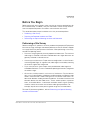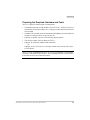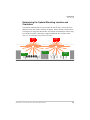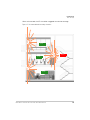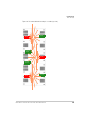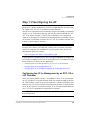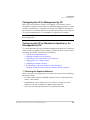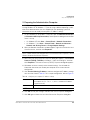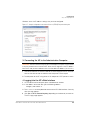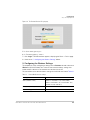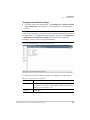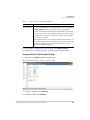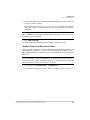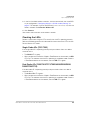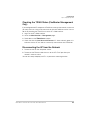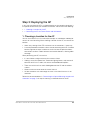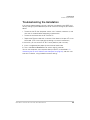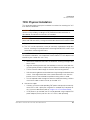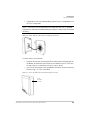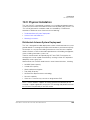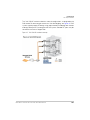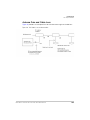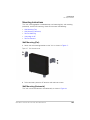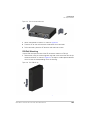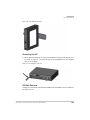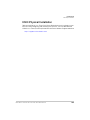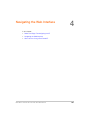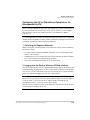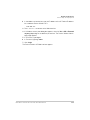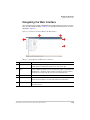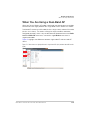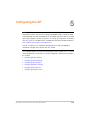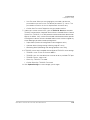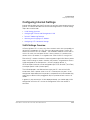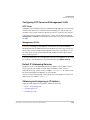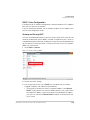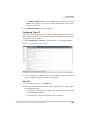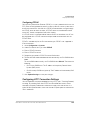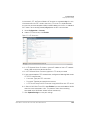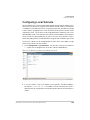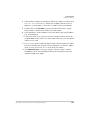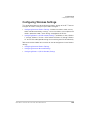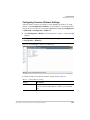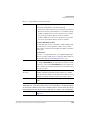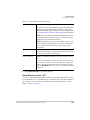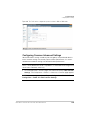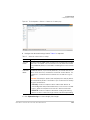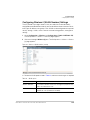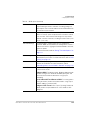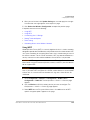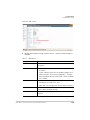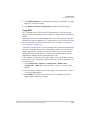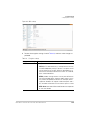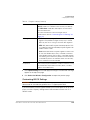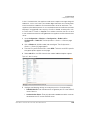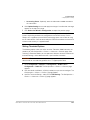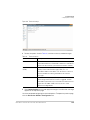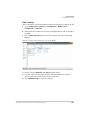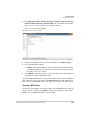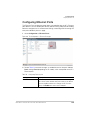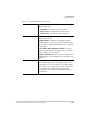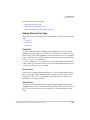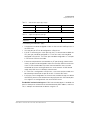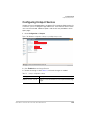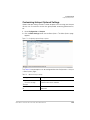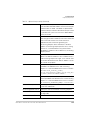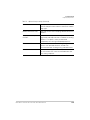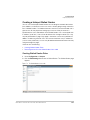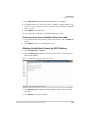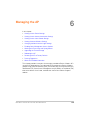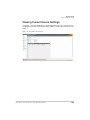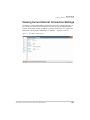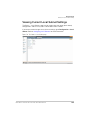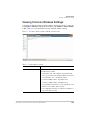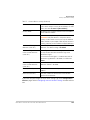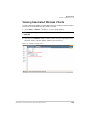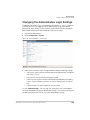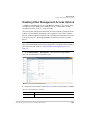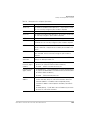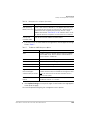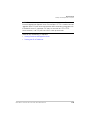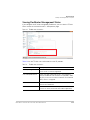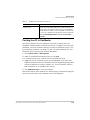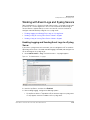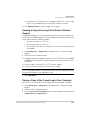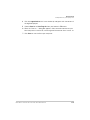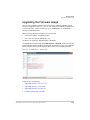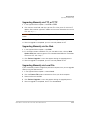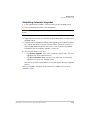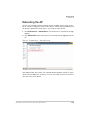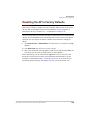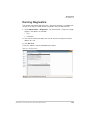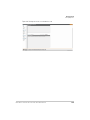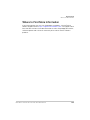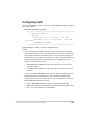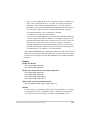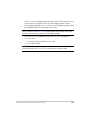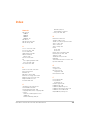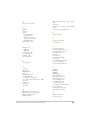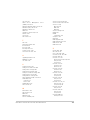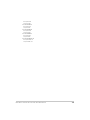Ruckus Wireless ZoneFlex 7341 User manual
- Category
- WLAN access points
- Type
- User manual

Ruckus Wireless
TM
Indoor Access Point
Release 100.2.0 User Guide
For the following indoor Ruckus Wireless AP models:
- ZoneFlex 7055 Dual-Band 802.11n Wired/Wireless Wi-Fi Wall Switch
- ZoneFlex 7321 2.4/5GHz 802.11n Smart Wi-Fi Access Point
- ZoneFlex 7341 Single-Band 802.11n Access Point
- ZoneFlex 7343 Single-Band 802.11n Access Point
- ZoneFlex 7352 802.11n Smart Wi-Fi Access Point
- ZoneFlex 7363 Dual-Band 802.11n Smart Wi-Fi Access Point
- ZoneFlex 7372 and 7372-E Dual-Band 802.11n Smart Wi-Fi Access Point
- ZoneFlex 7441 802.11n DAS Access Point
- ZoneFlex 7982 Dual-Band 802.11n Smart Wi-Fi Access Point
- ZoneFlex H500 Dual-Band 802.11ac Multimedia Wi-Fi Access Point Wall Switch
- ZoneFlex R300 Dual-Band 802.11n Smart Wi-Fi Access Point
- ZoneFlex R500 Dual-Band 802.11ac Smart Wi-Fi Access Point
- ZoneFlex R600 Dual-Band 802.11ac Smart Wi-Fi Access Point
- ZoneFlex R700 Dual-Band 802.11ac Smart Wi-Fi Access Point
- ZoneFlex R710 Dual-Band 802.11ac Smart Wi-Fi Access Point
Part Number 800-70892-001 Rev B
Published 25 June, 2015
www.ruckuswireless.com

Ruckus Wireless Indoor AP 100.2.0 User Guide, 800-70892-001 Rev A 2
Copyright Notice and Proprietary Information
Copyright 2015. Ruckus Wireless, Inc. All rights reserved.
No part of this documentation may be used, reproduced, transmitted, or translated, in any form or by any means,
electronic, mechanical, manual, optical, or otherwise, without prior written permission of Ruckus Wireless, Inc.
(“Ruckus”), or as expressly provided by under license from Ruckus.
Destination Control Statement
Technical data contained in this publication may be subject to the export control laws of the United States of America.
Disclosure to nationals of other countries contrary to United States law is prohibited. It is the reader’s responsibility to
determine the applicable regulations and to comply with them.
Disclaimer
THIS DOCUMENTATION AND ALL INFORMATION CONTAINED HEREIN (“MATERIAL”) IS PROVIDED FOR GENERAL
INFORMATION PURPOSES ONLY. RUCKUS AND ITS LICENSORS MAKE NO WARRANTY OF ANY KIND, EXPRESS
OR IMPLIED, WITH REGARD TO THE MATERIAL, INCLUDING, BUT NOT LIMITED TO, THE IMPLIED WARRANTIES
OF MERCHANTABILITY, NON-INFRINGEMENT AND FITNESS FOR A PARTICULAR PURPOSE, OR THAT THE
MATERIAL IS ERROR-FREE, ACCURATE OR RELIABLE. RUCKUS RESERVES THE RIGHT TO MAKE CHANGES OR
UPDATES TO THE MATERIAL AT ANY TIME.
Limitation of Liability
IN NO EVENT SHALL RUCKUS BE LIABLE FOR ANY DIRECT, INDIRECT, INCIDENTAL, SPECIAL OR CONSEQUEN-
TIAL DAMAGES, OR DAMAGES FOR LOSS OF PROFITS, REVENUE, DATA OR USE, INCURRED BY YOU OR ANY
THIRD PARTY, WHETHER IN AN ACTION IN CONTRACT OR TORT, ARISING FROM YOUR ACCESS TO, OR USE
OF, THE MATERIAL.
Trademarks
Ruckus Wireless, Ruckus, Bark Logo, BeamFlex, ChannelFly, Ruckus Pervasive Performance, SmartCell, ZoneFlex,
Dynamic PSK, FlexMaster, MediaFlex, MetroFlex, Simply Better Wireless, SmartCast, SmartMesh, SmartSec, Speed-
Flex, ZoneDirector, ZoneSwitch, and ZonePlanner are trademarks of Ruckus Wireless, Inc. in the United States and
other countries. All other product or company names may be trademarks of their respective owners.

Ruckus Wireless Indoor AP 100.2.0 User Guide, 800-70892-001 Rev A 3
Contents
1 About This Guide
Safety Warnings . . . . . . . . . . . . . . . . . . . . . . . . . . . . . . . . . . . . . . . . . . . . . . . . . . . . . . . . 8
Related Documentation . . . . . . . . . . . . . . . . . . . . . . . . . . . . . . . . . . . . . . . . . . . . . . . . . . 9
Documentation Feedback. . . . . . . . . . . . . . . . . . . . . . . . . . . . . . . . . . . . . . . . . . . . . . . . . 9
Document Conventions . . . . . . . . . . . . . . . . . . . . . . . . . . . . . . . . . . . . . . . . . . . . . . . . . 10
2 Introducing the Ruckus Wireless AP
Overview of the Ruckus Wireless AP. . . . . . . . . . . . . . . . . . . . . . . . . . . . . . . . . . . . . . . . 12
Unpacking the Ruckus Wireless AP . . . . . . . . . . . . . . . . . . . . . . . . . . . . . . . . . . . . . . . . 13
Package Contents . . . . . . . . . . . . . . . . . . . . . . . . . . . . . . . . . . . . . . . . . . . . . . . . . . . . 13
Getting to Know the AP Features . . . . . . . . . . . . . . . . . . . . . . . . . . . . . . . . . . . . . . . . . . 14
ZoneFlex 7055 Dual-Band Wired/Wireless Wall Switch . . . . . . . . . . . . . . . . . . . . . . . . 15
ZoneFlex 7321 AP . . . . . . . . . . . . . . . . . . . . . . . . . . . . . . . . . . . . . . . . . . . . . . . . . . . . 19
ZoneFlex 7341 AP . . . . . . . . . . . . . . . . . . . . . . . . . . . . . . . . . . . . . . . . . . . . . . . . . . . . 22
ZoneFlex 7343 AP . . . . . . . . . . . . . . . . . . . . . . . . . . . . . . . . . . . . . . . . . . . . . . . . . . . . 25
ZoneFlex 7352 AP . . . . . . . . . . . . . . . . . . . . . . . . . . . . . . . . . . . . . . . . . . . . . . . . . . . . 28
ZoneFlex 7363 AP . . . . . . . . . . . . . . . . . . . . . . . . . . . . . . . . . . . . . . . . . . . . . . . . . . . . 31
ZoneFlex 7372 AP . . . . . . . . . . . . . . . . . . . . . . . . . . . . . . . . . . . . . . . . . . . . . . . . . . . . 34
ZoneFlex 7372-E AP . . . . . . . . . . . . . . . . . . . . . . . . . . . . . . . . . . . . . . . . . . . . . . . . . . 37
ZoneFlex 7441 DAS AP . . . . . . . . . . . . . . . . . . . . . . . . . . . . . . . . . . . . . . . . . . . . . . . . 41
ZoneFlex 7982 AP . . . . . . . . . . . . . . . . . . . . . . . . . . . . . . . . . . . . . . . . . . . . . . . . . . . . 43
ZoneFlex H500 AP Wall Switch . . . . . . . . . . . . . . . . . . . . . . . . . . . . . . . . . . . . . . . . . . 47
ZoneFlex R300 AP. . . . . . . . . . . . . . . . . . . . . . . . . . . . . . . . . . . . . . . . . . . . . . . . . . . . 53
ZoneFlex R500 AP. . . . . . . . . . . . . . . . . . . . . . . . . . . . . . . . . . . . . . . . . . . . . . . . . . . . 56
ZoneFlex R600 AP. . . . . . . . . . . . . . . . . . . . . . . . . . . . . . . . . . . . . . . . . . . . . . . . . . . . 61
ZoneFlex R700 AP. . . . . . . . . . . . . . . . . . . . . . . . . . . . . . . . . . . . . . . . . . . . . . . . . . . . 66
ZoneFlex R710 AP. . . . . . . . . . . . . . . . . . . . . . . . . . . . . . . . . . . . . . . . . . . . . . . . . . . . 70
3 Installing the AP
Before You Begin . . . . . . . . . . . . . . . . . . . . . . . . . . . . . . . . . . . . . . . . . . . . . . . . . . . . . . 76
Performing a Site Survey . . . . . . . . . . . . . . . . . . . . . . . . . . . . . . . . . . . . . . . . . . . . . . . 76
Preparing the Required Hardware and Tools . . . . . . . . . . . . . . . . . . . . . . . . . . . . . . . . 77
Determining the Optimal Mounting Location and Orientation . . . . . . . . . . . . . . . . . . . . 78
Step 1: Preconfiguring the AP. . . . . . . . . . . . . . . . . . . . . . . . . . . . . . . . . . . . . . . . . . . . . 81

Ruckus Wireless Indoor AP 100.2.0 User Guide, 800-70892-001 Rev A 4
Configuring the AP for Management by an SCG, SZ or vSZ Controller . . . . . . . . . . . . . 81
Configuring the AP for Management by ZD . . . . . . . . . . . . . . . . . . . . . . . . . . . . . . . . . 82
Configuring the AP for Standalone Operation or for Management by FM . . . . . . . . . . . 82
Step 2: Verifying AP Operation . . . . . . . . . . . . . . . . . . . . . . . . . . . . . . . . . . . . . . . . . . . . 91
Connecting the AP to the Network. . . . . . . . . . . . . . . . . . . . . . . . . . . . . . . . . . . . . . . . 91
Associating a Wireless Client with the AP . . . . . . . . . . . . . . . . . . . . . . . . . . . . . . . . . . . 91
Checking the LEDs . . . . . . . . . . . . . . . . . . . . . . . . . . . . . . . . . . . . . . . . . . . . . . . . . . . 92
Checking the TR069 Status (FlexMaster Management Only) . . . . . . . . . . . . . . . . . . . . 93
Disconnecting the AP from the Network. . . . . . . . . . . . . . . . . . . . . . . . . . . . . . . . . . . . 93
Step 3: Deploying the AP . . . . . . . . . . . . . . . . . . . . . . . . . . . . . . . . . . . . . . . . . . . . . . . . 94
1. Choosing a Location for the AP . . . . . . . . . . . . . . . . . . . . . . . . . . . . . . . . . . . . . . . . 94
2. Connecting the AP to a Power Source and the Network . . . . . . . . . . . . . . . . . . . . . 95
Troubleshooting the Installation. . . . . . . . . . . . . . . . . . . . . . . . . . . . . . . . . . . . . . . . . . . . 96
7055 Physical Installation . . . . . . . . . . . . . . . . . . . . . . . . . . . . . . . . . . . . . . . . . . . . . . . . 97
Using the 110 Punch Down Block . . . . . . . . . . . . . . . . . . . . . . . . . . . . . . . . . . . . . . . . 99
7441 Physical Installation . . . . . . . . . . . . . . . . . . . . . . . . . . . . . . . . . . . . . . . . . . . . . . . 100
Distributed Antenna System Deployment . . . . . . . . . . . . . . . . . . . . . . . . . . . . . . . . . . 100
Antenna Gain and Cable Loss . . . . . . . . . . . . . . . . . . . . . . . . . . . . . . . . . . . . . . . . . . 102
Mounting Instructions. . . . . . . . . . . . . . . . . . . . . . . . . . . . . . . . . . . . . . . . . . . . . . . . . 103
H500 Physical Installation . . . . . . . . . . . . . . . . . . . . . . . . . . . . . . . . . . . . . . . . . . . . . . . 106
4 Navigating the Web Interface
Before You Begin: Preconfiguring the AP . . . . . . . . . . . . . . . . . . . . . . . . . . . . . . . . . . . 108
Configuring the AP for Management by an SCG, SZ or vSZ Controller . . . . . . . . . . . . 109
Configuring the AP for Management by ZD . . . . . . . . . . . . . . . . . . . . . . . . . . . . . . . . 109
Configuring the AP for Standalone Operation or for Management by FM . . . . . . . . . . 110
Navigating the Web Interface . . . . . . . . . . . . . . . . . . . . . . . . . . . . . . . . . . . . . . . . . . . . 112
When You Are Using a Dual-Band AP. . . . . . . . . . . . . . . . . . . . . . . . . . . . . . . . . . . . . . 113
5Configuring the AP
Configuring Device Settings . . . . . . . . . . . . . . . . . . . . . . . . . . . . . . . . . . . . . . . . . . . . . 115
Configuring Internet Settings . . . . . . . . . . . . . . . . . . . . . . . . . . . . . . . . . . . . . . . . . . . . . 117
VLAN Settings Overview . . . . . . . . . . . . . . . . . . . . . . . . . . . . . . . . . . . . . . . . . . . . . . 117
Configuring NTP Server and Management VLAN . . . . . . . . . . . . . . . . . . . . . . . . . . . . 118
Default IP Addressing Behavior . . . . . . . . . . . . . . . . . . . . . . . . . . . . . . . . . . . . . . . . . 118
Obtaining and Assigning an IP Address . . . . . . . . . . . . . . . . . . . . . . . . . . . . . . . . . . . 118
Configuring L2TP Connection Settings. . . . . . . . . . . . . . . . . . . . . . . . . . . . . . . . . . . . 122
Configuring Local Subnets . . . . . . . . . . . . . . . . . . . . . . . . . . . . . . . . . . . . . . . . . . . . . . 124
Configuring Wireless Settings . . . . . . . . . . . . . . . . . . . . . . . . . . . . . . . . . . . . . . . . . . . . 126

Ruckus Wireless Indoor AP 100.2.0 User Guide, 800-70892-001 Rev A 5
Configuring Common Wireless Settings . . . . . . . . . . . . . . . . . . . . . . . . . . . . . . . . . . . 127
Configuring Common Advanced Settings. . . . . . . . . . . . . . . . . . . . . . . . . . . . . . . . . . 130
Configuring Wireless # (WLAN Number) Settings . . . . . . . . . . . . . . . . . . . . . . . . . . . . 132
Configuring Ethernet Ports . . . . . . . . . . . . . . . . . . . . . . . . . . . . . . . . . . . . . . . . . . . . . . 146
Setting Ethernet Port Type . . . . . . . . . . . . . . . . . . . . . . . . . . . . . . . . . . . . . . . . . . . . . 149
Working with Port-Based VLANs . . . . . . . . . . . . . . . . . . . . . . . . . . . . . . . . . . . . . . . . 150
Working with 802.1X on Wired Ethernet Ports . . . . . . . . . . . . . . . . . . . . . . . . . . . . . . 150
Configuring Hotspot Service . . . . . . . . . . . . . . . . . . . . . . . . . . . . . . . . . . . . . . . . . . . . . 152
Customizing Hotspot Optional Settings . . . . . . . . . . . . . . . . . . . . . . . . . . . . . . . . . . . 154
Creating a Hotspot Walled Garden. . . . . . . . . . . . . . . . . . . . . . . . . . . . . . . . . . . . . . . 157
Allowing Unrestricted Access by MAC Address . . . . . . . . . . . . . . . . . . . . . . . . . . . . . 158
6 Managing the AP
Viewing Current Device Settings . . . . . . . . . . . . . . . . . . . . . . . . . . . . . . . . . . . . . . . . . . 160
Viewing Current Internet Connection Settings . . . . . . . . . . . . . . . . . . . . . . . . . . . . . . . . 161
Viewing Current Local Subnet Settings . . . . . . . . . . . . . . . . . . . . . . . . . . . . . . . . . . . . . 162
Viewing Common Wireless Settings . . . . . . . . . . . . . . . . . . . . . . . . . . . . . . . . . . . . . . . 163
Viewing Associated Wireless Clients . . . . . . . . . . . . . . . . . . . . . . . . . . . . . . . . . . . . . . . 165
Changing the Administrative Login Settings . . . . . . . . . . . . . . . . . . . . . . . . . . . . . . . . . 166
Enabling Other Management Access Options . . . . . . . . . . . . . . . . . . . . . . . . . . . . . . . . 167
Viewing FlexMaster Management Status . . . . . . . . . . . . . . . . . . . . . . . . . . . . . . . . . . 171
Pointing the AP to FlexMaster . . . . . . . . . . . . . . . . . . . . . . . . . . . . . . . . . . . . . . . . . . 172
Working with Event Logs and Syslog Servers . . . . . . . . . . . . . . . . . . . . . . . . . . . . . . . . 173
Enabling Logging and Sending Event Logs to a Syslog Server . . . . . . . . . . . . . . . . . . 173
Sending a Copy of the Log File to Ruckus Wireless Support . . . . . . . . . . . . . . . . . . . 174
Saving a Copy of the Current Log to Your Computer . . . . . . . . . . . . . . . . . . . . . . . . . 174
Upgrading the Firmware Image . . . . . . . . . . . . . . . . . . . . . . . . . . . . . . . . . . . . . . . . . . . 176
Upgrading Manually via FTP or TFTP . . . . . . . . . . . . . . . . . . . . . . . . . . . . . . . . . . . . . 177
Upgrading Manually via the Web . . . . . . . . . . . . . . . . . . . . . . . . . . . . . . . . . . . . . . . . 177
Upgrading Manually via Local File. . . . . . . . . . . . . . . . . . . . . . . . . . . . . . . . . . . . . . . . 177
Scheduling Automatic Upgrades . . . . . . . . . . . . . . . . . . . . . . . . . . . . . . . . . . . . . . . . 178
Rebooting the AP . . . . . . . . . . . . . . . . . . . . . . . . . . . . . . . . . . . . . . . . . . . . . . . . . . . . . 179
Resetting the AP to Factory Defaults. . . . . . . . . . . . . . . . . . . . . . . . . . . . . . . . . . . . . . . 180
Running Diagnostics . . . . . . . . . . . . . . . . . . . . . . . . . . . . . . . . . . . . . . . . . . . . . . . . . . . 181
Where to Find More Information . . . . . . . . . . . . . . . . . . . . . . . . . . . . . . . . . . . . . . . . . . 183
Appendix A: AP Support for Bluetooth Low Energy Devices
Appendix B: Configuring Link Aggregation (LACP) for AP Backhaul

Ruckus Wireless Indoor AP 100.2.0 User Guide, 800-70892-001 Rev A 7
1
About This Guide
This guide describes how to install, configure and manage Release 100.2.0 Ruckus
Wireless Indoor Access Points (APs). This guide is written for those responsible for
installing and managing network equipment. Consequently, it assumes that the
reader has basic working knowledge of local area networking, wireless networking,
and wireless devices.
NOTE If release notes are available for your product and the information there
differs from the information in this guide, follow the instructions in the release notes.
Most user guides and release notes are available in Adobe Acrobat Reader Portable
Document Format (PDF) or HTML on the Ruckus Wireless Support Web site at
https://support.ruckuswireless.com/documents
Continue with the following:
• Safety Warnings
• Related Documentation
• Documentation Feedback
• Document Conventions
By downloading this software and subsequently upgrading Ruckus Wireless APs to
base image 100.0.0 and later, please be advised that:
• The ZoneDirector periodically connects to Ruckus and Ruckus collects the
ZoneDirector serial number, software version and build number. Ruckus transmits
a file back to the ZoneDirector and this is used to display the current status of the
ZoneDirector Support Contract.
• The AP may send a query to Ruckus containing the AP’s serial number. This allows
your AP to autonomously connect with a wireless LAN controller operated by your
choice of cloud service provider. Ruckus may transmit the Fully Qualified Domain
Name (FQDN) or IP address of the controller that the AP will subsequently attempt
to join back to the AP.
• Please be advised that this information may be transferred and stored outside of
your country of residence where data protection standards may be different.

About This Guide
Safety Warnings
Ruckus Wireless Indoor AP 100.2.0 User Guide, 800-70892-001 Rev A 8
Safety Warnings
WARNING! Only trained and qualified personnel should be allowed to install,
replace, or service this equipment. The professional installer is responsible for the
proper installation and configuration of this AP. The AP installation must comply with
local regulatory requirements, especially with those regulating operation near military
and/or weather radar systems.
WARNING! Read the installation instructions before you connect the system to its
power source.
WARNING! This product relies on the building’s installation for short-circuit
(overcurrent) protection. Ensure that the protective device is rated not greater than
20A.
WARNING! Installation of this equipment must comply with local and national
electrical codes.
WARNING! Do not operate your wireless device near unshielded blasting caps or
in an explosive environment unless the device has been modified to be especially
qualified for such use.
WARNING! In order to comply with FCC radio frequency (RF) exposure limits,
antennas should be located at a minimum of 7.9 inches (20 cm) or more from the
body of all persons.
WARNING! Ruckus Wireless strongly recommends that you wear eye protection
before mounting the AP.
CAUTION! The fasteners used to mount an AP on a ceiling must be capable of
maintaining a minimum pullout force of 20 lbs (9 kg) and must use all four indented
holes on the mounting bracket.
CAUTION! This product and all interconnected equipment must be installed
indoors within the same building, including the associated LAN connections as
defined by Environment A of the IEEE 802.af Standard.

About This Guide
Related Documentation
Ruckus Wireless Indoor AP 100.2.0 User Guide, 800-70892-001 Rev A 9
Related Documentation
In addition to this User Guide, each Ruckus Wireless AP documentation set includes
the following:
• Installation Guide/Getting Started Guide/Mounting Guide: Provides essential
installation and configuration information to help you get the AP up and running
within minutes.
• Online Help: Provides instructions for performing tasks using the AP’s Web
interface. Online help is accessible from within the Web interface.
• Release Notes: Provide information about the current software release, including
new features, enhancements, and known issues.
NOTE For information on Ruckus Wireless controllers, the Ruckus Wireless
controller operating system (SmartZone software), and FlexMaster (FM) managers,
refer to their respective Release Notes and associated user documents.
Documentation Feedback
Ruckus Wireless is interested in improving its documentation and welcomes your
comments and suggestions. You can email your comments to Ruckus Wireless at
When contacting us, please include the following information:
• Document title
• Document part number (on the cover page)
• Page number (if appropriate)
For example:
• Ruckus Wireless Indoor AP 100.2.0 User Guide
• Part number: 800-70892-001 Revision A
• Page 11
Please note that we can only respond to comments and questions about Ruckus
Wireless product documentation at this email address. Questions related to tech-
nical support or sales should be directed in the first instance to your network supplier.

About This Guide
Document Conventions
Ruckus Wireless Indoor AP 100.2.0 User Guide, 800-70892-001 Rev A 10
Document Conventions
Tab l e 1 and Table 2 list the text and notice conventions that are used throughout
this guide.
Table 1. Text conventions
Convention Description Example
monospace Represents information as it
appears on screen.
[Device name]>
monospace bold
Represents information that
you enter.
[Device name]> set
ipaddr 10.0.0.12
default font bold
Keyboard keys, software
buttons, and field names.
On the Start menu, click All
Programs.
italics
Screen or page names. Click Advanced Settings.
The
Advanced Settings
page appears.
Table 2. Notice conventions
Notice Type Description
NOTE
Information that describes important features or instructions.
CAUTION!
Information that alerts you to potential loss of data or potential
damage to an application, system, or device.
WARNING!
Information that alerts you to potential personal injury.

Introducing the Ruckus Wireless AP
Overview of the Ruckus Wireless AP
Ruckus Wireless Indoor AP 100.2.0 User Guide, 800-70892-001 Rev A 12
Overview of the Ruckus Wireless AP
Congratulations on your purchase of the Ruckus Wireless AP! Ruckus Wireless APs
are the industry’s most easy to use, yet robust and feature-rich Wi-Fi APs designed
to bring power and simplicity together for large-scale indoor deployments.
Your Ruckus Wireless AP uses BeamFlex, a patented antenna technology from
Ruckus Wireless that allows wireless signals to navigate around interference, extend
wireless signal range, and increase speeds and capacity for wireless networks. The
BeamFlex antenna system consists of an array of high-gain directional antenna
elements that allow Ruckus Wireless APs to find quality signal paths in a changing
environment, and sustain the baseline performance required for supporting data,
audio and video applications.
Your Ruckus Wireless AP can be deployed in standalone mode with or without a
FlexMaster (FM) manager, or as part of the Ruckus Wireless Smart WLAN system,
in which it can be managed by a Ruckus Wireless controller. The rest of this
document collectively refers to the SCG, vSCG SZ, vSZ, ZD, SAMs and other
controllers as Ruckus Wireless controllers.
NOTE For more information on the Ruckus Wireless system (including Ruckus
Wireless controllers and FM), BeamFlex, the Ruckus Wireless controller operating
system (SmartZone software), and other Ruckus Wireless technologies, visit
www.ruckuswireless.com

Introducing the Ruckus Wireless AP
Unpacking the Ruckus Wireless AP
Ruckus Wireless Indoor AP 100.2.0 User Guide, 800-70892-001 Rev A 13
Unpacking the Ruckus Wireless AP
1 Open the AP package, and then carefully remove the contents.
2 Return all packing materials to the shipping box, and put the box away in a dry
location.
3 Verify that all items listed in Package Contents below are included in the package.
Check each item for damage. If any item is damaged or missing, notify your
authorized Ruckus Wireless sales representative.
Package Contents
A complete AP package contains all of the items listed below:
• Ruckus Wireless AP
• Software License Agreement/Product Warranty Statement
• Declaration of Conformity, if required
• Quick Setup Guide
• (Ethernet cables, power adapters and mounting kits are optional accessories
that may or may not be included depending on the SKU purchased)

Introducing the Ruckus Wireless AP
Getting to Know the AP Features
Ruckus Wireless Indoor AP 100.2.0 User Guide, 800-70892-001 Rev A 14
Getting to Know the AP Features
This section identifies the physical features of each Ruckus Wireless AP model that
is discussed in this guide. Before you begin the installation process, Ruckus Wireless
recommends that you become familiar with these features.
• ZoneFlex 7055 Dual-Band Wired/Wireless Wall Switch
• ZoneFlex 7321 AP
• ZoneFlex 7341 AP
• ZoneFlex 7343 AP
• ZoneFlex 7352 AP
• ZoneFlex 7363 AP
• ZoneFlex 7372 AP
• ZoneFlex 7372-E AP
• ZoneFlex 7441 DAS AP
• ZoneFlex 7982 AP
• ZoneFlex H500 AP Wall Switch
• ZoneFlex R300 AP
• ZoneFlex R500 AP
• ZoneFlex R600 AP
• ZoneFlex R700 AP
• ZoneFlex R710 AP
NOTE This User Guide does not include information on Ruckus Wireless Outdoor
APs, the 7731 Wireless Bridge, or the P300 Wireless Mesh Bridge. For information
on those Ruckus Wireless models (along with Ruckus Wireless controllers, FM and
MediaFlex product lines), refer to their respective documentation available from
support.ruckuswireless.com

Introducing the Ruckus Wireless AP
Getting to Know the AP Features
Ruckus Wireless Indoor AP 100.2.0 User Guide, 800-70892-001 Rev A 15
ZoneFlex 7055 Dual-Band Wired/Wireless Wall Switch
The ZoneFlex 7055 is a multiservice 802.11n dual-band concurrent two-stream
wired/wireless wall switch.
NOTE The 100.x AP base images support standalone mode and FlexMaster (FM)
WLAN manager operation. The SmartZone software-compatible images only
support Ruckus Wireless SCG, SZ and vSZ controllers. The ZD-compatible images
only support ZD controllers.
The 7055 requires a minimum of AP base image 100.0.0 and later to operate, or
SCG 1.0 and later, vSZ 2.5 and later, SmartZone software 3.2 and later, or ZD 9.6
and later to operate.
The 7055 is designed for installation in an electrical junction box. This section
identifies the physical features the 7055. Before you begin the installation process,
Ruckus Wireless recommends that you become familiar with these features.
Front View Features
The front view of the 7055 includes four Ethernet Ports, a pass through port and a
DC in socket on the bottom front panel. Refer to Tabl e 3 for more information.
Figure 1. ZF7055 front view
Table 3. ZF7055 front view features
Number Name Description
1 Pass Through port Pass through port.
1
2
3
4
5

Introducing the Ruckus Wireless AP
Getting to Know the AP Features
Ruckus Wireless Indoor AP 100.2.0 User Guide, 800-70892-001 Rev A 16
Rear Panel Features
Figure 2 shows the rear panel of the 7055. For a description of each rear panel
element, refer to Tabl e 4 .
Figure 2. ZF7055 rear panel
2 Power Input Optional 48V DC power input.
3 LAN1-LAN3 Three 10/100 RJ-45 Ethernet Ports.
4 LAN4 One 10/100 RJ-45 LAN port with PoE out. Supports
802.3af PSE Class 0/2 (depending on power input).
5 Reset buttons Refer to
“Reset Buttons” on page 18 for details.
Table 4. ZF 7055 rear panel features
Number Name Description
1 PoE In LAN/Uplink Uplink LAN port that supports 802.3af and 802.3at
Power over Ethernet (PoE) input.
2 Punch down Block 110 punchdown block.
3 Pass Through Port RJ-45 pass through port for the pass through
connection.
Table 3. ZF7055 front view features (Continued)
Number Name Description
1
3
4
2

Introducing the Ruckus Wireless AP
Getting to Know the AP Features
Ruckus Wireless Indoor AP 100.2.0 User Guide, 800-70892-001 Rev A 17
LEDs
Refer to Tabl e 5 for descriptions of LEDs and their behaviors. The LEDs are not
visible once the AP is installed.
4 LEDs See Ta b l e 5 for LED descriptions and behaviors.
Table 5. ZF 7055 LEDs
LED Meaning
PWR
Green: On
Red: Bootup in process
Off: Off
WAN
Green: Link up.
Flashing green: Activity.
Off: Link down.
5G
Off: The WLAN service is down.
Amber: The WLAN is up, but no clients are associated and no downlink MAPs
are connected.
Green: The WLAN is up and at least one client is associated. No downlink
MAPs are connected.
Slow flashing green (one flash every two seconds): The WLAN is up and at
least one downlink MAP is connected. No clients are associated.
Fast flashing green (two flashes every second): The WLAN is up, at least
one downlink MAP is connected, and at least one client is associated.
2.4G
Off: The WLAN service is down.
Amber: The WLAN is up, but no clients are associated and no downlink MAPs
are connected.
Green: The WLAN is up and at least one client is associated. No downlink
MAPs are connected.
Table 4. ZF 7055 rear panel features (Continued)
Number Name Description

Introducing the Ruckus Wireless AP
Getting to Know the AP Features
Ruckus Wireless Indoor AP 100.2.0 User Guide, 800-70892-001 Rev A 18
Reset Buttons
Two reset buttons on the left side of the AP are used to reboot or factory reset the AP.
Figure 3. Reset buttons
Press and hold the Soft Reset button for three seconds or more to reset the AP to
factory defaults. Press and release the Hard Reset button to restart the AP.
NOTE On the 7055, the Hard reset button restarts the AP, while the Soft reset
button reverts the AP to factory default settings.
AIR Off: The AP is operating in standalone mode or operating as a root AP (RAP)
or a non-mesh AP.
Green: The AP is functioning as a Mesh AP (MAP), and the wireless signal to
its uplink AP is good.
Fast flashing green (two flashes every second): The AP is functioning as a
Mesh AP (MAP), and the wireless signal to its uplink AP is fair.
Slow flashing green (one flash every two seconds): Mesh networking is
enabled, but the AP is still searching for a mesh uplink.
DIR
Off: The AP is not being managed by ZoneDirector (standalone mode).
Green: The AP is being managed by ZoneDirector.
Slow flashing green (one flash every two seconds): The AP is being
managed by ZoneDirector, but is currently unable to communicate with
ZoneDirector.
Fast flashing green (two flashes every second): The AP is being managed
by ZoneDirector and is currently receiving configuration settings (provisioning)
or an image update.
LAN1 -
LAN4
Green: Link up.
Flashing green: Activity.
Off: Link down.
Table 5. ZF 7055 LEDs (Continued)
LED Meaning

Introducing the Ruckus Wireless AP
Getting to Know the AP Features
Ruckus Wireless Indoor AP 100.2.0 User Guide, 800-70892-001 Rev A 19
ZoneFlex 7321 AP
The ZoneFlex 7321 is a best price/performance dual-band 802.11n SME AP.
NOTE The 100.x AP base images support standalone mode and FlexMaster (FM)
WLAN manager operation. The SmartZone software-compatible images only
support SCG, SZ and vSZ controllers. The ZD-compatible images only support ZD
controllers.
The 7321 requires a minimum of AP base image 100.0.0 and later to operate, or
SCG 1.1 and later, vSZ 2.5 and later, SmartZone software 3.2 and later, or ZD 9.4
and later to operate.
The 7321 includes five LEDs on its front panel and buttons and connectors on its
rear panel.
Front Panel
Figure 4 shows the top view of the 7321. For a description of front panel elements,
refer to Ta b l e 6.
Figure 4. 7321 front panel
Table 6. 7321 front panel elements
LED Description
PWR LED • Off: Off.
• Red: Boot up in process.
• Green: On.

Introducing the Ruckus Wireless AP
Getting to Know the AP Features
Ruckus Wireless Indoor AP 100.2.0 User Guide, 800-70892-001 Rev A 20
AIR LED • Off: The AP is operating in standalone mode or operating as a
root AP (RAP) or a non-mesh AP.
• Green: The AP is functioning as a Mesh AP (MAP), and the
wireless signal to its uplink AP is good.
• Fast flashing green (two flashes every second): The AP is
functioning as a Mesh AP (MAP), and the wireless signal to its
uplink AP is fair.
• Slow flashing green (one flash every two seconds): Mesh
networking is enabled, but the AP is still searching for a mesh
uplink.
DIR LED • Off: The AP is not being managed by ZoneDirector (standalone
mode).
• Green: The AP is being managed by ZoneDirector.
• Slow flashing green (one flash every two seconds): The AP is being
managed by ZoneDirector, but is currently unable to communicate
with ZoneDirector.
• Fast flashing green (two flashes every second): The AP is being
managed by ZoneDirector and is currently receiving configuration
settings (provisioning) or an image update.
2.4G LED (WLAN) • Off: The WLAN service is down.
• Amber: The WLAN is up, but no clients are associated and no
downlink MAPs are connected.
• Green: The WLAN is up and at least one client is associated. No
downlink MAPs are connected.
• Slow flashing green (one flash every two seconds): The WLAN is
up and at least one downlink MAP is connected. No clients are
associated.
• Fast flashing green (two flashes every second): The WLAN is up,
at least one downlink MAP is connected, and at least one client
is associated.
Table 6. 7321 front panel elements (Continued)
LED Description
Page is loading ...
Page is loading ...
Page is loading ...
Page is loading ...
Page is loading ...
Page is loading ...
Page is loading ...
Page is loading ...
Page is loading ...
Page is loading ...
Page is loading ...
Page is loading ...
Page is loading ...
Page is loading ...
Page is loading ...
Page is loading ...
Page is loading ...
Page is loading ...
Page is loading ...
Page is loading ...
Page is loading ...
Page is loading ...
Page is loading ...
Page is loading ...
Page is loading ...
Page is loading ...
Page is loading ...
Page is loading ...
Page is loading ...
Page is loading ...
Page is loading ...
Page is loading ...
Page is loading ...
Page is loading ...
Page is loading ...
Page is loading ...
Page is loading ...
Page is loading ...
Page is loading ...
Page is loading ...
Page is loading ...
Page is loading ...
Page is loading ...
Page is loading ...
Page is loading ...
Page is loading ...
Page is loading ...
Page is loading ...
Page is loading ...
Page is loading ...
Page is loading ...
Page is loading ...
Page is loading ...
Page is loading ...
Page is loading ...
Page is loading ...
Page is loading ...
Page is loading ...
Page is loading ...
Page is loading ...
Page is loading ...
Page is loading ...
Page is loading ...
Page is loading ...
Page is loading ...
Page is loading ...
Page is loading ...
Page is loading ...
Page is loading ...
Page is loading ...
Page is loading ...
Page is loading ...
Page is loading ...
Page is loading ...
Page is loading ...
Page is loading ...
Page is loading ...
Page is loading ...
Page is loading ...
Page is loading ...
Page is loading ...
Page is loading ...
Page is loading ...
Page is loading ...
Page is loading ...
Page is loading ...
Page is loading ...
Page is loading ...
Page is loading ...
Page is loading ...
Page is loading ...
Page is loading ...
Page is loading ...
Page is loading ...
Page is loading ...
Page is loading ...
Page is loading ...
Page is loading ...
Page is loading ...
Page is loading ...
Page is loading ...
Page is loading ...
Page is loading ...
Page is loading ...
Page is loading ...
Page is loading ...
Page is loading ...
Page is loading ...
Page is loading ...
Page is loading ...
Page is loading ...
Page is loading ...
Page is loading ...
Page is loading ...
Page is loading ...
Page is loading ...
Page is loading ...
Page is loading ...
Page is loading ...
Page is loading ...
Page is loading ...
Page is loading ...
Page is loading ...
Page is loading ...
Page is loading ...
Page is loading ...
Page is loading ...
Page is loading ...
Page is loading ...
Page is loading ...
Page is loading ...
Page is loading ...
Page is loading ...
Page is loading ...
Page is loading ...
Page is loading ...
Page is loading ...
Page is loading ...
Page is loading ...
Page is loading ...
Page is loading ...
Page is loading ...
Page is loading ...
Page is loading ...
Page is loading ...
Page is loading ...
Page is loading ...
Page is loading ...
Page is loading ...
Page is loading ...
Page is loading ...
Page is loading ...
Page is loading ...
Page is loading ...
Page is loading ...
Page is loading ...
Page is loading ...
Page is loading ...
Page is loading ...
Page is loading ...
Page is loading ...
Page is loading ...
Page is loading ...
Page is loading ...
Page is loading ...
Page is loading ...
Page is loading ...
Page is loading ...
Page is loading ...
Page is loading ...
Page is loading ...
Page is loading ...
Page is loading ...
-
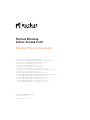 1
1
-
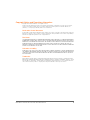 2
2
-
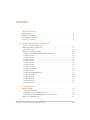 3
3
-
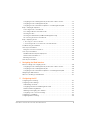 4
4
-
 5
5
-
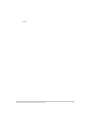 6
6
-
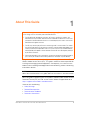 7
7
-
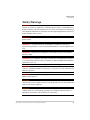 8
8
-
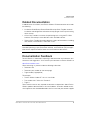 9
9
-
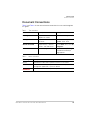 10
10
-
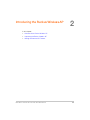 11
11
-
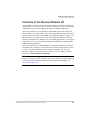 12
12
-
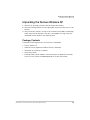 13
13
-
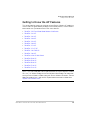 14
14
-
 15
15
-
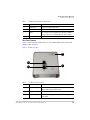 16
16
-
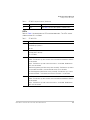 17
17
-
 18
18
-
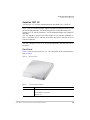 19
19
-
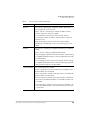 20
20
-
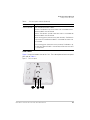 21
21
-
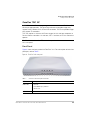 22
22
-
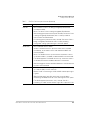 23
23
-
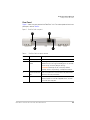 24
24
-
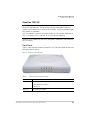 25
25
-
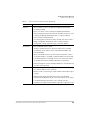 26
26
-
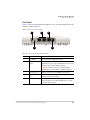 27
27
-
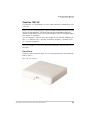 28
28
-
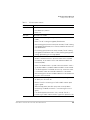 29
29
-
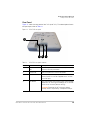 30
30
-
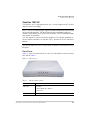 31
31
-
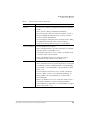 32
32
-
 33
33
-
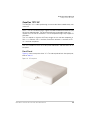 34
34
-
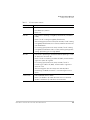 35
35
-
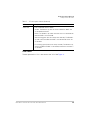 36
36
-
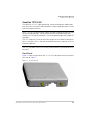 37
37
-
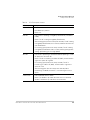 38
38
-
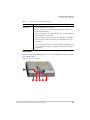 39
39
-
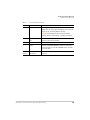 40
40
-
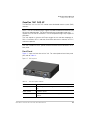 41
41
-
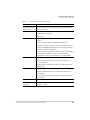 42
42
-
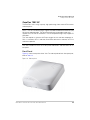 43
43
-
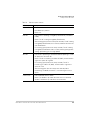 44
44
-
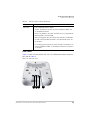 45
45
-
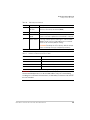 46
46
-
 47
47
-
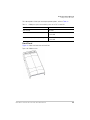 48
48
-
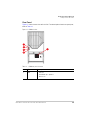 49
49
-
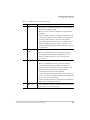 50
50
-
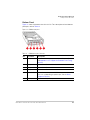 51
51
-
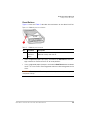 52
52
-
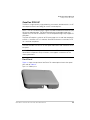 53
53
-
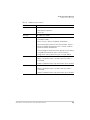 54
54
-
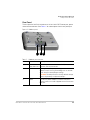 55
55
-
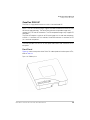 56
56
-
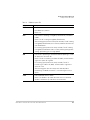 57
57
-
 58
58
-
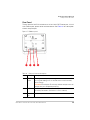 59
59
-
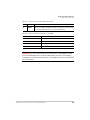 60
60
-
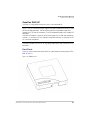 61
61
-
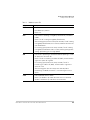 62
62
-
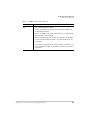 63
63
-
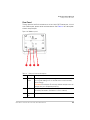 64
64
-
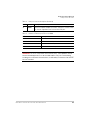 65
65
-
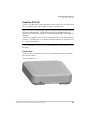 66
66
-
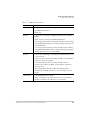 67
67
-
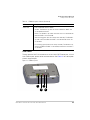 68
68
-
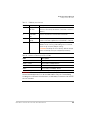 69
69
-
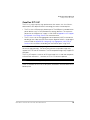 70
70
-
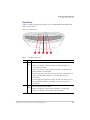 71
71
-
 72
72
-
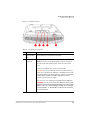 73
73
-
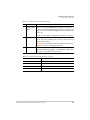 74
74
-
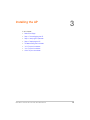 75
75
-
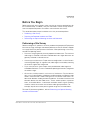 76
76
-
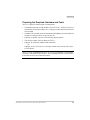 77
77
-
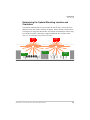 78
78
-
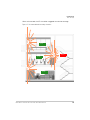 79
79
-
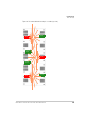 80
80
-
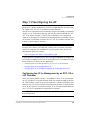 81
81
-
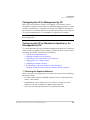 82
82
-
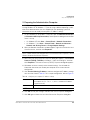 83
83
-
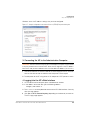 84
84
-
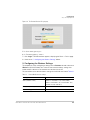 85
85
-
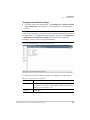 86
86
-
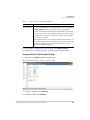 87
87
-
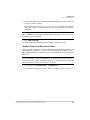 88
88
-
 89
89
-
 90
90
-
 91
91
-
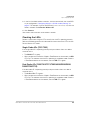 92
92
-
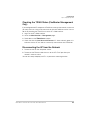 93
93
-
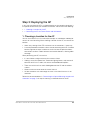 94
94
-
 95
95
-
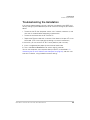 96
96
-
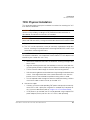 97
97
-
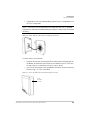 98
98
-
 99
99
-
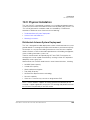 100
100
-
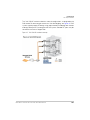 101
101
-
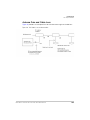 102
102
-
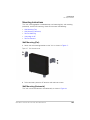 103
103
-
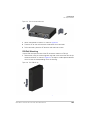 104
104
-
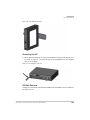 105
105
-
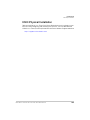 106
106
-
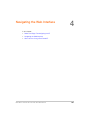 107
107
-
 108
108
-
 109
109
-
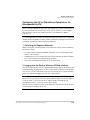 110
110
-
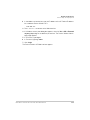 111
111
-
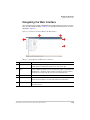 112
112
-
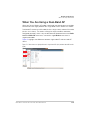 113
113
-
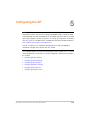 114
114
-
 115
115
-
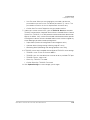 116
116
-
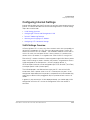 117
117
-
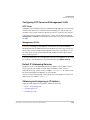 118
118
-
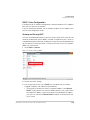 119
119
-
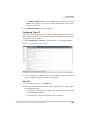 120
120
-
 121
121
-
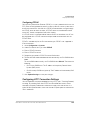 122
122
-
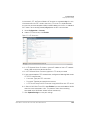 123
123
-
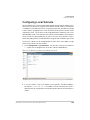 124
124
-
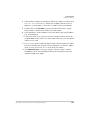 125
125
-
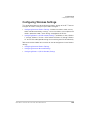 126
126
-
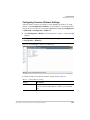 127
127
-
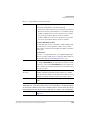 128
128
-
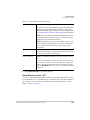 129
129
-
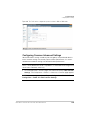 130
130
-
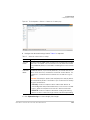 131
131
-
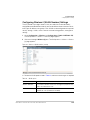 132
132
-
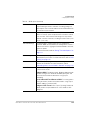 133
133
-
 134
134
-
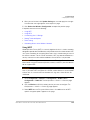 135
135
-
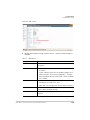 136
136
-
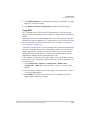 137
137
-
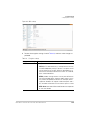 138
138
-
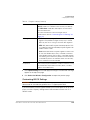 139
139
-
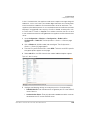 140
140
-
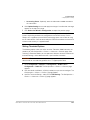 141
141
-
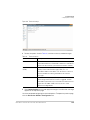 142
142
-
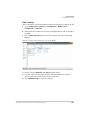 143
143
-
 144
144
-
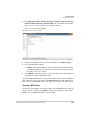 145
145
-
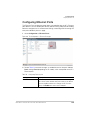 146
146
-
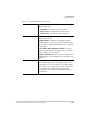 147
147
-
 148
148
-
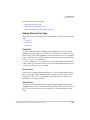 149
149
-
 150
150
-
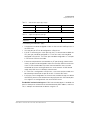 151
151
-
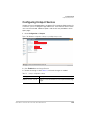 152
152
-
 153
153
-
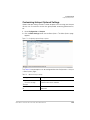 154
154
-
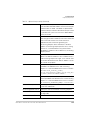 155
155
-
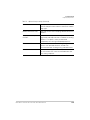 156
156
-
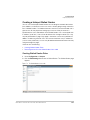 157
157
-
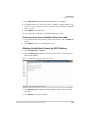 158
158
-
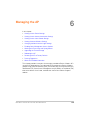 159
159
-
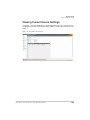 160
160
-
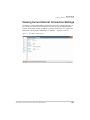 161
161
-
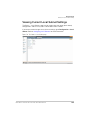 162
162
-
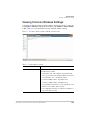 163
163
-
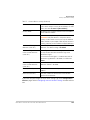 164
164
-
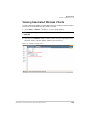 165
165
-
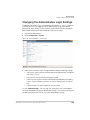 166
166
-
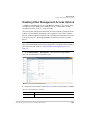 167
167
-
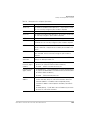 168
168
-
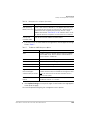 169
169
-
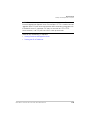 170
170
-
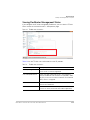 171
171
-
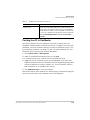 172
172
-
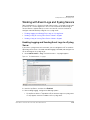 173
173
-
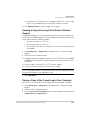 174
174
-
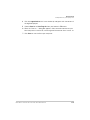 175
175
-
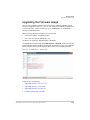 176
176
-
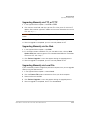 177
177
-
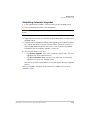 178
178
-
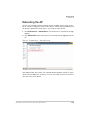 179
179
-
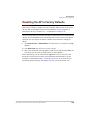 180
180
-
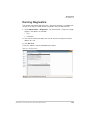 181
181
-
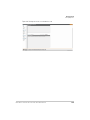 182
182
-
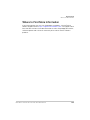 183
183
-
 184
184
-
 185
185
-
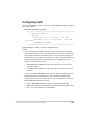 186
186
-
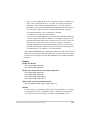 187
187
-
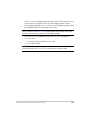 188
188
-
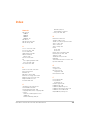 189
189
-
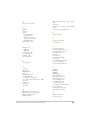 190
190
-
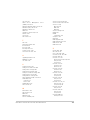 191
191
-
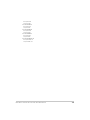 192
192
-
 193
193
Ruckus Wireless ZoneFlex 7341 User manual
- Category
- WLAN access points
- Type
- User manual
Ask a question and I''ll find the answer in the document
Finding information in a document is now easier with AI
Related papers
-
Ruckus Wireless ZoneDirector 5000 User manual
-
Ruckus Wireless ZoneFlex 2741 User manual
-
Ruckus Wireless ZoneFlex 7352 User manual
-
Ruckus Wireless U2M-OC36600802 User manual
-
Ruckus Wireless ZoneFlex 7962 User manual
-
Ruckus Wireless ZoneFlex 2741 802.11g User guide
-
 Ruckus Wireless VF2811 Quick Setup Manual
Ruckus Wireless VF2811 Quick Setup Manual
-
Ruckus Wireless ZoneDirector 1200 User manual
-
 Ruckus Wireless ZoneFlex 7762-T Installation guide
Ruckus Wireless ZoneFlex 7762-T Installation guide
-
Ruckus Wireless ZoneFlex 7762 User guide
Other documents
-
Linksys LAPAC2600C Owner's manual
-
Linksys LAPAC2600C User guide
-
Allnet ALL02860ND User guide
-
Allnet ALL-WAP02850N User guide
-
ANCEL 8542040184 User guide
-
 Bright Star Engineering TE4MPOD2-C User manual
Bright Star Engineering TE4MPOD2-C User manual
-
 Ruckus ZoneDirector 1200 Wireless Controller User manual
Ruckus ZoneDirector 1200 Wireless Controller User manual
-
 Eccel ActionCam User manual
Eccel ActionCam User manual
-
 UTEPO UTP1-SW16-TP300 User manual
UTEPO UTP1-SW16-TP300 User manual
-
 UTEPO UTP1-SW24-TP420 User manual
UTEPO UTP1-SW24-TP420 User manual