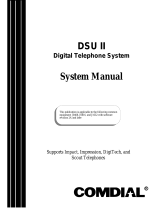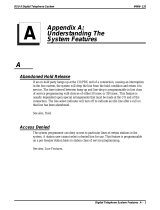Using Your Keypad To Listen To Your Messages
When you log-in to your mailbox, the system will play new messages
immediately after you enter your password. (If you do not wish to listen tonew
messages immediately after logging in, press #.)You can listen to saved
messages by entering the message menu.
To listen to saved messages—
•
To enter the message menu, press 1.
From the message menu—
•
To hear saved (old) messages, press 2.
• To return to the main menu, press #.
When you listen to either new or saved messages, you have the following
options after the message has played:
•
To replay the entire message, press 1.
• To save this message, skip over it, and begin playing the next message,
press 2.
• To save this message as a new message, press 3. Use this feature when you
want to save a message as new that you have asked the system to delete.
The system provides enough time to do this before it actually deletes the
message after your delete request. (See next option.)
• Delete this message and select the next message. You can retrieve a deleted
message if you have not hung up. To un-delete the message, go back to the
Main Menu, select Listen to Saved Messages (old), and save it as new.
• For time and date that this message was received, press 65.
• To forward a copy of this message to another mailbox on VVP, press 61.
• To send a reply to the message you just listened to, providing the message
was sent from another subscriber on VVP via their mailbox, press 62.
• To transfer this call to the person who sent this message, press 63.
• To tag one or more documents that you want sent to a fax machine at the
end of your call, press 7. Requires the Faxmail option.
• To get tagged faxmail documents when using Fax-Back on the same call,
press 9. Requires the Faxmail option.
While the message is playing—
• To rewind 5 seconds, press 8.
• To fast forward 5 seconds, press 9.
• To pause the playback for approximately 30 seconds, press 0.
Restart the message any time during the pause by pressing 0 again.
Small Office & VVP User's Guide GCA70–347
8 – Small Office & VVP User's Guide