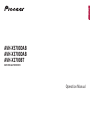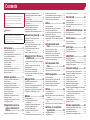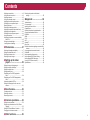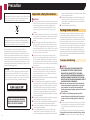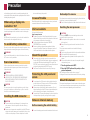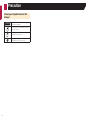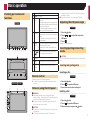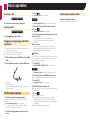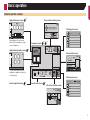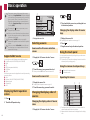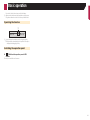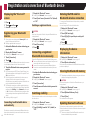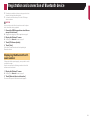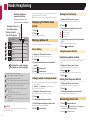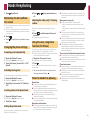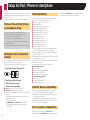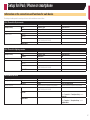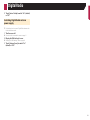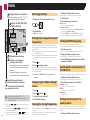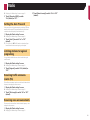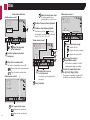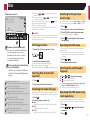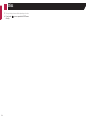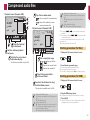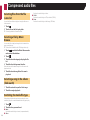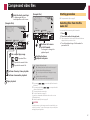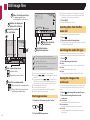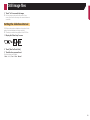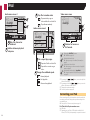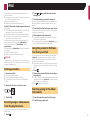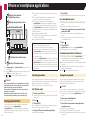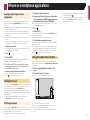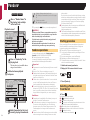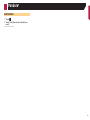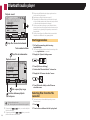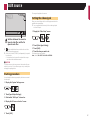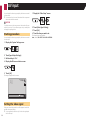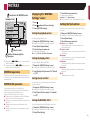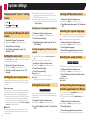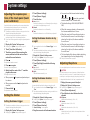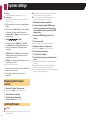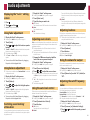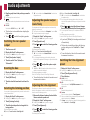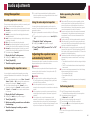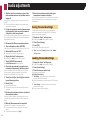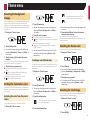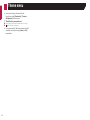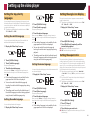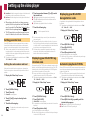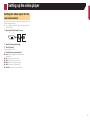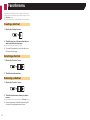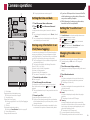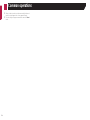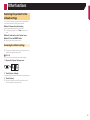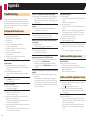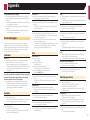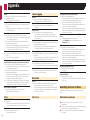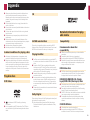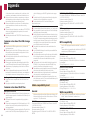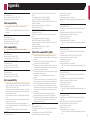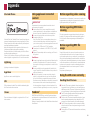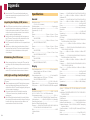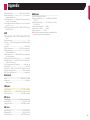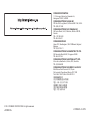2
Thank you for buying this Pioneer product.
Please read through these instructions so you
will know how to operate your model properly.
After you have finished reading the instruc-
tions, keep this document in a safe place for
future reference.
Important
The screens shown in the examples may
differ from actual screens, which may be
changed without notice for performance and
function improvements.
■ Precaution ..........................4
Important safety information ............................4
Parking brake interlock .....................................4
When using a display connected to V OUT ......5
To avoid battery exhaustion ..............................5
Rear view camera ............................................5
Handling the USB connector ............................5
In case of trouble..............................................5
Visit our website ...............................................5
About this product ............................................5
Protecting the LCD panel and screen...............5
Notes on internal memory ................................5
About this manual ............................................5
■ Basic operation ..................7
Checking part names and functions .................7
Remote control ................................................7
Notes on using the LCD panel .........................7
Adjusting the LCD panel angle .........................7
Inserting/ejecting/connecting media.................7
On rst-time startup .........................................8
How to use the screens ....................................9
Supported AV source .....................................10
Displaying the AV operation screen ................10
Selecting a source .........................................10
Changing the display order of sources ...........10
Using the touch panel ....................................10
■ Registration and con-
nection of Bluetooth
device ...............................12
Displaying the “Bluetooth” screen ...................12
Registering your Bluetooth devices ................12
Connecting a registered Bluetooth device
manually ...................................................12
Switching visibility ..........................................12
Entering the PIN code for Bluetooth wireless
connection ................................................12
Displaying the device information ...................12
Clearing the Bluetooth memory......................12
Updating Bluetooth software ..........................12
Displaying the Bluetooth software version ......13
■ Hands-free phoning .........14
Displaying the Phone menu screen ................14
Making a phone call .......................................14
Receiving a phone call ...................................14
Minimizing the dial conrmation screen .........15
Changing the phone settings .........................15
Using the voice recognition function
(for iPhone) ...............................................15
Notes for hands-free phoning .........................15
■ Setup for iPod / iPhone or
smartphone ......................16
The basic ow of iPod / iPhone or smartphone
setup .........................................................16
Setting the device connection method............16
iPod compatibility ...........................................16
Android™ device compatibility .......................16
MirrorLink device compatibility .......................16
Information on the connections and functions
for each device ..........................................17
■ Digital Radio ....................18
Digital Radio tuner operations ........................18
Starting procedure .........................................18
Listening to a recent broadcast (time shift) .....18
Selecting a Service Component .....................18
Updating service list information manually .....18
Displaying the “DAB settings” screen .............18
■ Radio ................................20
Starting procedure .........................................20
Storing the strongest broadcast
frequencies ...............................................20
Displaying the “Radio settings” screen ...........20
Tuning into strong frequencies .......................20
Setting the FM tuning step .............................20
Switching the sound quality of the
FM tuner ...................................................20
Setting the alternative frequency search ........20
Setting the Auto PI search ..............................21
Limiting stations to regional programing .........21
Receiving trafc announcements (TA) ............21
Receiving news announcements....................21
■ Disc ...................................22
Starting procedure .........................................23
Selecting les from the le name list ..............23
Switching the media le type ..........................23
Searching for the part you want to play ..........23
Operating the DVD menu ...............................23
Switching the subtitle/audio language ............23
Operating the DVD menu using touch panel
keys ..........................................................23
■ Compressed audio
les ...................................25
Starting procedure (for Disc) ..........................25
Starting procedure (for USB) ..........................25
Selecting les from the le name list ..............26
Selecting a le by Music Browse ....................26
Selecting a song in the album (link search) ....26
Switching the media le type ..........................26
■ Compressed video
les ...................................27
Starting procedure .........................................27
Selecting les from the le name list ..............27
■Stillimageles ................28
Starting procedure .........................................28
Selecting les from the le name list ..............28
Switching the media le type ..........................28
Saving the image as the wallscreen ...............28
Setting the slideshow interval .........................29
■ iPod ..................................30
Connecting your iPod .....................................30
Starting procedure .........................................31
Selecting song or video sources from the playl-
ist screen ..................................................31
Using this product’s iPod function from your
iPod ...........................................................31
Selecting a song in the album (link search) ....31
■ iPhone or smartphone
applications .....................32
Using AppRadioMode ....................................32
Using MirrorLink .............................................33
Using the audio mix function ..........................33
■ Pandora® .........................34
Pandora operations ........................................34
Starting procedure .........................................34
Selecting a Pandora station from the list ........34
Add station .....................................................35
■ Bluetooth audio player ....36
Starting procedure .........................................36
Selecting les from the le name list ..............36
■ AUX source ......................37
Starting procedure .........................................37
Setting the video signal ..................................37
■ AV input ............................38
Starting procedure .........................................38
Setting the video signal ..................................38
■ MIXTRAX ..........................39
MIXTRAX operation .......................................39
MIXTRAX EZ operation..................................39
Displaying the “MIXTRAX Settings” screen ....39
Setting the ash pattern .................................39
■ System settings ...............40
Displaying the “System” setting screen ..........40
Activating the Bluetooth audio source ............40
Setting the ever scroll .....................................40
Setting the rear view camera ..........................40
Setting the safe mode ....................................40
Turning off the demo screen ...........................40
Selecting the system language ......................40
Selecting the using location ...........................40
Setting the keyboard language with the applica-
tion for iPhone ...........................................40
Adjusting the response positions of the touch
panel (touch panel calibration) ..................41
Setting the dimmer .........................................41
Adjusting the picture ......................................41
Displaying the rmware version .....................42
Updating rmware ..........................................42
■ Audio adjustments ..........43
Displaying the “Audio” setting screen .............43
Using fader adjustment ..................................43
Using balance adjustment ..............................43
Switching sound muting/attenuation ..............43
< CRB4437-A >
Contents

3
Adjusting source levels ..................................43
Using the auto level control ............................43
Adjusting loudness .........................................43
Using the subwoofer output............................43
Adjusting the cutoff frequency value ..............43
Switching the rear speaker output ..................44
Boosting the bass ..........................................44
Selecting the listening position .......................44
Adjusting the speaker output levels nely .......44
Adjusting the time alignment ..........................44
Switching the time alignment preset ...............44
Using the equalizer ........................................45
Adjusting the equalizer curve automatically
(Auto EQ) ..................................................45
Saving the sound settings ..............................46
Loading the sound settings ............................46
■ Theme menu ....................47
Selecting the background display ...................47
Setting the illumination color ..........................47
Selecting the theme color ...............................47
Selecting the clock image ..............................47
■ Setting up the video
player ................................49
Setting the top-priority languages ..................49
Setting the angle icon display .........................49
Setting the aspect ratio ..................................49
Setting parental lock ......................................50
Displaying your DivX VOD registration
code ..........................................................50
Displaying your DivX VOD deregistration
code ..........................................................50
Automatic playback of DVDs ..........................50
Setting the video signal for the rear view
camera ......................................................51
■ Favorite menu ..................52
Creating a shortcut ........................................52
Selecting a shortcut .......................................52
Removing a shortcut ......................................52
■ Common operations ........53
Setting the time and date ...............................53
Storing song information to an iPod (iTunes
Tagging) ....................................................53
Setting the “Sound Retriever” function ............53
Changing the wide screen mode ....................53
■ Other functions ................55
Restoring this product to the default
settings .....................................................55
■ Appendix ..........................56
Troubleshooting .............................................56
Error messages .............................................57
Handling and care of discs .............................58
Playable discs ................................................59
Detailed information for playable media .........59
Copyright and trademark notice .....................62
Bluetooth .......................................................62
WMA ..............................................................62
DivX ...............................................................62
AAC ...............................................................62
Android™ .......................................................62
MirrorLink .......................................................62
Detailed information regarding connected iPod
devices ......................................................62
Using app-based connected content ..............63
Pandora® .......................................................63
Notice regarding video viewing ......................63
Notice regarding DVD-Video viewing .............63
Notice regarding MP3 le usage ....................63
Using the LCD screen correctly ......................63
Specications.................................................64
< CRB4437-A >
Contents

4
Certain country and government laws may prohibit or restrict
the placement and use of this product in your vehicle. Please
comply with all applicable laws and regulations regarding
the use, installation and operation of this product.
If you want to dispose this product, do not mix it with general
household waste. There is a separate collection system for
used electronic products in accordance with legislation that
requires proper treatment, recovery and recycling.
Private households in the member states of the EU, in
Switzerland and Norway may return their used electronic
products free of charge to designated collection facilities or to
a retailer (if you purchase a similar new one). For countries not
mentioned above, please contact your local authorities for the
correct method of disposal. By doing so you will ensure that your
disposed product undergoes the necessary treatment, recovery
and recycling and thus prevent potential negative effects on the
environment and human health.
CAUTION
This product is a Class 1 laser product classified under the
Safety of laser products, IEC 60825-1:2007, and contains a
class 1M laser module. To ensure continued safety, do not
remove any covers or attempt to gain access to the inside of
the product. Refer all servicing to qualified personnel.
CAUTION—CLASS 1M VISIBLE AND INVISIBLE
LASER RADIATION WHEN OPEN, DO NOT VIEW
DIRECTLY WITH OPTICAL INSTRUMENTS.
Important safety information
WARNING
● Do not attempt to install or service this product by yourself.
Installation or servicing of this product by persons without
training and experience in electronic equipment and
automotive accessories may be dangerous and could
expose you to the risk of electric shock, injury or other
hazards.
● Do not allow this product to come into contact with liquids.
Electrical shock could result. Also, damage to the product,
smoke, and overheating could result from contact with
liquids.
● If liquid or foreign matter should get inside this product,
park your vehicle in a safe place, turn the ignition switch
off (ACC OFF) immediately and consult your dealer or the
nearest authorized Pioneer Service Station. Do not use this
product in this condition because doing so may result in a
fire, electric shock, or other failure.
● If you notice smoke, a strange noise or odor from this
product, or any other abnormal signs on the LCD screen,
turn off the power immediately and consult your dealer or
the nearest authorized Pioneer Service Station. Using this
product in this condition may result in permanent damage
to the system.
● Do not disassemble or modify this product, as there
are high-voltage components inside which may cause
an electric shock. Be sure to consult your dealer or the
nearest authorized Pioneer Service Station for internal
inspection, adjustments or repairs.
Before using this product, be sure to read and fully understand
the following safety information:
● Do not operate this product, any applications, or the rear
view camera option (if purchased) if doing so will divert your
attention in any way from the safe operation of your vehicle.
Always observe safe driving rules and follow all existing
traffic regulations. If you experience difficulty in operating
this product or reading the display, park your vehicle in a
safe location and apply the parking brake before making the
necessary adjustments.
● Never set the volume of this product so high that you cannot
hear outside traffic and emergency vehicles.
● To promote safety, certain functions are disabled unless the
vehicle is stopped and/or the parking brake is applied.
● Keep this manual handy as a reference for operating proce-
dures and safety information.
● Do not install this product where it may (i) obstruct the
driver’s vision, (ii) impair the performance of any of the
vehicle’s operating systems or safety features, including air
bags or hazard lamp buttons or (iii) impair the driver’s ability
to safely operate the vehicle.
● Please remember to fasten your seat belt at all times while
operating your vehicle. If you are ever in an accident, your
injuries can be considerably more severe if your seat belt is
not properly buckled.
● Never use headphones while driving.
Parking brake interlock
Certain functions (such as viewing of video image and certain
touch panel key operations) offered by this product could be
dangerous (possibly resulting in serious injury or death) and/
or unlawful if used while driving. To prevent such functions from
being used while the vehicle is in motion, there is an interlock
system that senses when the parking brake is set and when the
vehicle is moving. If you attempt to use the functions described
above while driving, they will become disabled until you stop
the vehicle in a safe place, and (1) apply the parking brake, (2)
release the parking brake, and then (3) apply the parking brake
again. Please keep the brake pedal pushed down before releas-
ing the parking brake.
To ensure safe driving
WARNING
● LIGHT GREEN LEAD AT POWER CONNECTOR
IS DESIGNED TO DETECT PARKED STATUS
AND MUST BE CONNECTED TO THE POWER
SUPPLY SIDE OF THE PARKING BRAKE SWITCH.
IMPROPER CONNECTION OR USE OF THIS LEAD
MAY VIOLATE APPLICABLE LAW AND MAY RESULT
IN SERIOUS INJURY OR DAMAGE.
● Do not take any steps to tamper with or disable the
parking brake interlock system which is in place for
your protection. Tampering with or disabling the
parking brake interlock system could result in serious
injury or death.
● To avoid the risk of damage and injury and the
potential violation of applicable laws, this product is
not for use with a video image that is visible to the
driver.
● In some countries the viewing of video image on a display
inside a vehicle even by persons other than the driver may
be illegal. Where such regulations apply, they must be
obeyed.
If you attempt to watch video image while driving, the warning
“Viewing of front seat video source while driving is strictly
prohibited.” will appear on the screen. To watch video image
< CRB4437-A >
Precaution

5
on this display, stop the vehicle in a safe place and apply the
parking brake. Please keep the brake pedal pushed down before
releasing the parking brake.
When using a display con-
nected to V OUT
The video output terminal (V OUT) is for connection of a display
to enable passengers in the rear seats to watch video images.
WARNING
NEVER install the rear display in a location that enables the
driver to watch video images while driving.
To avoid battery exhaustion
Be sure to run the vehicle engine while using this product. Using
this product without running the engine can drain the battery.
WARNING
Do not install this product in a vehicle that does not have an
ACC wire or circuitry available.
Rear view camera
With an optional rear view camera, you are able to use this
product as an aid to keep an eye on trailers, or backing into a
tight parking spot.
WARNING
● SCREEN IMAGE MAY APPEAR REVERSED.
● USE INPUT ONLY FOR REVERSE OR MIRROR IMAGE
REAR VIEW CAMERA. OTHER USE MAY RESULT IN
INJURY OR DAMAGE.
CAUTION
The rear view mode is to use this product as an aid to keep
an eye on the trailers, or while backing up. Do not use this
function for entertainment purposes.
Handling the USB connector
CAUTION
● To prevent data loss and damage to the storage device,
never remove it from this product while data is being
transferred.
● Pioneer cannot guarantee compatibility with all USB mass
storage devices and assumes no responsibility for any loss
of data on media players, iPhone, smartphone, or other
devices while using this product.
In case of trouble
Should this product fail to operate properly, contact your dealer
or nearest authorized Pioneer Service Station.
Visit our website
Visit us at the following site:
http://www.pioneer.eu
● Register your product. We will keep the details of your pur-
chase on file to help you refer to this information in the event
of an insurance claim such as loss or theft.
● We offer the latest information about PIONEER
CORPORATION on our website.
● Pioneer regularly provides software updates to further
improve it’s products. Please check the support section of
the Pioneer website for all available software updates.
About this product
● This product does not work correctly in areas other than
Europe. The RDS (Radio Data System) function operates only
in areas with FM stations broadcasting RDS signals. The
RDS-TMC service can also be used in the area where there is
a station that broadcasts the RDS-TMC signal.
● The Pioneer CarStereo-Pass is for use only in Germany.
Protecting the LCD panel and
screen
● Do not expose the LCD screen to direct sunlight when this
product is not used. This may result in LCD screen malfunc-
tion due to the resulting high temperatures.
● When using a cellular phone, keep the antenna of the cel-
lular phone away from the LCD screen to prevent disruption
of the video in the form of spots, colored stripes, etc.
● To protect the LCD screen from damage, be sure to touch the
touch panel keys only with your finger and do so gently.
Notes on internal memory
Before removing the vehicle battery
● Some of the settings and recorded contents will not be reset.
Data subject to erasure
The information is erased by disconnecting the yellow lead from
the battery (or removing the battery itself).
● Some of the settings and recorded contents will not be reset.
Resetting the microprocessor
CAUTION
Pressing the RESET button resets settings and recorded
contents to the factory settings.
● Do not perform this operation when a device is connected
to this product.
● Some of the settings and recorded contents will not be
reset.
The microprocessor must be reset under the following
conditions:
● Prior to using this product for the first time after installation.
● If this product fails to operate properly.
● If there appears to be problems with the operation of the
system.
● If your vehicle position is shown on the map with a signifi-
cant positioning error.
1 Turn the ignition switch OFF.
2 Press the RESET button with a pen tip or other
pointed implement.
Checking part names and functions on page 7
Settings and recorded contents are reset to the factory settings.
About this manual
This manual uses diagrams of actual screens to describe opera-
tions. However, the screens on some units may not match those
shown in this manual depending on the model used.
< CRB4437-A >
Precaution

6
Meanings of Symbols Used in This
Manual
X5700DAB
This indicates model name that are supported
the described operations.
This indicates to touch an appropriate soft key
on the touch screen.
HOLD
This indicates to touch and hold an appropriate
soft key on the touch screen.
This indicates that there is a reference or
supplementary for the key or screen.
< CRB4437-A >
Precaution

7
Checking part names and
functions
X5700DAB
123 4 5678
9
X3700DAB
X2700BT
2
3
4
5
6
8
97 1
1 LCD screen
2 Volume (+/–) button
3 DISP
button
On the AV operation screen, press to turn the
display off.
On the Application screen or navigation mode,
press to display the side control bar. Press and
hold to turn the display off.
p When the display is turned off, touch the
screen to revert to the original screen.
4
button
Press to display the top menu screen.
Press and hold to activate the voice recognition
function.
Using the voice recognition function (for
iPhone) on page 15
5 MODE
button
Press to switch between the Application screen
and the AV operation screen.
Press and hold to switch to the camera view
mode.
6
TRK (
/ )
button
Performs manual seek tuning, fast forward,
reverse and track search controls.
7
button
8 RESET
button
Resetting the microprocessor on page 5
9 Disc-
loading
slot
Inserting and ejecting a disc on page 7
Remote control
The remote control CD-R33 is sold separately.
For details concerning operations, see the remote control
manual.
Notes on using the LCD panel
WARNING
● Keep hands and fingers clear of this product when
opening, closing, or adjusting the LCD panel. Be especially
cautious of children’s hands and fingers.
● Do not use with the LCD panel left open. It may result in
injury in the event of an accident.
CAUTION
● Do not open or close the LCD panel by force. It may cause
a malfunction.
● Do not operate this product until the LCD panel has
completely opened or closed. The LCD panel may stop at
that angle for safety.
● Do not place a glass or can on the open LCD panel.
Adjusting the LCD panel angle
X5700DAB
1 Press the button.
2 Touch or to adjust the angle of the
LCD panel.
3 Touch .
Returns to the previous screen.
Inserting/ejecting/connecting
media
CAUTION
Do not insert anything other than a disc into the disc-loading
slot.
Inserting and ejecting a disc
Inserting a disc
X5700DAB
1 Press the button.
2 Touch to open the LCD panel.
3 Insert a disc into the disc-loading slot.
Ejecting a disc
X5700DAB
1 Press the button.
2 Touch to open the LCD panel.
3 Remove the disc, and press the button.
< CRB4437-A >
Basic operation

8
Inserting a disc
X3700DAB
X2700BT
Insert a disc into the disc-loading slot.
Ejecting a disc
X3700DAB
X2700BT
Press button to eject a disc.
Plugging and unplugging a USB stor-
age device
p This product may not achieve optimum performance with
some USB storage devices.
p Connection via a USB hub is not possible.
p A USB cable is required for connection.
1 Pull out the plug from the USB port of the USB
cable.
2 Plug a USB storage device into the USB cable.
2
1
1 USB cable
2 USB storage device
Check that no data is being accessed before pulling out the
USB storage device.
On rst-time startup
1 Start the engine to boot up the system.
After a short pause, the splash screen comes on for a few
seconds.
The “Select Program Language” screen appears.
p From the second time on, the screen shown will differ
depending on the previous conditions.
2 Touch the language that you want to use on
screen.
3 Touch .
The “Setting Location” screen appears.
X2700BT
The “Speaker Mode Setting” screen appears. Skip to step 6.
4 Touch the item to select the using location.
5 Touch .
The “Speaker Mode Setting” screen appears.
6 Touch the speaker modes that you want to use.
● Standard Mode
4-speaker system with front and rear speakers, or a
6-speaker system with front and rear speakers and
subwoofers.
● Network Mode
2-way+SW Multi amp, multi-speaker system with high
speaker, mid speaker and subwoofer for reproduction of
high, middle and low frequencies (bands).
WARNING
Do not use the unit in standard mode when a speaker system
for 3-way network mode is connected to this unit. This may
cause damage to the speakers.
7 Touch [OK].
The “DAB ANTENNA POWER SETTING” screen appears.
X2700BT
The “Smartphone Setup” screen appears. Skip to step 10.
8 Touch [Yes] to use the DAB antenna power.
Switching Digital Radio antenna power supply on page 19
9 Touch [OK].
The “Smartphone Setup” screen appears.
10 Touch the item you want to set.
Information on the connections and functions for each device
on page 17
11 Touch .
The top menu screen appears.
p Once the speaker mode is set, the setting cannot be
changed unless this product is restored to the default
settings. Restore the default settings to change the speaker
mode setting.
Restoring the default settings on page 55
Switching the speaker mode
Restore the default setting.
Restoring the default settings on page 55
< CRB4437-A >
Basic operation

9
How to use the screens
4821
Abcdefg Abcdefg Abcdefg Abcdefg Abcdefg
6/10
Phone Book
abcdefghi
abcdefghi
abcdefghi
abcdefghi
abcdefghi
3
ABC
A
B
C
D
E
F
G
Month/Date d/m/y
12hour 24hour
m/d/yy/m/d
10 620141222
Time Format
iPod
4821
Abcdefghi
Abcdefghi
ABC
Pops
99999/99999
9999’99” -9999’99”
6/10
System
iPod
4821
6/10
Source Select
4821
Abcdefg Abcdefg
Abcdefg Abcdefg
6/10
Disc Pandora AUXiPod
Bluetooth
Audio
My Vehicle
Radio
OFFAV
4821
6/10
Radio
USB
Top menu screen
Time and date setting screen
Setting menu screen
AV operation screen
Phone menu screen
AV source selection screen
Application operation screen
Application menu screen
Favorite source icons Recent application icons
*4
*4
*1
You can control the iPhone or
smartphone applications directly
on this product.
Depending on the connection
method, the "smartphone setup"
screen is displayed.
*2
*3
*5
< CRB4437-A >
Basic operation

10
*1
The top menu screen of this manual is the screen
when using the AppRadioMode. The items displayed
on the screen may vary depending on the connecting
device or mode. When you connect an iPhone via
Bluetooth wireless technology or a smartphone via
USB cable, “Smartphone Setup” screen appears by
touching [APPS].
*2
By pressing the button on any screen you can
display the Top menu screen.
*3
When you connect the external navigation system to
this unit, the navigation mode key is displayed at the
left bottom of the display.
*4
By pressing the MODE button you can switch
between the Application screen and the AV operation
screen.
*5
When you connect a MirrorLink device to this unit,
the current app icon is displayed instead of recent
apps and shortcut app.
Supported AV source
You can play or use the following sources with this product.
● Digital Radio (AVH-X5700DAB) (AVH-X3700DAB)
● Radio
● CD
● ROM (compressed audio files)
● DVD-Video
● USB
The following sources can be played back or used by connecting
an auxiliary device.
● iPod
● Pandora
®
(AVH-X5700DAB) (AVH-X3700DAB)
● Bluetooth audio
● AV input (AV)
● AUX
Displaying the AV operation
screen
1 Press .
2 Touch the AV operation key.
iPod
4821
Abcdefghi
Abcdefghi
ABC
Pops
99999/99999
9999’99” -9999’99”
6/10
1
1 Displays the source list.
Selecting a source
Source on the AV source selection
screen
1 Display the “AV source selection” screen.
2 Touch the source icon you want to select.
p When you select “OFF”, the AV source is turned off.
Source on the source list
1 Display the source list.
Displaying the AV operation screen on page 10
2 Touch the source key you want to select.
Changing the display order of
sources
Changing the display order of source
icons
1 Display the “AV source selection” screen.
2 Touch and hold a source icon, and drag the icon
to the desired position.
Changing the display order of source
keys
1 Display the source list.
Displaying the AV operation screen on page 10
2 Touch .
3 Drag the source key to the desired position.
Using the touch panel
You can operate this product by touching the keys on the screen
directly with your fingers.
p To protect the LCD screen from damage, be sure to touch the
screen only with your finger gently.
Using the common touch panel keys
● : Returns to the previous screen.
● : Closes the screen.
Operating list screens
Playlist
Music
Video
Artist
Alburm
Songs
Podcast
Songs
abcdefghi
abcdefghi
abcdefghi
abcdefghi
abcdefghi
1 2
3
1 Touching an item on the list allows you to narrow down the
options and proceed to the next operation.
2 Appears when all characters are not displayed on the display
area.
< CRB4437-A >
Basic operation

11
If you touch the key, the rest are scrolled for display.
3 Appears when items cannot be displayed on a single page.
Drag the scrubber bar or the list to view any hidden items.
Operating the time bar
9999’99” -9999’99”
1
1 You can change the playback point by dragging the key.
p Playback time corresponding to the position of the key is
displayed while dragging the key.
Switching the operation panel
: Switches the operation panel of AV
sources.
This key is not available on all sources.
< CRB4437-A >
Basic operation

12
Displaying the “Bluetooth”
screen
1 Press .
2 Touch , and then .
The “Bluetooth” screen appears.
Registering your Bluetooth
devices
p If three devices are already paired, “Memory Full” is dis-
played. Delete a paired device first.
Deleting a registered device on page 12
1 Activate the Bluetooth wireless technology on
your devices.
2 Display the “Bluetooth” screen.
Displaying the “Bluetooth” screen on page 12
3 Touch [Connection].
4 Touch .
The system searches for Bluetooth devices waiting for a connec-
tion and displays them in the list if a device is found.
5 Touch the Bluetooth device name you want to
register.
p If your device supports SSP (Secure Simple Pairing), a six-
digit number appears on the display of this product. Touch
[Yes] to pair the device.
p Once the connection is established, the device name is
displayed. Touch the device name to disconnect.
After the device is successfully registered, a Bluetooth con-
nection is established from the system.
p The Bluetooth connection can be also made by detecting
this product from the Bluetooth device. Before registration,
make sure that “Visibility” in the “Bluetooth” menu is set
to “On”. For details on a Bluetooth device operations, refer
to the operating instructions supplied with the Bluetooth
device.
Switching visibility on page 12
Connecting to a Bluetooth device
automatically
This function connects the last connected Bluetooth device to
this product automatically as soon as the two devices are less
than a few meters apart.
1 Display the “Bluetooth” screen.
Displaying the “Bluetooth” screen on page 12
2 Touch [Auto Connect] to switch “On” (default)
or “Off”.
Deleting a registered device
CAUTION
Never turn this product off while the paired Bluetooth device
is being deleted.
1 Display the “Bluetooth” screen.
Displaying the “Bluetooth” screen on page 12
2 Touch [Connection].
3 Touch .
Connecting a registered
Bluetooth device manually
Connect the Bluetooth device manually in the following cases:
● Two or more Bluetooth devices are registered, and you want
to manually select the device to be used.
● You want to reconnect a disconnected Bluetooth device.
● Connection cannot be established automatically for some
reason.
1 Activate the Bluetooth wireless technology on
your devices.
2 Display the “Bluetooth” screen.
Displaying the “Bluetooth” screen on page 12
3 Touch [Connection].
4 Touch the name of the device that you want to
connect.
Switching visibility
This function sets whether or not to make this product visible to
the other device.
1 Display the “Bluetooth” screen.
Displaying the “Bluetooth” screen on page 12
2 Touch [Visibility] to switch “On” (default) or
“Off”.
Entering the PIN code for
Bluetooth wireless connection
To connect your Bluetooth device to this product, you need to
enter a PIN code.
You can change the PIN code with this function.
1 Display the “Bluetooth” screen.
Displaying the “Bluetooth” screen on page 12
2 Touch [PIN Code Input].
3 Touch [0] to [9] to input the pin code (up to 8
-digits).
4 Touch .
p The default PIN code is “0000”
Displaying the device
information
1 Display the “Bluetooth” screen.
Displaying the “Bluetooth” screen on page 12
2 Touch [Device Information].
The device name and address of the Bluetooth device and this
product are displayed.
Clearing the Bluetooth memory
p This setting is available only when you stop your vehicle in a
safe place and apply the parking brake.
CAUTION
Never turn this product off while the Bluetooth memory is
being cleared.
1 Display the “Bluetooth” screen.
Displaying the “Bluetooth” screen on page 12
2 Touch [Bluetooth Memory Clear].
3 Touch [Clear].
The confirmation screen appears.
Updating Bluetooth software
This function is used to update this product with the latest
Bluetooth software. For details on Bluetooth software and updat-
ing, refer to our website.
p The source is turned off and the Bluetooth connection is
disconnected before the process starts.
< CRB4437-A >
Registration and connection of Bluetooth device

13
p This setting is available only when you stop your vehicle in a
safe place and apply the parking brake.
p You need to store the version up file to the USB storage
device in advance.
CAUTION
Never turn this product off and never disconnect the phone
while the software is being updated.
1 Connect the USB storage device stored the ver-
sion up file to this unit.
Plugging and unplugging a USB storage device on page 8
2 Display the “Bluetooth” screen.
Displaying the “Bluetooth” screen on page 12
3 Touch [BT Software Update].
4 Touch [Start].
Follow the on-screen instructions to finish updating the
Bluetooth software.
Displaying the Bluetooth soft-
ware version
If this product fails to operate properly, you may need to consult
your dealer for repair.
In such cases, perform the following procedure to check the
software version on this unit.
1 Display the “Bluetooth” screen.
Displaying the “Bluetooth” screen on page 12
2 Touch [Bluetooth Version Information].
The version of this product’s Bluetooth module appears.
< CRB4437-A >
Registration and connection of Bluetooth device

14
Phone Book
abcdefghi
abcdefghi
abcdefghi
abcdefghi
abcdefghi
3
ABC
A
B
C
D
E
F
G
Bluetooth telephone
connected indicator
Reception status of
the cellular phone
*2
*3
*1
*4
*5
The device number of the
connected device is displayed.
Battery status of
the cellular phone
Switches the search language
to English or system language.
*1
Displays the preset dial screen.
Using the preset dial lists on page 14
*2
Switches to the phone book list.
Calling a number in the phone book on page 14
*3
Switches to the missed, received and dialed call lists.
Dialing from the history on page 14
*4
Switches the mode to enter the phone number
directly.
Direct dialing on page 14
*5
Switches to the voice recognition function (for
iPhone).
Using the voice recognition function (for iPhone)
on page 15
CAUTION
For your safety, avoid talking on the phone as much as
possible while driving.
To use this function you need to connect your cellular phone to
this product via Bluetooth in advance.
Registration and connection of Bluetooth device on page 12
Displaying the Phone menu
screen
1 Press .
2 Touch .
The Phone menu screen appears.
Making a phone call
You can make a phone call in many different ways.
Direct dialing
1 Display the “Phone menu” screen.
Displaying the Phone menu screen on page 14
2 Touch .
3 Touch the number keys to enter the phone
number.
4 Touch to make a call.
5 Touch to end the call.
p You may hear a noise when you hang up the phone.
Calling a number in the phone book
p The contacts on your phone will be automatically transferred
to this product.
p “Visibility” of the “Bluetooth” screen should be on.
Switching visibility on page 12
1 Display the “Phone menu” screen.
Displaying the Phone menu screen on page 14
2 Touch .
3 Touch the desired name on the list.
4 Touch the phone number you want to dial.
The dial screen appears and dialing starts.
5 Touch to end the call.
Dialing from the history
1 Display the “Phone menu” screen.
Displaying the Phone menu screen on page 14
2 Touch .
3 Touch the item to switch the history list.
The following items are available:
● : Received call list
● : Dialed call list
● : Missed call list
4 Touch the desired entry on the list to make a
call.
The dial screen appears and dialing starts.
5 Touch to end the call.
Using the preset dial lists
Registering a phone number
You can easily store up to six phone numbers per device as
presets.
1 Display the “Phone menu” screen.
Displaying the Phone menu screen on page 14
2 Touch or .
On the “Phone Book” screen, touch the desired name.
3 Touch .
Dialing from the preset dial list
1 Display the “Phone menu” screen.
Displaying the Phone menu screen on page 14
2 Touch .
3 Touch the desired item you want to dial.
The dial screen appears and dialing starts.
Receiving a phone call
1 Touch to answer the call.
If you touch while getting a call waiting, you
can switch to the talking person.
Touch to reject the call.
< CRB4437-A >
Hands-free phoning

15
2 Touch to end the call.
Minimizing the dial conrma-
tion screen
p The dial confirmation screen cannot be minimized on the AV
operation screen.
p AV sources cannot be selected even if the dial confirmation
screen is minimized while talking on the phone or receiving
an incoming call.
Touch .
Touch to display the dial confirmation screen
again.
Changing the phone settings
Answering a call automatically
1 Display the “Bluetooth” screen.
Displaying the “Bluetooth” screen on page 12
2 Touch [Auto Answer] to switch “On” or “Off”
(default).
Switching the ring tone
You can select whether or not to use this product’s ring tone.
1 Display the “Bluetooth” screen.
Displaying the “Bluetooth” screen on page 12
2 Touch [Ring Tone] to switch “On” (default) or
“Off”.
Inverting names in the phone book
1 Display the “Bluetooth” screen.
Displaying the “Bluetooth” screen on page 12
2 Touch [Invert Name].
Setting the private mode
During a conversation, you can switch to private mode (talk
directly on your cellular phone).
Touch or to turn private mode on or
off.
Adjusting the other party’s listening
volume
This product can be adjusted to the other party’s listening
volume.
Touch to switch between the three vol-
ume levels.
p Settings can be stored for each device.
Using the voice recognition
function (for iPhone)
By connecting your iPhone to this unit, you can use the voice
recognition function (Siri Eyes Free Mode) on this unit.
p When an iPhone running iOS 6.1 or higher is used, Siri Eyes
Free Mode is available with this product.
1 Display the “Phone menu” screen.
Displaying the Phone menu screen on page 14
2 Touch .
The voice recognition function launches and the voice control
screen appears.
You can also launch the voice recognition func-
tion by pressing and holding .
Notes for hands-free phoning
General notes
● Connection to all cellular phones featuring Bluetooth wire-
less technology is not guaranteed.
● The line-of-sight distance between this product and your
cellular phone must be 10 meters or less when sending and
receiving voice and data via Bluetooth technology.
● With some cellular phones, the ring sound may not be
output from the speakers.
● If private mode is selected on the cellular phone, hands-free
phoning may be disabled.
Registration and connection
● Cellular phone operations vary depending on the type of cel-
lular phone. Refer to the instruction manual that came with
your cellular phone for detailed instructions.
● When phone book transfer does not work, disconnect your
phone and then perform pairing again from your phone to
this product.
Making and receiving calls
● You may hear a noise in the following situations:
— When you answer the phone using the button on the
phone.
— When the person on the other end of the line hangs up the
phone.
● If the person on the other end of the line cannot hear the
conversation due to an echo, decrease the volume level for
hands-free phoning.
● With some cellular phones, even after you press the accept
button on the cellular phone when a call comes in, hands-
free phoning may not be performed.
● The registered name will appear if the phone number is
already registered in the phone book. When one phone
number is registered under different names, only the phone
number will be displayed.
The received call and the dialed number histories
● You cannot make a call to the entry of an unknown user (no
phone number) in the received call history.
● If calls are made by operating your cellular phone, no history
data will be recorded in this product.
Phone book transfers
● If there are more than 1 000 phone book entries on your cel-
lular phone, not all entries may download completely.
● Depending on the phone, this product may not display the
phone book correctly.
● If the phone book in the phone contains image data, the
phone book may not be transferred correctly.
● Depending on the cellular phone, phone book transfer may
not be available.
< CRB4437-A >
Hands-free phoning

16
When using an iPod / iPhone or a smartphone with this product,
configure the settings of this product according to the device to
be connected.
This section describes the settings required for each device.
The basic ow of iPod / iPhone
or smartphone setup
1 Select the method for connecting your device.
Setting the device connection method on page 16
2 Connect your device to this product.
Connection, refer to installation manual.
3 If necessary, connect your device to this product via
Bluetooth connection.
Registration and connection of Bluetooth device on page
12
Setting the device connection
method
To use the application for iPhone or smartphone on this product,
select the method for connecting your device.
Settings are required according to the connected device.
1 Display the “System” setting screen.
2 Touch [Input/Output Settings].
3 Touch [Smartphone Setup].
4 Touch the following settings.
● Device: Select the device to be connected.
● Connection: Select the connection method.
Information on the connections and functions for each device
on page 17
The setting will change after the following processes are
automatically executed.
— The source is turned off.
— AppRadioMode and MirrorLink mode are exited.
— The smartphone connection (USB and Bluetooth) is
disconnected.
iPod compatibility
This product supports only the following iPod models and iPod
software versions. Others may not work correctly.
● iPhone 4, 4s, 5, 5s, 5c: iOS 7.0 or later.
● iPhone 3GS: iOS 6.0.1
● iPod touch (4th, 5th generation): iOS 6.0.1
● iPod touch (3rd generation): iOS 5.1.1
● iPod touch (2nd generation): iOS 4.2.1
● iPod classic 160GB (2009): Ver. 2.0.4
● iPod classic 160GB (2008): Ver. 2.0.1
● iPod classic 80GB: Ver. 1.1.2
● iPod nano (7th generation)
● iPod nano (6th generation): Ver. 1.2
● iPod nano (5th generation): Ver. 1.0.2
● iPod nano (4th generation): Ver. 1.0.4
● iPod nano (3rd generation): Ver. 1.1.3
p You can connect and control an iPod compatible with this
product by using separately sold connector cables.
p Operation methods may vary depending on the iPod model
and the software version.
p Depending on the software version of the iPod, it may not be
compatible with this product.
For details about iPod compatibility with this product, refer to the
information on our website.
This manual applies to the following iPod models.
iPod with 30-pin connector
● iPhone 3GS, 4, 4s
● iPod touch 2nd, 3rd, 4th generation
● iPod classic 80GB, 160GB
● iPod nano 3rd, 4th, 5th, 6th generation
iPod with Lightning connector
● iPhone 5, 5s, 5c
● iPod touch 5th generation
● iPod nano 7th generation
Android
™
device compatibility
p Operation methods may vary depending on the Android
device and the software version of the Android OS.
p Depending on the version of the Android OS, it may not be
compatible with this product.
p Compatibility with all Android devices is not guaranteed.
For details about Android device compatibility with this product,
refer to the information on our website.
MirrorLink device compatibility
p This product is compatible with MirrorLink version 1.1.
p Compatibility with all MirrorLink devices is not guaranteed.
For details about MirrorLink device compatibility with this
product, refer to the information on our website.
< CRB4437-A >
Setup for iPod / iPhone or smartphone

17
Information on the connections and functions for each device
The settings and cables required for connecting each device, and the available sources are as follows.
iPod / iPhone with a 30-pin connector
Device connection method When connecting via Bluetooth When connecting via CD-IU201V (sold separately)
Smartphone Setup Device
iPhone/iPod / iPod iPhone/iPod / iPod
Connection Wireless via BT USB
Bluetooth connection Bluetooth connection is required. —
Available sources iPod (audio)
iPod (video) —
Pandora
(AVH-X5700DAB) (AVH-X3700DAB)
AppRadioMode
—
iPod / iPhone with a Lightning connector
Device connection method When connecting via Bluetooth When connecting via CD-IU52 (sold separately)
Smartphone Setup Device
iPhone/iPod / iPod iPhone/iPod / iPod
Connection Wireless via BT USB
Bluetooth connection Bluetooth connection is required. —
Available sources iPod (audio)
iPod (video) — —
Pandora
(AVH-X5700DAB) (AVH-X3700DAB)
AppRadioMode
—
Android, MirrorLink device
Device connection method When connecting via Bluetooth When connecting via CD-MU200 (sold separately)
Smartphone Setup Device Others Others
Connection
USB/MTP MirrorLink/AppRadioMode
Bluetooth connection Bluetooth connection is required for using Pandora. Bluetooth connection is required for using Pandora.
Available sources
Pandora
(AVH-X5700DAB) (AVH-X3700DAB)
MirrorLink
—
When “ Connection” of “ Smartphone Setup” is set to
“MirrorLink”.
AppRadioMode
—
When “Connection” of “Smartphone Setup” is set to
“AppRadioMode”.
< CRB4437-A >
Setup for iPod / iPhone or smartphone

18
X5700DAB
X3700DAB
Digital Radio
4821
1
2
3
4
5
6
6/10
DAB1
Abcdefghi
Abcdefghi
Abcdefghi
Selects the DAB1, DAB2 or
DAB3 band.
*1
Performs manual tuning.
Performs seek tuning.
Skips to the nearest Ensemble.
Displays the preset channel list.
Select an item on the list to switch
to the preset Service.
Recalls the preset Service Component
stored to a key from memory.
Stores the current Service
Component to a key.
When there are multiple
Services in the same frequency,
switches the services one by one.
*2
HOLD
HOLD
*1
Displays the service list screen.
Selecting a Service Component on page 18
Updating service list information manually on
page 18
*2
Switches to time shift mode.
Listening to a recent broadcast (time shift) on
page 18
p By pressing or , you can also switch the preset
Service Components.
p By pressing and holding or and release, you can
also perform seek tuning.
Digital Radio tuner operations
For improved Digital Radio reception, make sure a Digital Radio
antenna with phantom power input (active type) is used. Pioneer
recommends using AN-DAB1 (sold separately).
Current consumption of Digital Radio antenna should be
100 mA or less.
● High sound quality (nearly as high as for CDs, although it
may be reduced in some cases in order to allow more ser-
vices to be broadcast)
● Interference-free reception
Some stations perform broadcast testing.
Starting procedure
1 Display the “AV source selection” screen.
2 Touch [Digital Radio].
The “Digital Radio” screen appears.
p The service list will be automatically updated when the
Digital Radio function is started for the first time.
If the update succeeds, the station listed at the top of the
service list will be automatically tuned in to.
Listening to a recent broadcast
(time shift)
This product stores recent broadcasts to memory automatically.
You can pause or listen to the stored broadcasts again by using
this function (time shift mode).
Touch to switch to time shift mode.
Touch to resume the live broadcast.
p Stored broadcast is overwritten by the latest broadcast.
p If the duration that a selection is paused exceeds the length
of the memory capacity, playback will resume from the
beginning of the selection in memory.
Selecting a Service Component
You can select a Service Component.
1 Touch to display the service list screen.
2 Touch the service title to display the service
list.
● Service (service label):
Displays all Service components.
● Program Type (PTY label):
Searches from program type information.
● Ensemble (ensemble label):
Displays the Ensemble list.
3 Touch the desired item.
Updating service list informa-
tion manually
1 Touch to display the service list screen.
2 Touch [Update Stations].
p When you start to use this source, service list information is
automatically updated.
Displaying the “DAB settings”
screen
1 Press .
2 Touch , and then .
3 Touch [AV Source Settings].
4 Touch [DAB settings].
Setting the service follow
When the tuner cannot get good reception, tunes to another
ensemble that supports the same Service Component.
p If no alternative Service Component can be found or recep-
tion remains poor, this function will automatically switch to
an identical FM broadcast.
If the DAB signal reception comes back, switches to the
DAB sound automatically.
1 Display the “DAB settings” screen.
Displaying the “DAB settings” screen on page 18
< CRB4437-A >
Digital Radio

19
2 Touch [Service Follow] to switch “On” (default)
or “Off”.
Switching Digital Radio antenna
power supply
p For details on how to connect a Digital Radio antenna, refer
to the installation manual.
1 Turn the source off.
Source on the AV source selection screen on page 10
2 Display the “DAB settings” screen.
Displaying the “DAB settings” screen on page 18
3 Touch [Antenna Power] to switch “On”
(default) or “Off”.
< CRB4437-A >
Digital Radio

20
Radio
4821
1
2
3
4
5
6
6/10
MWFM1
Abcdefghi
Abcdefghi
Abcdefghi
Seek
Selects the FM1, FM2, FM3,
MW or LW band.
Performs manual tuning.
Performs seek tuning or
non stop seek tuning.
Releasing the key in a few seconds, skips
to the nearest station from the current
frequency.
Keeping holding the key for a long
seconds, performs non stop seek tuning.
Displays the preset channel list.
Select an item on the list ("1" to "6")
to switch to the preset channel.
Recalls the preset channel
stored to a key from memory.
Stores the current broadcast
frequency to a key.
HOLD
HOLD
Stores song information to an iPod.
Storing song information to an iPod (iTunes
Tagging) on page 53
p By pressing or , you can also switch the preset
channels.
p By pressing and hold or and release, you can
also perform seek tuning.
p By keeping touching and holding or , you can
perform non stop seek tuning. Touch again to cancel.
Starting procedure
1 Display the “AV source selection” screen.
2 Touch [Radio].
The “Radio” screen appears.
Storing the strongest broadcast
frequencies
The BSM (best stations memory) function automatically stores
the six strongest broadcast frequencies under the preset tuning
keys “1” to “6”.
p Storing broadcast frequencies with BSM may replace those
you have already saved.
p Previously stored broadcast frequencies may remain stored
if the number of frequencies stored has not reached the
limit.
1 Touch .
2 Touch to begin a search.
While the message is displayed, the six strongest broadcast
frequencies will be stored under the preset tuning keys in order
of their signal strength.
If you touch [Cancel], the storage process is
canceled.
Displaying the “Radio settings”
screen
1 Press .
2 Touch , and then .
3 Touch [AV Source Settings].
4 Touch [Radio settings].
Tuning into strong frequencies
p You can use this function when “Radio” is selected as the
source.
Local seek tuning allows you to only tune into those radio sta-
tions with sufficiently strong signals.
1 Display the “Radio settings” screen.
Displaying the “Radio settings” screen on page 20
2 Touch [Local].
3 Touch the item you want to set.
● Off (default):
Turns the seek tuning setting off.
● Level1 to Level4:
Sets the level of sensitivity for FM to Level1 to Level4 (for
MW and LW to Level1 or Level2).
p The FM “Level4” (MW and LW “Level2”) setting allows
reception of only stations with the strongest signals.
Setting the FM tuning step
You can switch the seek tuning step for FM band.
p The tuning step remains at 50 kHz during manual tuning.
1 Turn the source off.
Source on the AV source selection screen on page 10
2 Display the “Radio settings” screen.
Displaying the “Radio settings” screen on page 20
3 Touch [FM Step] to switch the step to “50kHz”
(default) or “100kHz”.
Switching the sound quality of
the FM tuner
p This function is available only when you receive the FM band.
1 Display the “Radio settings” screen.
Displaying the “Radio settings” screen on page 20
2 Touch [Tuner Sound] to select the item.
● Music (default):
Gives priority to the sound quality.
● Talk:
Gives priority to noise prevention.
● Standard:
Gives no effect.
Setting the alternative fre-
quency search
When the tuner cannot get a good reception, tunes to another
broadcast station that supports the same program in the current
network.
1 Display the “Radio settings” screen.
< CRB4437-A >
Radio
Page is loading ...
Page is loading ...
Page is loading ...
Page is loading ...
Page is loading ...
Page is loading ...
Page is loading ...
Page is loading ...
Page is loading ...
Page is loading ...
Page is loading ...
Page is loading ...
Page is loading ...
Page is loading ...
Page is loading ...
Page is loading ...
Page is loading ...
Page is loading ...
Page is loading ...
Page is loading ...
Page is loading ...
Page is loading ...
Page is loading ...
Page is loading ...
Page is loading ...
Page is loading ...
Page is loading ...
Page is loading ...
Page is loading ...
Page is loading ...
Page is loading ...
Page is loading ...
Page is loading ...
Page is loading ...
Page is loading ...
Page is loading ...
Page is loading ...
Page is loading ...
Page is loading ...
Page is loading ...
Page is loading ...
Page is loading ...
Page is loading ...
Page is loading ...
Page is loading ...
Page is loading ...
-
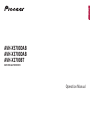 1
1
-
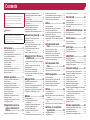 2
2
-
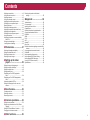 3
3
-
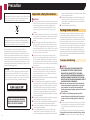 4
4
-
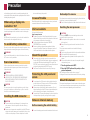 5
5
-
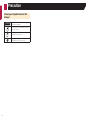 6
6
-
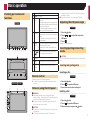 7
7
-
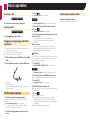 8
8
-
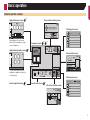 9
9
-
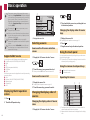 10
10
-
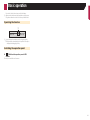 11
11
-
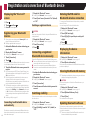 12
12
-
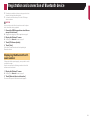 13
13
-
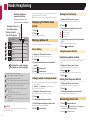 14
14
-
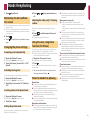 15
15
-
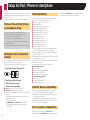 16
16
-
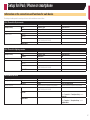 17
17
-
 18
18
-
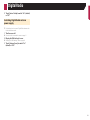 19
19
-
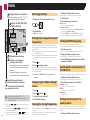 20
20
-
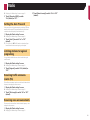 21
21
-
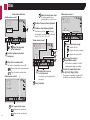 22
22
-
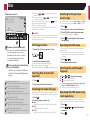 23
23
-
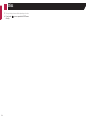 24
24
-
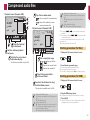 25
25
-
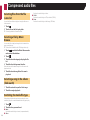 26
26
-
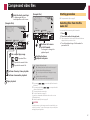 27
27
-
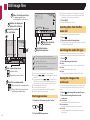 28
28
-
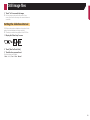 29
29
-
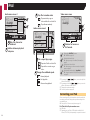 30
30
-
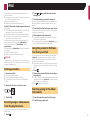 31
31
-
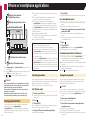 32
32
-
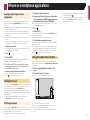 33
33
-
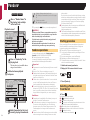 34
34
-
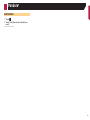 35
35
-
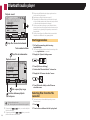 36
36
-
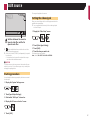 37
37
-
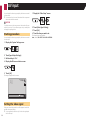 38
38
-
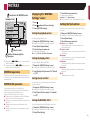 39
39
-
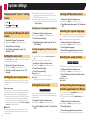 40
40
-
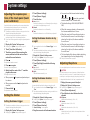 41
41
-
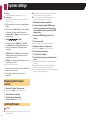 42
42
-
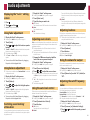 43
43
-
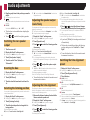 44
44
-
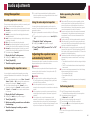 45
45
-
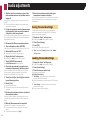 46
46
-
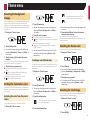 47
47
-
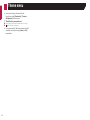 48
48
-
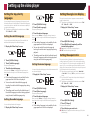 49
49
-
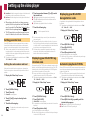 50
50
-
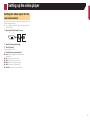 51
51
-
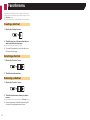 52
52
-
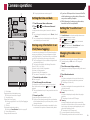 53
53
-
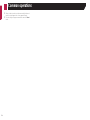 54
54
-
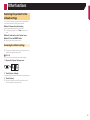 55
55
-
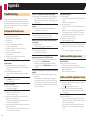 56
56
-
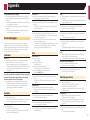 57
57
-
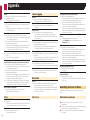 58
58
-
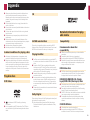 59
59
-
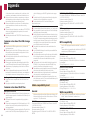 60
60
-
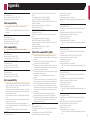 61
61
-
 62
62
-
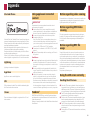 63
63
-
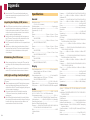 64
64
-
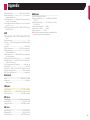 65
65
-
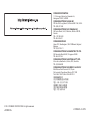 66
66
Pioneer AVH-X3700DAB User manual
- Type
- User manual
- This manual is also suitable for
Ask a question and I''ll find the answer in the document
Finding information in a document is now easier with AI
Related papers
-
Pioneer AVH-2500NEX Owner's manual
-
Pioneer AVH-3500NEX Owner's manual
-
Pioneer DVD RDS AV Receiver AVH-3500NEX User manual
-
Pioneer AVH-A215BT Owner's manual
-
Pioneer AVH-P4950DVD User manual
-
Pioneer AVH-P5000DVD User manual
-
Pioneer AVH-P4050DVD User manual
-
Pioneer AVH-P7500DVD User manual
-
Pioneer Car Video System AVH-P3150DVD User manual
-
Pioneer AVH-P5900D User manual
Other documents
-
Panasonic W2DIN Car Audio Operating instructions
-
Samsung GT-S8300 User manual
-
Chiayo DPRB-500M Owner's manual
-
Xtrons HD1003HD User manual
-
Xtrons HD829THD User manual
-
Prestigio PEP1BR Datasheet
-
Samsung HT-TX72 - DVD Home Theater System Firmware Update Manual
-
HP MP7001 Important information
-
Sony XSP-N1BT Operating instructions
-
Yamaha N3X Installation guide