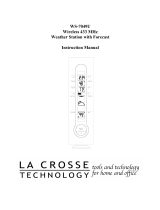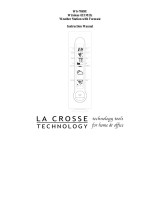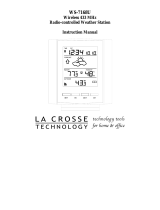12
Adding Additional Remote
Temperature Sensors (optional)
The WS-7208U is able to receive signals
from 3 different remote temperature
sensors. Following are some brief
instructions for the basic set-up of remote
temperature sensor units with the WS-
7208U. These extra remote temperature
sensors can be purchased through the
same dealer as this unit, or by contacting
La Crosse Technology directly. A TX6U
will monitor temperature only, a TX3U
will monitor temperature and display the
temperature on its LCD, and the TX3UP
will monitor the temperature of water or
soil via a probe.
When setting up multiple remote
temperature sensors, it is important to
remove the batteries from all existing
units in operation, then to insert batteries
first into all the remote temperature
sensors. Second install batteries into the
indoor weather station and do not press