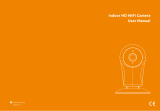Page is loading ...

Sricam
Sricam
Sricam
Sricam Sricam
MiNi IP Camera
Quick User Guide
IR Sensor
Lens
Speaker
Speaker
Speaker
Microphone
IR Sensor
Lens
Microphone
Reset
Micro SD card Slot
Reset
Micro SD card Slot
DC 5V Power Slot
Reset
Micro SD card Slot
SP009
SP009B
SP009C
IR Sensor
Lens
Microphone
DC 5V Power Slot
DC 5V Power Slot
Your camera is offline.Please check camera
network connection
Step 1, Power on the IPCam
Step 2, Press Reset button by the reset pin
for 10 seconds untill hearing a beeping sound
from the IPCam
Step 3, Wait untill you hearing continuous Di-
Di-Di...sound from the camera,Touch Next
Add device
Next
Add device
salestest
Next
Input Wi-Fi Password
WIFI Setting..., Please wait...
WIFI setting
NoteThis function is not stable under
Wi-Fi Network, suggest setting under
wired network
FAQ1: How to download and install the App “Sricam”.
FAQ2: How to set up Mini IP Camera on App “Sricam” .
FAQ3: How to set up the Email and Phone Push Alarm.
FAQ4: How to set up WiFi for Mini IP Camera.
FAQ5: How to view the IP camera on Internet Explorer browser.
FAQ6: How to set up micro SD card record and record playback.
Wi-Fi Setting
WI-FI setting succeeded
Skip
Modify Password
Note: Touch This button for setting APP
“Authority, Multi-Media, System, Update,
Logout, Quit. ”
Note: Please Creat
6-10 characters(0-9) for
your new password
office Add new device
Your camera is offline.Please check camera
network connection
Smart Wi-Fi Setting
Add device
Note: You can find the device
ID from the label which sticked on
the camera.
Name the device as your desired
here, such as: Office, Home...
Note: Mini IP Camera
without Lan Port(RJ-45), So
after power on the camera, touch
“Smart Wi-Fi Setting” for
add new device
Add new device
www.sricctv.com
Reset
Reset
Reset
Sricam
Sricam
Ready.Set.Go.
Power on the Mini IP Camera.
Sricam
Sricam
Sricam
“Sricam”
wifi
Sricam App Installation
Step1
Step2. Register an App user account
2-1 2-2 2-3
registered
email in 2-2
Please design a
password for APP account,
pls don't input your email
password.
R
Sricam
R
Step3. Product connection
Step4 view the camera on smart phone
4-1 4-2 4-3
4-4 4-5 4-6
4-7 4-8 4-9
- If the IP camera can’t be found in step 4-5, please make sure you have done
step 3-2 to insert a pin to reset the IP camera and wait for 30 seconds.
- If you experience inconsistent signal, it could be due to 1) too many devices
sharing the same internet network. Or 2) the IP camera is too far from the
router if using WI-FI connection.
- If you fail to setup the WI-FI network in step 4-7, please make sure your phone
is not connecting to a 5G WI-FI signal. You can resolve this issue by
reconnecting to a non-5G WI-FI signal on your phone
- If you want to reconnect the IP camera to a different internet network after
you successfully completed step 1 to 4, please remove the IP camera from
your app and go through step 3 to 4.
- For any other quality and setup issue, it is recommended you insert a pin
until you hear a cashier sound to reset the IP camera.
Trouble shooting:
Note:one touch for
streaming, long touch
for setting
R
RR
R
R
R
R
3-1, Power on the IP Camera
3-2, Press Reset button by the reset pin for a few seconds until hearing a cashier sound
from the IPCam
3-3, Wait until you hearing continuous Di-Di-Di...sound from the camera
Please visit : http://www.sricctv.com/en/onlinesupport
/