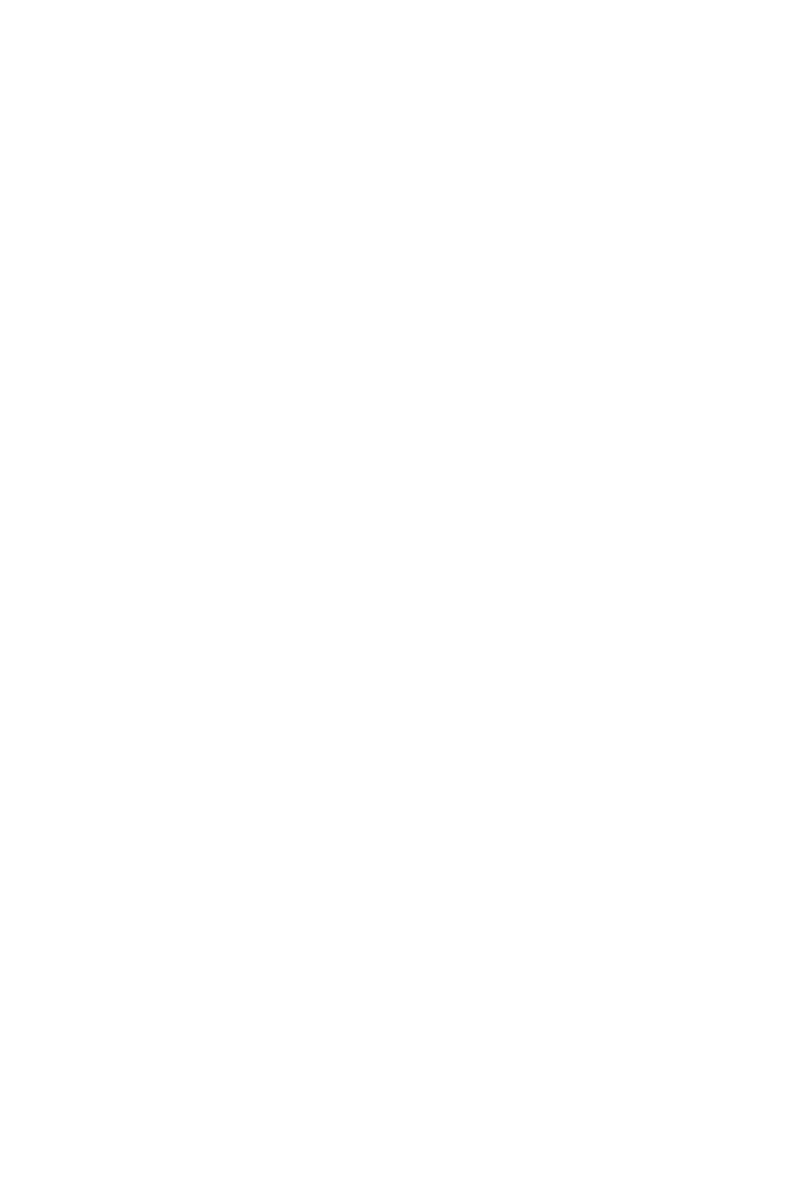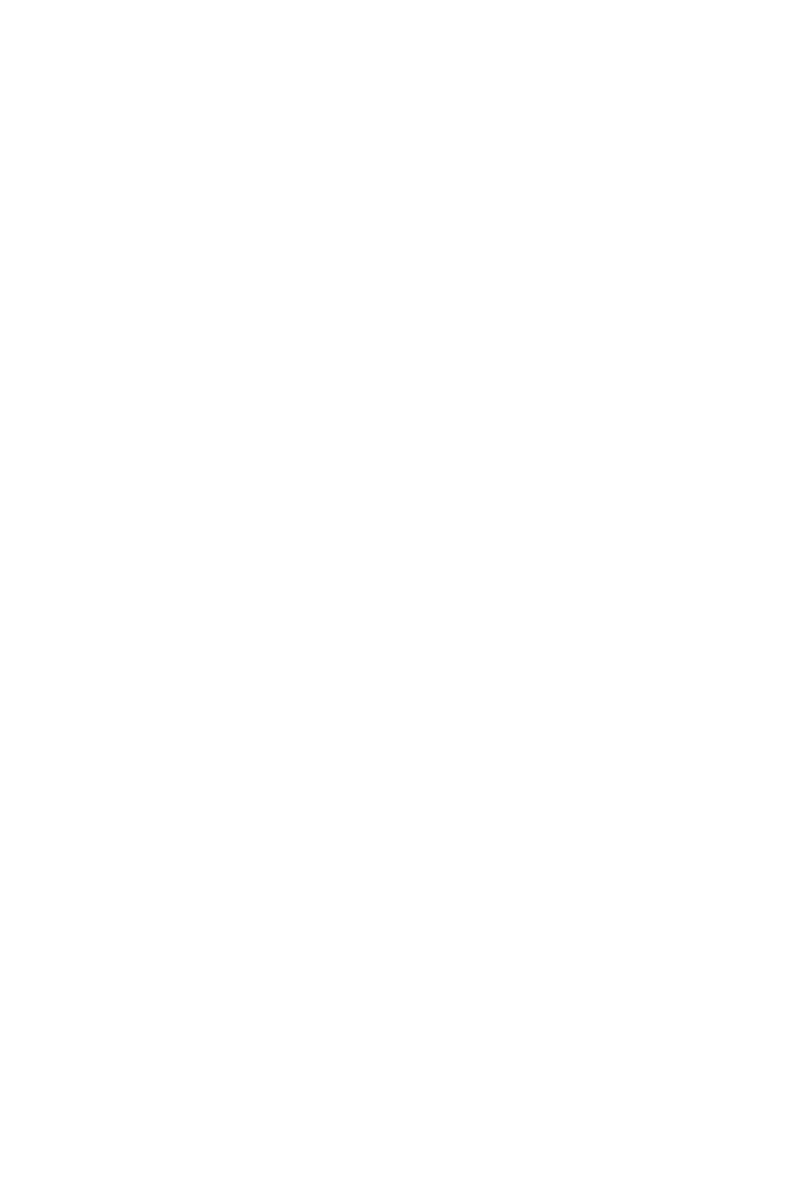
12
Contents
Contents
Quick Start ............................................................................................................. 1
Preparing Tools and Components.......................................................................... 1
Safety Information ................................................................................................. 2
Installing a Processor ............................................................................................ 3
Installing DDR4 memory ........................................................................................ 4
Connecting the Front Panel Header ...................................................................... 5
Installing the Motherboard ..................................................................................... 6
Connecting the Power Connectors ........................................................................ 7
Installing SATA Drives ............................................................................................ 8
Installing a Graphics Card ...................................................................................... 9
Connecting Peripheral Devices ............................................................................ 10
Power On .............................................................................................................. 11
Specifications ....................................................................................................... 14
Package contents ................................................................................................ 19
Block Diagram .................................................................................................... 20
Rear I/O Panel ..................................................................................................... 21
LAN Port LED Status Table .................................................................................. 21
Audio Ports Configuration .................................................................................... 21
Realtek Audio Console ......................................................................................... 22
Overview of Components .................................................................................... 24
CPU Socket ........................................................................................................... 26
DIMM Slots ............................................................................................................ 27
PCI_E1~4: PCIe Expansion Slots .......................................................................... 28
CPU_PWR1, ATX_PWR1: Power Connectors ....................................................... 29
JFP1, JFP2: Front Panel Connectors ................................................................... 30
JAUD1: Front Audio Connector ............................................................................ 30
M2_1~2: M.2 Slots (Key M) ................................................................................... 31
SATA1~6: SATA 6Gb/s Connectors ....................................................................... 33
CPU_FAN1, PUMP_FAN1, SYS_FAN1~6: Fan Connectors .................................. 34
JUSB1~2: USB 2.0 Connectors ............................................................................. 35
JUSB4: USB 3.2 Gen 1 Type-C Connector ............................................................ 35
JUSB3: USB 3.2 Gen 1 Connector ........................................................................ 36
JTBT1: Thunderbolt Add-on Card Connector ...................................................... 37
JRTD3: Intel RTD3 Connector .............................................................................. 37
JBAT1: Clear CMOS (Reset BIOS) Jumper ........................................................... 38
JTPM1: TPM Module Connector ........................................................................... 38
JCI1: Chassis Intrusion Connector ....................................................................... 39