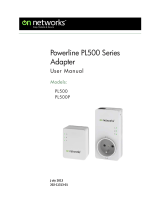2
Trademarks
Brand and product names are trademarks or registered
trademarks of their respective holders. Information is subject to
change without notice.
Statement of Conditions
In the interest of improving internal design, operational function,
and/or reliability, On Networks reserves the right to make changes
to the products described in this document without notice. On
Networks does not assume any liability that may occur due to the
use or application of the product(s) or circuit layout(s) described
herein.
This symbol is placed in accordance with the European
Union Directive 2002/96 on the Waste Electrical and
Electronic Equipment (the WEEE Directive). If disposed
of within the European Union, this product should be
treated and recycled in accordance with the laws of
your jurisdiction implementing the WEEE Directive.
ATTENTION: Due to EU law, the country settings must be
identical to the country where the device is operating
(important due to non-harmonized frequencies in the EU).