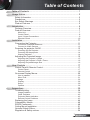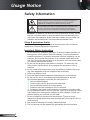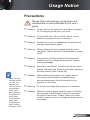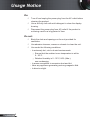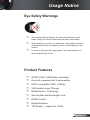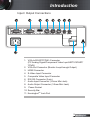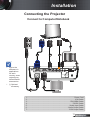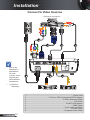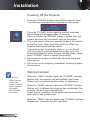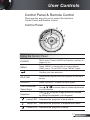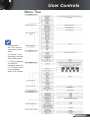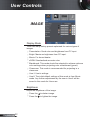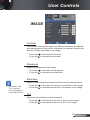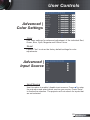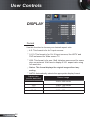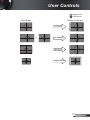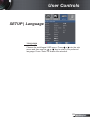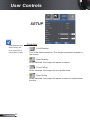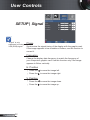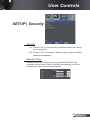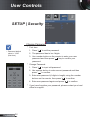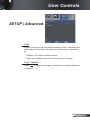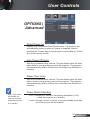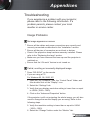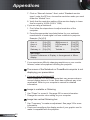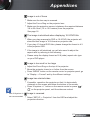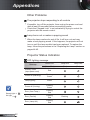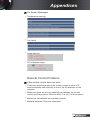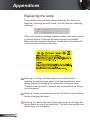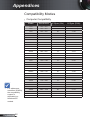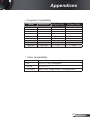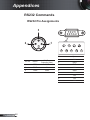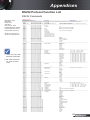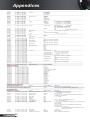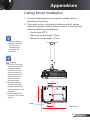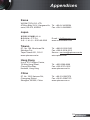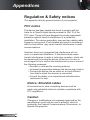Optoma Technology EW531 User manual
- Category
- Data projectors
- Type
- User manual

1English
Table of Contents ...................................................................................1
Usage Notice ..........................................................................................2
Safety Information .........................................................................................2
Precautions....................................................................................................3
Eye Safety Warnings .....................................................................................5
Product Features ...........................................................................................5
Introduction.............................................................................................6
Package Overview.........................................................................................6
Product Overview ..........................................................................................7
Main Unit ................................................................................................................ 7
Control Panel ......................................................................................................... 8
Input / Output Connections .................................................................................... 9
Remote Control .................................................................................................... 10
Installation ............................................................................................ 11
Connecting the Projector ............................................................................. 11
Connect to Computer/Notebook .......................................................................... 11
Connect to Video Sources ................................................................................... 12
Powering the projector On/Off .....................................................................13
Powering On the Projector ................................................................................... 13
Powering Off the projector ................................................................................... 14
Warning Indicator ................................................................................................. 14
Adjusting the Projected Image.....................................................................15
Adjusting the Projector’s Height ........................................................................... 15
Adjusting the Projector’s Zoom / Focus ............................................................... 16
Adjusting Projected Image Size ........................................................................... 16
User Controls ....................................................................................... 17
Control Panel & Remote Control .................................................................17
Control Panel ....................................................................................................... 17
Remote Control .................................................................................................... 18
On-screen Display Menus ...........................................................................20
How to operate .................................................................................................... 20
Menu Tree ............................................................................................................ 21
Image ................................................................................................................... 22
Display ................................................................................................................. 26
Setup .................................................................................................................... 29
Options ................................................................................................................. 36
Appendices...........................................................................................39
Troubleshooting ...........................................................................................39
Image Problems .................................................................................................. 39
Other Problems ................................................................................................... 42
Projector Status Indication .................................................................................. 42
Remote Control Problems ................................................................................... 43
Replacing the Lamp.....................................................................................44
Compatibility Modes ....................................................................................46
RS232 Commands ......................................................................................48
Ceiling Mount Installation ............................................................................51
Optoma Global Ofces ................................................................................52
Regulation & Safety notices ........................................................................54
Table of Contents

2
English
Usage Notice
Safety Information
The lightning ash with arrow head within an equilateral triangle is
intended to alert the user to the presence of uninsulated “dangerous
voltage” within the product’s enclosure that may be of suf cient
magnitude to constitute a risk of electric shock to persons.
The exclamation point within an equilateral triangle is intended to alert
the user to the presence of important operating and maintenance
(servicing) instructions in the literature accompanying the appliance.
WARNING: TO REDUCE THE RISK OF FIRE OR ELECTRIC SHOCK, DO NOT
EXPOSE THIS APPLIANCE TO RAIN OR MOISTURE. DANGEROUS HIGH
VOLTAGES ARE PRESENT INSIDE THE ENCLOSURE. DO NOT OPEN THE
CABINET. REFER SERVICING TO QUALIFIED PERSONNEL ONLY.
Class B emissions limits
This Class B digital apparatus meets all requirements of the Canadian
Interference-Causing Equipment Regulations.
Important Safety Instruction
1. Do not block any ventilation openings. To ensure reliable operation of
the projector and to protect from over heating, it is recommended to
install the projector in a location that does not block ventilation. As an
example, do not place the projector on a crowded coffee table, sofa,
bed, etc. Do not put the projector in an enclosure such as a book case
or a cabinet that restricts air ow.
2. Do not use the projector near water or moisture. To reduce the risk
of re and/or electric shock, do not expose the projector to rain or
moisture.
3. Do not install near heat sources such as radiators, heaters, stoves or
any other apparatus such as ampli ers that emits heat.
4. Clean only with dry cloth.
5. Only use attachments/accessories speci ed by the manufacturer.
6. Do not use the unit if it has been physically damaged or abused.
Physical damage/abuse would be (but not limited to):
Unit has been dropped.
Power supply cord or plug has been damaged.
Liquid has been spilled on to the projector.
Projector has been exposed to rain or moisture.
Something has fallen in the projector or something is loose inside.
Do not attempt to service the unit yourself. Opening or removing covers
may expose you to dangerous voltages or other hazards. Please call
Optoma before you send the unit for repair.
7. Do not let objects or liquids enter the projector. They may touch
dangerous voltage points and short out parts that could result in re or
electric shock.
8. See projector enclosure for safety related markings.
9. The unit should only be repaired by appropriate service personnel.

3English
Usage Notice
When the lamp
reaches the end
of its life, the
projector will
not turn back on
until the lamp
module has
been replaced.
To replace the
lamp, follow
the procedures
listed under
“Replacing the
Lamp” section
on pages 44-45.
Precautions
Please follow all warnings, precautions and
maintenance as recommended in this user’s
guide.
▀■ Warning- Do not look into the projector’s lens when the lamp is
on. The bright light may hurt your eyes.
▀■ Warning- To reduce the risk of re or electric shock, do not
expose this projector to rain or moisture.
▀■ Warning- Please do not open or disassemble the projector as
this may cause electric shock.
▀■ Warning- When replacing the lamp, please allow the unit to
cool down. Follow instructions as described on pages
44-45.
▀■ Warning- This projector will detect the life of the lamp itself.
Please be sure to change the lamp when it shows
warning messages.
▀■ Warning- Reset the “Lamp Reset” function from the on-screen
display “Options|Lamp Settings” menu after replacing
the lamp module (refer to page 38).
▀■ Warning- When switching the projector off, please ensure
the cooling cycle has been completed before
disconnecting power. Allow 90 seconds for the
projector to cool down.
▀■ Warning- Do not use lens cap when projector is in operation.
▀■ Warning- When the lamp is approaching the end of its lifetime,
the message “Lamp Warning: Lamp life exceeded.”
will show on the screen. Please contact your local
reseller or service center to change the lamp as soon
as possible.

4
English
Usage Notice
Do:
Turn off and unplug the power plug from the AC outlet before
cleaning the product.
Use a soft dry cloth with mild detergent to clean the display
housing.
Disconnect the power plug from AC outlet if the product is
not being used for a long period of time.
Do not:
Block the slots and openings on the unit provided for
ventilation.
Use abrasive cleaners, waxes or solvents to clean the unit.
Use under the following conditions:
- In extremely hot, cold or humid environments.
Ensure that the ambient room temperature is within
5 - 35°C.
Relative Humidity is 5 - 35°C, 80% (Max.),
non-condensing.
- In areas susceptible to excessive dust and dirt.
- Near any appliance generating a strong magnetic eld.
- In direct sunlight.

5English
Usage Notice
Eye Safety Warnings
▀■ Avoid staring/facing directly into the projector beam at all
times. Keep your back to the beam as much as possible.
▀■ When projector is used in a classroom, adequately supervise
students when they are asked to point out something on the
screen.
▀■ In order to minimize the lamp power, use room blinds to re-
duce ambient light levels.
Product Features
▀■ WXGA (1280 x 800) Native resolution
▀■ One built-in speaker with 2 watt amplier
▀■ HDTV compatible (720P, 1080i/p)
▀■ VGA monitor Loop Through
▀■ BrilliantColorTM Technology
▀■ Security Bar and Kensington Lock
▀■ RS232 control
▀■ Rapid shutdown
▀■ “3D Ready” – support for 120Hz

6
English
Introduction
Power Cord 1.8m
IR Remote Control
Package Overview
Unpack and inspect the box contents to ensure
all parts listed below are in the box. If something
is missing, please contact your nearest customer
service center.
Documentation :
User’s Manual
Warranty Card
Quick Start Card
WEEE Card
(for EMEA only)
Due to different
applications in
each country,
some regions
may have
different
accessories.
2 × AAA Batteries
Projector with lens cap
ENHANCED
WIDESCREEN
VGA Cable 1.8m
HDMI
Carrying case
(Option)

7English
Introduction
ENHANCED
WIDESCREEN
1. Control Panel
2. Zoom Ring
3. Focus Ring
4. Zoom Lens
5. IR Receiver
Main Unit
Product Overview
6. Tilt-Adjustment Feet
7. Security Bar
8. Input / Output Connections
9. Power Socket
2
VGA-IN / SCART / YPbPr VGA-OUT HDMI S-VIDEO VIDEO RS-232 AUDIO-IN AUDIO-OUT
ENHANCED
WIDE S C R E E N
4
6
6
3
1
7
9
8
6
5

8
English
Introduction
Control Panel
1. Power/Standby
2. Menu
3. Source
4. Enter
5. Re-Sync
6. Temp LED
7. Lamp Fail LED
8. Power LED
9. Four Directional Select Keys
10. Keystone Correction
2
1
6
7
8
5
10
3
4
9

9English
Introduction
Input / Output Connections
1. VGA-In/SCART/YPbPr Connector
(PC Analog Signal/Component Video Input/HDTV/SCART/
YPbPr)
2. VGA-Out Connector (Monitor Loop-through Output)
3. HDMI Connector
4. S-Video Input Connector
5. Composite Video Input Connector
6. RS-232 Connector (3-pin)
7. Audio Input Connector (3.5mm Mini Jack)
8. Audio Output Connector (3.5mm Mini Jack)
9. Power Socket
10. Security Bar
11. KensingtonTM Lock Port
VGA-IN / SCART / YPbPr VGA-OUT HDMI S-VIDEO VIDEO RS-232 AUDIO-IN AUDIO-OUT
5 8432
9 10 11
61 7

10
English
Introduction
Remote Control
1. LED Indicator
2. Power On/Off
3. No function on this model
4. No function on this model
5. Four Directional
Select Keys
6. Re-Sync
7. No Function on this model
8. Volume +/-
9. Zoom
10. AV mute
11. Video
12. VGA
13. Freeze
14. S-Video
15. HDMI
16. Brightness
17. Menu
18. Keystone +/-
19. Source
20. Enter
21. No Function on this model
22. No Function on this model
23. Numbered keypad
(for password input)
HDMI
1
9
10
1213
22
14
15
16
20
17 8
11
23
2
3
6
7
5
4
18
19
21

11 English
Installation
Connecting the Projector
Due to the
difference in
applications
for each
country, some
regions may
have different
accessories.
(*) Optional
accessory
Connect to Computer/Notebook
1....................................................................................................Power Cord
2.....................................................................................................VGA Cable
3...........................................................................................*DVI/HDMI Cable
4................................................................................................*RS232 Cable
5.........................................................................................*Audio Input Cable
6......................................................................................*Audio Output Cable
7........................................................................................*VGA Output Cable
VGA-IN / SCART / YPbPr VGA-OUT HDMI S-VIDEO VIDEO RS-232 AUDIO-IN AUDIO-OUT
E62405SP
R
1
4
7
2
5
6
3

12
English
Installation
VGA-IN / SCART / YPbPr VGA-OUT HDMI S-VIDEO VIDEO RS-232 AUDIO-IN AUDIO-OUT
E62405SP
R
Connect to Video Sources
1....................................................................................................Power Cord
2................................................*15-Pin to 3 RCA Component/HDTV Adaptor
3.............................................................................*3 RCA Component Cable
4.....................................................................................................VGA Cable
5................................................................................... *SCART/VGA Adaptor
6..................................................................................................*HDMI Cable
7.................................................................................*Audio Cable Jack/RCA
8.............................................................................................. *S-Video Cable
9................................................................................*Composite Video Cable
Due to the
difference in
applications
for each
country, some
regions may
have different
accessories.
(*) Optional
accessory
DVD Player, Set-top Box,
HDTV receiver
S-Video Output
19
8
6
47
5
Composite Video Output
2
3

13 English
Installation
Powering On the Projector
1. Remove the lens cap.
2. Securely connect the power cord and signal cable. When
connected, the Power LED will turn red.
3. Turn on the lamp by pressing “POWER” button either on the
top of the projector or on the remote. The Power LED will
now turn Green.
The startup screen will display in approximately 10 seconds.
The rst time you use the projector, you can select your
preferred language after the startup screen displays.
4. Turn on and connect the source that you want to display
on the screen (computer, notebook, video player, etc). The
projector will detect the source automatically. If not, push
menu button and go to “OPTIONS”.
Make sure that the “Source Lock” has been set to “Off”.
If you connect multiple sources at the same time, press the
“SOURCE” button on the control panel or direct source keys
on the remote control to switch between inputs.
Powering the projector On/Off
Turn on the
projector rst and
then select the
signal sources.
ENHANCED
WIDESCREEN
Lens Cap
1
Power/Standby
2

14
English
Installation
Warning Indicator
When the “LAMP” indicator lights red (“POWER” indicator
ashes red), the projector will automatically shut down.
Please call your nearest service center for assistance.
When the “TEMP” indicator lights red (“POWER” indicator
ashes red), it indicates the projector has overheated. The
projector will shut down automatically.
Under normal conditions, the projector can be switched on
again after it has cooled down.
When the “TEMP” indicator ashes red (“POWER” indicator
ashes red), it indicates the fan has failed.
Powering Off the Projector
1. Press the “POWER” button to turn off the projector lamp.
The following message will be displayed on the screen.
Press the “POWER” button again to conrm, otherwise
the message will disappear after 15 seconds.
When you press the “POWER” button a second time, the
system will show the countdown timer on the screen.
2. The cooling fans continue to operate for about 10 seconds
for cooling cycle. When the Power LED turns Red, the
projector has entered standby mode.
If you wish to turn the projector back on, you must wait
until the projector has completed the cooling cycle and
has entered standby mode. Once in standby mode, simply
press “POWER” button to restart the projector.
3. Disconnect the power cord from the electrical outlet and
the projector.
4. Do not turn on the projector immediately following a power
off procedure.
Contact the
nearest service
center if the
projector displays
these symptoms.
See pages
52-53 for more
information.

15 English
Installation
Adjusting the Projected Image
Adjusting the Projector’s Height
The projector is equipped with elevator feet for
adjusting the image height.
1. Locate the adjustable foot you wish to modify on the
underside of the projector.
2. Rotate the adjustable ring counter clockwise to raise
the projector or clockwise to lower it. Repeat with the
remaining feet as needed.
Tilt-Adjustment Feet
Tilt-Adjustment Ring

16
English
Installation
Adjusting the Projector’s Zoom / Focus
Focus Ring
Zoom Ring
You may turn the zoom ring to zoom in or out. To focus
the image, rotate the focus ring until the image is clear.
The projector will focus at distances from 3.9 to 39.4 feet (1.2
to 12.0 meters).
Adjusting Projection Image Size
Hd
68.8"
(174.8cm)
114.7"
(291.4cm)
160.6"
(407.9cm)
206.5"
(524.5cm)
275.3"
(699.3cm)
30.3"
(76.9cm)
75.7"
(192.3cm)
126.2"
(320.5cm)
176.7"
(448.7cm)
227.1"
(576.9cm)
302.9"
(796.2cm)
27.5"
(69.9cm)
3.9'(1.2m)
39.4'(12.0m)
29.5'(9.0m)
23.0'(7.0m)
16.4'(5.0m)
9.8'(3.0m)
This graph is for user’s reference only.
Screen
(Diagonal)
Max. 30.3” (76.9cm) 75.7” (192.3cm) 126.2” (320.5cm)176.7” (448.7cm)227.1” (576.9cm)302.9” (769.2cm)
Min. 27.5” (69.9cm) 68.8” (174.8cm) 114.7” (291.4cm) 160.6” (407.9cm) 206.5” (524.5cm)275.3” (699.3cm)
Screen
Size
Max.
(WxH)
24.2” x 18.2”
61.5 x 46.2cm
60.6” x 45.4”
153.8 x 115.4cm
101.0” x 75.7”
256.4 x 192.3cm
141.3” x 106.0”
359.0 x 269.2cm
181.7” x 136.3”
461.5 x 346.2cm
242.3” x 181.7”
615.4 x 461.5cm
Min.
(WxH)
22.0” x 16.5”
55.9 x 42.0cm
55.1” x 41.3”
139.9 x 104.9cm
91.8” x 68.8”
233.1 x 174.8cm
128.5” x 96.4”
326.3 x 244.8cm
165.2” x 123.9”
419.6 x 314.7cm
220.3” x 165.2”
559.4 x 419.6cm
Hd
Max. 2.73” (6.9cm) 6.81” (17.3cm) 11.36” (28.8cm) 15.9” (40.4cm) 20.44” (51.9cm) 27.26” (69.2cm)
Min. 2.48” (6.3cm) 6.19” (15.7cm) 10.32” (26.2cm) 14.45” (36.7cm) 18.58” (47.2cm) 24.78” (62.9cm)
Distance 3.9’ (1.2m) 9.8’ (3.0m) 16.4’ (5.0m) 23.0’ (7.0m) 29.5’ (9.0m) 39.4’ (12.0m)
Height
Width
Diagonal

17 English
User Controls
Control Panel
Control Panel & Remote Control
There are two ways for you to control the functions:
Control Panel and Remote Control.
Using the Control Panel
POWER Refer to the “Power On/Off the Projector” section on
pages 13-14.
MENU Press “MENU” to launch the on-screen display
(OSD) menu. To exit OSD, Press “MENU” again.
Con rm your item selection.
RE-SYNC Automatically synchronize the projector to the input
source.
SOURCE Press “SOURCE” to select an input signal.
Four Directional
Select Keys
Use to select items or make adjustments
to your selection.
Keystone Use to adjust image distortion caused
by tilting the projector. (±40 degrees)
Lamp LED Indicates the projector’s lamp status.
Temp LED Indicates the projector’s temperature status.
Power LED Indicates the projector’s status.

18
English
User Controls
HDMI
Remote Control
Using the Remote Control
Power
Refer to the “Power On/Off the Projector”
section on pages 13-14.
Con rm your item selection.
Source Press “SOURCE” to select an input signal.
Re-SYNC Automatically synchronizes the projector to
the input source.
Four Directional
Select Keys
Use to select items or make
adjustments to your selection.
Keystone +/- Adjust image distortion caused by tilting the
projector.
Volume +/- Adjust to increase / decrease the volume.
Brightness Adjust the brightness of the image.
Menu
Press “Menu” to launch the on-screen
display (OSD) menu. To exit OSD, press
“Menu” again.
ZOOM Zoom in on an image.
Press buttons to alter zoom.

19 English
User Controls
Remote Control
Using the Remote Control
HDMI Press “HDMI” to choose HDMI source.
Freeze Press “Freeze” to pause the screen image.
Press this button again to unlock.
AV mute Momentarily turns off/on the audio and
video.
S-Video Press “S-Video” to choose S-Video source.
VGA Press “VGA” to choose VGA sources.
Video Press “Video” to choose Composite video
source.
HDMI

20
English
User Controls
The Projector has multilingual On-screen Display menus that
allow you to make image adjustments and change a variety of
settings. The projector will automatically detect the source.
How to operate
1. To open the OSD menu, press “MENU” on the Remote Control or
Projector Keypad.
2 When OSD is displayed, use keys to select any item in the
main menu. While making a selection on a particular page, press
or “Enter” key to enter sub menu.
3. Use keys to select the desired item and adjust the settings
by key.
4. Select the next item to be adjusted in the sub menu and adjust as
described above.
5. Press “Enter” to con rm, and the screen will return to the main
menu.
6. To exit, press “MENU” again. The OSD menu will close and the
projector will automatically save the new settings.
On-screen Display Menus
Main Menu
Sub Menu
Settings
Page is loading ...
Page is loading ...
Page is loading ...
Page is loading ...
Page is loading ...
Page is loading ...
Page is loading ...
Page is loading ...
Page is loading ...
Page is loading ...
Page is loading ...
Page is loading ...
Page is loading ...
Page is loading ...
Page is loading ...
Page is loading ...
Page is loading ...
Page is loading ...
Page is loading ...
Page is loading ...
Page is loading ...
Page is loading ...
Page is loading ...
Page is loading ...
Page is loading ...
Page is loading ...
Page is loading ...
Page is loading ...
Page is loading ...
Page is loading ...
Page is loading ...
Page is loading ...
Page is loading ...
Page is loading ...
Page is loading ...
-
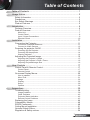 1
1
-
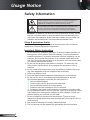 2
2
-
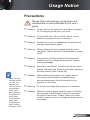 3
3
-
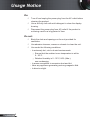 4
4
-
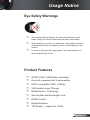 5
5
-
 6
6
-
 7
7
-
 8
8
-
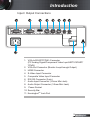 9
9
-
 10
10
-
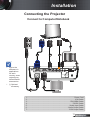 11
11
-
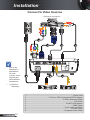 12
12
-
 13
13
-
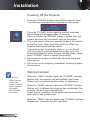 14
14
-
 15
15
-
 16
16
-
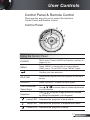 17
17
-
 18
18
-
 19
19
-
 20
20
-
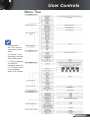 21
21
-
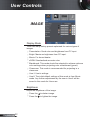 22
22
-
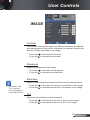 23
23
-
 24
24
-
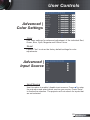 25
25
-
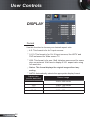 26
26
-
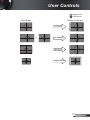 27
27
-
 28
28
-
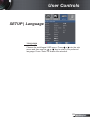 29
29
-
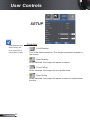 30
30
-
 31
31
-
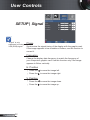 32
32
-
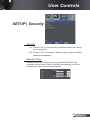 33
33
-
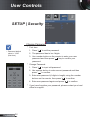 34
34
-
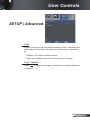 35
35
-
 36
36
-
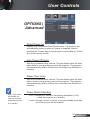 37
37
-
 38
38
-
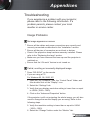 39
39
-
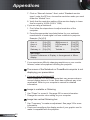 40
40
-
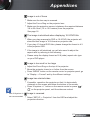 41
41
-
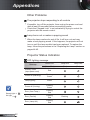 42
42
-
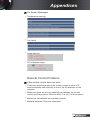 43
43
-
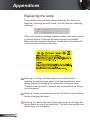 44
44
-
 45
45
-
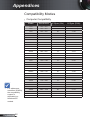 46
46
-
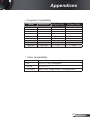 47
47
-
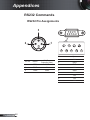 48
48
-
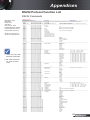 49
49
-
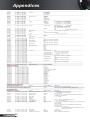 50
50
-
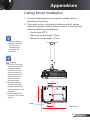 51
51
-
 52
52
-
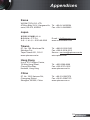 53
53
-
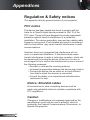 54
54
-
 55
55
Optoma Technology EW531 User manual
- Category
- Data projectors
- Type
- User manual
Ask a question and I''ll find the answer in the document
Finding information in a document is now easier with AI
Related papers
-
Optoma DX609 User manual
-
Optoma DX609 User manual
-
Optoma EX762 User manual
-
Optoma Technology EW762 User manual
-
Optoma Technology TW6153D User manual
-
Optoma Optoma TW610ST User manual
-
Optoma Technology TX779P-3D User manual
-
Optoma EH1020 User manual
-
Optoma TX779 User manual
-
Optoma Optoma EX665UT User manual
Other documents
-
Optoma Optoma DX606v User manual
-
Optoma Optoma DX319p User manual
-
Optoma Optoma DS211 User manual
-
Optoma EP727 User manual
-
Optoma PRO350W User manual
-
 Acco Europe X28 Owner's manual
Acco Europe X28 Owner's manual
-
Optoma TX782 User manual
-
Apple M209X - DLP Projector - 2000 ANSI Lumens User manual
-
Dell 1209S User manual
-
Dell M209X Projector Owner's manual