Page is loading ...
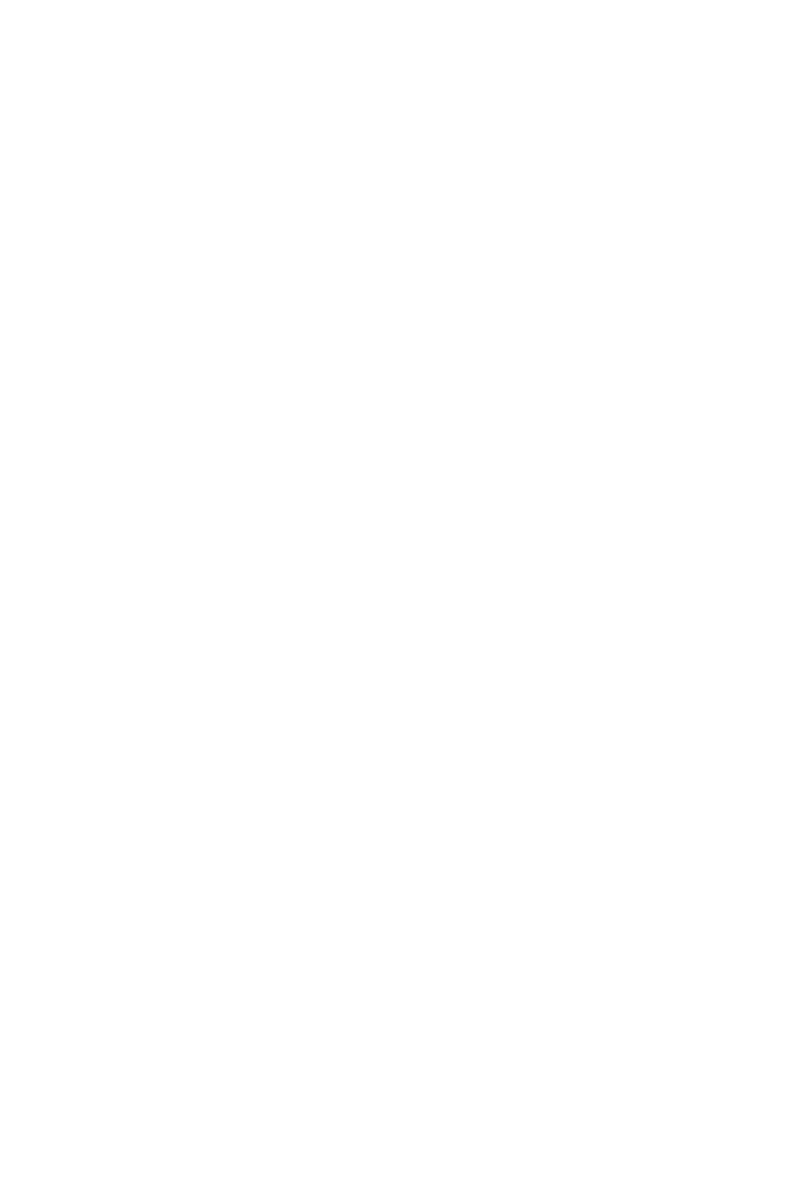
www.dell.com | support.dell.com
Dell™ M209X Projector
User’s Guide
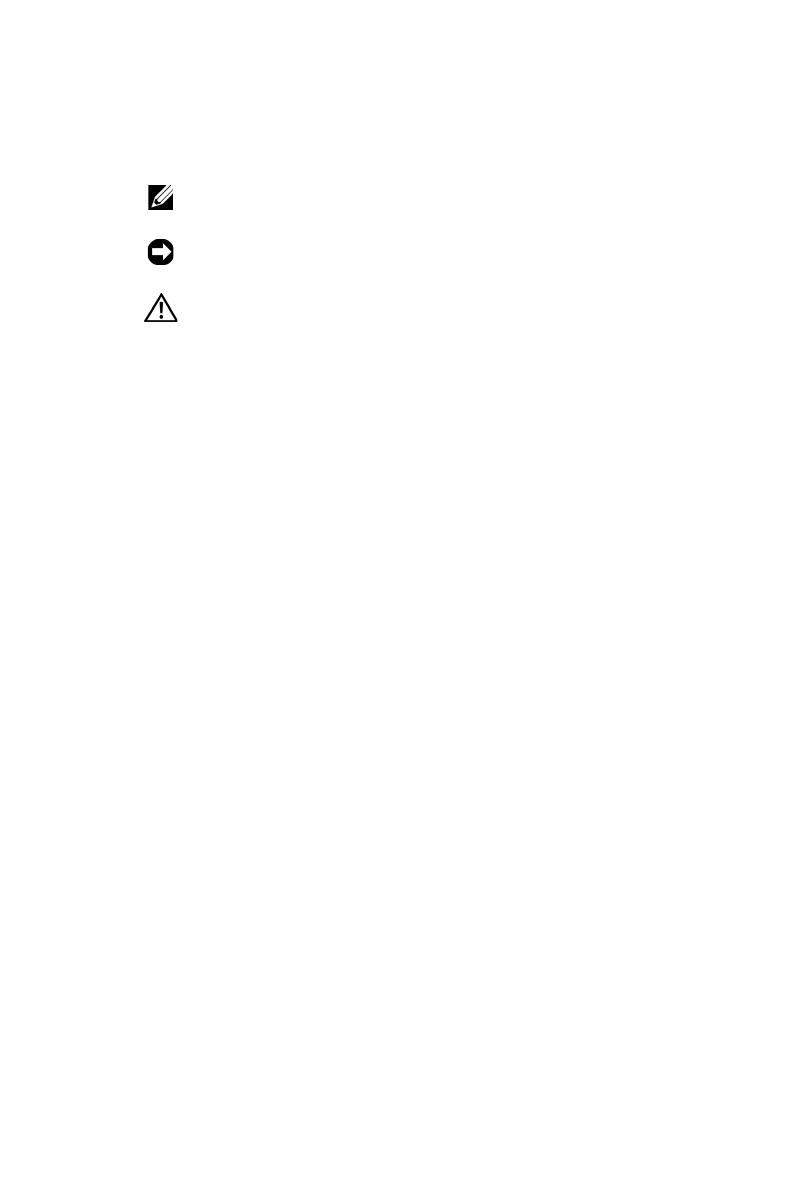
Notes, Notices, and Cautions
NOTE: A NOTE indicates important information that helps you
make better use of your projector.
NOTICE: A NOTICE indicates either potential damage to
hardware or loss of data and tells you how to avoid the problem.
CAUTION: A CAUTION indicates a potential for property
damage, personal injury, or death.
____________________
Information in this document is subject to change without notice.
© 2007 Dell Inc. All rights reserved.
Reproduction in any manner whatsoever without the written permission of Dell
Inc. is strictly forbidden.
Trademarks used in this text: Dell, the DELL logo, Dimension, OptiPlex, Dell
Precision, Latitude, Inspiron, DellNet, PowerApp, PowerEdge, PowerConnect,
and PowerVault are trademarks of Dell Inc.; DLP and DLP
®
logo are trademarks
of T
EXAS INSTRUMENTS INCORPORATED ; Microsoft and Windows are registered
trademarks of Microsoft Corporation.
Other trademarks and trade names may be used in this document to refer to either
the entities claiming the marks and names or their products. Dell Inc. disclaims
any proprietary interest in trademarks and trade names other than its own.
Model M209X
August 2007 Rev. A00
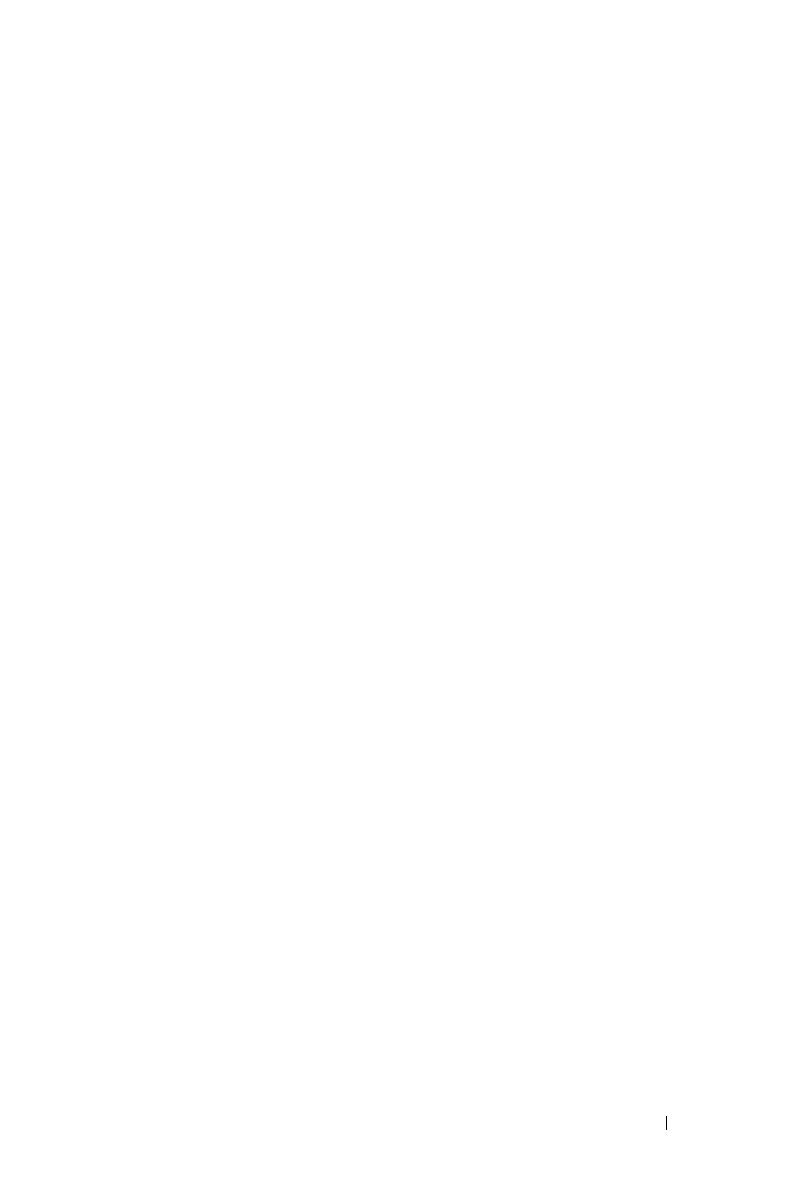
Contents 3
Contents
1 Your Dell Projector . . . . . . . . . . . . . . . . . . 5
About Your Projector . . . . . . . . . . . . . . . . . 6
2 Connecting Your Projector . . . . . . . . . . . . 7
Connecting to a Computer . . . . . . . . . . . . . . . . . 8
Connecting to a DVD Player
. . . . . . . . . . . . . . . . 9
Connecting a DVD Player with an S-video Cable
. . . 9
Connecting a DVD Player with a Composite Cable
. 10
Connecting a DVD Player with a Component Cable
11
Connecting a DVD Player with an HDMI Cable . . . 12
3 Using Your Projector . . . . . . . . . . . . . . . . 13
Turning Your Projector On . . . . . . . . . . . . . . . . 13
Turning Your Projector Off
. . . . . . . . . . . . . . . . 13
Adjusting the Projected Image
. . . . . . . . . . . . . 14
Raising the Projector Height
. . . . . . . . . . . . 14
Lowering the Projector Height
. . . . . . . . . . . 14
Adjusting the Projector Zoom and Focus
. . . . . . . . 15
Adjusting Projection Image Size . . . . . . . . . . . . 16
Using the Control Panel
. . . . . . . . . . . . . . . . . 17
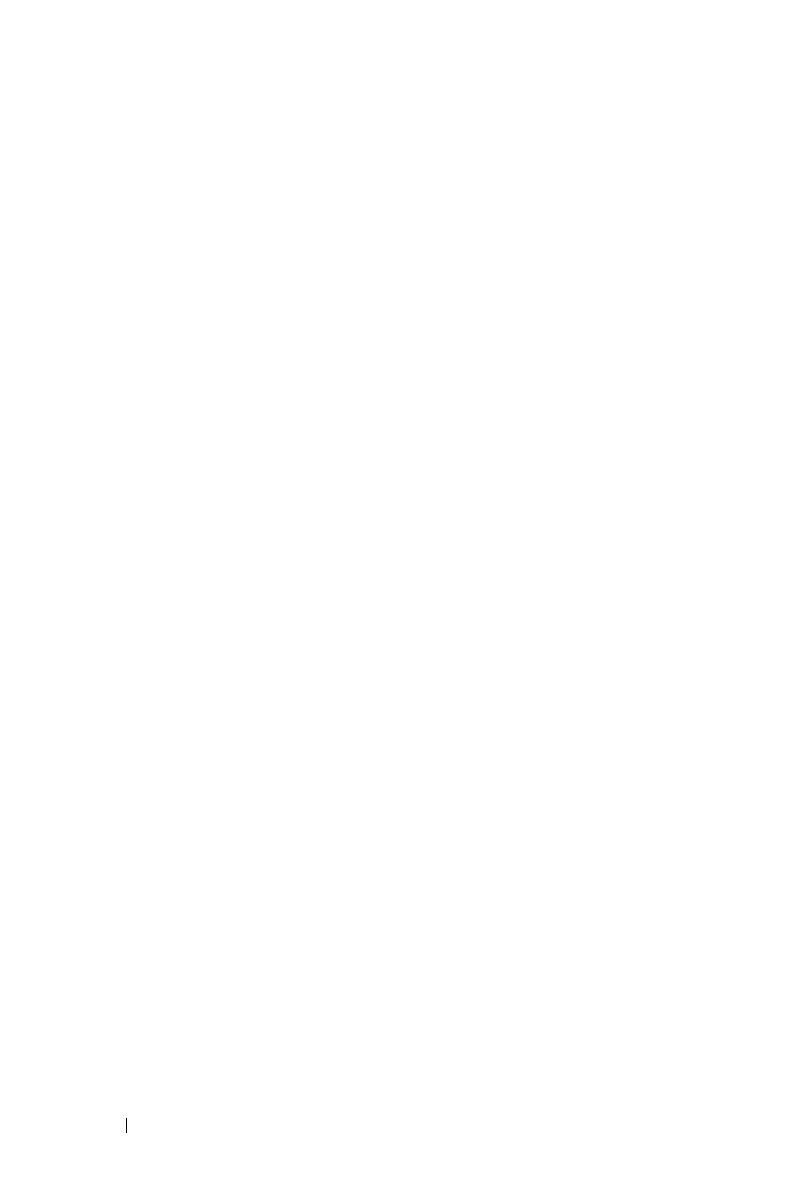
4 Contents
Using the Remote Control . . . . . . . . . . . . . . . . 19
Using the On-Screen Display
. . . . . . . . . . . . . . 20
Main Menu
. . . . . . . . . . . . . . . . . . . . . 21
Input Select
. . . . . . . . . . . . . . . . . . . . . 21
Auto-Adjust
. . . . . . . . . . . . . . . . . . . . . 21
Set Up . . . . . . . . . . . . . . . . . . . . . . . . 22
PICTURE (in PC Mode)
. . . . . . . . . . . . . . . 22
PICTURE (in Video Mode)
. . . . . . . . . . . . . 23
DISPLAY (in PC Mode) . . . . . . . . . . . . . . . 24
DISPLAY (in Video Mode)
. . . . . . . . . . . . . 25
LAMP
. . . . . . . . . . . . . . . . . . . . . . . . 25
OTHERS . . . . . . . . . . . . . . . . . . . . . . . 27
4 Troubleshooting Your Projector . . . . . . . 31
Guiding Signals . . . . . . . . . . . . . . . . . . . . . 34
Changing the Lamp
. . . . . . . . . . . . . . . . . . . 35
5 Specifications . . . . . . . . . . . . . . . . . . . . . 37
Contacting Dell . . . . . . . . . . . . . . . . . . . . . 41
6 Appendix: Glossary . . . . . . . . . . . . . . . . . 43
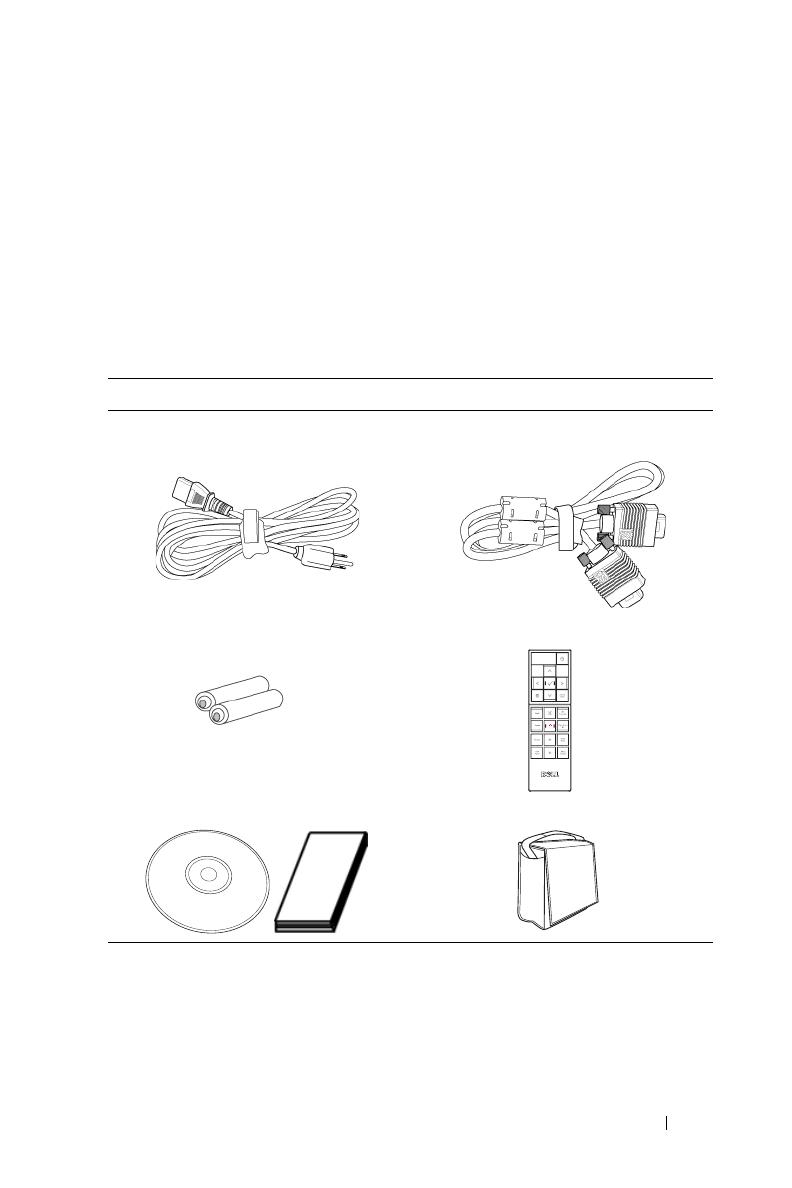
Your Dell Projector 5
1
Your Dell Projector
Your projector comes with all the items shown below. Ensure that you have all the
items, and contact Dell if anything is missing.
Package Contents
Power cord 1.8m VGA cable (VGA to VGA)
AAA Batteries (2) Remote control
CD User’s Guide& Documentation Carrying case
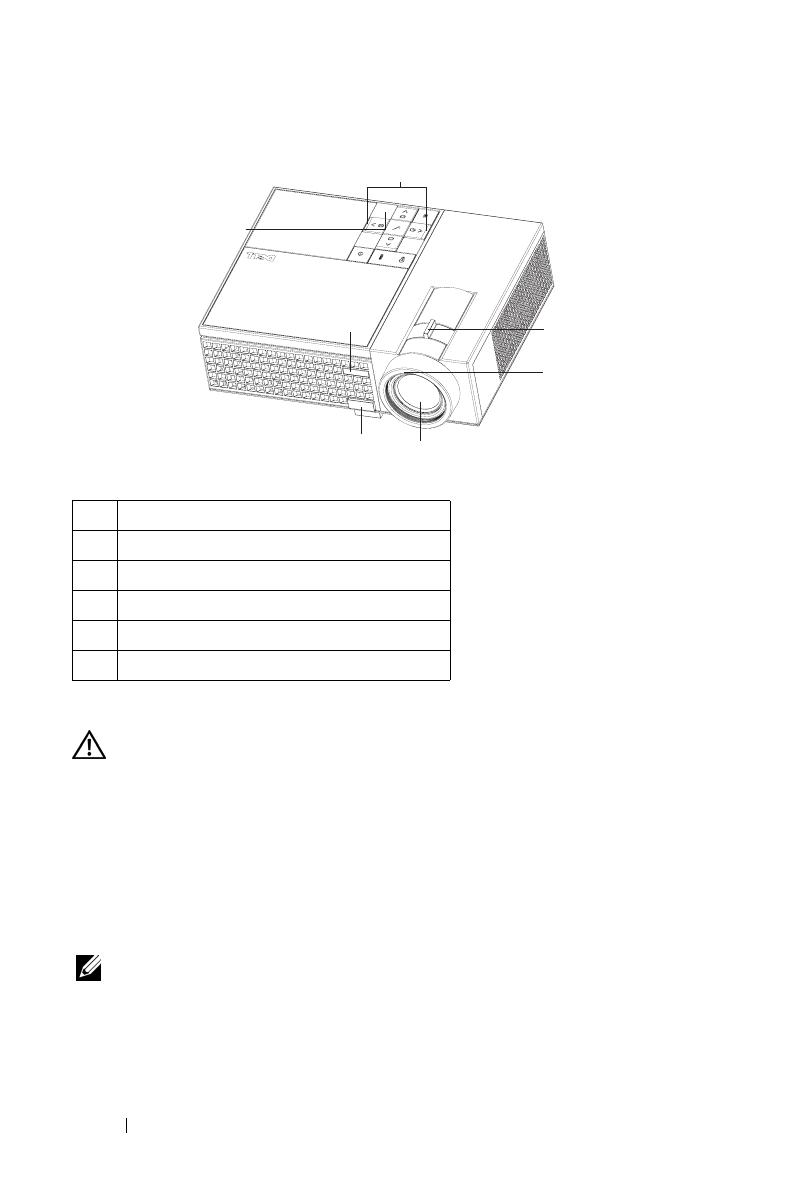
6 Your Dell Projector
About Your Projector
CAUTION: Safety Instructions
1
Do not use the projector near appliances that generate a lot of heat.
2
Do not use the projector in areas where there is an excessive amount of dust. The
dust may cause the system to fail and projector will automatically shutdown.
3
Ensure that the projector is mounted in a well-ventilated area.
4
Do not block the ventilation slots and openings on the projector.
5
Ensure the projector operates between ambient temperatures (5ºC to 35ºC).
NOTE: For more information, see the
Product Information Guide
that ships with
your projector.
1 Control panel
2 Zoom tab
3 Focus ring
4 Lens
5 Elevator button
6 IR receiver
1
2
4
5
6
6
3

Connecting Your Projector 7
2
Connecting Your Projector
CAUTION: Before you begin any of the procedures in this section, follow the
Safety Instructions as described on page 6.
1 USB remote connector
2 VGA input connector
3 HDMI input connector
4 S-video input connector
5 Video input connector
6 Audio output connector
7 Audio input connector
8 Security cable slot
9 Power cord connector
8
9
1
2
3
4
56
7

8 Connecting Your Projector
Connecting to a Computer
NOTE: The USB cable is not provided by Dell.
1 Power cord
2 VGA to VGA cable
3 USB to USB cable
1
2
3
MOLEX
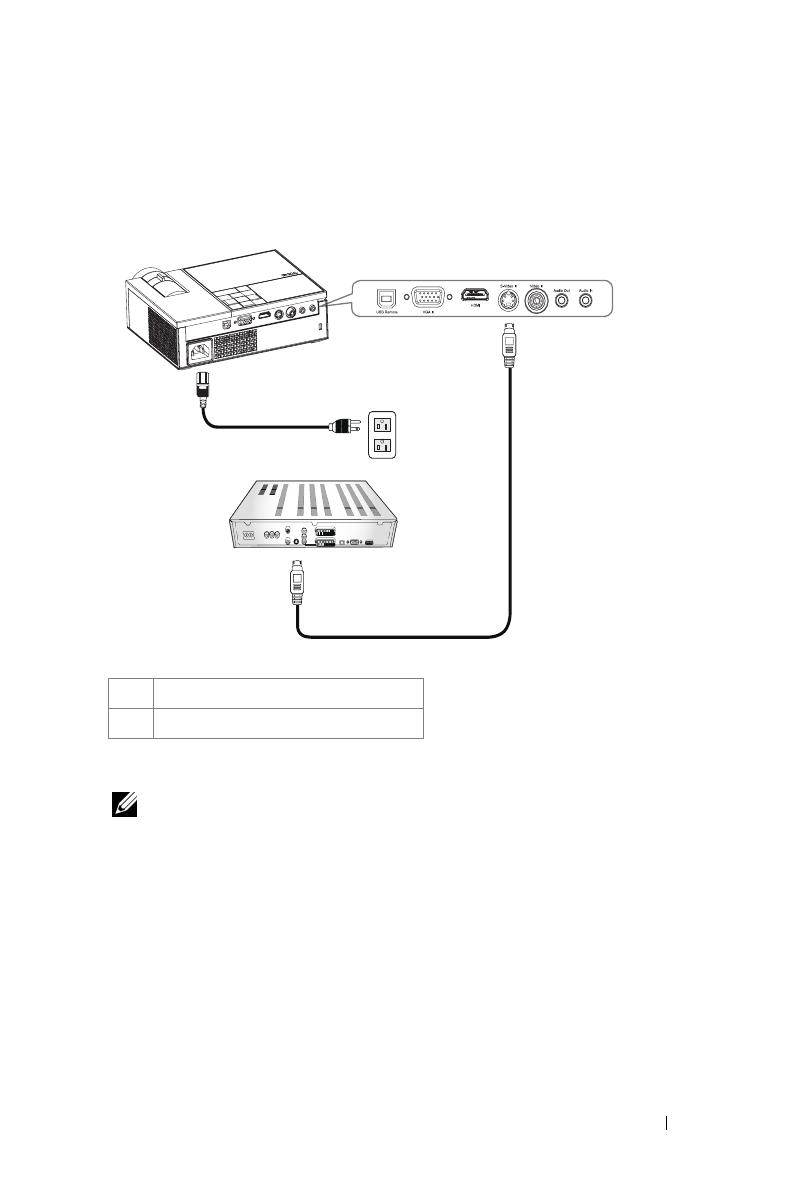
Connecting Your Projector 9
Connecting to a DVD Player
Connecting a DVD Player with an S-video Cable
NOTE: The S-Video cable is not provided by Dell.
1 Power cord
2 S-video cable
2
1
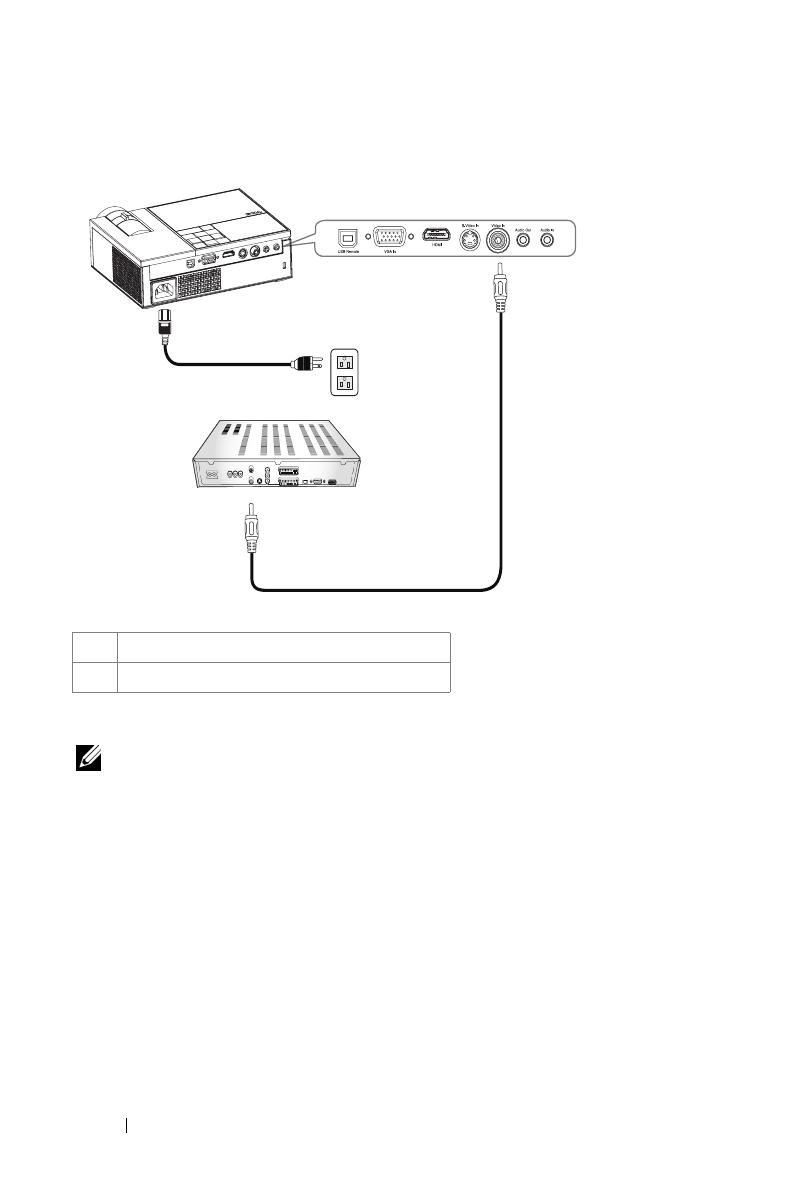
10 Connecting Your Projector
Connecting a DVD Player with a Composite Cable
NOTE: The Composite video cable is not provided by Dell.
1 Power cord
2 Composite video cable
2
2
1

Connecting Your Projector 11
Connecting a DVD Player with a Component Cable
NOTE: The D-sub to YPbPr cable is not provided by Dell.
1 Power cord
2 D-sub to YPbPr cable
1
2
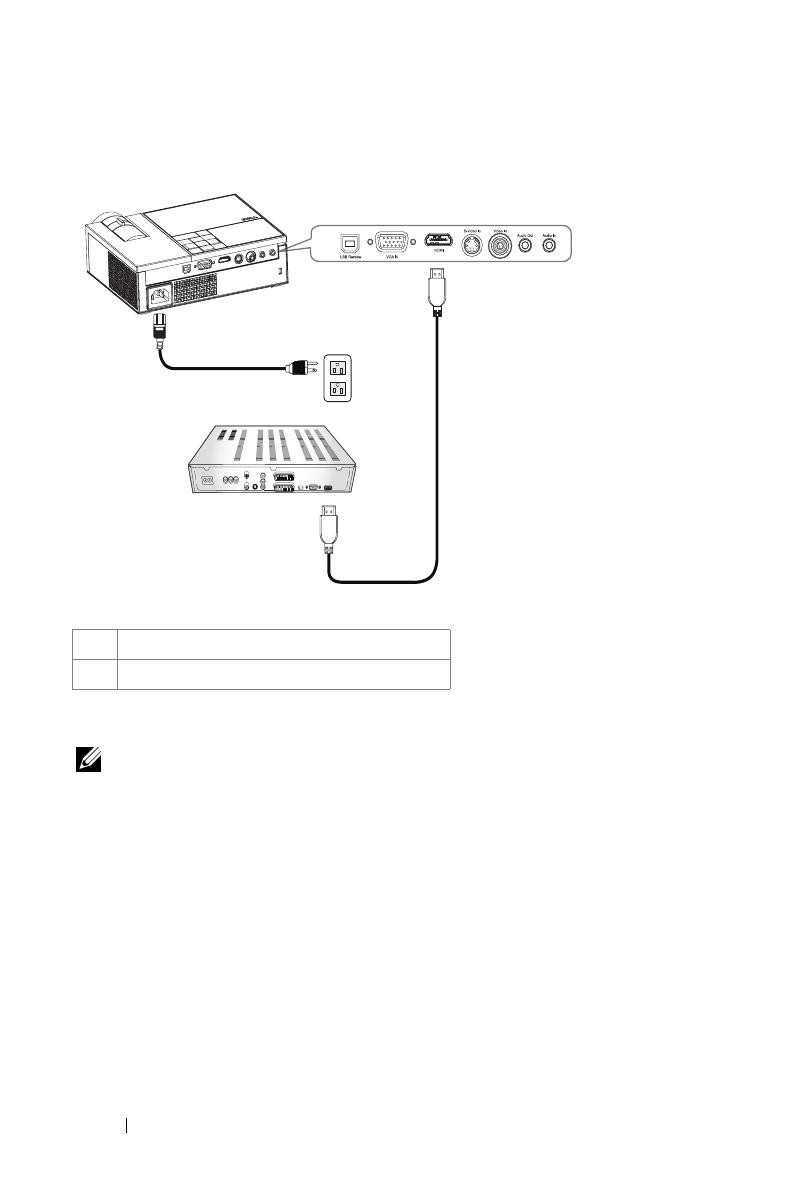
12 Connecting Your Projector
Connecting a DVD Player with an HDMI Cable
NOTE: The HDMI cable is not provided by Dell.
1 Power cord
2 HDMI cable
2
1
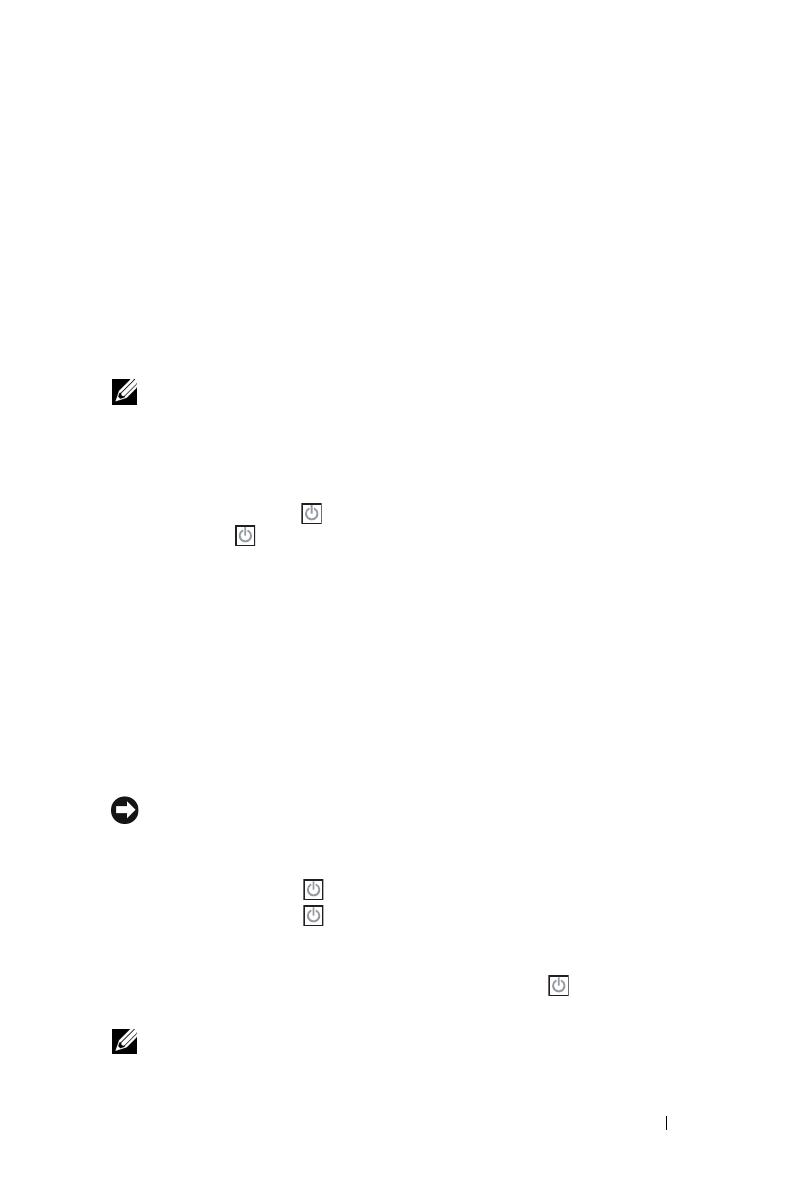
Using Your Projector 13
3
Using Your Projector
Turning Your Projector On
NOTE: Turn on the projector before you turn on the source. The Power button
light blinks blue until pressed.
1
Remove the lens cap.
2
Connect the power cord and appropriate signal cables. For information about
connecting the projector, see "Connecting Your Projector" on page 7.
3
Press the
Power
button (see "Using the Control Panel" on page 17 to locate the
Power
button ).
4
Turn on your source (computer, DVD player, etc.). The projector automatically
detects your source.
5
The Dell logo will be displayed if no signal detected.
If the "Searching for signal..." message appears on the screen, ensure that the
appropriate cables are securely connected.
If you have multiple sources connected to the projector, press the Source button
on the remote control or control panel to select the desired source.
Turning Your Projector Off
NOTICE: Unplug the projector after properly shutting down as explained in the
following procedure.
To turn off the projector:
1
Press the
Power
button .
2
Press the
Power
button again to turn off the projector.
The projectors cooling fans are on for 90 seconds before the projector switches off
completely.
3
To power off the projector quickly, press the Power button while the projectors
cooling fans are still running.
NOTE: Before you turn on the projector again, wait for 60 seconds to allow the
internal temperature to stabilize.
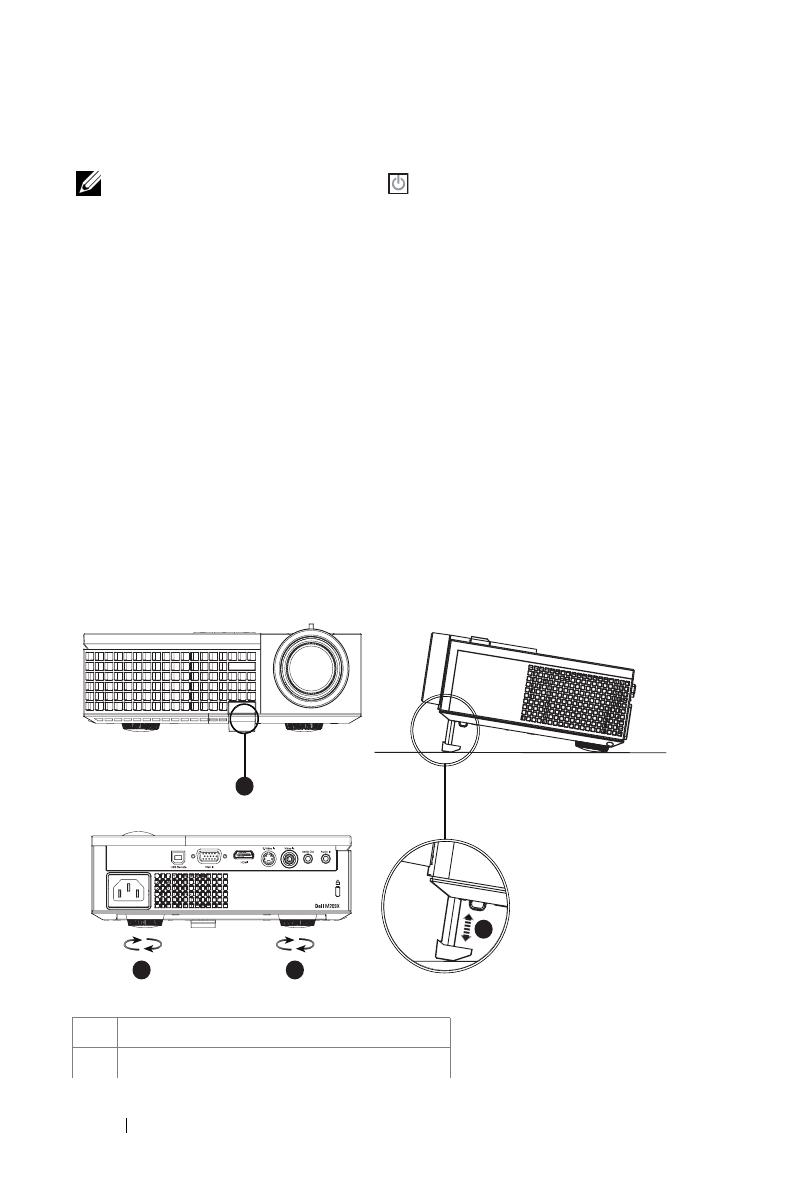
14 Using Your Projector
4
Disconnect the power cord from the electrical outlet and the projector.
NOTE: If you press the Power button
while the projector is running, the
"Press Power Button To Turn Off Projector" message appears on the screen. To
clear the message, press a button on the control panel. The message disappears after
5 seconds.
Adjusting the Projected Image
Raising the Projector Height
1
Press the elevator button.
2
Raise the projector to the desired display angle, and then release the button to
lock the elevator foot into position.
3
Use the tilt adjustment wheel to fine-tune the display angle.
Lowering the Projector Height
1
Press the elevator button.
2
Lower the projector, and then release the button to lock the elevator foot into
position.
1 Elevator button
2 Elevator foot
1
2
33

Using Your Projector 15
Adjusting the Projector Zoom and Focus
CAUTION: To avoid damaging the projector, ensure that the zoom lens and
elevator foot are fully retracted before moving the projector or placing the
projector in its carrying case.
1
Rotate the zoom tab to zoom in and out.
2
Rotate the focus ring until the image is clear. The projector focuses at distances
from 3.3 ft to 39.4 ft (1.0 m to 12 m).
3 Tilt adjustment wheel
1 Zoom tab
2 Focus ring
2
1
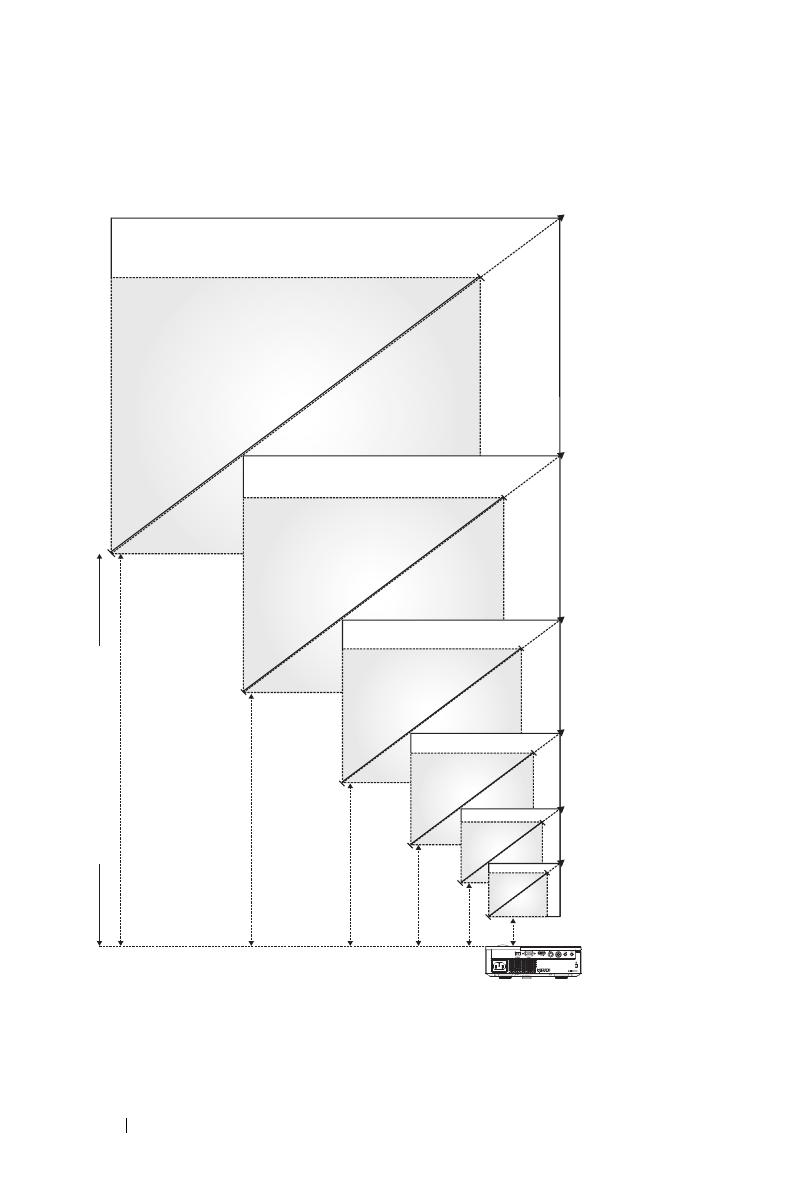
16 Using Your Projector
Adjusting Projection Image Size
275.3"
(699.3cm)
206.5"
(524.5cm)
160.6"
(407.9cm)
114.7"
(291.4cm)
68.8"
(174.8cm)
22.89"
(58.3cm)
302.8"(769.2cm)
227.1"(576.9cm)
176.7"(448.7cm)
126.2"(320.5cm)
75.7"(192.3cm)
25.2 "(64.1cm)
Projector to screen distance
39.4'(12.0m)
29.5'(9.0m)
23.0'(7.0m)
16.4'(5.0m)
9.8'(3.0m)
3.3'(1.0m)
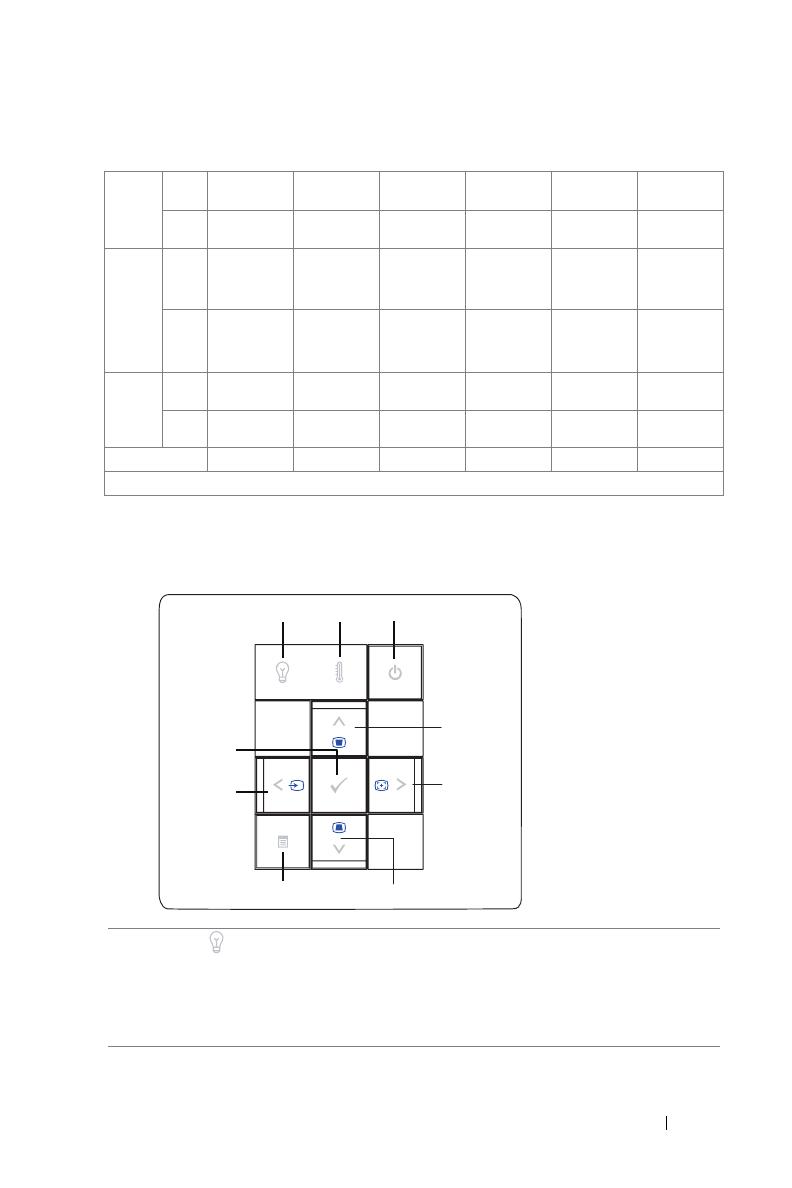
Using Your Projector 17
Using the Control Panel
Screen
(Diagonal)
Max.
25.2"
(64.1cm)
75.7"
(192.3cm)
126.2"
(320.5cm)
176.7"
(448.7cm)
227.1"
(576.9cm)
302.8"
(769.2cm)
Min.
22.89"
(58.3cm)
68.8"
(174.8cm)
114.7"
(291.4cm)
160.6"
(407.9cm)
206.5"
(524.5cm)
275.3"
(699.3cm)
Screen
Size
Max.
(WxH)
20.2"X15.1" 60.6" X45.4" 101.0" X 75.7" 141.3" X106" 181.7" X 136.3" 242.3" X 181.7"
(51.3cm X
38.5cm)
(153.8cm X
115.4cm)
(256.4cm X
192.3cm)
(359.0cm X
269.2cm)
(461.5cm X
346.2cm)
(615.4cmX
461.5cm)
Min.
(WxH)
18.3" X 13.7" 55.1" X 41.3" 91.8" X 68.8" 128.5" X 96.4" 165.2" X 123.9" 220.3" X 165.2"
(46.5cm X
34.9cm)
(139.9cm X
104.9cm)
(233.1cm X
174.8cm)
(326.3cm X
244.8cm)
(419.6cm X
314.7cm)
(559.4cm X
419.6cm)
Hd
Max.
2.27"
(5.8cm)
6.81"
(17.3cm)
11.36"
(28.8cm)
15.9"
(40.4cm)
20.44"
(51.9cm)
27.26"
(69.2cm)
Min.
2.06"
(5.2cm)
6.19"
(15.7cm)
10.32"
(26.2cm)
14.45"
(36.7cm)
18.58"
(47.2cm)
24.78"
(62.9cm)
Distance 3.3' (1.0m) 9.8' (3.0m) 16.4' (5.0m) 23.0' (7.0m) 29.5' (9.0m) 39.4' (12.0m)
* This graph is for user reference only.
1 LAMP warning light If the LAMP light is solid amber, replace the
lamp. If the LAMP light is blinking amber, the
projector automatically shuts down indicating a
system failure. If this problem persists, contact
Dell.
1
3
5
2
7
9
4
8
6

18 Using Your Projector
2 TEMP warning light
• A solid amber TEMP light indicates that the
projector is overheated. The display
automatically shuts down. Turn the display on
again after the projector cools down. If the
problem persists, contact Dell.
• A blinking amber TEMP light indicates that the
projector fan has failed and the projector
automatically shuts down. If the problem
persists, contact Dell.
3 Power Turn the projector on and off. For more
information, see "Turning Your Projector On" on
page 13 and "Turning Your Projector Off" on
page 13.
4 Up / Keystone
adjustment
Press to select the On Screen Display (OSD)
items.
Press to adjust image distortion caused by tilting
the projector. (+40/-35 degrees)
5 / Auto adjust Press to adjust the OSD setting.
Press to synchronize the projector to the input
source. Auto adjust does not operate if the OSD
is displayed.
6 Down / Keystone
adjustment
Press to select the OSD items.
Press to adjust image distortion caused by tilting
the projector. (+40/-35 degrees)
7 Menu Press to activate the OSD. Use the directional
keys and the Menu button to navigate through
the OSD.
8 / Source Press to adjust the OSD setting.
Press to toggle through Analog RGB, Composite,
Component (YPbPr, via VGA), S-video, and
HDMI sources when multiple sources are
connected to the projector.
9 Enter Press to confirm the selection item.
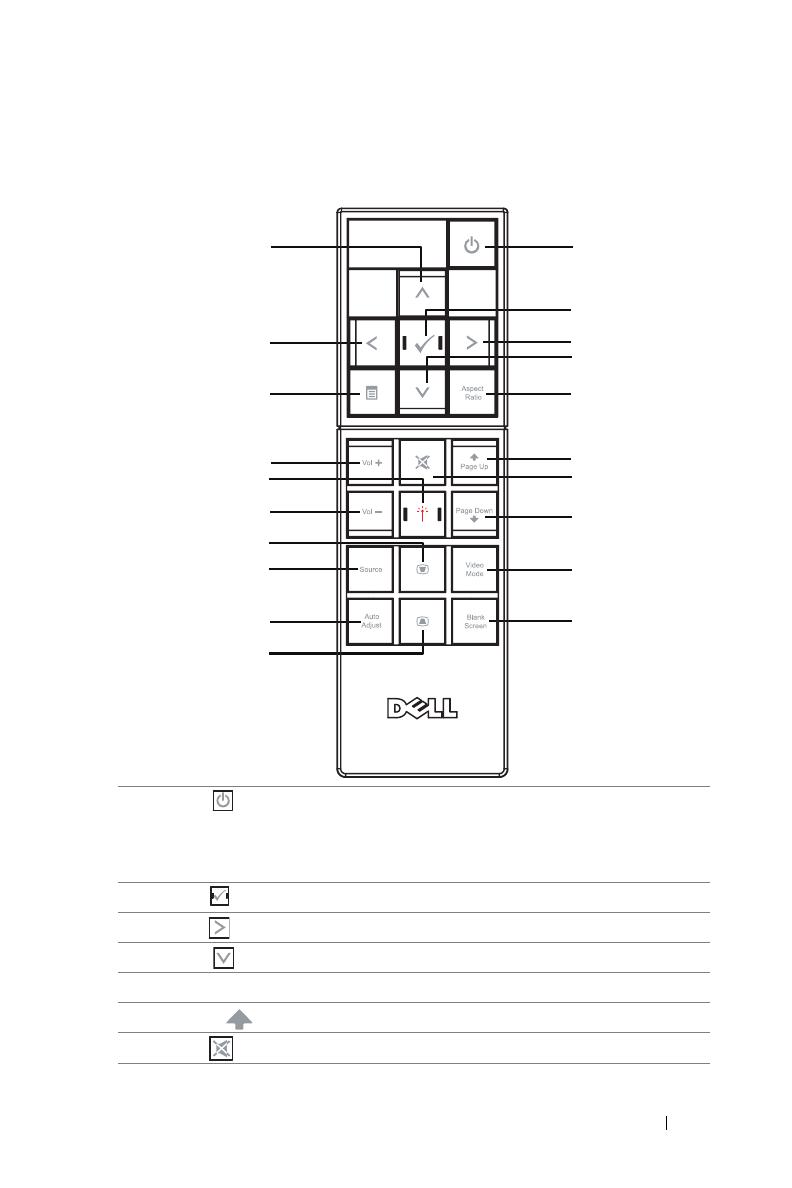
Using Your Projector 19
Using the Remote Control
1 Power Turn the projector on and off. For more
information, see "Turning Your Projector On" on
page 13 and "Turning Your Projector Off" on
page 13.
2 Enter Press to confirm the selection.
3 Right Press to adjust the OSD setting.
4 Down Press to select OSD items.
5 Aspect Ratio Press to change aspect ratio of a displayed image.
6 Page up Press to move to previous page.
7 Mute Press to mute or un-mute the projector speaker.
1
2
3
4
5
6
7
8
9
19
20
20
18
17
16
15
14
13
11
10
12

20 Using Your Projector
Using the On-Screen Display
The projector has a multi-language On-Screen Display (OSD) that can be
displayed with or without an input source present.
In the Main Menu, press or to navigate through the tabs. Press the Enter
button
on the control panel or the remote control to select a submenu.
In the submenu, press or to make a selection. When an item is selected,
8 Page down Press to move to next page.
9 Video mode The Dell M209X Micro-projector has preset
configurations that are optimized for displaying
data (PC Graphics) or video (movies, games,
etc.). Press the Video Mode button to toggle
between PC mode, Movie mode, Game Mode,
sRGB, or CUSTOM mode (for user to setup and
save preferred settings). Pressing the Video Mode
button once will show the current display mode.
Pressing the Video Mode button again will switch
between modes.
10 Blank screen Press to hide/unhide the image.
11 Up Press to select OSD items.
12 Left Press to adjust the OSD setting.
13 Menu Press to activate the OSD.
14 Volume up Press to increase the volume.
15 Laser Point the remote control at the screen, press and
hold the laser button to activate the laser light.
16 Volume down Press to decrease the volume.
17 Keystone adjustment Press to adjust image distortion caused by tilting
the projector. (+40/-35 degrees)
18 Source Press to switch between Analog RGB, Composite,
Component (YPbPr, via VGA), HDMI, and S-
video sources.
19 Auto adjust Press to synchronize the projector with the input
source. Auto adjust does not operate if the OSD
is displayed.
20 Keystone adjustment Press to adjust image distortion caused by tilting
the projector. (+40/-35 degrees)
/