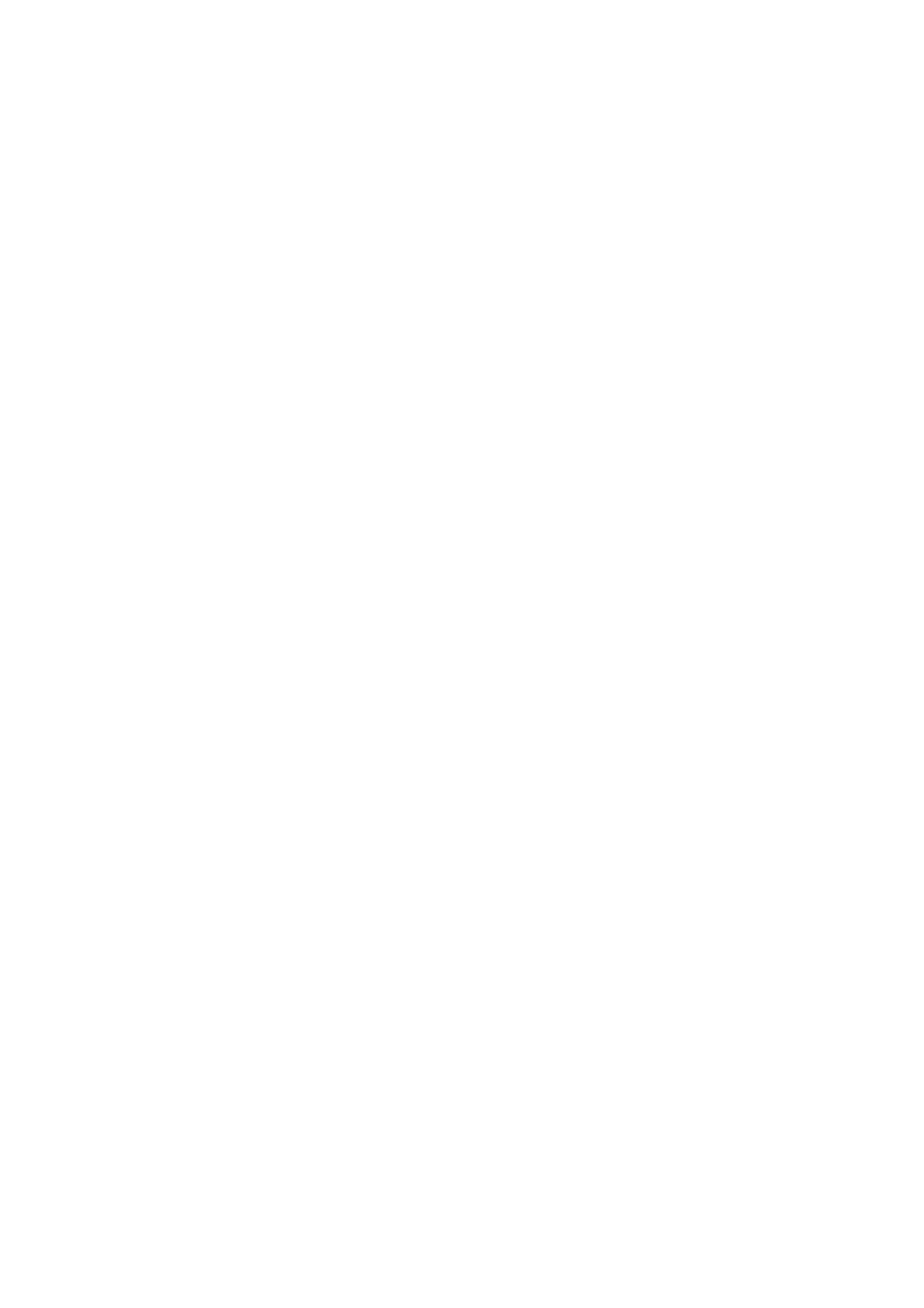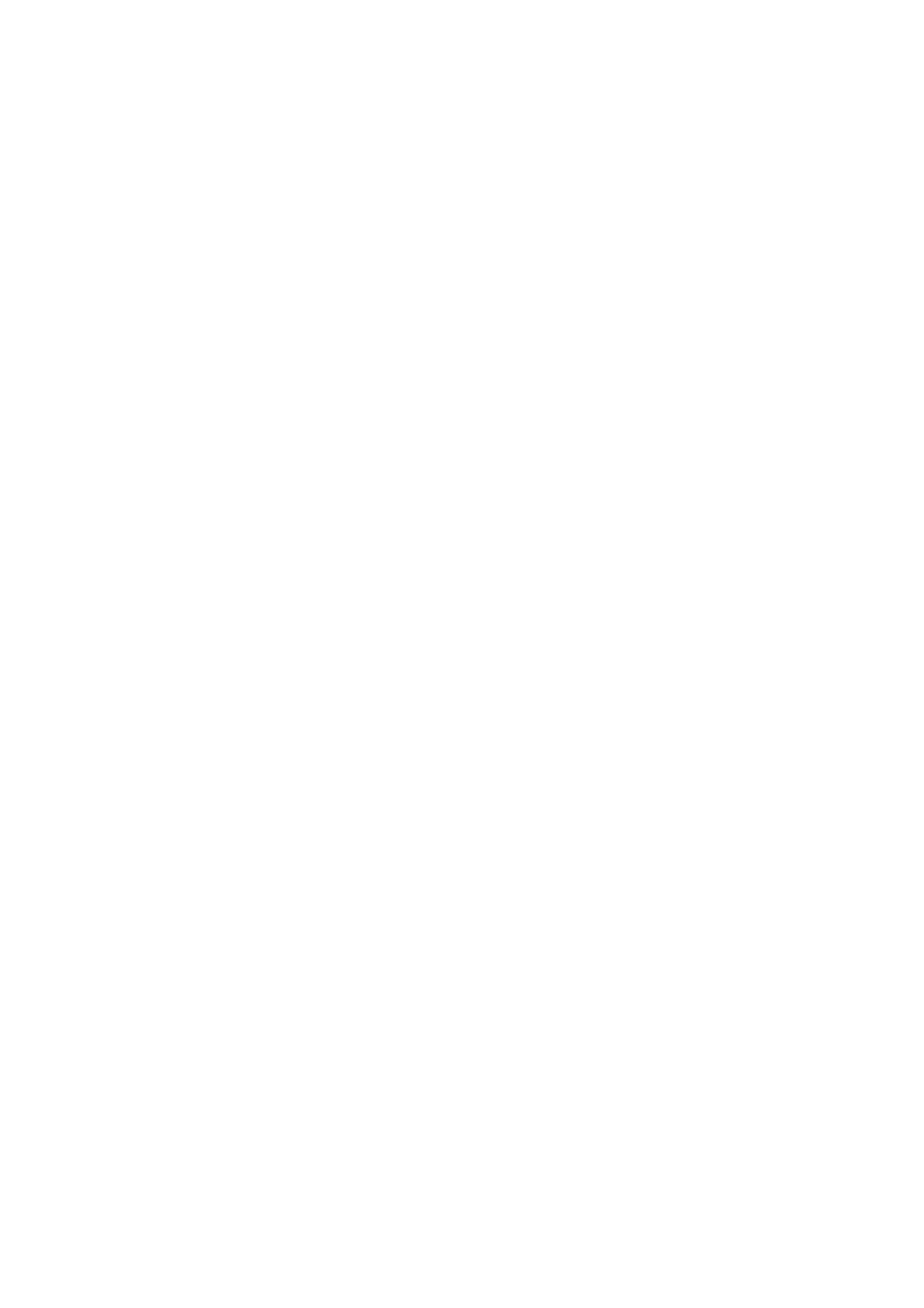
Delta Elec. Inc. EP7155i & EP1691i
Company Confidential Optoma_______________________ Delta____________
2 2009/01/11
CONTENTS
1.COMPLIANCE OF SAFE REPAIR.........................................................................................4
1-1.Caution During Disassembling And Assembling.............................................................4
1-2.Lamp.............................................................................................................................. 4
1-3.Lens................................................................................................................................4
2.SPECIFICATIONS.................................................................................................................5
2-1.Summary Specifications................................................................................................. 5
2-2.DMD Specifications........................................................................................................ 7
2-3.Color Wheel................................................................................................................... 7
2-4.Lamp.............................................................................................................................. 7
2-5.Input/output connectors……………………………………………………………………….7
2-6.I/O Ports Illustration........................................................................................................8
2-7.Remote Control Parts.....................................................................................................9
2-8.Key Pad-Top view-On-screen Display(OSD) buttons and LEDs……………………….. 12
2-9.Bottom view…………………………………………………………………………………...14
2-10.Remote and Keypad…………………………………………………………………….….15
2-11.Adjusting the Zoom, Focus and Keystone………………………………………………..16
2-12.Adjusting the Volume…………………………………………………………………….…17
2-13.BLOCK DIAGRAM..................................................................................................... 18
2-14. Wire diagram………………………………………………………………………………..20
3.TROUBLE SHOOTING....................................................................................................... 21
4.DISASSEMBLY AND ASSEMBLY....................................................................................... 28
5.Flash Upgrade Flow............................................................................................................ 42
5-1.Projector USB Drivers Installation Guide…………….…………………………………….42
Appendix-A How to clear the USB enumeration registry?............................................51
Appendix-B Projector USB status on Windows Device Manager………………………53
5-2.DLP Projector Flash-Tool (firmware) User Guide…………………….……….…………..54
5-3.DLP Projector Flash-Tool (splash logo) User Guide…………………….………………..60
5-4.Starting and Shutting down the Projector……………………………………………….....66
5-5.Setting an Access Password (Security Lock)………………………………….…………..68
5-6.SETUP / Advanced………………………………………………………………………..…71
5-7.Security Timer………………………………………………………………………………...72
5-8.Options Menu…………………………………………………………………………………73
5-9.OPTIONS / Advanced…………….……..……….………………………………………….74