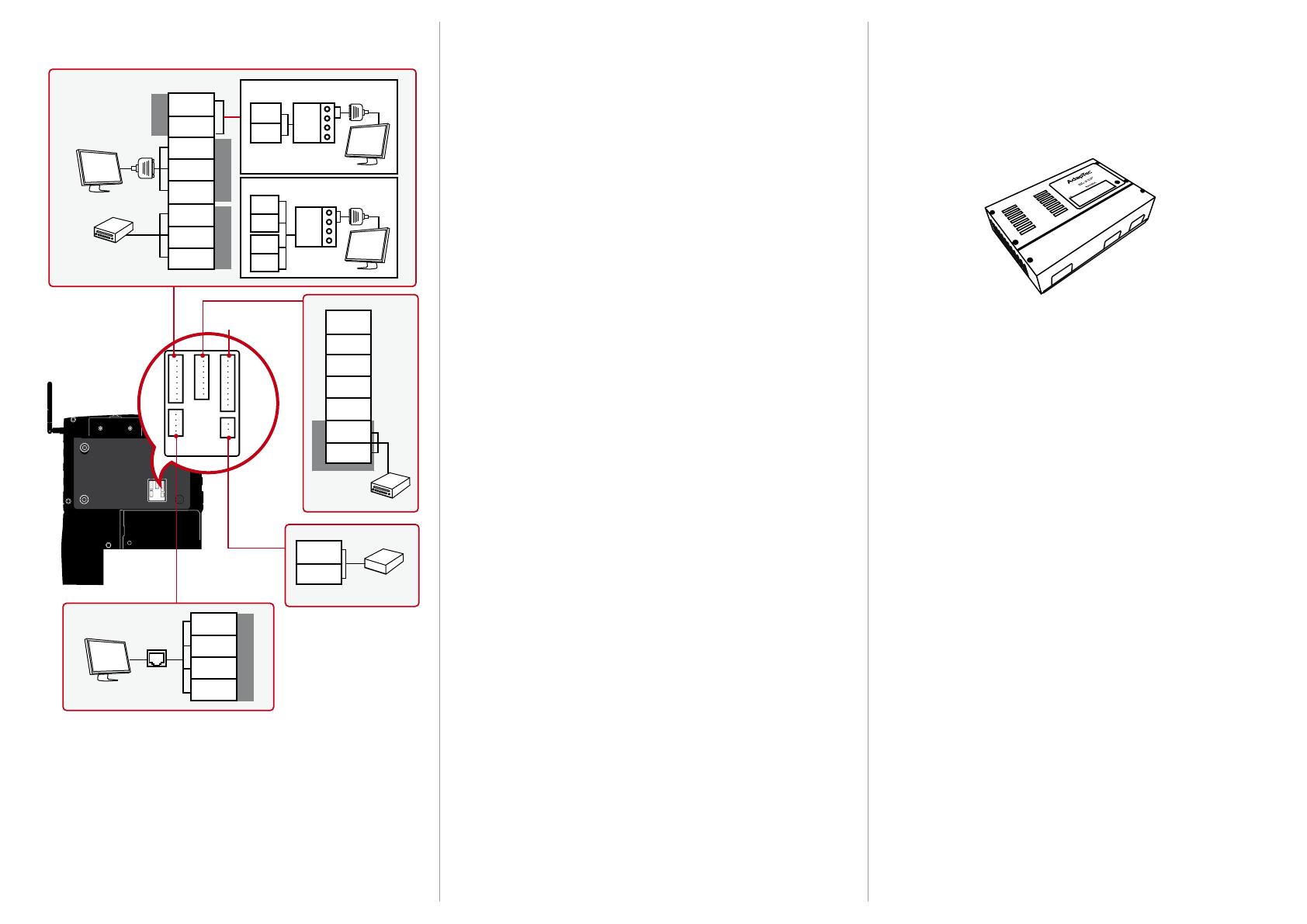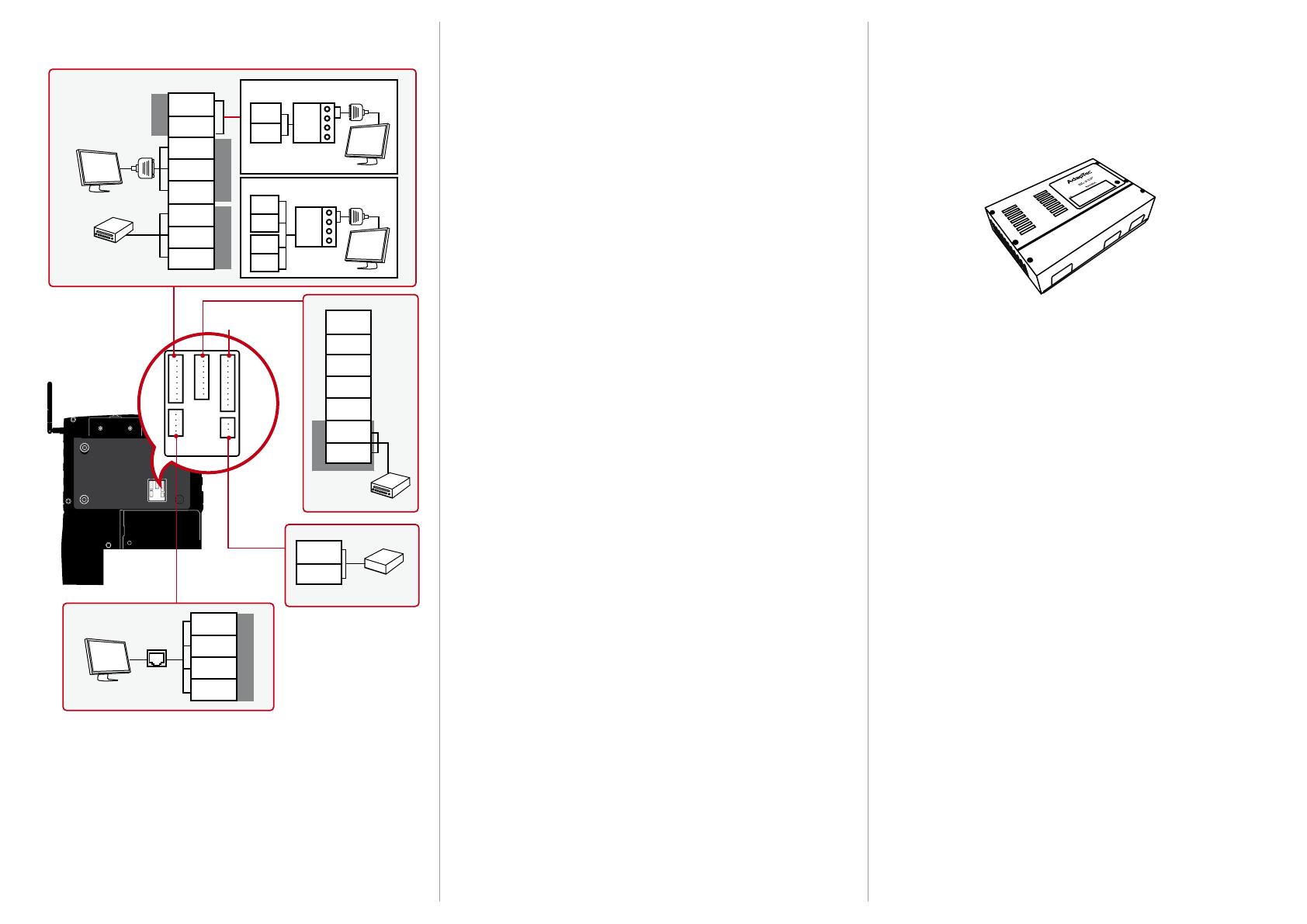
D
O
O
R
L
O
C
K
T
I
M
E
R
3rd party controller
with 26 bit
swiegand output
Wiegand IN
BEL+
BEL-
BEEP
GLED
RLED
INWD0
INWD1
TCP / IP
RJ-6
RJ-3
RJ-2
RJ-1
TCP/IP
* Use either power input
Wiegand OUT RS232
RS232
cable
RS485
485B
485A
GND
TXD
RXD
GND
WD1
WD2
3rd party controller
with 26 bits wiegand
input
RX+
RX-
1. RS485 Single Connection
RS232/RS485
Data Converter
RX+
RX-
RS232/RS485
Data
Converter
2. RS485 Network Connection
485B
485A
485B
485A
485B
485A
GND
+12V DC12V 3A
Power Supply
Door Lock connector.
Refer to Appendix I
Other Accessories
Note: All Accessories are offered at http://accessory.fingertec.com
AdapTec
AdapTec AC
The AdapTec AC is a 12VDC power supply inclusive of a 110~240VAC
switching linear power. The AdapTec supplies 12VDC power to the
FingerTec terminal and door lock system as well as charges a 12VDC
7.0Ah backup battery simultaneously. During an event of a power
failure, the back up battery automatically provides power to the
terminal and maintains the door lock system. The AdapTec AC also
prevents a secured door from being opened if it has been tampered
with.
Enclosures
FingerTec offers enclosures to protect the terminals from being
meddled with by unauthorized persons.
Door Lock Accessories
FingerTec offers various door locks accessories to complement Fin-
gerTec door access product range.
Step 4
Setting Up Data Communications
(Skip this step if you are using USB ash disk to transfer data)
TCP/IP – LAN Connection
For TCP/IP connection, plug the special RJ45 jack into the LAN/ TCP/
IP Port of the terminal. Connect the other end (normal RJ45 jack) to
the local area network hub or a PC. Configure the device ID, IP ad-
dress, subnet mask and Gateway in the terminal (refer to the hard-
ware user manual for details).
RS232 – Serial Port Connection
Plug the communication jack that is provided in the package to con-
nect to the communication port of the terminal. Select wires with
label RX, TX and GND, and connect the other end of these wires to a
DB9 female connector. Configure the device ID and baudrate of the
terminal (refer to the hardware user manual for details). Use the nor-
mal RS232 cable to plug into the RS232 port of the terminal.
RS485 – Serial Port Connection
Plug the communication jack that is provided in the package to con-
nect to the communication port of the terminal. Select wires with
label RS485+, RS485- and GND, and connect the other end of these
wires to an RS232/485 data converter. Connect the other end of the
data converter to a DB9 female connector. Configure the device ID
and baudrate of the terminal (refer to the hardware user manual for
details).
Step 5
Finalizing the installation
1. Check that all cable connections are done correctly.
2. Attach the terminal to the corresponding back plates, tight-
en the screws to secure the terminal on the wall
3. Switch on the power to the terminal.
4. Start using the terminal.