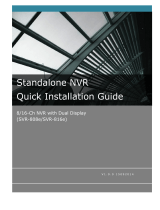LabAmp
network
configuration
guide
002-808e-07.20


Page 1
002-808e-07.20
Thank you for choosing a Kistler quality product characterized
by technical innovation, precision and long life.
Information in this document is subject to change without
notice. Kistler reserves the right to change or improve its
products and make changes in the content without
obligation to notify any person or organization of such changes
or improvements.
© 2017 ... 2020 Kistler Group. Kistler Group products are pro-
tected by various intellectual property rights. For more details
visit www.kistler.com. The Kistler Group includes Kistler Holding
AG and all its subsidiaries in Europe, Asia, the Americas and
Australia.
Kistler Group
Eulachstrasse 22
8408 Winterthur
Switzerland
Tel. +41 52 224 11 11
info@kistler.com
www.kistler.com
Foreword
Foreword

LabAmp network configuration guide
002-808e-07.20
Page 2
Content
1. Introduction .................................................................................................................................. 3
2. IPcongurationoptions .............................................................................................................4
3. Differentsetupoptions ...............................................................................................................5
3.1 Direct connection without network connection ...................................................................5
3.1.1 Options for direct connections ...............................................................................7
3.1.2 Exampleofastaticconguration ..........................................................................8
3.2 DHCPconguration,PCindaisy-chain ............................................................................10
3.3 DHCPconguration,PCsomewhereinthenetwork ........................................................12
4. Firstconnectionviaethernet ...................................................................................................13
Total pages 15

Introduction
Page 3
002-808e-07.20
1. Introduction
Products like the Kistler LabAmp amplifiers are very versatile
devices and offer tremendous advantages by the fact that
they provide an Ethernet interface for communication and can
be accessed conveniently from any point within the network.
This document gives a short overview about the different
options how to use such devices conveniently in different
situations/environments. A correct configuration is essential
for an efficient and satisfying operation.

LabAmp network configuration guide
002-808e-07.20
Page 4
2. IP configuration options
In a computer network, every device needs to have a unique
address for a clear identification, the so called IP (internet
protocol) address. There are two fundamental ways how the
devices get their IP settings: static and dynamic.
Static IP configuration
Each device within the network has a static IP address
The IP settings need to be configured manually on each
device in the network
The user is responsible that no IP conflicts occur (every
address only used once)
Dynamic IP configuration
Each device in the network receives an IP address auto-
matically
The addresses are distributed by a DHCP server (dynamic
host configuration protocol)
If no DHCP server is present in the network, the IP
addresses are automatically negotiated among the devices
(Automatic Private IP Addressing (APIPA) or also AutoIP)
Depending on the situation, the different ways have different
advantages and disadvantages
Direct connection to PC
without any network connection
See 3.1
Direct connection to PC
in a local network
See 3.2
Devices distributed in network
See 3.3
Fig. 1: Different network setups

Different setup options
Page 5
002-808e-07.20
3. Different setup options
3.1 Direct connection without network connection
Fig. 2: Different examples of direct connections to a PC
Recommended situation
Static IP configuration AutoIP
If some devices are connected to a dedicated com-
puter for certain measurements without the need to
be connected to a company network or the internet
at the same time.
When a computer is used where the IP settings
can’t be changed to a static configuration due to
missing permission.
When a first connection needs to be established
to one or more LabAmp devices.
When just an ad-hoc measurement needs to be
performed and the computer stays connected du-
ring this time.

LabAmp network configuration guide
002-808e-07.20
Page 6
Advantages
Static IP configuration AutoIP
A static configuration is very convenient as every
device has its known settings and keeps it even if
power is switched off, cables are unplugged, etc.
Addresses can be noted down and devices can
be even labelled with their addresses so everyone
knows how to connect quickly to each device.
As the name already indicates, the mechanism works
automatically, so no settings need to be configured
manually. No administrator rights are required on
the computer. After acertain time, the IP addresses
are automatically determined and the devices are
accessible. The actual addresses can be found by
using the Kistler Network Setup Wizard.
Disadvantages
Static IP configuration AutoIP
If the used computer is corporate IT equipment
which is also needed for company network & inter-
net access, it might be an inconvenient setup as not
only the devices need to be in static IP configuration
but also the used computer. As bigger company
networks are normally using DHCP servers, the
computer’s IP settings would need to be changed
every time it shall be connected to the LabAmps.
Furthermore, restrictions by the IT administrators
might even forbid changing the IPsettings of acom-
puter or accessing certain IP address ranges.
AutoIP, also known as APIPA (Automatic Private
IP Addressing), is a fallback mechanism. Initially,
adevice in dynamic configuration waits for a DHCP
server in the network to obtain an IP address. In
adirect connection device(s)-to-computer, there is
no such server. After a certain time with no answer,
AutoIP is used to determine an IP address for each
involved network device. This process can take up
to 2 minutes which can be inconvenient.
Furthermore, when the devices are rebooted, the
process starts from scratch and takes again some
time. In addition, it is likely, that the created IP
addresses have changed.
A short disconnection of the computer shouldn’t
lead to aloss of the IP addresses unless the com-
puter’s settings deactivate the Ethernet port and
switch to Wifi as soon as there is no physical Eth-
ernet connection anymore. In this case, the Auto-
IP process starts again once the network cable is
connected again.

Different setup options
Page 7
002-808e-07.20
3.1.1 Options for direct connections
1. Every network interface has its own IP settings. In case
the standard Ethernet interface of a computer is dedi-
cated to access a company network, e.g. an external
USB-to-Ethernet adapter can be used. This additional
network interface can then be set to a static config-
uration to profit from above described advantages.
Fig. 3: A simple but useful USB-to-Ethernet adapter.
Picture source: Trendnet
2. As most notebooks nowadays offer network access via
Wifi and Ethernet connection, the Ethernet interface can
be set to a static configuration to profit from above men-
tioned advantages while the company network and inter-
net can be still accessed using the Wifi network adapter.
However, sometimes the operating system or the com-
puter’s BIOS settings (e.g. HP EliteBooks, “LAN/WLAN
switching” setting) block the use of Wifi and Ethernet
at the same time. Normally, this can be configured. Ask
your IT administrator to make the necessary changes
if you don’t feel comfortable to make changes in your
computer’s BIOS.

LabAmp network configuration guide
002-808e-07.20
Page 8
3.1.2 Example of a static configuration
A valid configuration for a static IP setting is the following:
Computer settings:
IP-address: 192.16 8.1.10 0
Subnet mask: 255.255.255.0
Default gateway: 192.168.1.1
LabAmp settings:
IP-address:
192.168.1.101 (for further
devices count up the last
number; 102, 103, etc.)
Subnet mask: 255.255.255.0
Default gateway: 192.168.1.1
The LabAmp settings can be configured either by using the
Kistler Network Setup Wizard or on the individual web user
interface of every device. The computer settings need to
be configured in the control panel
→
Network And Sharing
Center
→
LAN connection
→
Properties:

Different setup options
Page 9
002-808e-07.20
→ select Properties:
Here the IP settings of the computer can be modified.

LabAmp network configuration guide
002-808e-07.20
Page 10
3.2 DHCP configuration, PC in daisy-chain
Fig. 4: LabAmps in a local network and PC in daisy-chain
Normally the user doesn’t have an influence on the architec-
ture of the local network e.g. a company network. Therefore
we don’t compare the options of different network setups
but focus on the most common case when there is a DHCP
server present in the network.
Anyway, in case a local network is using static IP settings,
the configuration is exactly the same as described under 3.1,
“Static IP configuration”.
Remark: Do not connect devices with static IP configuration
to networks with dynamic IP configuration. This can lead to
IP address conflicts
Recommended situation
DHCP
If measurements and configurations shall be made on one
or more normal computers in a company network, connec-
ting the LabAmp devices to a company network where IP
addresses are managed by a DHCP server, this is the best
option. The two Ethernet interfaces with integrated switch
functionality allow wiring the company network through the
LabAmp devices so that the actual PC can be connected to
the last device in the daisy chain.
Note: If a LabAmp device is switched off, the integrated
switch is turned off, too.

Different setup options
Page 11
002-808e-07.20
Advantages
DHCP
After connecting the devices, they automatically obtain an IP
address from the DHCP server in the network. The Kistler
Network Setup Wizard shows the addresses quickly and work
can start without any further IP configurations.
Furthermore, the devices are accessible within the whole com-
pany network so once the IP addresses are known, working
with them is possible from any point in the network. In a big
company this can involve different countries and continents.
Also see 3.3.
It is basically possible to allocate the same IP address to
a device each time it is connected to the network based on
their unique MAC address. However, these are advanced
DHCP server settings which need to be configured by your
network administrator.
Disadvantages
DHCP
Some companies have restrictions regarding the connection
of “unapproved” devices to the network. In such cases,
a discussion with the IT department might help. LabAmp
devices do not act as DHCP server and they do not contain
any Wifi access point functionality which could disturb
the network. If they are set to DHCP mode, they do not
interfere with the network management.
LabAmp devices are laboratory equipment designed with
ease of use and quick operation in mind. This is why there
is no authorization mechanism in place. The person who
has access can work with the device without any restriction.
If LabAmp devices are used in very sensitive areas where
the possibility of unauthorized access has to be avoided,
this must be solved by the network administrator.

LabAmp network configuration guide
002-808e-07.20
Page 12
3.3 DHCP configuration, PC somewhere in the network
Fig. 5: LabAmps somewhere in the network
Remark: Do not connect devices with static IP configuration
to networks with dynamic IP configuration. This can lead to
IP address conflicts.
Recommended situation
DHCP
Wherever LabAmp devices need to be accessed from a place
within the network which is physically further away, this is
the perfect setup. This can be the case if a measurement shall
be monitored out of a different room or building.
Advantages
DHCP
There are basically no distance restrictions. A device can be
accessed from another part of the world if it is located in the
same (company) network. The devices obtain their IP settings
from the DHCP server within the network.
It is basically possible to allocate the same IP address to
a device each time it is connected to the network based on
their unique MAC address. However, these are advanced
DHCP server settings which need to be configured by your
network administrator.
Disadvantages
DHCP
If the LabAmp devices are placed in a different subnet compared
to the computer from where the devices shall be accessed, the
Kistler Network Setup Wizard isn’t able to find the devices.
In this case, either a computer has to be connected to the
same subnet running the Network Setup Wizard to find the
device(s) or the network administrator has to inform about
the distributed IP addresses.
Other than that, same advantages/disadvantages listed under
3.2 apply.

First connection via ethernet
Page 13
002-808e-07.20
4. First connection via ethernet
The measuring amplifiers Type 5167A and 5165A include
an integrated web server, whose web interface is used to
configure and operate the device. Please ensure that your PC
is in DHCP mode and/or Auto-IP mode (network settings)
when connecting to a 5167A or a 5165A for the very first time.
The following approach is recommended to establish a con-
nection with the measuring amplifier via Ethernet:
1. Connect the device to the network
Connect the measuring amplifier via a network cable
directly to a computer or a network (e.g network switch).
2. Find the device in the network
a) Start the «IP Setup Wizard» tool that finds all Kistler
network devices (the tool can be found on www.kis-
tler.com, search for «5167» or «5167» or click here).
Fig. 6: Start screen of the Kistler Network Setup Wizard
b) Click on «Network Setup Wizard» and wait until Kistler
network devices are displayed. In the case of a direct
connection (5165A or 5167A to PC), it may take up to
2minutes until the devices are displayed.

LabAmp network configuration guide
002-808e-07.20
Page 14
c) The table displays all, previously not configured Kistler
network devices.
Fig. 7: Network Setup Wizard, list with found devices
To see all devices, including the already configured ones,
deselect the «List only new (unconfigured) devices» checkbox.
It might take up to 2 minutes to have your device appear in
the list after connecting to the network.
3. Access to the device via web browser
Bottom right of the list field you see different options:
«Open browser»
Opens the web interface of the respective device in your
standard web browser. The Kistler LabAmp 5167A can
now be configured and operated via the web interface.
«Identify»
Permits an identification of the selected device. The identified
measuring amplifier signals this through the yellow flashing
of all LEDs for approx. 4 s. This function is very useful if
several measuring amplifiers are used in the same network.
«Refresh»
Repeats the search and refreshes the list of devices found
in the network.

First connection via ethernet
Page 15
002-808e-07.20
Adapting network settings
If required, the network settings for the marked device (see
Figure 7: Network Setup Wizard, list with found devices) can
be adapted by clicking on «Next». The following options can
be configured for this purpose:
Device name:
The device name is displayed in the Network Setup Wizard
as well as in the web interface. In networks that support
name resolution, the device name can be entered directly in
the address field of the web browser to access the device.
Address mode
The address modes «DHCP with Auto-IP» and «Static IP»
are supported. Configure the network settings as desired
and click on «Next» until you reach the final review page.
To apply the changes, press «Update»
Information regarding network connection
The Kistler Network Setup Wizard finds Kistler network
devices throughout the network. It even scans multiple
network interfaces on a computer. However, if there are
several routers or switches between the computer and the
measuring amplifier, this search might not be successful
under certain circumstances.
/