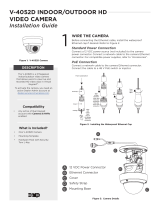3D-Link DCS-6314 User Manual
Table of Contents
Product Overview ......................................................................... 4
Package Contents ................................................................. 4
Introduction ............................................................................5
System Requirements .........................................................5
Features .................................................................................... 6
Hardware Overview ............................................................. 7
Front ...................................................................................... 7
Top..........................................................................................8
Cable Harness..................................................................... 9
Internal ...............................................................................10
Assembly and Installation .......................................................11
Installing a Micro SD Card ................................................11
Deploying the Camera ..................................................13
Mounting the Camera .......................................................15
Attaching the Camera to the Pendant Mount ......18
Attaching the Camera to the Bent Mount .............20
Orienting the Camera ....................................................22
Camera Installation Wizard .............................................23
General Connection Using 12 V DC Power
Adapter ...............................................................................23
Connection Using Power over Ethernet .................24
Software Installation ......................................................25
D-ViewCam Setup Wizard ............................................28
Conguration ...............................................................................30
Using the Conguration Interface ................................30
Live Video ..............................................................................31
Setup .......................................................................................33
Setup Wizard ....................................................................33
Network Setup .................................................................39
Dynamic DNS ...................................................................42
Image Setup .....................................................................43
Audio and Video ..............................................................45
Preset ...................................................................................47
Motion Detection ...........................................................49
Time and Date ..................................................................50
Event Setup .......................................................................51
SD Card ...............................................................................59
Advanced ...............................................................................60
Digital Input/Output ......................................................60
ICR and IR ...........................................................................61
HTTPS ..................................................................................62
Access List ..........................................................................63
Maintenance .........................................................................64
Device Management .....................................................64
System ................................................................................65
Firmware Upgrade ..........................................................66
Status ......................................................................................67
Device Info ........................................................................67
Logs .....................................................................................68
Help......................................................................................69
DI/DO Specications .................................................................70
Technical Specications ...........................................................71