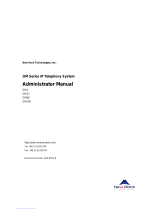Page is loading ...

GXE502X User Manual 7/9/2008
1
Version 03
GXE502X Users Manual

GXE502X User Manual 7/9/2008
2
Version 03
Table of Contents
1. Introduction .......................................................................................................................................3
2. Extension Configuration ..................................................................................................................3
3. Trunk Configuration..........................................................................................................................7
4. Conference Bridge..........................................................................................................................18
5. Hunt/Ring Group Configuration.....................................................................................................19
6. Auto-Attendant Configuration .......................................................................................................21
7. Call Queues Configuration.............................................................................................................26
8. System Configuration.....................................................................................................................30
9. Advanced Options Configuration..................................................................................................44
10. Reset & Reboot..............................................................................................................................47
11. Status..............................................................................................................................................48
12. Reports...........................................................................................................................................51
13. Voicemail Configuration...............................................................................................................58

GXE502X User Manual 7/9/2008
3
Version 03
1. Introduction
Thank you for purchasing the Grandstream GXE502X IP-PBX, a SIP-based, affordable,
feature-enriched converging communication platform designed to meet the communication
requirements for small to medium sized enterprises.
The GXE502X provides the cutting-edge IP-based communications that businesses demand
while leveraging existing infrastructure and providing a smooth transition into IP telephony.
Based on open-standard SIP, the GXE502X can easily integrate into and interoperate with
other components of your existing communications network while providing a rich set of
features to reduce costs and increase productivity. Built-in FXO and FXS ports enable the
GXE502X to interface with analog lines and devices while concurrently registering to SIP
trunks and SIP-based trunk gateways to maximize available communications resources. The
PoE capability (LAN port) and low power consumption (15Watt Max.) solidify the GXE as an
environment friendly solution (compared to similar PC based systems). This also ensures non-
stop communication even during power outages (necessary UPS required)
The GXE502X also includes an Express Setup wizard and an intuitive user interface that
allows users to quickly configure extensions. Voicemail, fax mail, faxmail-to-email, conference
bridges and other enhanced features can be turned on with minimal effort via the GXE502X
web configuration interface. The GXE’s broad feature set, ease of operation and affordable
price range make it ideal for any SMB.
• Equipment Packaging
The GXE502X IP-PBX package contains:
1) One GXE502X IP-PBX unit
2) One 12 Volt power adapter
3) One Ethernet cable
2. Extension Configuration
Phone Extensions
The front end menu of the GXE web interface is the Phone Extensions menu. This menu and
it’s several different sub menus allow users to configure and add extensions with ease.
Extensions for internal users can be created from the Express Setup menu of a factory-
default GXE502X or from the Phone Extensions menu at any time. The extensions can be
local users (shown in Green in the Extensions Directory) in the internal network, or remote
users connecting over the open Internet (shown in Blue in the Extensions Directory). This
flexibility allows GXE502X users to bring their office extensions virtually anywhere that has a
broadband Internet connection. This gives users easy access to personnel (home office and
road warriors alike) without incurring any PSTN toll charges.

GXE502X User Manual 7/9/2008
4
Version 03
- Express Setup
The Express Setup process allows users to automatically configure extensions by auto-
provisioning Grandstream phones
1
. This sub menu will appear ONLY on factory default GXE
units or after performing a factory reset. Once the Express setup is executed, the sub menu
will disappear.
- Using the Express Setup wizard to create extensions and auto-provision phones.
Please refer to the GXE502X Quick Start Guide for detailed instructions on setting up your
GXE with the Express Setup wizard.
• Extension Length:
All extensions will have the number of digits specified here.
• Extension Digit Prefix:
All extensions will begin with this digit.
Other digits can be used for peer systems, trunks or feature access codes
• Local IPPBX Number:
A unique identifier number for the local GXE502X system.
- Extensions Directory
The Extensions Directory sub menu allows user to add, batch add, modify,and delete
extensions, after the Express Setup process.
- Using the Extensions Directory sub menu to create, modify, view, and delete
extensions:
The Extensions Directory section displays all SIP phone extensions configured on the
GXE502X. This page also displays the IP address, firmware version and registration status of
the end points. The following actions can be performed in this section:
1
Auto provisioning is currently only available for Grandstream phones

GXE502X User Manual 7/9/2008
5
Version 03
• Add an extension: Clicking on the Add One Extension button Will load the extension
configuration page. This page allows users to set all of the extension’s settings. Click on
the Submit button to add the extension or Cancel to abort the add extension process.
Configuration Field Explanations:
1) User Name: Name of User as shown on the Extensions Directory screen
2) Department Name: The Name of the Department that the extension belongs to
3) Extension: The Extension number
4) Privilege: User Privileged. When combined with Dial Plan (feature pending), the
administrator of the GXE502X can assign different privilege (like local calls only, long
distance call allowed, etc) levels to various extensions on the GXE502X system to
manage call control.
5) SIP Password: The password required to allow phones to register to GXE502X. This
password must be synchronized between the GXE502X and registered SIP end points
(ie. IP Phone & ATAs).
6) Voicemail Allowed: Toggles voicemail on and off for this extension..
7) RTP Port Detection: Toggles the GXE’s ability to detect RTP ports for remote
extensions. This field is set to “Yes” on factory default units.
8) Ring Attempts Before Forward to Voicemail: Configures the amount of rings before calls
are forwarded to voicemail. (When voicemail is enabled)
9) Fax mail Allowed: Enables the faxmail feature for this extension.
10) Password to Retrieve Voicemail/Fax mail: The password required to retrieve Voicemail
or Fax mail.
11) Call Forward
2
: Toggles Call Forwarding on and off. The factory default setting is OFF.
12) Call Forward Phone: The phone number the call will be forwarded to. (If you are
forwarding to an external number like a cell phone, the proper dial pre-fix must be
entered before the area code and phone number. Just like the normal dialing process)
13) Call Forward Rule: Configures the method in which calls are forwarded.
14) Time for No-Answer-Forwarding: The timer in which calls are routed to the Call Forward
Number. Please make sure this timer is shorter than the voicemail timer if the extension
has Voicemail enabled.
15) Do Not Disturb: When enabled, calls will go directly to voicemail (when VM is enabled).
Calls will be rejected if voicemail is disabled.
2
Note: Call Forward can also be activated by using feature code.

GXE502X User Manual 7/9/2008
6
Version 03
16) Reboot Peer: When set to “Yes”, this feature will reboot registered (online) Grandstream
endpoints when the “Submit” button is clicked. The GXE502X can force extensions to
reboot via this method.
17) Session Keep Alive: This feature lets you configure different methods to keep the
session alive: Update, Re-Invite, Session Timer/Automatic. The factory default value is
Automatic. Grandstream recommends using the default setting.
• Batch add extensions: The Batch Add button allows you to manually add multiple
extensions. The batch add configuration page lets you specify the range of extensions to
add, as well as some general settings to apply to them. You may also modify the settings
of these extensions through the Extensions Directory page. Click on the Submit button to
add the extensions or Cancel to abort the batch add process.
• Modify an extension: The modify button allows you to modify all of the extensions settings.
Click on the Modify button to the right of the extension you wish to modify to load the
extension details page.
To reboot the Grandstream phone/ATA (remotely), set the Reboot Peer setting to “Yes”,
then click on the Submit button to modify and/or reboot the extension or Cancel to go back
to the extensions directory page.
• Delete: Click on the Delete button to the right of the extension you wish to delete. You will
be prompted for confirmation via a dialog box; click OK to confirm or Cancel to go back to
the extensions directory page.
• Batch delete: This feature lets you delete multiple extensions in one step. You can do this
by selecting the checkbox on the extensions to be deleted, and clicking the Delete button
below the column of checkboxes. To check all displayed extensions on the current page,
check the uppermost checkbox, labeled “All”. Note that this only affects extensions on the
current page; extensions on other pages will not be deleted. You will be prompted for
confirmation via a dialog box; click OK to confirm or Cancel to go back to the extensions
directory page.
- Busy Lamp Field and Message Waiting Indication
Busy Lamp Field (BLF) and Message Waiting Indication (MWI) support are enabled on the
GXE502X by default. New voicemail messages will automatically trigger the MWI light on
phones that support it to notify the user of new voicemail messages.
To monitor the status of other extensions in the GXE502X, configure BLF keys on a
(Grandstream) IP phone to the extension numbers to be monitored. The BLF key
configuration can be found on the basic settings tab of your Grandstream GXP phone’s
web UI. The GXE502X will trigger the LED of BLF keys to signal when the monitored
extension is idle (Green), ringing (Blinking Red) or busy (Solid Red).
- General Settings

GXE502X User Manual 7/9/2008
7
Version 03
The General Settings sub menu provides basic system information such as the extension
digit length, IPPBX identification number, Internal (FXS port) phone/fax extension number, and
the paging number to dial (if there is a speaker system connected to the AUDIO-OUT port).
In the General Settings section, the following settings can be configured:
• Extension Number for Internal Phone/FAX ports:
This field allows you to set the extension # for the TEL1 and TEL2 FXS ports on the
GXE502X.
• Extension Number for Paging:
Users may dial this number for group paging or announcements if there is an external
speaker system connected to the AUDIO-OUT port on the back of the GXE502X.
When finished, click on the Submit button to save your changes or Cancel to abort the
changes.
The Auto Provision sub menu provides users a method to Auto Provision Grandstream
endpoints after the Express Setup process.
- Auto Provisioning Extensions after Express Setup
Click on “Auto Provision” under the Phone Extensions menu. Enter the starting and ending
extensions for the phones (Make sure to enter numbers in the established digit frame
structure) before connecting your Grandstream phones.
Click the “Start” button to start the auto provisioning process. Once the Auto-Provision
page starts refreshing you may connect your phones to your switch/hub. Click “Stop” when
done.
3. Trunk Configuration
PSTN trunks, SIP trunks, and SIP-based PSTN trunks (extended via Grandstream FXO
Gateways) can all be configured on the GXE502X in the Trunk/Phone Lines menu.

GXE502X User Manual 7/9/2008
8
Version 03
The FXO and FXS port/line electric specification parameters and settings can be configured in
this area as well. All of these will allow users of the GXE502X to make calls anywhere through
multiple trunk types.
- Internal PSTN Trunk Line Configuration (via FXO ports)
The Internal PSTN Trunk Line Configuraiton page lets your configure the FXO ports on the
back of the GXE502X to make and receive calls to and from the PSTN.
Compatibility with different PSTN lines can be achieved by adjusting the related parameters on
the Internal PSTN Trunk Line Configuration page. The default settings should function in most
cases. Correct technical data must be obtained from local Telco carriers and implemented on
the GXE502X before the lines will function. This data depends on the regional PSTN line
characteristics.
FXO Termination:
This section lets you specify the line disconnect signaling and
impedance.
• Enable Current Disconnect: Default is Yes.

GXE502X User Manual 7/9/2008
9
Version 03
This value should be used when the PSTN provider or local Telco Carries uses a line
power drop to indicate call completion to the subscribing end point. In this case the FXO
port of GXE502X will search for a power drop with the preconfigured time frame to
disconnect call from a VoIP extension.
• Current Disconnect Threshold:
This is a preconfigured value of duration for a line power drop used by specific service
providers or Telco Carriers. For example, with a configured value of 500ms, the device
will ignore any random voltage drops on the line if the duration of such a drop is less
than 500ms. The call will NOT be considered as terminated, but will clear a call if a drop
is equal or more than 500ms. This is useful to prevent unnecessary call drops in some
low quality PSTN lines. However inappropriate parameters may cause calls to drop
unexpectedly or cause the line not to release as expected. Please consult with the local
Telco carrier before change this parameter.
• Enable Tone Disconnect:
This feature causes a Busy Tone to be used as the FXO line disconnection signal when
set to YES. Used by some Telcos or enterprise POT PBX.
• Polarity Reversal Disconnect:
If set to “Yes”, calls will be terminated after a polarity signal reversal. The default value
is No.
• AC Terminal Impedance Scheme:
Users can select one of two options for the AC termination scheme: Country (rough
and easy) or the Model of related Impedance values (real and complex).
Please make note that inappropriate parameters may cause echo or popping noises on
the lines.
Please consult with your local Telco Carrier before configuring these fields.
• AC Terminal Impedance:
This depends on whether Country or Model is selected, either 15 Countries are
selectable or users have to select the Impedance value used by the local PSTN carriers
.
Call Progress Tones: This feature lets you configure tones to match the FXO line
regional settings.
In certain countries, the carriers or central office will send special tones to indicate certain
events on the PSTN side. For example, when a call is disconnected from the remote side
the other side will hear a busy tone indicating that the call is terminated. Also, a dial-tone is
used by the central office to signal that it is ready to receive digits and process the call.
Users can pre-configure these tones in the GXE502X. However users must know the
correct frequency values and cadences of these tones from the PSTN carrier. Wrong
parameters may cause the GXE502X to malfunction due to incorrect tone settings.
Here is an example for the syntax for a busy tone in the U.S.A:
Syntax: f1=freq@vol, f2=freq@vol, c=on1/off1-on2/off2-on3/off3; [...]
(Note: freq: 0 - 4000Hz; vol: -30 - 0dBm; c: (cadence) in msec, several cadences
allowed)

GXE502X User Manual 7/9/2008
10
Version 03
Default US Busy Tone: f1=480@-24,f2=620@-24,c=500/500)
Line Dialing Settings:
This feature adjusts line dialing properties to adhere to the
PSTN line requirements.
• DTMF Digit Length: The DTMF Digit Length is the play time of DTMF in milliseconds
for each digit dialing out from the VOIP side to PSTN
• DTMF Digit Volume: The digit output power in dBm.
• DTMF Dial Pause: Dial pause is the time between 2 digits when dialing out through the
PSTN.
• Wait for Dial-Tone: If set to Yes, the device will first obtain a PSTN line and wait for a
dial tone from the central office. After obtaining the dial tone, the digits dialed will be
sent to the central office.
• Minimum Delay Before Dial: This parameter lets users configure a variable delay
before dialing the first digit into the PSTN.
Caller ID Standard: This feature configures caller ID handling to match local PSTN
settings.
• Caller ID scheme: This feature lets you select the model used by local PSTN provider.
Please check with local PSTN carrier for configuration information. Current supporting
including: Bellcore, ETSI, DTMF or NTT
• FSK Caller ID Minimum RX Level: This is an adjustable threshold value for the Caller
ID signal strength received to help the device to recognize Caller ID from different
networks. (-96 -0dB. Default -40dB)
• FSK
Caller ID Seizure Bits: This field lets you choose a value of alternating bits (zeros
and ones) used for CID channel signaling. The Default is 200.
• FSK Caller ID Mark Bits: This feature lets you choose a value for the frequency
modulated signal of alternating bits (zeros and ones) used for synchronization. Default
150.

GXE502X User Manual 7/9/2008
11
Version 03
Line Call Control:
The following Line Call Control settings allow you to specify how inbound and outbound
calls are handled. The FXO trunk(s) will begin to work ONLY after these fields are
configured.
• Line: This field lets you specify a single line or a range of FXO port(s) for the rules to
apply to.
• Dial Prefix: Lets you configure the dial prefix on outbound calls to specified trunk(s).
When the call is sent out via this trunk, the prefix digit will be removed.
• Inbound Call Answer: In the first drop-down box of each row, select the destination for
inbound call termination on the corresponding FXO trunk(s). The second drop-down
box lets you select from the available destinations for the type selected. You can
choose from the following types: Auto-Attendant, Extensions, and Hunt/Ring Groups.
• Enable Password: Enabling this field will password protect the trunk, you must enter the
password when calling out using a trunk that has this feature enabled.
• Delete: Deletes an existing line call control rule.
• Add: Allow another line call control rule to be configured.
• Allow Other Peer Systems Use: Allows peered GXE502X(s) to dial through the local
GXE502X(s) internal PSTN trunks.
When finished, click on the Submit button to save the changes or Cancel to discard the
changes.
- Internal Phone/Fax Port:

GXE502X User Manual 7/9/2008
12
Version 03
In the Internal Phone/Fax Port section, the electrical and DTMF signaling settings of the
two FXS ports on the back of the GXE502X can be configured for compatibility with local
analog phone/fax devices. The extension numbers for these ports are set in the Phone
Extensions menu, under the General Settings sub menu section.
• DTMF Transport Type: This field is used to specify the method of sending DTMF digits
to the VoIP side. There are three possible options: in-band(audio), via RTP(RFC2833),
or via SIP INFO. It is possible to select several methods. For example:
ch1:T=<2833/audio/signal>;ch2:T=<2833/audio/signal> . Default: ch1-2:T=2833.
• SLIC Setting: subscriber line interfacing circuit configuration. This field should be
configured based on local Telco standard and analogue phone/fax type.
• Caller ID Scheme: The following schemes are currently supported: Bellcore/Telcordia,
ETSI-FSK, ETSI-DTMF, SIN 227 – BT, & NTT Japan.
• Polarity Reversal: If set to “Yes”, the polarity will be reversed upon call establishment
and termination, this is usually used for billing purposes. The Default is No.
• Current Disconnect: If set to “Yes”, this feature will use a momentarily voltage drop to
signal remote party disconnects.
• Current Disconnect Duration: A configurable time threshold where the FXS port will
drop off voltage on the line to indicate to the local party that the call is disconnected
from the remote side. (100-10000 ms. Default 200 ms)
• Hook Flash Timing: The time period when the cradle is pressed (Hook Flash) to
simulate a FLASH. Adjusting this time value correctly can prevent unwanted activation
of the Flash/Hold and automatic ring-back.
When finished, click on the Submit button to save your changes.
- SIP trunk

GXE502X User Manual 7/9/2008
13
Version 03
SIP trunks can be viewed, created, or modified on the SIP Trunk Configuration page. All
configured SIP trunks as well as their details and current status are displayed. Please see the
following detailed explanations of the fields on the SIP Trunk Configuration page:
• Add: C
licking on the Add button Will display the Add SIP Trunk page. This page allows
users to enter SIP trunk account and registration information.

GXE502X User Manual 7/9/2008
14
Version 03
o Trunk Name: Enter a descriptive name in this field to identify the configured trunk.
o Trunk Active: Set to Enable to activate the SIP trunk to be configured.
o Outgoing Call Password Protection: If configured to Yes, a password is required
whenever calling out on the trunk. The default setting is No.
o SIP Server URL: The SIP server IP or URL provided by your SIP trunk service
provider.
o Outbound Proxy URL: The Outbound Proxy or Session Border Controller IP or URL
provided by the SIP trunk service provider.
o Account Name: Lets you specify a name to identify the SIP trunk service provider.
o Account ID: The Account ID provided by your service provider, usually the VoIP
line/trunk number.
o Authenticate ID: The Authenticate ID used by your VoIP or SIP trunk service
provider.
o Password: The password of the account provided by your service provider.
o Registration Retry Interval: The expiration time interval for the GXE502X to retry or
update registration. This is usually regulated by SIP server configured here.
Reducing this time interval will keep registration more synchronized with the SIP
server but with the cost of more registration packets sent to server. The default
value is 600 seconds or 10 minutes.
o Heart Beat: if set to Yes, the GXE502X will send a SIP OPTIONS Request
frequently to check whether the SIP Proxy is still online. If the Proxy does not
support by answering with a SIP 200 OK then the GXE502X will consider this trunk
as disconnected. This feature is also used to keep a UDP port open when the
GXE502X is behind a NAT firewall.
o Max. Concurrent Calls Allowed: The maximum number of concurrent calls allowed
by your SIP trunk service provider. This depends on whether dynamic or static SIP
trunks are used. The number can range from 2 to numbers limited only by available
bandwidth of the physical link pipe.
o Dial Prefix: Sets the Dial Prefix digit(s) required to make an outbound call through
this trunk. When the call is sent out via this trunk, the dial prefix digits will be
removed.
o Prepend Prefix: This field allows a prefix to be automatically added by the GXE502X
to the outbound dialing digits. For example, if the SIP trunk service provider requires
a “+” for all outgoing calls to be E.164 compatible, then input “+” here in this field.
o Inbound Call Answer: This field lets your set the destination where incoming calls
are terminated on this trunk. Callsl can be terminated into the Auto-Attendant (IVR),
direct extensions, hunting/ring group or the conference bridge(s).

GXE502X User Manual 7/9/2008
15
Version 03
o Session Keep Alive: This field allows users to enable or disable usage of the session
timer. This is enabled by default to: Automatic/Session Timer.
o Session Expiration: The session timer enables SIP sessions to be periodically
“refreshed” via a SIP request. If enabled, before the session interval expires, the
GXE502X will send a SIP re-INVITE message to the SIP server, if this message is
not replied the session will be terminated. This will avoid stalled sessions occupying
the channel/bandwidth. Session Expiration is the timer (in seconds) at which the
session is considered timed out if no successful session refresh transaction occurs
beforehand. The default value is 180 seconds. Incorrect configurations could cause
calls to get dropped.
o Min-SE: The minimum session expiration (in seconds). The default value is 90
seconds.
o Use DNS SRV: Default is No. Select “Yes” if the domain name of the SIP server or
Outbound Proxy is compliant with RFC2782. The SIP trunk will not function properly
if this field is not configured correctly.
o Unregister on Reboot: Default is No. If set to “Yes”, The GXE502X will first send a
registration request to remove all previous or multiple bindings by adding “*” in the
SIP Contact Header. Please use this feature ONLY if the proxy supports removal
binding requests. Otherwise the SIP trunk will not function properly.
o Register Active: This parameter controls whether the GXE502X needs to send
REGISTER messages to the Proxy Server before making or receiving calls. The
default setting is “Yes” (for most dynamic SIP trunks).
Note:
For security reasons: If this is set to “No” (for most static SIP trunks) any incoming
request MUST match the SIP server IP or the FQDN resolution must match the
sending IP address.
o CBCOM Encryption: If set to Yes, RTP will be encrypted as per the algorithms of
CBCOM. The Default setting is No.
o DID Switch: This field is used to route incoming calls when a DID (Direct Inward
Dialing #) is used instead of the account ID. It is very helpful when there are several
DIDs related to the same (static) trunk provided by your SIP Trunk Service Provider.
Note:
All SIP requests are verified by the GXE502X so the User Part of the SIP URI has to
match the account ID or the DIDs. For outgoing calls when DID switch is enabled,
the DID number in the list will be used in the From, Contact and PAI (P-Asserted-
Identity) value.
If a prepend prefix is configured, it will also be used as prefix for the DIDs.
For example, if the DID is +16175669300 and for outgoing calls the service provider
requires “+”, then configure the prepend prefix to “+” and add the DID 16175669300.
Then +16175669300 will be used to match both incoming calls and also outgoing
calls.

GXE502X User Manual 7/9/2008
16
Version 03
Click the Submit button to add the trunk or Cancel to go back.
• Modify:
Click the Modify button to the right of the row displaying the status of the SIP trunk
to modify the trunk’s parameters. The SIP trunk details page will be displayed, allowing
users to modify all of the SIP trunk’s settings. When done, click the Submit button to save
all the changes or click Cancel to go back.
• Delete:
Click the Delete button on the far right of the row to delete the SIP trunk. Users will
be prompted for confirmation via a dialog box; click OK to confirm or Cancel to go back.
- External PSTN Trunk Line
External (Grandstream) PSTN Gateways can be added to expand the GXE502X’s PSTN
trunks on the External PSTN Trunk Line Configuration page.
• External PSTN Trunk Line: When clicked, the external PSTN trunk configuration page is
shown. This page allows users to administrate SIP peer connections via external PSTN
trunk gateways.
• Add:
Clicking on the Add button will load the Add External PSTN Trunk Line page:

GXE502X User Manual 7/9/2008
17
Version 03
o Trunk Name: A name to identify the configured trunk. Ex., A name for a
Grandstream FXO Gateway could be GXW4104 or GXW4108.
o Active: This allows users to turn the trunk ON or OFF.
o Outgoing Call Password Protection: This is set to No by default. When configured,
all outgoing calls via this trunk will be prompted for a password before the call is
executed.
o Protection Password: Password for the trunk outgoing call protection.
o SIP Gateway URL: The IP address or FQDN domain name of the external PSTN
Gateway.
o Other UDP list: Please configure this field if you expect the GXE to receive SIP
messages on additional ports (other than 5060) from your SIP gateway URL or IP.:
o For example, If a GXW4104 is used, each FXO port will use a UDP port:
port1=5060, port2=5062, port3=5064, port=5066; therefore, user needs to add Other
UDP List using the following values: 5062;5064;5066.
o Heart Beat: If set to Yes, the GXE502X will send a SIP OPTIONS Request
periodically to check whether the Gateway is still online. If the Gateway does not
respond by answering with a SIP 200 OK then the GXE502X will consider this trunk
as disconnected. This feature is also used to keep UDP ports open when the
GXE502X is behind a NAT firewall.
o Max Concurrent Calls Allowed: The maximum amount of concurrent calls that are
allowed on the gateway. This is limited by the amount of FXO ports on the gateway.
o Dial Prefix: This sets the Dial Prefix digit(s) required for outbound calls to be routed
through the trunk. When the call is sent out via this trunk, the dial prefix digits will be
removed.

GXE502X User Manual 7/9/2008
18
Version 03
o Inbound Call Answer: This field sets the destination to terminate all incoming calls
from the trunks listed. The call can be terminated into the Auto-Attendant (IVR),
direct extensions, hunting/ring groups or the conference bridges (pending).
o Session Keep Alive: This field allow users to enable or disable the usage of the
session timer. This is enabled by default to: Automatic/Session Timer. The session
timer enables SIP sessions to be periodically “refreshed” via a SIP request. When
enabled, before the session interval expires, the GXE502X will send a SIP re-
INVITE message to the SIP server. If there is no reply to this message the session
will be terminated. This will avoid stalled sessions occupying the channel/bandwidth.
o Session Expiration: The Session Expiration is the timer (in seconds) at which the
session is considered timed out if no successful session refresh transaction occurs
beforehand. The default value is 180 seconds. Incorrect configurations could cause
calls to be dropped Or suspended.
o Min-SE: The minimum session expiration (in seconds). The default value is 90
seconds.
o Allow Other IPPBX Use: This field lets users to allow other networked peer
GXE502X/IPPBX systems to use this trunk. The Default setting for this field is Yes.
Click the Submit button to add the trunk or Cancel to go back.
• Modify:
Clicking on the Modify button to the right of the SIP trunk will load the SIP trunk
details page. This page is where users can modify all of the SIP trunk’s settings. When
done, click the Submit button to save all the changes or click Cancel to go back.
• Delete:
Click the Delete button on the far right of the trunk status/details to delete the SIP
trunk. Users will be prompted for confirmation via a dialog box; click OK to confirm or
Cancel to go back.
4. Conference Bridge
The GXE502X supports 2 (GXE5024) or 4 (GXE5028) password protected conference bridges
that allow up to 12 (GXE5024) or 20 (GXE5028) simultaneous participants from PSTN trunks,
SIP trunks or Internal Extensions.
The Conference Bridge/Room numbers are configured automatically by GXE502X during the
Express Setup process. At the factory default settings the conference bridges do not have
password protection. Users can change the extension numbers of the bridges and set a
password to by selecting the Conference Bridge menu.
• Renaming the conference bridge extension numbers and passwords:
To rename an extension number on a conference bridge, enter the extension number
(please make sure the number is not currently in use by a local extension) into the
Extension field of a conference room. If you want to require users to enter a password
before they can enter the room, input a numeric password in the Password field. When
done, click the Submit button to save the changes. The changes will be written into the
Flash memory and will take effect the next time the GXE502X is rebooted.

GXE502X User Manual 7/9/2008
19
Version 03
• Conference Room Status
When the conference bridges are occupied, users can click the Conference Bridge menu
to check the status of each conference room:
5. Hunt/Ring Group Configuration
Hunt/Ring groups can be configured on the GXE502X to balance the call traffic for multiple
users and give callers a higher level of availability for incoming calls. Multiple ring methods
and voicemail are supported.
• Hunt/Ring Group:
Click the Hunt/Ring Group menu will display all of the configured
hunt/ring groups. This page lets users add, modify, and delete ring groups.

GXE502X User Manual 7/9/2008
20
Version 03
• Add:
Clicking on the Add button displays the Add Hunt/Ring Group page where users can
configure the hunt/ring group settings:
o Extension: Enter an extension number for this ring group. The leading digit for this
extension must correspond with the Leading Digit of Extensions field in the General
Settings sub page of the Phone Extensions menu.
o Group Name: Enter a name to identify this hunt/ring group.
o Ring Mode: Select a ring method for this hunt/ring group. Parallel will ring all group
members simultaneously, while Serial will ring members one at a time, starting from
the first group member. A round-robin variation of Serial is also available, and is
explained below. Setting this option to Serial will increase the time in which incoming
calls are forwarded to voicemail compared to Parallel if there are more than 5
members in the group.
o Serial Ring Attempts Per Member: This field lets you select the number of ring
attempts to each group member before forwarding to the next member. Please
make note that this field is available only if the Serial ring mode is enabled.
o Serial Ring Interval: This field lets users select the ring time interval between ring
group members (Serial only).
o Waiting Tone: Lets users choose either a normal ring-back tone or the system
music to be played back to the ring group caller.
/