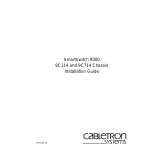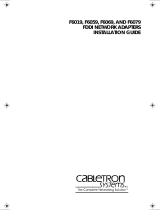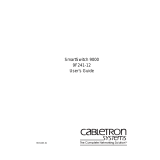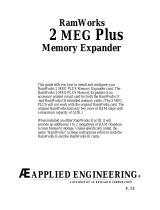Page is loading ...

903number
SmartSwitch 9000
9F426-03
User’s Guide


i
Notice
Notice
Cabletron Systems reserves the right to make changes in specifications and other information
contained in this document without prior notice. The reader should in all cases consult Cabletron
Systems to determine whether any such changes have been made.
The hardware, firmware, or software described in this manual is subject to change without notice.
IN NO EVENT SHALL CABLETRON SYSTEMS BE LIABLE FOR ANY INCIDENTAL, INDIRECT,
SPECIAL, OR CONSEQUENTIAL DAMAGES WHATSOEVER (INCLUDING BUT NOT LIMITED
TO LOST PROFITS) ARISING OUT OF OR RELATED TO THIS MANUAL OR THE INFORMATION
CONTAINED IN IT, EVEN IF CABLETRON SYSTEMS HAS BEEN ADVISED OF, KNOWN, OR
SHOULD HAVE KNOWN, THE POSSIBILITY OF SUCH DAMAGES.
© Copyright February 1998 by:
Cabletron Systems, Inc.
35 Industrial Way
Rochester, NH 03867-5005
All Rights Reserved
Printed in the United States of America
Order Number: 9032035-01
SPECTRUM
,
LANVIEW
and
SmartSwitch
are registered trademarks of Cabletron Systems, Inc.
Ethernet
is a trademark of Xerox Corporation.

Notice
ii
FCC Notice
This device complies with Part 15 of the FCC rules. Operation is subject to the following two
conditions: (1) this device may not cause harmful interference, and (2) this device must accept any
interference received, including interference that may cause undesired operation.
NOTE:
This equipment has been tested and found to comply with the limits for a Class A digital
device, pursuant to Part 15 of the FCC rules. These limits are designed to provide reasonable
protection against harmful interference when the equipment is operated in a commercial environment.
This equipment uses, generates, and can radiate radio frequency energy and if not installed in
accordance with the operator’s manual, may cause harmful interference to radio communications.
Operation of this equipment in a residential area is likely to cause interference in which case the user
will be required to correct the interference at his own expense.
WARNING:
Changes or modifications made to this device which are not expressly approved by the
party responsible for compliance could void the user’s authority to operate the equipment.
VCCI Notice
This equipment is in the 1st Class Category (information equipment to be used in commercial and/or
industrial areas) and conforms to the standards set by the Voluntary Control Council for Interference
by Information Technology Equipment (VCCI) aimed at preventing radio interference in commercial
and/or industrial areas.
Consequently, when used in a residential area or in an adjacent area thereto, radio interference may be
caused to radios and TV receivers, etc.
Read the instructions for correct handling.

iii
Notice
DOC Notice
This digital apparatus does not exceed the Class A limits for radio noise emissions from digital
apparatus set out in the Radio Interference Regulations of the Canadian Department of
Communications.
Le présent appareil numérique n’émet pas de bruits radioélectriques dépassant les limites applicables
aux appareils numériques de la class A prescrites dans le Règlement sur le brouillage radioélectrique
édicté par le ministère des Communications du Canada.

Notice
iv
Safety Information
CLASS 1 LASER TRANSCEIVERS
The FPIM-05 and FPIM-07 are Class 1 Laser Products
The FPIM-05 and FPIM-07 use Class 1 Laser transceivers. Read the
following safety information before installing or operating these
adapters.
The Class 1 laser transceivers use an optical feedback loop to maintain Class 1 operation
limits. This control loop eliminates the need for maintenance checks or adjustments. The
output is factory set, and does not allow any user adjustment. Class 1 Laser transceivers
comply with the following safety standards:
• 21 CFR 1040.10 and 1040.11 U.S. Department of Health and
Human Services (FDA).
• IEC Publication 825 (International Electrotechnical Commission).
• CENELEC EN 60825 (European Committee for Electrotechnical
Standardization).
When operating within their performance limitations, laser transceiver output meets the
Class 1 accessible emission limit of all three standards. Class 1 levels of laser radiation are not
considered hazardous.
CLASS 1
LASER PRODUCT

v
Notice
Safety Information
CLASS 1 LASER TRANSCEIVERS
Laser Radiation and Connectors
When the connector is in place, all laser radiation remains within the fiber. The maximum
amount of radiant power exiting the fiber (under normal conditions) is -12.6 dBm or 55 x 10
-6
watts.
Removing the optical connector from the transceiver allows laser radiation to emit directly
from the optical port. The maximum radiance from the optical port (under worst case
conditions) is 0.8 W cm
-2
or 8 x 10
3
W m
2
sr-1.
Do not use optical instruments to view the laser output. The use of optical instruments to
view laser output increases eye hazard. When viewing the output optical port, power must
be removed from the network adapter.

Notice
vi
DECLARATION OF CONFORMITY
Application of Council Directive(s):
89/336/EEC
73/23/EEC
Manufacturer’s Name:
Cabletron Systems, Inc.
Manufacturer’s Address:
35 Industrial Way
PO Box 5005
Rochester, NH 03867
European Representative Name:
Mr. J. Solari
European Representative Address:
Cabletron Systems Limited
Nexus House, Newbury Business Park
London Road, Newbury
Berkshire RG13 2PZ, England
Conformance to Directive(s)/Product Standards:
EC Directive 89/336/EEC
EC Directive 73/23/EEC
EN 55022
EN 50082-1
EN 60950
Equipment Type/Environment:
Networking Equipment, for use in a
Commercial or Light
Industrial Environment.
We the undersigned, hereby declare, under our sole responsibility, that the equipment packaged with
this notice conforms to the above directives.
Manufacturer Legal Representative in Europe
Mr. Ronald Fotino Mr. J. Solari
____________________________________________________ ______________________________________________________
Full Name Full Name
Principal Compliance Engineer Managing Director - E.M.E.A.
____________________________________________________ ______________________________________________________
Title Title
Rochester, NH, USA Newbury, Berkshire, England
____________________________________________________ ______________________________________________________
Location Location

vii
Contents
Chapter 1 Introduction
Features........................................................................................................................... 1-1
Related Manuals............................................................................................................ 1-4
Getting Help ..................................................................................................................1-4
Chapter 2 Installing the SmartSwitch 9000 Module
Unpacking the Module................................................................................................. 2-1
Installing an FPIM......................................................................................................... 2-1
User Accessible Components ......................................................................................2-2
Installing the Module into the SmartSwitch 9000 Chassis...................................... 2-5
The Reset Switch ........................................................................................................... 2-7
Chapter 3 Operation
System Management Buses ......................................................................................... 3-1
SMB-1 Bus ............................................................................................................... 3-2
SMB-10 Bus ............................................................................................................. 3-2
System Diagnostic Controller...................................................................................... 3-2
DC/DC Converter ........................................................................................................ 3-2
INB Interface.................................................................................................................. 3-3
SecureFast Switch.......................................................................................................... 3-3
i960 Core......................................................................................................................... 3-4
Chapter 4 LANVIEW LEDs
Chapter 5 Specifications
Technical Specifications......................................................................................... 5-1
CPU................................................................................................................... 5-1
Memory............................................................................................................ 5-1
Standards ......................................................................................................... 5-1
Network Interface........................................................................................... 5-1
Safety ....................................................................................................................... 5-2
Service...................................................................................................................... 5-2
Physical.................................................................................................................... 5-2
Dimensions...................................................................................................... 5-2
Weight............................................................................................................... 5-2
Environment.................................................................................................... 5-2

Contents
viii
Appendix A FPIM Specifications
FPIM-00 and FPIM-01..................................................................................................A-1
FPIM-02 and FPIM-04..................................................................................................A-2
FPIM-05 and FPIM-07..................................................................................................A-3

1-1
Chapter 1
Introduction
The 9F426-03 FDDI SmartSwitch
®
Module, shown in Figure 1-1, is a four port
switch module with three front panel FDDI interfaces and one INB-2 backplane
interface. The external FDDI networks are connected to the module using
standard Cabletron FPIMs on the front panel. The 9F426-03 module employs
SmartSwitch ASIC, a high performance switch design, and an Intel i960
microprocessor.
Features
Processor
The 9F426-03 is equipped with an advanced Intel i960 microprocessor. This
microprocessor provides a platform for all management functions within a
scalable RISC-based architecture.
Packet Switch Engine
The 9F426-03 module incorporates the SmartSwitch ASIC, a collection of custom
ASlCs designed specifically for high-speed switching. The SmartSwitch ASIC bus
is 64 bits wide with a bandwidth of 320 Mbps. Since all frame translation, address
lookups, and forwarding decisions are performed in hardware, the 9F426-03 can
obtain a throughput performance of greater than 750K pps.
Management
The 9F426-03 module has two full implementations of SMT (Version 7.3), one per
interface, and SNMP for local and remote management. Local management is
provided through the RS-232 COM ports on the SmartSwitch 9000 Environmental
Module using a standard VT-220 terminal or emulator. Remote management is
possible through Cabletron’s SPECTRUM or any SNMP-compliant management
tool, as well as telneting to the module. Management features including module
insert/bypass control, MAC placement, and SMT statistics. Switching statistics on
both FDDI interfaces provide frames filtered, frames forwarded, and all Spanning
Tree Protocol parameters. The 9F426-03 module supports the IETF FDDI MIB
(RFC-1512), IETF MIB ll (RFC-1213), IETF BRIDGE MIB (RFC-1493), and a host of

Introduction
1-2
Cabletron enterprise MIBs. In addition, the front panel provides LEDs for FDDI
link status per port, as well as transmit and receive activity.
Full Duplex
The 9F426-03 may be configured to operate in either Simplex or Full Duplex
mode. This is selected though local management or via SNMP.
Connectivity
The 9F426-03 module has one interface to the INB-2 and three front panel FDDI
interfaces. The front panel connections are via standard Cabletron FPIMs.
Management Information Base (MIB) Support
Both 9F426-03 provides MIB support including:
• IETF FDDI MIB
• IETF MIB II
• IETF Bridge MIB
• a host of Cabletron Enterprise MIBs.
LANVIEW LEDs
The 9F426-03 uses LANVIEW – the Cabletron Systems built-in visual diagnostic
and status monitoring system. With LANVIEW LEDs, you can quickly identify
the device, port, and physical layer status at a glance.
For a complete list of supported MIBs, refer to the release notes provided in the
9F426-03 package.
NOTE

1-3
Introduction
Figure 1-1. The 9F426-03 Module
SMB CPU
INB
9F426-03
FDDI

Introduction
1-4
Related Manuals
The manuals listed below should be used to supplement the procedures and
technical data contained in this manual.
SmartSwitch 9000 Installation Guide
SmartSwitch 9000 9C300-1 Environmental Module User’s Guide
SmartSwitch 9000 9C214-1 AC Power Supply User’s Guide
INB Terminator Modules Installation Guide
SmartSwitch 9000 Module Local Management User’s Guide
Getting Help
If you need additional support related to this device, or if you have any questions,
comments, or suggestions concerning this manual, contact the Cabletron Systems
Global Call Center:
Before calling the Cabletron Systems Global Call Center, have the following
information ready:
• Your Cabletron Systems service contract number
• A description of the failure
• A description of any action(s) already taken to resolve the problem (e.g.,
changing mode switches, rebooting the unit, etc.)
• The serial and revision numbers of all involved Cabletron Systems products in
the network
• A description of your network environment (layout, cable type, etc.)
• Network load and frame size at the time of trouble (if known)
• The device history (i.e., have you returned the device before, is this a recurring
problem, etc.)
• Any previous Return Material Authorization (RMA) numbers
Phone (603) 332-9400
Internet mail suppor[email protected]
FTP ctron.com (134.141.197.25)
Login
anonymous
Password
your email address
BBS (603) 335-3358
Modem setting 8N1: 8 data bits, No parity, 1 stop bit
For additional information about Cabletron Systems or our products,
visit our World Wide Web site:
http://www.cabletron.com/
For technical support, select
Service and Support
.

2-1
Chapter 2
Installing the SmartSwitch 9000
Module
This module uses FPIMs for the front panel connections. They are not shipped
with the module and must be purchased separately. For more information on
FPIMs, see
Appendix A
.
Unpacking the Module
1. Carefully remove the module from the shipping box. (Save the box and
packing materials in the event the module must be reshipped.)
2. Remove the module from the plastic bag. Observe all precautions to prevent
damage from Electrostatic Discharge (ESD).
3. Carefully examine the module, checking for damage. If any damage exists,
DO NOT install the module. Contact Cabletron Systems Technical Support
immediately.
Installing an FPIM
The 9F426-03 SmartSwitch module is shipped without FPIMs. To install an FPIM,
follow the procedure below:
1. Remove the module if it is installed in the SmartSwitch 9000 chassis.
2. Remove the blank front cover over the FPIM slot.
3. Install the FPIM as shown in Figure 2-1. Ensure that the rear connector is
seated firmly before tightening the two mounting screws.

Installing the SmartSwitch 9000 Module
2-2
Figure 2-1. Installing an FPIM
User Accessible Components
Figure 2-2 shows the various components that are accessible to the user. These
consist of an eight-position DIP switch (explained below), replaceable PROMs
and sockets for RAM. These will be used for future upgrades. Instructions for
installing the components will be supplied with the upgrade kit.

Installing the SmartSwitch 9000 Module
2-4
See the
Cautions
at the end of this table.
Table 2-1. Function of DIP Switch
Switch Function Description
8
Clear
Password
1
When toggled, this switch clears user-entered
passwords stored in NVRAM, and restores the
default passwords. Once reset you can use the
defaults or enter new passwords.
7
Clear
NVRAM
2
The module uses NVRAM to store user
entered parameters such as IP addresses,
device name, etc. To reset these parameters to
the factory defaults, toggle this switch. Once
reset you can use the defaults or enter new
parameters that are stored in NVRAM when
the module is powered down, and remain
there until the switch is toggled again.
6
Force BootP
Download
Toggling this switch after pulling the board out
of the SmartSwitch 9000, clears download
information from NVRAM and forces image
files to be downloaded from the station
connected to the EPIM on the Environmental
Module configured to act as that modules’
B
OOT
P server.
5 Reserved
For Factory Use Only
4 Reserved
For Factory Use Only
3 Reserved
For Factory Use Only
2 Reserved
For Factory Use Only
1 Reserved
For Factory Use Only
Caution: Do not toggle Switch 8 unless you intend to reset the user configured
passwords to their factory default settings.
Caution: Do not toggle Switch 7 unless you intend to reset the user parameters
to the factory default settings.
!
CAUTION

2-5
Installing the SmartSwitch 9000 Module
Installing the Module into the SmartSwitch 9000
Chassis
To install the SmartSwitch 9000 module, follow the steps below:
1. Remove the blank panel covering the slot in which the module is being
installed. All other slots must be covered, if other modules are not being
installed, to ensure proper airflow and cooling.
2. Attach one end of the ESD wrist strap packaged with the SmartSwitch 9000
chassis to your wrist. Plug the other end into the ESD Wrist Strap Grounding
receptacle in the lower right corner of the SmartSwitch 9000 chassis shown in
Figure 2-3.
3. Grasp the module and slide it into the slot. Make sure that the module’s
circuit card is between the card guides, as shown in Figure 2-3. Check both the
upper and lower tracks the card. Take care that the module slides in straight
and engages the backplane connectors properly.
4. Lock down the top and bottom plastic tabs, as shown in Figure 2-3.
The INB Terminator Modules must be installed on the rear of the chassis before
powering up this module. Refer to the INB Terminator Modules Installation
Guide for information and installation procedure.
NOTE

Installing the SmartSwitch 9000 Module
2-6
Figure 2-3. Installing the 9F426-03 Module
Metal Back-Panel
Module Guides
Module
Jack for ESD
Wrist Strap
Plastic Tab
Warning:
Ensure that the circuit card is between the
card guides.
Lock down the top and bottom plastic tabs
at the same time, applying even pr
essure.
/