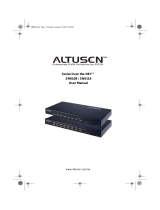Page is loading ...

Serial Over the NET™
SN0108 / SN0116
User Manual
www.altusen.com.tw
sn816.book Page i Thursday, December 13, 2007 5:16 PM

SN0108 / SN0116 User Manual
ii
FCC Information
This is an FCC Class A product. In a domestic environment this product may
cause radio interference in which case the user may be required to take
adequate measures.
This equipment has been tested and found to comply with the limits for a Class
A digital device, pursuant to Part 15 of the FCC Rules. These limits are
designed to provide reasonable protection against harmful interference when
the equipment is operated in a commercial environment. This equipment
generates, uses and can radiate radio frequency energy and, if not installed and
used in accordance with the instruction manual, may cause harmful
interference to radio communications. Operation of this equipment in a
residential area is likely to cause harmful interference in which case the user
will be required to correct the interference at his own expense.
RoHS
This product is RoHS compliant.
SJ/T 11364-2006
The following contains information that relates to China.
sn816.book Page ii Thursday, December 13, 2007 5:16 PM

SN0108 / SN0116 User Manual
iii
User Information
Online Registration
Be sure to register your product at our online support center:
Telephone Support
For telephone support, call this number:
User Notice
All information, documentation, and specifications contained in this manual
are subject to change without prior notification by the manufacturer. The
manufacturer makes no representations or warranties, either expressed or
implied, with respect to the contents hereof and specifically disclaims any
warranties as to merchantability or fitness for any particular purpose. Any of
the manufacturer's software described in this manual is sold or licensed as is.
Should the programs prove defective following their purchase, the buyer (and
not the manufacturer, its distributor, or its dealer), assumes the entire cost of all
necessary servicing, repair and any incidental or consequential damages
resulting from any defect in the software.
The manufacturer of this system is not responsible for any radio and/or TV
interference caused by unauthorized modifications to this device. It is the
responsibility of the user to correct such interference.
The manufacturer is not responsible for any damage incurred in the operation
of this system if the correct operational voltage setting was not selected prior
to operation. PLEASE VERIFY THAT THE VOLTAGE SETTING IS
CORRECT BEFORE USE.
International http://support.aten.com
North America ATEN TECH http://www.aten-usa.com/product_registration
ATEN NJ http://support.aten.com
International 886-2-8692-6959
North America ATEN TECH 1-888-999-ATEN
ATEN NJ 1-732-356-1703
sn816.book Page iii Thursday, December 13, 2007 5:16 PM

SN0108 / SN0116 User Manual
iv
Package Contents
The SN0108 / SN0116 package consists of:
1SN0108, SN0116, SN0108D, or SN0116D
1Power Cord (SN0108 or SN0116)
1Rack Mount Kit (Brackets and Phillips head hex M3 x 8 screws)
1Foot Pad Set (4 pcs.)
1Software CD
1User Manual*
1Quick Start Guide
Check to make sure that all of the components are present and in good order.
If anything is missing, or was damaged in shipping, contact your dealer.
Read this manual thoroughly and follow the installation and operation
procedures carefully to prevent any damage to the switch or to any other
devices on the installation.
* Features may have been added to the manual since it was printed. Please visit
our website to download the most up to date version.
Copyright © 2004-2006 ATEN
®
International Co., Ltd.
Manual Part No. PAPE-0241-3AXG
Printing Date: 12/2007
ATEN and the ATEN logo are registered trademarks of ATEN International Co., Ltd. All rights reserved.
All other brand names and trademarks are the registered property of their respective owners.
sn816.book Page iv Thursday, December 13, 2007 5:16 PM

SN0108 / SN0116 User Manual
v
Contents
FCC Information . . . . . . . . . . . . . . . . . . . . . . . . . . . . . . . . . . . . . . . . . . . . . ii
SJ/T 11364-2006. . . . . . . . . . . . . . . . . . . . . . . . . . . . . . . . . . . . . . . . . . . . . ii
User Information . . . . . . . . . . . . . . . . . . . . . . . . . . . . . . . . . . . . . . . . . . . . .iii
Online Registration . . . . . . . . . . . . . . . . . . . . . . . . . . . . . . . . . . . . . . . .iii
Telephone Support . . . . . . . . . . . . . . . . . . . . . . . . . . . . . . . . . . . . . . . .iii
User Notice . . . . . . . . . . . . . . . . . . . . . . . . . . . . . . . . . . . . . . . . . . . . . .iii
Package Contents. . . . . . . . . . . . . . . . . . . . . . . . . . . . . . . . . . . . . . . . . . . iv
About This Manual . . . . . . . . . . . . . . . . . . . . . . . . . . . . . . . . . . . . . . . . . . ix
Overview . . . . . . . . . . . . . . . . . . . . . . . . . . . . . . . . . . . . . . . . . . . . . . . ix
Conventions . . . . . . . . . . . . . . . . . . . . . . . . . . . . . . . . . . . . . . . . . . . . .x
Product Information. . . . . . . . . . . . . . . . . . . . . . . . . . . . . . . . . . . . . . . . . . .x
Chapter 1.
Introduction
Overview. . . . . . . . . . . . . . . . . . . . . . . . . . . . . . . . . . . . . . . . . . . . . . . . . . .1
Requirements . . . . . . . . . . . . . . . . . . . . . . . . . . . . . . . . . . . . . . . . . . . . . . .2
Features . . . . . . . . . . . . . . . . . . . . . . . . . . . . . . . . . . . . . . . . . . . . . . . . . . .3
Components . . . . . . . . . . . . . . . . . . . . . . . . . . . . . . . . . . . . . . . . . . . . . . . .5
SN0108 / SN0108D Front Panel . . . . . . . . . . . . . . . . . . . . . . . . . . . . . .5
SN0116 / SN0116D Front Panel . . . . . . . . . . . . . . . . . . . . . . . . . . . . . .5
SN0108 / SN0116 Rear Panel (AC Power). . . . . . . . . . . . . . . . . . . . . . . . .6
SN0108D / SN0116D Rear Panel (DC Power). . . . . . . . . . . . . . . . . . . . . .7
Chapter 2.
Hardware Setup
Before you Begin. . . . . . . . . . . . . . . . . . . . . . . . . . . . . . . . . . . . . . . . . . . . .9
Stacking and Mounting . . . . . . . . . . . . . . . . . . . . . . . . . . . . . . . . . . . . . . . .9
Stacking. . . . . . . . . . . . . . . . . . . . . . . . . . . . . . . . . . . . . . . . . . . . . . . . .9
Rack Mounting . . . . . . . . . . . . . . . . . . . . . . . . . . . . . . . . . . . . . . . . . .10
SN0108 / SN0116 PC Installation. . . . . . . . . . . . . . . . . . . . . . . . . . . . . . .11
SN0108D / SN0116D PC Installation . . . . . . . . . . . . . . . . . . . . . . . . . . . .13
SN0108 / SN0116 Sun Fire V100 Server Installation . . . . . . . . . . . . . . . .15
SN0108D / SN0116D Sun Fire V100 Server Installation . . . . . . . . . . . . .17
Chapter 3.
Browser Login
Logging In . . . . . . . . . . . . . . . . . . . . . . . . . . . . . . . . . . . . . . . . . . . . . . . . .19
The SN0108 / SN0116 Main Screen. . . . . . . . . . . . . . . . . . . . . . . . . . . . .20
Logging Out. . . . . . . . . . . . . . . . . . . . . . . . . . . . . . . . . . . . . . . . . . . . . . . .20
sn816.book Page v Thursday, December 13, 2007 5:16 PM

SN0108 / SN0116 User Manual
vi
Chapter 4.
Administration
Working Environment Configuration. . . . . . . . . . . . . . . . . . . . . . . . . . . . .21
General . . . . . . . . . . . . . . . . . . . . . . . . . . . . . . . . . . . . . . . . . . . . . . . . 21
Administrator. . . . . . . . . . . . . . . . . . . . . . . . . . . . . . . . . . . . . . . . . 22
Connection Control . . . . . . . . . . . . . . . . . . . . . . . . . . . . . . . . . . . .22
Network. . . . . . . . . . . . . . . . . . . . . . . . . . . . . . . . . . . . . . . . . . . . . . . . 23
Service Ports. . . . . . . . . . . . . . . . . . . . . . . . . . . . . . . . . . . . . . . . . 23
IP Installer . . . . . . . . . . . . . . . . . . . . . . . . . . . . . . . . . . . . . . . . . . .23
IP Address. . . . . . . . . . . . . . . . . . . . . . . . . . . . . . . . . . . . . . . . . . .24
ANMS . . . . . . . . . . . . . . . . . . . . . . . . . . . . . . . . . . . . . . . . . . . . . . . . . 25
CC Management Settings: . . . . . . . . . . . . . . . . . . . . . . . . . . . . . . 25
SNMP Settings:. . . . . . . . . . . . . . . . . . . . . . . . . . . . . . . . . . . . . . . 27
OOBC . . . . . . . . . . . . . . . . . . . . . . . . . . . . . . . . . . . . . . . . . . . . . . . . . 28
Date / Time . . . . . . . . . . . . . . . . . . . . . . . . . . . . . . . . . . . . . . . . . . . . .29
Firmware. . . . . . . . . . . . . . . . . . . . . . . . . . . . . . . . . . . . . . . . . . . . . . .30
Device Management Configuration . . . . . . . . . . . . . . . . . . . . . . . . . . . . .31
Port Config . . . . . . . . . . . . . . . . . . . . . . . . . . . . . . . . . . . . . . . . . . . . . 31
Alert Settings: . . . . . . . . . . . . . . . . . . . . . . . . . . . . . . . . . . . . . . . . 35
User Manager . . . . . . . . . . . . . . . . . . . . . . . . . . . . . . . . . . . . . . . . . . .36
Deleting an Account . . . . . . . . . . . . . . . . . . . . . . . . . . . . . . . . . . .37
Adding an Account:. . . . . . . . . . . . . . . . . . . . . . . . . . . . . . . . . . . . 37
Editing an Account: . . . . . . . . . . . . . . . . . . . . . . . . . . . . . . . . . . . . 38
Direct Access . . . . . . . . . . . . . . . . . . . . . . . . . . . . . . . . . . . . . . . . . . . 39
Session Info . . . . . . . . . . . . . . . . . . . . . . . . . . . . . . . . . . . . . . . . . . . .40
Sys Info. . . . . . . . . . . . . . . . . . . . . . . . . . . . . . . . . . . . . . . . . . . . . . . .41
Log . . . . . . . . . . . . . . . . . . . . . . . . . . . . . . . . . . . . . . . . . . . . . . . . . . .42
Chapter 5.
Browser Operation
Overview. . . . . . . . . . . . . . . . . . . . . . . . . . . . . . . . . . . . . . . . . . . . . . . . . .45
Telnet . . . . . . . . . . . . . . . . . . . . . . . . . . . . . . . . . . . . . . . . . . . . . . . . . . . . 47
Port Configuration. . . . . . . . . . . . . . . . . . . . . . . . . . . . . . . . . . . . . . . . . . .51
User Manager. . . . . . . . . . . . . . . . . . . . . . . . . . . . . . . . . . . . . . . . . . . . . . 51
sn816.book Page vi Thursday, December 13, 2007 5:16 PM

SN0108 / SN0116 User Manual
vii
Chapter 6.
Out of Band Operation
Overview. . . . . . . . . . . . . . . . . . . . . . . . . . . . . . . . . . . . . . . . . . . . . . . . . .53
HyperTerminal. . . . . . . . . . . . . . . . . . . . . . . . . . . . . . . . . . . . . . . . . . . . . .53
Direct HyperTerminal Connection. . . . . . . . . . . . . . . . . . . . . . . . . . . .53
Logging In:. . . . . . . . . . . . . . . . . . . . . . . . . . . . . . . . . . . . . . . . . . .57
Indirect HyperTerminal Connection. . . . . . . . . . . . . . . . . . . . . . . . . . .58
Final Check:. . . . . . . . . . . . . . . . . . . . . . . . . . . . . . . . . . . . . . . . . .59
Logging In . . . . . . . . . . . . . . . . . . . . . . . . . . . . . . . . . . . . . . . . . . . . . .60
PPP (Dial In) Connection . . . . . . . . . . . . . . . . . . . . . . . . . . . . . . . . . . . . .61
Direct PPP Connection . . . . . . . . . . . . . . . . . . . . . . . . . . . . . . . . . . . .61
Finishing Up: . . . . . . . . . . . . . . . . . . . . . . . . . . . . . . . . . . . . . . . . .64
Logging In:. . . . . . . . . . . . . . . . . . . . . . . . . . . . . . . . . . . . . . . . . . .64
Indirect PPP Connection. . . . . . . . . . . . . . . . . . . . . . . . . . . . . . . . . . .65
Setup: . . . . . . . . . . . . . . . . . . . . . . . . . . . . . . . . . . . . . . . . . . . . . .65
Final Check:. . . . . . . . . . . . . . . . . . . . . . . . . . . . . . . . . . . . . . . . . .66
Logging In:. . . . . . . . . . . . . . . . . . . . . . . . . . . . . . . . . . . . . . . . . . .66
Telnet . . . . . . . . . . . . . . . . . . . . . . . . . . . . . . . . . . . . . . . . . . . . . . . . . . . .67
Logging In . . . . . . . . . . . . . . . . . . . . . . . . . . . . . . . . . . . . . . . . . . . . . .67
SSH. . . . . . . . . . . . . . . . . . . . . . . . . . . . . . . . . . . . . . . . . . . . . . . . . . . . . .68
Terminal Session (Linux): . . . . . . . . . . . . . . . . . . . . . . . . . . . . . . . . . .68
Third Party Utility (Windows): . . . . . . . . . . . . . . . . . . . . . . . . . . . . . . .69
Chapter 7.
Real COM Port Management
Overview. . . . . . . . . . . . . . . . . . . . . . . . . . . . . . . . . . . . . . . . . . . . . . . . . .71
Driver Installation . . . . . . . . . . . . . . . . . . . . . . . . . . . . . . . . . . . . . . . . . . .71
Windows 2000 and Higher Installation . . . . . . . . . . . . . . . . . . . . . . . .71
Windows 98 Installation. . . . . . . . . . . . . . . . . . . . . . . . . . . . . . . . . . . .72
Linux Installation . . . . . . . . . . . . . . . . . . . . . . . . . . . . . . . . . . . . . . . . .73
Uninstalling the Driver . . . . . . . . . . . . . . . . . . . . . . . . . . . . . . . . . .73
Real COM Port Management – Windows. . . . . . . . . . . . . . . . . . . . . . . . .74
Dialog Box Layout. . . . . . . . . . . . . . . . . . . . . . . . . . . . . . . . . . . . . . . .74
Menu and Toolbar . . . . . . . . . . . . . . . . . . . . . . . . . . . . . . . . . . . . .75
Target Information . . . . . . . . . . . . . . . . . . . . . . . . . . . . . . . . . . . . .75
Target List . . . . . . . . . . . . . . . . . . . . . . . . . . . . . . . . . . . . . . . . . . .76
Port List . . . . . . . . . . . . . . . . . . . . . . . . . . . . . . . . . . . . . . . . . . . . .77
Mapped COM Ports. . . . . . . . . . . . . . . . . . . . . . . . . . . . . . . . . . . .78
Port Mapping and Unmapping. . . . . . . . . . . . . . . . . . . . . . . . . . . . . . .78
Port Unmapping. . . . . . . . . . . . . . . . . . . . . . . . . . . . . . . . . . . . . . .79
Real COM Port Management – Linux. . . . . . . . . . . . . . . . . . . . . . . . . . . .80
Mapping/Unmapping Virtual Ports. . . . . . . . . . . . . . . . . . . . . . . . . . . .80
Virtual Port Naming Rules. . . . . . . . . . . . . . . . . . . . . . . . . . . . . . . . . .80
sn816.book Page vii Thursday, December 13, 2007 5:16 PM

SN0108 / SN0116 User Manual
viii
Appendix
Safety Instructions . . . . . . . . . . . . . . . . . . . . . . . . . . . . . . . . . . . . . . . . . . 81
General . . . . . . . . . . . . . . . . . . . . . . . . . . . . . . . . . . . . . . . . . . . . . . . . 81
DC Power . . . . . . . . . . . . . . . . . . . . . . . . . . . . . . . . . . . . . . . . . . . . . .83
Rack Mounting . . . . . . . . . . . . . . . . . . . . . . . . . . . . . . . . . . . . . . . . . . 84
Technical Support. . . . . . . . . . . . . . . . . . . . . . . . . . . . . . . . . . . . . . . . . . .85
International . . . . . . . . . . . . . . . . . . . . . . . . . . . . . . . . . . . . . . . . . . . .85
North America. . . . . . . . . . . . . . . . . . . . . . . . . . . . . . . . . . . . . . . . . . .85
Specifications . . . . . . . . . . . . . . . . . . . . . . . . . . . . . . . . . . . . . . . . . . . . . .86
SN0108 / SN0116. . . . . . . . . . . . . . . . . . . . . . . . . . . . . . . . . . . . . . . . 86
SN0108D / SN0116D . . . . . . . . . . . . . . . . . . . . . . . . . . . . . . . . . . . . . 87
Administrator Login Failure. . . . . . . . . . . . . . . . . . . . . . . . . . . . . . . . . . . .88
IP Address Determination. . . . . . . . . . . . . . . . . . . . . . . . . . . . . . . . . . . . . 89
Method 1: . . . . . . . . . . . . . . . . . . . . . . . . . . . . . . . . . . . . . . . . . . . 89
Method 2: . . . . . . . . . . . . . . . . . . . . . . . . . . . . . . . . . . . . . . . . . . . 90
Method 3: . . . . . . . . . . . . . . . . . . . . . . . . . . . . . . . . . . . . . . . . . . . 90
RJ-45 to Serial Adapters. . . . . . . . . . . . . . . . . . . . . . . . . . . . . . . . . . . . . . 92
Troubleshooting . . . . . . . . . . . . . . . . . . . . . . . . . . . . . . . . . . . . . . . . . . . .96
Battery Replacement . . . . . . . . . . . . . . . . . . . . . . . . . . . . . . . . . . . . . . . .96
Limited Warranty. . . . . . . . . . . . . . . . . . . . . . . . . . . . . . . . . . . . . . . . . . . . 96
sn816.book Page viii Thursday, December 13, 2007 5:16 PM

SN0108 / SN0116 User Manual
ix
About This Manual
This User Manual is provided to help you get the most from your SN0108 /
SN0116 system. It covers all aspects of installation, configuration and
operation. An overview of the information found in the manual is provided
below.
Overview
Chapter 1, Introduction, introduces you to the SN0108 / SN0116 System.
Its purpose, features and benefits are presented, and its front and back panel
components are described.
Chapter 2, Hardware Setup, provides step-by-step instructions for setting
up your installation.
Chapter 3, Browser Login, explains how to log into the SN0108 / SN0116
from your browser.
Chapter 4, Administration, explains the administrative procedures that are
employed to configure the SN0108 / SN0116’s working environment.
Chapter 5, Browser Operation, details concepts and procedures involved
in the browser operation of your SN0108 / SN0116 installation.
Chapter 6, Out of Band Operation, describes how to set up the various
serial port methods that can be used to access the SN0108 / SN0116 when the
network is unavailable.
Chapter 7, Real COM Port Management, shows how to install the
virtual COM port driver and to set up and manage the virtual COM ports.
An Appendix, at the end of the manual provides technical and
troubleshooting information.
sn816.book Page ix Thursday, December 13, 2007 5:16 PM

SN0108 / SN0116 User Manual
x
Conventions
This manual uses the following conventions:
Product Information
For information about all ALTUSEN products and how they can help you
connect without limits, visit ALTUSEN on the Web or contact an ALTUSEN
Authorized Reseller. Visit ALTUSEN on the Web for a list of locations and
telephone numbers
International – http://www.aten.com
North America – http://www.aten-usa.com
Monospaced Indicates text that you should key in.
[ ] Indicates keys you should press. For example, [Enter] means
to press the Enter key. If keys need to be chorded, they
appear together in the same bracket with a plus sign
between them: [Ctrl+Alt].
1. Numbered lists represent procedures with sequential steps.
♦ Bullet lists provide information, but do not involve sequential
steps.
→ Indicates selecting the option (on a menu or dialog box, for
example), that comes next. For example, Start
→ Run
means to open the Start menu, and then select Run.
Indicates critical information.
sn816.book Page x Thursday, December 13, 2007 5:16 PM

1
Chapter 1
Introduction
Overview
The SN0108 / SN0116 Serial over the NET™ series are control units that
provide both In-Band and Out-of-Band remote serial access to up to 8
(SN0108) or 16 (SN0116) servers or other serial IT devices (hubs, routers,
power management devices, etc.), via a Telnet or SSH TCP/IP connection.
Up to 8 (SN0108) or 16 (SN0116) Users can log in at the same time from any
computer connected to the Internet, whether down the hall, or half way around
the world. Each is able to control a separate port so that eight attached devices
can be accessed at the same time.
There are four models in the series. Their similarities and differences are
shown in the following table:
Model KVM Ports Power
SN0108 8 AC
SN0116 16 AC
SN0108D 8 DC
SN0116D 16 DC
Remote
SN0108
TCP/IP
sn816.book Page 1 Thursday, December 13, 2007 5:16 PM

SN0108 / SN0116 User Manual
2
The SN0108 / SN0116 can work in tandem with other remote management
products - such as the Altusen PN9108 Power over the NET™ remote power
management system to provide convenient, reliable, and effective, remote data
center device management.
Installation is fast and easy: plugging cables into their appropriate ports is all
that is entailed. A choice of browser based GUI, Telnet (SSH), and VT console
terminal sessions make configuration and operation smooth and convenient.
The SN0108 / SN0116's firmware is upgradeable over the Net, so you can stay
current with the latest improvements simply by downloading updates from our
website. With its advanced features and ease of operation, the SN0108 /
SN0116 is the most convenient, most reliable, and most cost effective way to
centrally manage your remote, serially connected, IT products.
Requirements
Sun's Java 2 JRE 1.4.2 or higher must be installed on your computer. Java
is available for free download from the Sun Java website:
http://java.sun.com
The devices that connect to the SN0108 / SN0116 must support the
RS-232 protocol or RS-232 terminal operations
Virtual COM port driver (Real COM port) support requires Windows 98 or
higher (Windows systems); or Linux kernel 2.2 or higher (Linux systems).
sn816.book Page 2 Thursday, December 13, 2007 5:16 PM

Chapter 1. Introduction
3
Features
Complete Centralized Remote Serial Management:
Remote serial access over the Internet for up to 8 (SN0108) or 16
(SN0116) servers or other serial IT devices
Works in tandem with other Altusen/Aten appliances - such as the
PN0108 and PN9108 - allowing administrators to manage a wide range
of data center devices through IP connections
Remote access to Serial over IP appliances, and attached devices, in
centralized manner
DC Operation (SN0108D - SN0116D)
Security:
Multi level secure user logins
Port-specific access rights
Supports Active Directory (via CC management)
Supports RADIUS
Convenient Access:
Browser access with an intuitive GUI
Telnet client – SSH, Telnet and third-party client (PuTTY, etc.)
compatible; file-based session logging, cut and paste, print screen,
session history, macro support, plus a wide range of terminal
emulations
Console terminal
Direct port addressing - via SSH to any Serial Over IP port (bypassing
the SN0108 / SN0116)
Dial in Modem and Direct Access via serial applications (such as
HyperTerminal and PPP), or IP applications (such as SSH and Telnet)
Modem sharing capability via IP-forwarding [Modem support]
Sun Ready:
Hardware break suppression ensures uninterrupted Solaris server
operation
Network Interfaces:
TCP/IP, UDP/IP, HTTP, HTTPS, NTP, SNMP, Telnet, SSH, SSL, PPP
10Base-T/100BaseTX, auto sense
DNS, DHCP, ARP, RADIUS
Ping
sn816.book Page 3 Thursday, December 13, 2007 5:16 PM

SN0108 / SN0116 User Manual
4
Serial Connectivity:
VT320 support – backward compatible to VT52 (VT52, 100, 220)
Hardware and software flow control
Real COM port support*
Raw TCP Mode support
Alarms and Alerts:
Client applications
Buzzer
SNMP Traps
OS Support:
Windows
Mac
Sun
Linux
Unix
AIX
DOS 6.2+
Code Set Support:
ISO646 - US (US ASCII)
ISO8859 - 15 (Latin -9)
General:
Hot-pluggable - add and remove servers without rebooting
Rack mountable in 1U system rack
Easy setup – plugging cables into their ports is all it takes
* With supplied Virtual COM port driver.
sn816.book Page 4 Thursday, December 13, 2007 5:16 PM

Chapter 1. Introduction
5
Components
SN0108 / SN0108D Front Panel
SN0116 / SN0116D Front Panel
No. Component Description
1 Port LEDs A Port LED lights to indicate the device attached to its
corresponding port is online. The LED flashes when data
is being transmitted through its corresponding port.
2 Reset Switch Pressing and holding this switch in for less than three
seconds performs a system reset. Pressing and holding
this switch in for more than three seconds returns its
settings to their default status.
3 10/100 Mbps
Data LED
The LED lights ORANGE to indicate a 10 Mbps data
transmission speed. It lights GREEN to indicate a 100
Mbps data transmission speed.
4 Link LED Flashes GREEN to indicate that a Client program is
accessing the device.
5 Power LED
Lights when the SN0108 is powered up and ready to
operate.
12345
12345
sn816.book Page 5 Thursday, December 13, 2007 5:16 PM

SN0108 / SN0116 User Manual
6
SN0108 / SN0116 Rear Panel (AC Power)
No. Component Description
1 Power Socket The power cable from your AC source plugs in here.
2 Power Switch This is a standard rocker switch that powers the SN0108
/ SN0116 on and off.
3 LAN Port The Ethernet cable that connects the SN0108 / SN0116
to the Internet plugs in here.
4 Serial Ports The Cat 5 cables that connect to the RJ45 to Serial
adapters plug in here. (See SN0108D / SN0116D PC
Installation Diagram:, page 14, and RJ-45 to Serial
Adapters, page 92.)
Note: RJ-45 to Serial adapters require a separate
purchase. To purchase RJ-45 to Serial adapters, contact
your dealer.
23 41
23 41
sn816.book Page 6 Thursday, December 13, 2007 5:16 PM

Chapter 1. Introduction
7
SN0108D / SN0116D Rear Panel (DC Power)
No. Component Description
1 Grounding
Terminal
Attach the wire to ground this device here.
2 DC Terminal
Block
The electric leads from your power source connect to this
DC terminal block.
3 Power Switch This is a standard rocker switch that powers the
SN0108D / SN0116D on and off.
4 LAN Port The Ethernet cable that connects the SN0108D /
SN0116D to the Internet plugs in here.
5 Serial Ports The Cat 5 cables that connect to the RJ45 to Serial
adapters plug in here. (See SN0108D / SN0116D PC
Installation Diagram:, page 14, and RJ-45 to Serial
Adapters, page 92.)
Note: RJ-45 to Serial adapters require a separate
purchase. To purchase RJ-45 to Serial adapters, contact
your dealer.
34 51
2
34 51
2
sn816.book Page 7 Thursday, December 13, 2007 5:16 PM

SN0108 / SN0116 User Manual
8
This Page Intentionally Left Blank
sn816.book Page 8 Thursday, December 13, 2007 5:16 PM

9
Chapter 2
Hardware Setup
Before you Begin
Stacking and Mounting
The SN0108 / SN0116 can be placed on the desktop or it can be rack mounted,
as described in the sections that follow.
Stacking
To place the SN0108 / SN0116 on the desktop stick the self-adhesive footpads
that came with your package to the unit's bottom panel at the four corners.
1. Important safety information regarding the placement of this
device is provided onpage 81. Please review it before
proceeding.
2. Make sure that power to all the devices you will be connecting
up have been turned off.
sn816.book Page 9 Thursday, December 13, 2007 5:16 PM

SN0108 / SN0116 User Manual
10
Rack Mounting
The SN0108 / SN0116 can be mounted in a 1U system rack. The mounting
brackets can screw into either the front or the back of the unit so that it can
attach to the front or the back of the rack. To rack mount the unit:
1. Remove the screws at the front or the rear, as shown in the diagram below.
2. Screw the mounting brackets into the sides of the unit at the front or the
rear, as shown in the diagram below.
3. Slide the unit into the front or rear of the rack and secure it to the rack.
Phillips head hex
M3 x 6
Phillips head hex
M3 x 6
Phillips head hex
M3 x 8
Phillips head he
x
M3 x 8
sn816.book Page 10 Thursday, December 13, 2007 5:16 PM
/