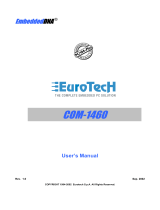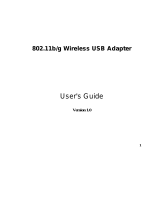Page is loading ...

Eurotech Arctos
High-Speed Wireless
PC/104Plus Module
User’s Manual
Version: 1.0

High-Speed Wireless PC/104Plus Adapter Version: 1.0
Page 2 of 42
Table of Contents
1 INTRODUCTION .................................................................................................................... 4
1.1 FEATURES & BENEFITS..................................................................................................... 4
1.2 PACKAGE CONTENTS........................................................................................................ 4
1.3 PC/104P
LUS CARD DESCRIPTION..................................................................................... 5
1.4 SYSTEM REQUIREMENTS .................................................................................................. 6
1.5 APPLICATIONS.................................................................................................................. 7
1.6 NETWORK CONFIGURATION............................................................................................... 7
2 INSTALL DRIVERS & CLIENT UTILITY ............................................................................... 9
2.1 BEFORE YOU BEGIN ......................................................................................................... 9
2.2 INSTALLING THE PC/104PLUS CARD DRIVERS ................................................................... 9
2.3 VERIFY THE INSTALLATION............................................................................................... 14
3 USING THE CLIENT UTILITY.............................................................................................. 15
3.1 CURRENT STATUS .......................................................................................................... 16
3.1.1 Advanced Status ................................................................................................. 16
3.2 PROFILE MANAGEMENT .................................................................................................. 17
3.2.1 Available Networks .............................................................................................. 17
3.2.2 New Profile .......................................................................................................... 18
3.2.2.1 General ....................................................................................................... 19
3.2.2.2 Security....................................................................................................... 19
3.2.2.2.1 None....................................................................................................... 20
3.2.2.2.2 WPA ....................................................................................................... 21
3.2.2.2.2.1 WPA – TLS .................................................................................... 21
3.2.2.2.2.2 WPA – PEAP ................................................................................. 22
3.2.2.2.3 WPA – PSK............................................................................................ 23
3.2.2.2.4 802.1X.................................................................................................... 24
3.2.2.2.4.1 802.1X – TLS ................................................................................. 25
3.2.2.2.4.2 802.1X – PEAP .............................................................................. 25
3.2.2.2.4.3 802.1X – LEAP .............................................................................. 27
3.2.2.2.5 Pre-Shared Key...................................................................................... 28
3.2.2.3 Advanced .................................................................................................... 29
3.2.2.3.1 Access Point .......................................................................................... 29
3.2.2.3.2 Ad Hoc.................................................................................................... 30
3.3 D
IAGNOSTICS ................................................................................................................. 31
3.3.1 Advanced Statistics ............................................................................................. 31
3.3.2 Driver Information ................................................................................................ 32
3.4 ACTION .......................................................................................................................... 32
3.4.1 Disable/Enable Radio .......................................................................................... 33
3.4.2 Country Select ..................................................................................................... 35
3.4.3 Disable/Enable Tray Icon .................................................................................... 35
3.5 OPTIONS........................................................................................................................ 36
4 UNINSTALLATION .............................................................................................................. 38
APPENDIX A – SPECIFICATIONS .............................................................................................. 40
APPENDIX B – REGULATORY COMPLIANCE INFORMATION ............................................... 42

High-Speed Wireless PC/104Plus Adapter Version: 1.0
Page 3 of 42
Revision History
Version Date Notes
1.0 01.02.2004 Initial Version

High-Speed Wireless PC/104Plus Adapter Version: 1.0
Page 4 of 42
1 Introduction
The High-Speed Wireless PC/104Plus Adapter is the most convenient way to let you
put a PC/104Plus bus computer almost anywhere without the hassle of running
network cables. Now you don’t need to suffer from the drilling holes and exposed
cables. Once you are connected, you can do anything, just like the wired network.
The High-Speed Wireless PC/104Plus Adapter operates seamlessly and
simultaneously in both modes of 2.4GHz and 5GHz frequency spectrum supporting
the 802.11a (54Mbps) and the 802.11g (54Mbps) wireless standards. It’s the best
way to add wireless capability to your existing wired network, or add bandwidth to
your wireless installation.
To protect your wireless connectivity, the High-Speed Wireless PC/104Plus Adapter
can encrypt all wireless transmissions through 64/128/152-bit WEP data encryption.
Dynamic Frequency Selection (DFS) puts your network on the cleanest channel in
your location. With the High-Speed Wireless PC/104Plus Adapter, you will
experience the best wireless connectivity available.
1.1 Features & Benefits
Features Benefits
2.4GHz IEEE802.11b/g (draft)
standard and 5GHz IEEE802.11a
standard compliant
Fully interoperable with IEEE802.11a/b/g (draft)
compliant products.
Up to 54Mbps and 108Mps (turbo
mode) high-speed data rates
Capable of handling heavy data payloads such as
MPEG video streaming
Up to 152-bit WEP Data Encryption
with TKIP
Powerful data security.
IEEE802.1x Client support (Optional) Enhances authentication and security.
Dynamic Frequency Selection (DFS)
support
Provides flexible selection of the best frequency to
allow mobility among all existing IEEE802.11a/b/g
networks.
Transmission Power Control (TPC)
support
Offers flexibility to adjust RF output power.
Multi-country Roaming (802.11d)
support
Automatically adjusts regulatory domain to operate
in different countries.
1.2 Package Contents
One PC/104Plus card
One Installation CD

High-Speed Wireless PC/104Plus Adapter Version: 1.0
Page 5 of 42
1.3 PC/104Plus Card Description
Jumper Summary
The following tables lists the appropriate jumper settings used for each module in
the stack.
Initialization Device Select is used as a chip-select during configuration.
Jumper Function
J1 (IDSEL0) To select slot 1
J2 (IDSEL1) To select slot 2
J3 (IDSEL2) To select slot 3
(IDSEL)
J4 (IDSEL3) To select slot 4

High-Speed Wireless PC/104Plus Adapter Version: 1.0
Page 6 of 42
Request indicates to the arbitrator that this device desires use of the bus.
Jumper Function
J5 (REQ0#) To select slot 1
J6 (REQ1#) To select slot 2
(REQ#)
J7 (REQ2#) To select slot 3 or 4
Grant indicates to the requesting device that access has been granted.
Jumper Function
J8 (GNT0#) To select slot 1
J9 (GNT1#) To select slot 2
(GNT#)
J10 (GNT2#) To select slot 3 or 4
Clock provides timing for all transactions on the PC/104-Plus bus.
Jumper Function
J11 (CLK0) To select slot 1
J12 (CLK1) To select slot 2
J13 (CLK2) To select slot 3
(CLK)
J14 (CLK3) To select slot 4
Interrupt is used to request interrupts
Jumper Function
J15 (INTA#) To select slot 1
J16 (INTB#) To select slot 2
J17 (INTC#) To select slot 3
(INT#)
J18 (INTD#) To select slot 4
1.4 System Requirements
The following are the minimum system requirements in order to use the
PC/104Plus card.
• PC/AT compatible computer with a PC/104Plus slot.
• Windows 98/ME/ /2000/XP operating system.
• 300 MHz or higher processor
• 32 MB or greater memory

High-Speed Wireless PC/104Plus Adapter Version: 1.0
Page 7 of 42
1.5 Applications
The wireless LAN products are easy to install and highly efficient. The following
list describes some of the many applications made possible through the power
and flexibility of wireless LANs:
a) Difficult-to-wire environments
There are many situations where wires cannot be laid easily. Historic
buildings, older buildings, open areas and across busy streets make the
installation of LANs either impossible or very expensive.
b) Temporary workgroups
Consider situations in parks, athletic arenas, exhibition centers, disaster-
recovery, temporary offices and construction sites where one wants a
temporary WLAN established and removed.
c) The ability to access real-time information
Doctors/nurses, point-of-sale employees, and warehouse workers can
access real-time information while dealing with patients, serving
customers and processing information.
d) Frequently changed environments
Show rooms, meeting rooms, retail stores, and manufacturing sites where
frequently rearrange the workplace.
e) Small Office and Home Office (SOHO) networks
SOHO users need a cost-effective, easy and quick installation of a small
network.
f) Wireless extensions to Ethernet networks
Network managers in dynamic environments can minimize the overhead
caused by moves, extensions to networks, and other changes with
wireless LANs.
g) Wired LAN backup
Network managers implement wireless LANs to provide backup for
mission-critical applications running on wired networks.
h) Training/Educational facilities
Training sites at corporations and students at universities use wireless
connectivity to ease access to information, information exchanges, and
learning.
1.6 Network Configuration
To better understand how the wireless LAN products work together to create a
wireless network, it might be helpful to depict a few of the possible wireless LAN
PC/104Plus network configurations. The wireless LAN products can be
configured as:
a) Ad-hoc (or peer-to-peer) for departmental or SOHO LANs.
b) Infrastructure for enterprise LANs.
a) Ad-Hoc (peer-to-peer) Mode

High-Speed Wireless PC/104Plus Adapter Version: 1.0
Page 8 of 42
This is the simplest network configuration with several computers
equipped with the PC/104Plus cards that form a wireless network
whenever they are within range of one another. In ad-hoc mode, each
client is peer-to-peer, would only have access to the resources of the
other client and does not require an access point. This is the easiest and
least expensive way for the SOHO to set up a wireless network. The
image below depicts a network in ad-hoc mode.
b) Infrastructure Mode
The infrastructure mode requires the use of an access point (AP). In this
mode, all wireless communication between two computers has to be via
the AP. It doesn’t matter if the AP is stand-alone or wired to an Ethernet
network. If used in stand-alone, the AP can extend the range of
independent wireless LANs by acting as a repeater, which effectively
doubles the distance between wireless stations. The image below
depicts a network in infrastructure mode.

High-Speed Wireless PC/104Plus Adapter Version: 1.0
Page 9 of 42
2 Install Drivers & Client Utility
This chapter describes how to install the drivers and client utility in Windows
98/ME/2000/XP.
2.1 Before You Begin
Before installing the new drivers into your PC, you need to remove all of the Wireless
LAN card drivers that you have installed.
During the installation, Windows 98/ME/2000/XP may need to copy systems files
from its installation CD. Therefore, you may need a copy of the Windows installation
CD at hand before installing the drivers. On many systems, instead of a CD, the
necessary installation files are archived on the hard disk in C:\WINDOWS
\OPTIONS\CABS directory.
2.2 Installing the PC/104Plus card Drivers
Follow the steps below in order to install the PC/104Plus card drivers:
1. Insert the CD-ROM that was provided to you in this package. The setup
should run automatically. If the setup does not run automatically, then you
must manually select the setup.exe file from the CD-ROM drive.
2. Once the setup begins you will see the Install Shield Wizard, as the image
depicts below.

High-Speed Wireless PC/104Plus Adapter Version: 1.0
Page 10 of 42
3. Click on the Next button to continue. The Install Wizard will then let you
select a destination folder for the utility and drivers. Click on the Browse
button and specify another folder, or click on the Next button to use the
default folder.
4. The Install Wizard will then allow you to select a Program Folder. Select one
from the list, or click on the Next button to use the default program folder.

High-Speed Wireless PC/104Plus Adapter Version: 1.0
Page 11 of 42
5. The Install Wizard will then inform you that it has enough information to begin
the installation process. Click on the Next button to continue.
6. The Install Wizard will then begin to copy the files to your computer, as the
image depicts below.

High-Speed Wireless PC/104Plus Adapter Version: 1.0
Page 12 of 42
7. Click on the Finish button. The first part of the installation is complete.
8. Switch off the computer.
9. Gently insert the PC/104Plus card into the PC/104Plus slot of your PC.
10. Restart computer >Windows will automatically detect the PC/104Plus card
and display the Found New Hardware Wizard, as the image depicts below.

High-Speed Wireless PC/104Plus Adapter Version: 1.0
Page 13 of 42
11. Select the Install the software automatically (Recommended) radio
button, and then click on the Next button to continue. If you are using
Windows XP, you will see a message regarding Windows Logo Testing, click
on the Continue Anyway button to continue.
12. The setup will then begin to copy the necessary files. After the copying is
completed you will see the final screen of the installation procedure, as the
image depicts below.

High-Speed Wireless PC/104Plus Adapter Version: 1.0
Page 14 of 42
13. The installation of the PC/104Plus card is now complete. Click on the Finish
button.
2.3 Verify the installation
Follow the steps below in order to verify that the PC/104Plus card has been installed
and is functioning properly:
1. Click on Start > Settings > Control Panel.
2. Double click on the System icon.
3. Click on the Hardware tab, and then click on the Device Manger button.
4. Select Network adapters to view a list of network adapters on your PC. You
will then see a window similar to the image below.
5. Make sure that a yellow (?) or a red (X) does not appear next to the
PC/104Plus card (WLAN AR5001X+ Wireless Network Adapter). If you do
see a (?) or (X) you would need to uninstall the drivers, and reinstall them
again. In order to uninstall the drivers refer to Chapter 4 Uninstallation.

High-Speed Wireless PC/104Plus Adapter Version: 1.0
Page 15 of 42
3 Using the Client Utility
This chapter describes the features of the PC/104Plus card and its configuration
process. After a successful installation, an IEEE 802.11 program group will be
added to the Programs menu.
To launch the Client Utility click Start > Programs >
IEEE 80211 > 802.11 WLAN NIC Utility. You will
then see the Client Utility icon in the system tray of
you computer.
Right-click on the Client Utility icon in the system tray and then click on Open Client
Utility, as the image depicts below.
The Client Utility will then appear and display three tabs: Current Status, Power
Management, and Diagnostics. Each tab is described in detail in the next few
sections.
Client Utility

High-Speed Wireless PC/104Plus Adapter Version: 1.0
Page 16 of 42
3.1 Current Status
The first tab displayed in the Current Status tab. This tab displays the Profile
Name, Network Type, Current Mode, Current Channel, Link Status, Encryption Type,
and IP Address. Configuration for each of these items is described in their
respective sections.
3.1.1 Advanced Status
Click on the Advanced button to view more details about the status. You will then
see the following window.
The Advanced Status window displays the following: Country, Transmit Power
Level, Network Name (SSID), Power Save Mode, Frequency, Transmit Rate, and

High-Speed Wireless PC/104Plus Adapter Version: 1.0
Page 17 of 42
Receive Rate. Configuration for each of these items is described in their respective
sections. Click on the OK button to close this window and return to the Current
Status tab.
3.2 Profile Management
The second tab displayed in the Profile Management tab. This tab is used to create
a new profile, modify and existing profile, remove an existing profile, or activate an
existing profile.
3.2.1 Available Networks
Click on the Available Networks… button to select from a list of Access Point and
Ad Hoc networks. You will then see the following window.

High-Speed Wireless PC/104Plus Adapter Version: 1.0
Page 18 of 42
This window displays a list of Access Point and Ad-Hoc networks in the area. Details
included are the Network Name (SSID), Encryption Key, Signal Strength, Channel,
and Wireless Mode.
If you would like to associate with an Access Point or Ad-Hoc network, select a
Network Name (SSID) from the list and then click on Activate button. You will then
be associated with that network, if you have the correct permissions/keys.
3.2.2 New Profile
Click on the New button in order to create a new network to associate with.
Another window will then appear displaying three tabs: General, Security, and
Advanced. Each tab is described below.

High-Speed Wireless PC/104Plus Adapter Version: 1.0
Page 19 of 42
3.2.2.1 General
The first tab displayed is the General tab. Here you can specify a profile name and
SSID.
Profile Name: enter a name for this profile; this can be any name that you
may associate with your network.
SSID1: enter the SSID of the network. The SSID is a unique name shared
among all points in your wireless network. The SSID must be identical for all
points in the network, and is case-sensitive.
Click on the OK button to save the changes.
3.2.2.2 Security
The second tab displayed is the Security tab. Here you can specify and configure
the security method that is used by your network. There are five types of security
methods available: None, WPA, WPA-PSK, 802.1X, and Pre-Shared Key.
Configuration for each security method is described below.

High-Speed Wireless PC/104Plus Adapter Version: 1.0
Page 20 of 42
3.2.2.2.1 None
If your network does not use any type of security select the None radio button and
then click on the OK button.
/