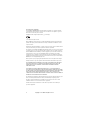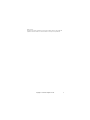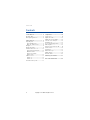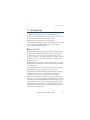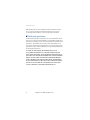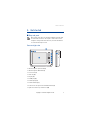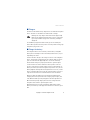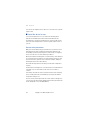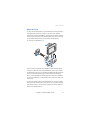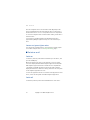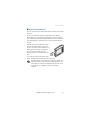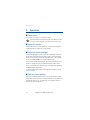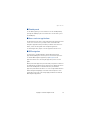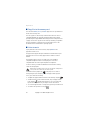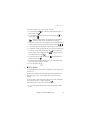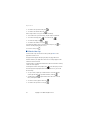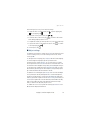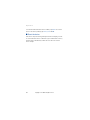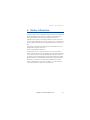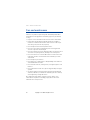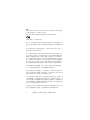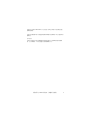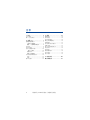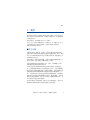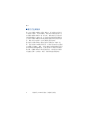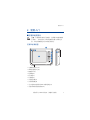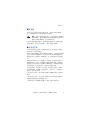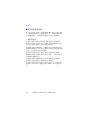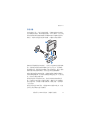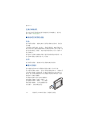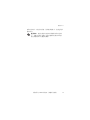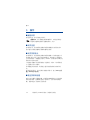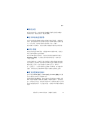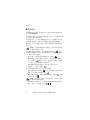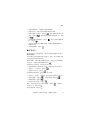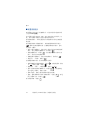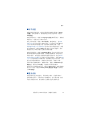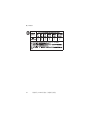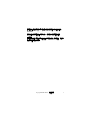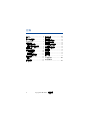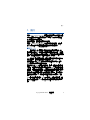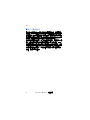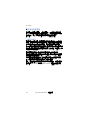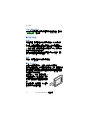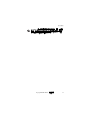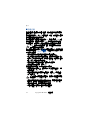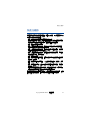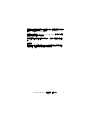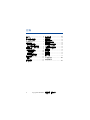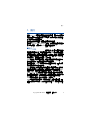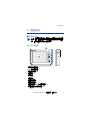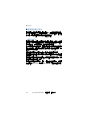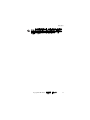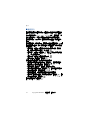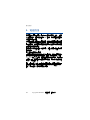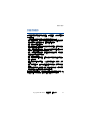Nokia 330 Auto Navigation
User Guide
Copyright
©
2007 Nokia. All rights reserved.

2
Copyright
©
2007 Nokia. All rights reserved.
DECLARATION OF CONFORMITY
Hereby, NOKIA CORPORATION declares that this PD-12 product is in compliance with the
essential requirements and other relevant provisions of Directive 1999/5/EC. A copy of the
Declaration of Conformity can be found at
http://www.nokia.com/phones/declaration_of_conformity/.
© 2007 Nokia. All rights reserved.
Nokia and Nokia Connecting People are registered trademarks of Nokia Corporation. Other
product and company names mentioned herein may be trademarks or tradenames of their
respective owners.
Reproduction, transfer, distribution, or storage of part or all of the contents in this document
in any form without the prior written permission of Nokia is prohibited.
This product is licensed under the MPEG-4 Visual Patent Portfolio License (i) for personal and
noncommercial use in connection with information which has been encoded in compliance
with the MPEG-4 Visual Standard by a consumer engaged in a personal and noncommercial
activity and (ii) for use in connection with MPEG-4 video provided by a licensed video
provider. No license is granted or shall be implied for any other use. Additional information,
including that related to promotional, internal, and commercial uses, may be obtained from
MPEG LA, LLC. See <http://www.mpegla.com>.
Nokia operates a policy of ongoing development. Nokia reserves the right to make changes
and improvements to any of the products described in this document without prior notice.
TO THE MAXIMUM EXTENT PERMITTED BY APPLICABLE LAW, UNDER NO CIRCUMSTANCES
SHALL NOKIA OR ANY OF ITS LICENSORS BE RESPONSIBLE FOR ANY LOSS OF DATA OR
INCOME OR ANY SPECIAL, INCIDENTAL, CONSEQUENTIAL OR INDIRECT DAMAGES
HOWSOEVER CAUSED.
THE CONTENTS OF THIS DOCUMENT ARE PROVIDED "AS IS". EXCEPT AS REQUIRED BY
APPLICABLE LAW, NO WARRANTIES OF ANY KIND, EITHER EXPRESS OR IMPLIED, INCLUDING,
BUT NOT LIMITED TO, THE IMPLIED WARRANTIES OF MERCHANTABILITY AND FITNESS FOR A
PARTICULAR PURPOSE, ARE MADE IN RELATION TO THE ACCURACY, RELIABILITY OR
CONTENTS OF THIS DOCUMENT. NOKIA RESERVES THE RIGHT TO REVISE THIS DOCUMENT OR
WITHDRAW IT AT ANY TIME WITHOUT PRIOR NOTICE.
The availability of particular products and applications for these products may vary by region.
Please check with your Nokia dealer for details, and availability of language options.
This device complies with Directive 2002/95/EC on the restriction of the use of certain
hazardous substances in electrical and electronic equipment.
Unauthorized changes or modifications to this device may void the user's authority to
operate the equipment.

Copyright
©
2007 Nokia. All rights reserved.
3
Export Controls
This device may contain commodities, technology or software subject to export laws and
regulations from the US and other countries. Diversion contrary to law is prohibited.

Contents
4
Copyright
©
2007 Nokia. All rights reserved.
Contents
1. Introduction .......................... 5
About the GPS ........................................ 5
Third-party applications....................... 6
2. Get started ............................ 7
Keys and parts......................................... 7
Front and right view .......................... 7
Back, left, and base view.................. 8
Chargers.................................................... 9
Charge the battery................................. 9
Install the device in a car ................. 10
General safety instructions........... 10
Mount the device ............................ 11
Connect to cigarette
lighter socket.................................... 12
Switch on or off .................................. 12
Switch on........................................... 12
Switch off .......................................... 12
Insert the memory card..................... 13
3. Operation ............................ 14
Touch screen......................................... 14
Adjust the volume............................... 14
Adjust the screen backlight ............. 14
Lock the screen and keys .................. 14
Standby mode ...................................... 15
Access and start applications.......... 15
GPS navigation .................................... 15
Copy files to the memory card........ 16
Listen to music..................................... 16
View photos.......................................... 17
Watch video clips................................ 18
Adjust settings..................................... 19
Reset the device .................................. 20
4. Battery information ........... 21
Care and maintenance ............22

Introduction
Copyright
©
2007 Nokia. All rights reserved.
5
1. Introduction
The Nokia 330 Auto Navigation using corresponding applications,
allows you to use GPS navigation in a car and in outdoor activities. You
can also view photos, watch videos, and listen to music.
Read this user’s guide carefully before using the device.
Check www.nokia.com/support or your local Nokia website for the latest
version of the user guide, additional information, downloads, and
services related to your Nokia product.
■ About the GPS
The GPS (global positioning system) is a worldwide satellite-based radio
navigation system. The GPS receiver, built into the navigation device,
can calculate its location to an accuracy of 10 meters. The accuracy
depends, for example, on the number of satellites, the signals of which
the GPS module receives. In optimal conditions, the accuracy may be
within a few meters.
The GPS antenna is located at the top of the navigation device. Some car
windshields and windows may contain metal, that may block or weaken
the satellite signals.
If you stand still, GPS cannot detect which way you are facing, because
it determines your direction on the basis of your movement.
The Global Positioning System (GPS) is operated by the government of
the United States, which is solely responsible for its accuracy and
maintenance. The accuracy of location data can be affected by
adjustments to GPS satellites made by the United States government
and is subject to change with the United States Department of Defense
civil GPS policy and the Federal Radionavigation Plan. Accuracy can also
be affected by poor satellite geometry. Availability and quality of GPS
signals may be affected by your location, buildings, natural obstacles,
and weather conditions. The GPS receiver should only be used outdoors
to allow reception of GPS signals.

Introduction
6
Copyright
©
2007 Nokia. All rights reserved.
GPS should only be used as a navigation aid. It should not be used for
precise location measurement and you should never rely solely on
location data from the GPS receiver for positioning or navigation.
■ Third-party applications
The third-party applications may have been created and may be owned
by persons or entities not affiliated with or related to Nokia. Nokia does
not own the copyrights or intellectual property rights to the third-party
applications. As such, Nokia does not take any responsibility for end-
user support, functionality of the applications, or the information in the
applications or these materials. Nokia does not provide any warranty for
the third-party applications.
BY USING THE APPLICATIONS YOU ACKNOWLEDGE THAT THE
APPLICATIONS ARE PROVIDED AS IS WITHOUT WARRANTY OF ANY
KIND, EXPRESS OR IMPLIED, TO THE MAXIMUM EXTENT PERMITTED BY
APPLICABLE LAW. YOU FURTHER ACKNOWLEDGE THAT NEITHER NOKIA
NOR ITS AFFILIATES MAKE ANY REPRESENTATIONS OR WARRANTIES,
EXPRESS OR IMPLIED, INCLUDING BUT NOT LIMITED TO WARRANTIES
OF TITLE, MERCHANTABILITY OR FITNESS FOR A PARTICULAR PURPOSE,
OR THAT THE APPLICATIONS WILL NOT INFRINGE ANY THIRD-PARTY
PATENTS, COPYRIGHTS, TRADEMARKS, OR OTHER RIGHTS.

Get started
Copyright
©
2007 Nokia. All rights reserved.
7
2. Get started
■ Keys and parts
Note: Parts of the device are magnetic. Metallic materials may
be attracted to the device. Do not place credit cards or other
magnetic storage media near the device, because information
stored on them may be erased.
Front and right view
• Indicator light for power status (1)
• Indicator light for GPS status (2)
•Touch screen (3)
• Home key (4)
• Flag key (5)
• Standby key (6)
• Volume up key (7)
• Volume down key (8)
• Connector for an optional external GPS antenna (9)
• Light sensor at the top of the device (10)
2
1
3
4
5
6
7
8
9
10

Get started
8
Copyright
©
2007 Nokia. All rights reserved.
Back, left, and base view
• GPS antenna (1)
• Loudspeaker (2)
•Power switch (3)
• Reset key (4)
• Memory card slot (5)
• Stereo audio-out connector (6)
• Mini USB port (7)
• Lock switch (8)
• Charger connector (9)
3
5
6
7
8
9
4
2
1

Get started
Copyright
©
2007 Nokia. All rights reserved.
9
■ Chargers
Check the model number of any charger before use with this navigation
device. This device is intended for use with the DC-3 charger.
Warning: Use only chargers and enhancements approved by
Nokia for use with this particular device. The use of any other
types may invalidate any approval or warranty, and may be
dangerous.
For availability of approved enhancements, please check with your
dealer. When you disconnect the power cord of any enhancement, grasp
and pull the plug, not the cord.
■ Charge the battery
This navigation device has an internal, nonremovable, rechargeable
battery. Do not attempt to remove the battery from the device, as you
may damage the device.
Connect the DC-3 charger to the charger connector on the navigation
device, and insert the charger plug into the cigarette lighter socket of
your car. Power must be supplied by the 9- to 18-volt car battery.
Ensure that the charger is properly inserted in the cigarette lighter
socket and does not interfere with the normal operation of the car.
In some car models, the cigarette lighter socket is powered by the car
battery even when you remove the ignition key. In those cases, the car
battery might be discharged if the navigation device is left on, or if the
device is turned off but connected to the cigarette lighter socket for a
long time. Contact the vehicle manufacturer for more information.
When you charge the battery, the yellow indicator light flashes. If
charging does not start, disconnect the charger, plug it in again, and
retry. When the battery is fully charged, the indicator light turns off.
Once the battery is fully charged, disconnect the charger from the
navigation device and the cigarette lighter socket.
When battery power is low, the red indicator light flashes and the
battery icon at the top of the application menu screen shows no green
bars.

Get started
10
Copyright
©
2007 Nokia. All rights reserved.
You can use the navigation device while it is connected to the cigarette
lighter socket.
■ Install the device in a car
To use the navigation device in a car, attach the mounting device
HH-14 to the windshield, attach the mobile holder CR-79 to the
mounting device, attach the navigation device into the mobile holder,
and connect the navigation device into the cigarette lighter socket of
your car.
General safety instructions
Obey all local laws. Always keep your hands free to operate the vehicle
while driving. Your first consideration while driving should be road
safety. Only operate the mounting device, mobile holder, or navigation
device if it is safe to do so under all driving conditions.
When you install the mounting device or mobile holder, ensure that they
do not interfere with or hinder the steering or braking systems or other
systems used in the operation of the vehicle (for example, airbags) or
disturb your field of vision while driving.
Check that the deployment of the airbag is not blocked or impaired in
any way.
Ensure that the mounting device or mobile holder is not installed where
you might come in contact with it in the event of an accident or
collision.
Periodically check that the suction cup at the bottom of the mounting
device is firmly attached to the windshield, especially if the ambient
temperature changes a lot.
Do not leave the product parts inside the vehicle in direct sunlight or in
excessive heat. The parts may be damaged if the inside temperature falls
below -0°C (32°F) or exceeds +40°C (104°F).

Get started
Copyright
©
2007 Nokia. All rights reserved.
11
Mount the device
Locate a safe mounting surface on the windshield, and clean the surface
thoroughly with a glass cleaner and a clean towel. If the ambient
temperature is below +15°C (60°F), carefully warm the surface and the
suction cup at the bottom of the mounting device to ensure a firm grip
on the windshield. Ensure that you do not heat the windshield
excessively to avoid damage to it.
Press the suction cup firmly on the windshield, and carefully push the
locking lever above the suction cup towards the suction cup to create a
vacuum between the suction cup and the windshield (1). Check that the
suction cup is firmly attached. If you want to detach the mounting
device from the windshield, carefully push the locking lever toward the
top of the mounting device, and pull the strap located on the edge of the
suction cup.
To attach the mobile holder to the mounting device, insert the catches
at the top of the mounting device into the slots on the mobile holder (2),
and slide the holder to lock it into place (3). For your safety, install the
holder in the upright position.
2
3
5
1
4

Get started
12
Copyright
©
2007 Nokia. All rights reserved.
Place the navigation device into the mobile holder (4), and press the
device toward the back of the holder until the device clicks into place.
Ensure that the device screen is clearly visible for the user. If you want
to release the navigation device from the mobile holder, pull the device
from the holder.
To use the device for GPS navigation, lift the GPS antenna up to
approximately 90 degrees (5). Do not try to force the antenna open
more.
Connect to cigarette lighter socket
You can have the navigation device connected to the cigarette lighter
socket while using the device. See Charge the battery, page 9.
■ Switch on or off
Switch on
To switch on, slide the power switch toward the top of the device, and
press the standby key.
When you switch on the device for the first time, a series of setting
screens are displayed and the GPS navigation application starts (if the
GPS navigation application has been installed on the compatible SD
card, and the compatible SD card is inserted in the slot). Follow the
displayed instructions to define the settings, and refer to the user guide
of the navigation application to use it.
To exit to the application menu screen and use other applications of the
device, refer to the user guide of the GPS navigation application.
Switch off
To switch off, slide the power switch toward the base of the device.

Get started
Copyright
©
2007 Nokia. All rights reserved.
13
■ Insert the memory card
You can only use memory cards formatted with the FAT file system with
this device.
Use only compatible SD cards approved by Nokia for use with this
device. Nokia uses approved industry standards for memory cards, but
some brands may not be fully compatible with this device. Incompatible
cards may damage the card and the device and corrupt data stored on
the card.
If the SD card is not already inserted in the
memory card slot, with the screen facing
up, insert the card so that the label faces up
and the bevelled corner faces toward the
base of the device. Carefully slide the
memory card into the slot until it locks into
place.
To remove the memory card, switch off the
device, and push the card until it pops out from the slot.
Important: Do not remove the memory card in the middle of an
operation when the card is being accessed. Removing the card
in the middle of an operation may damage the memory card as
well as the device, and data stored on the card may be
corrupted.

Operation
14
Copyright
©
2007 Nokia. All rights reserved.
3. Operation
■ Touch screen
To use the device, tap the screen with your finger.
Important: Avoid scratching the touch screen. Never use a pen
or pencil or other sharp objects to write on the touch screen.
■ Adjust the volume
To adjust the volume, press the volume up or down key to display the
volume bar, and use either key to set the volume.
■ Adjust the screen backlight
To adjust the backlight, press the volume up or down key, and quickly
tap the sun icon (shown in the top right corner) to activate the night
mode, the moon icon to activate the automatic mode, or the sun and
moon icon with the AUTO text to activate the day mode.
The icon that is shown when you press the volume indicates the active
mode. For example, the sun icon shows that the day mode is active.
If you select the automatic mode, the device automatically adjusts the
backlight using the light sensor.
To change the backlight settings, in the application menu screen, tap
Setup > Backlight.
■ Lock the screen and keys
To prevent accidental operation of the screen and keys, slide the lock
switch at the base of the device toward the padlock icon. A padlock icon
is displayed on the screen. To activate the screen and keys, slide the
switch to the opposite direction.

Operation
Copyright
©
2007 Nokia. All rights reserved.
15
■ Standby mode
To save battery power, you can set the device to the standby mode by
pressing the standby key. The screen turns off. To use the device, press
the standby key.
■ Access and start applications
The applications in the device can be started from the application menu
screen. To access this screen, you may need to exit from the GPS
navigation application that opens when you switch on the device. For
details, refer to the user guide of the navigation application.
To start an application, tap its icon in the application menu screen.
■ GPS navigation
To use the device for GPS navigation, lift the GPS antenna up to
approximately 90 degrees. Do not try to force the antenna open more.
To start the GPS navigation application, tap Navigation in the
application menu screen. For using the application, refer to its user
guide.
When you start the application, the time until your position is shown on
the map depends on whether you are moving or not, whether the device
was in the standby mode or switched off before you started the
application, and whether the device is in a line of sight to GPS satellites.
Almost all digital cartography is inaccurate and incomplete to some
extent. Never rely solely on the cartography provided for use with the
GPS navigation application.

Operation
16
Copyright
©
2007 Nokia. All rights reserved.
■ Copy files to the memory card
You can use the Music, Photo, and Video application to open media files
saved on the memory card.
You can copy files to the memory card inserted in the device from a
compatible PC (with an operating system that supports the FAT file
system) using the supplied USB cable. Charge the device fully before the
copying. You can also copy files to the memory card using a compatible
memory card writer on your PC. For more information, refer to the
documentation of the PC and the operating system.
■ Listen to music
To play audio files saved on the memory card, tap Music in the
application menu screen.
The application supports the mp3 and wma file formats. However, the
application does not necessarily support all the variations of these
formats.
The navigation device has a stereo audio-out connector (6) for
compatible headphones with a 3.5-mm plug. The connector is
compatible with 32-ohm or higher impedance headphones.
To listen to music, you must first add music tracks from the memory
card to the track playlist.
Warning: Do not hold the device near your ear when the loudspeaker is
in use, because the volume may be extremely loud.
To add tracks to the playlist, tap in the player screen. A list of
sorting categories (for example, Artists) is displayed. In the playlist
screen, you can do the following:
• To update the playlist with new tracks on the memory card, tap .
• To add a track to a folder of favorite tracks, tap a category and the
track, and tap and the desired folder; to select several tracks,
tap the first track, and move your finger over the other tracks.
• To scroll through the track or category list, tap the up or down arrow.
• To return to the previous screen, tap .

Operation
Copyright
©
2007 Nokia. All rights reserved.
17
In the music player screen, you can do the following:
• To open a track, tap . Tap a category, and tap the track twice, or
tap the track and .
• To play the displayed track or pause or resume playing, tap . To
stop playing, tap .
Warning: Listen to music at a moderate level. Continuous
exposure to high volume may damage your hearing.
• To play the next or previous track within the same sorting group (for
example, album or music genre) as the displayed track, tap or .
• To scroll through the track, drag the slider at the top of the screen.
• To adjust the volume, tap either speaker icon, or use the volume keys.
• To play the current track continuously, tap . To continuously
play the tracks of the sorting group, tap . To play the tracks of
the sorting group once, tap .
• To play the tracks in a random order, tap . To play the tracks in
the normal order, tap .
• To set the timer to show the playing time or the remaining playing
time of the current track, tap the time.
• To close the player, tap .
■ View photos
To view images saved on the memory card, tap Photo in the application
menu screen.
The application supports the bmp and jpeg file formats. However, the
application does not necessarily support all the variations of these
formats.
To view an image, tap the folder where the image is saved, and tap the
desired image file twice, or tap the image and .
In the image folder screen, you can do the following:
• To scroll through the displayed files or folders, tap the up or down
arrow.
1

Operation
18
Copyright
©
2007 Nokia. All rights reserved.
• To return to the previous folder, tap .
• To return to the main folder, tap .
In the image viewer screen, you can do the following:
• To view the next or previous image, tap the right or left arrow.
• To zoom in the image, tap . To zoom out, tap .
• To rotate the image, tap .
• To return to the folder screen, tap .
To view all the images in the selected folder one by one, tap . To
return to normal playing, tap the screen.
To close the viewer, tap .
■ Watch video clips
To watch video clips saved on the memory card, tap Video in the
application menu screen.
The application supports the mpeg-4, wmv, asf, mpg, and avi file
formats. However, the application does not necessarily support all the
variations of these formats.
To watch videos, you must first transfer the video files from the memory
card to the video playlist.
To manage the videos on the playlist, tap in the video player screen.
The video playlist is displayed. In the video playlist screen, you can do
the following:
• To open a video, tap the up or down arrow to scroll through the
videos, tap the video that you want to watch, and tap .
• To add a video, tap , tap the folder where the video is saved
twice, and tap the video.
• To remove a video, tap the video and .
• To return to the previous screen, tap .

Operation
Copyright
©
2007 Nokia. All rights reserved.
19
In the video player screen, you can do the following:
• To play the video or resume playing, tap . To pause playing, tap
. To stop playing, tap .
• To play the next or previous video, tap or .
• To view the video in full screen, tap . To return to the normal
mode during playback, tap the screen.
• To adjust the volume, tap either speaker icon, or use the volume keys.
• To play all the videos on the playlist one by one, tap . To return
to normal playing, tap .
To close the player, tap .
■ Adjust settings
To adjust the general device settings, tap Setup in the application menu
screen. In setting screens, to save the settings and close the current
screen, tap OK.
To change the device language, tap Language and the desired language.
To scroll through the languages, tap the up or down arrow.
To define the time settings, tap Time. To select the time zone, tap the
left or right arrow in the Time zone field. Cities located in the time zone
are shown below the daylight saving setting. To turn daylight saving on
or off, tap the left or right arrow in the Daylight saving field. To set the
date and time, tap NEXT, tap the desired option, and repeatedly tap the
up or down arrow until the desired value is shown.
To adjust the screen backlight, tap Backlight. You can set the backlight
level separately for the day and night mode. To set the backlight level,
tap the left or right arrow. To set the time after which the night mode
turns on, tap the left or right arrow in the Power saving timer field. If you
select Off, the night mode is not automatically activated when the day
mode is active. When the device automatically activates the night
mode, to switch to the day mode, tap the screen.
To calibrate the screen if it responds inaccurately, tap Calibration and
OK. Follow the displayed instructions.

Operation
20
Copyright
©
2007 Nokia. All rights reserved.
To view information about the device software, tap About. To reset the
device to the factory settings, tap Factory reset and OK.
■ Reset the device
If the device stops functioning, although it has been charged, you need
to reset it. When the device is switched on, press and hold the reset key
until the device automatically restarts. The reset does not reset the
device settings.
Page is loading ...
Page is loading ...
Page is loading ...
Page is loading ...
Page is loading ...
Page is loading ...
Page is loading ...
Page is loading ...
Page is loading ...
Page is loading ...
Page is loading ...
Page is loading ...
Page is loading ...
Page is loading ...
Page is loading ...
Page is loading ...
Page is loading ...
Page is loading ...
Page is loading ...
Page is loading ...
Page is loading ...
Page is loading ...
Page is loading ...
Page is loading ...
Page is loading ...
Page is loading ...
Page is loading ...
Page is loading ...
Page is loading ...
Page is loading ...
Page is loading ...
Page is loading ...
Page is loading ...
Page is loading ...
Page is loading ...
Page is loading ...
Page is loading ...
Page is loading ...
Page is loading ...
Page is loading ...
Page is loading ...
Page is loading ...
Page is loading ...
Page is loading ...
Page is loading ...
Page is loading ...
Page is loading ...
Page is loading ...
Page is loading ...
Page is loading ...
Page is loading ...
Page is loading ...
Page is loading ...
Page is loading ...
Page is loading ...
Page is loading ...
Page is loading ...
Page is loading ...
Page is loading ...
Page is loading ...
Page is loading ...
Page is loading ...
Page is loading ...
Page is loading ...
Page is loading ...
Page is loading ...
-
 1
1
-
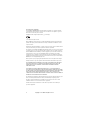 2
2
-
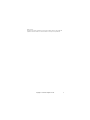 3
3
-
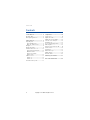 4
4
-
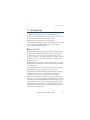 5
5
-
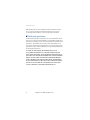 6
6
-
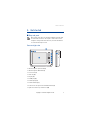 7
7
-
 8
8
-
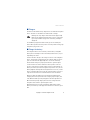 9
9
-
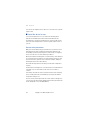 10
10
-
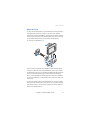 11
11
-
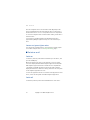 12
12
-
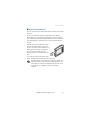 13
13
-
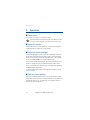 14
14
-
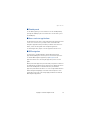 15
15
-
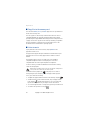 16
16
-
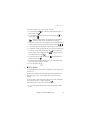 17
17
-
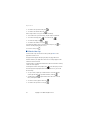 18
18
-
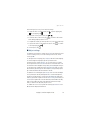 19
19
-
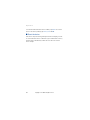 20
20
-
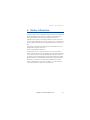 21
21
-
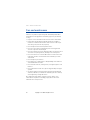 22
22
-
 23
23
-
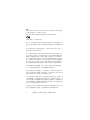 24
24
-
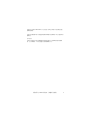 25
25
-
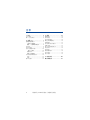 26
26
-
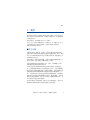 27
27
-
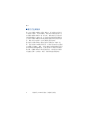 28
28
-
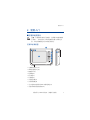 29
29
-
 30
30
-
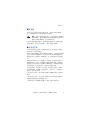 31
31
-
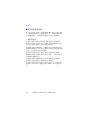 32
32
-
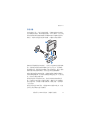 33
33
-
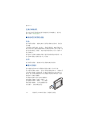 34
34
-
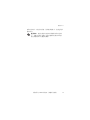 35
35
-
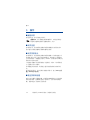 36
36
-
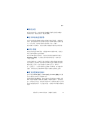 37
37
-
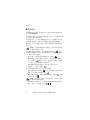 38
38
-
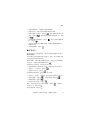 39
39
-
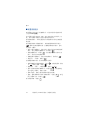 40
40
-
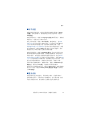 41
41
-
 42
42
-
 43
43
-
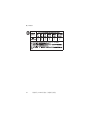 44
44
-
 45
45
-
 46
46
-
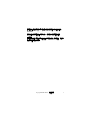 47
47
-
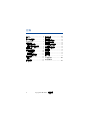 48
48
-
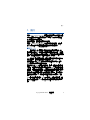 49
49
-
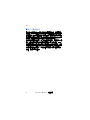 50
50
-
 51
51
-
 52
52
-
 53
53
-
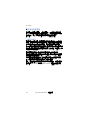 54
54
-
 55
55
-
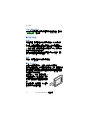 56
56
-
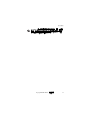 57
57
-
 58
58
-
 59
59
-
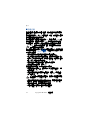 60
60
-
 61
61
-
 62
62
-
 63
63
-
 64
64
-
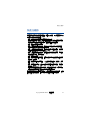 65
65
-
 66
66
-
 67
67
-
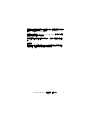 68
68
-
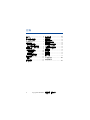 69
69
-
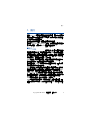 70
70
-
 71
71
-
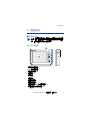 72
72
-
 73
73
-
 74
74
-
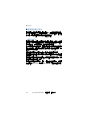 75
75
-
 76
76
-
 77
77
-
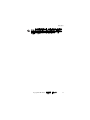 78
78
-
 79
79
-
 80
80
-
 81
81
-
 82
82
-
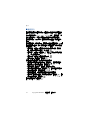 83
83
-
 84
84
-
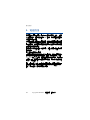 85
85
-
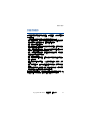 86
86