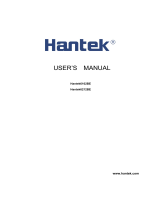Page is loading ...

e-mail: [email protected]
For latest product manuals:
omegamanual.info
Shop online at
omega.com
®
User’s Guide
MADE IN CHINA
HOS-MS6000 SERIES
Handheld Oscilloscopes

Servicing North America:
U.S.A.: Omega Engineering, Inc., One Omega Drive, P.O. Box 4047
ISO 9001 Certified
Stamford, CT 06907-0047 USA
Toll-Free: 1-800-826-6342 Tel: (203) 359-1660
FAX: (203) 359-7700 e-mail: [email protected]
Canada: 976 Bergar, Laval (Quebec), H7L 5A1 Canada
Toll-Free: 1-800-826-6342 TEL: (514) 856-6928
FAX: (514) 856-6886 e-mail: [email protected]
For immediate technical or application assistance:
U.S.A. and Canada: Sales Service: 1-800-826-6342/1-800-TC-OMEGA
®
Customer Service: 1-800-622-2378/1-800-622-BEST
®
Engineering Service: 1-800-872-9436/1-800-USA-WHEN
®
Mexico TEL: 001 (203) 359-1660 FAX: 001 (203) 359-7700
Latin America e-mail: [email protected]
Servicing Asia:
China: 1698 Yi Shan Road, Unit 102, Min Hang District
Shanghai, China 201103 P.R.C.
Hotline: 800 819 0559/400 619 0559
e-mail: [email protected]
Servicing Europe:
Benelux: Toll-Free: 0800 099 3344 TEL: +31 20 347 21 21
FAX: +31 20 643 46 43 e-mail: [email protected]
Czech Republic: Frystatska 184, 733 01 Karviná, Czech Republic
TEL: +420-59-6311899 FAX: +420-59-6311114
e-mail: [email protected]
France: Toll-Free: 0800 466 342 TEL: 01 57 32 48 17
FAX: 01 57 32 48 18 e-mail: [email protected]
Germany/ Austria: Daimlerstrasse 26, D-75392 Deckenpfronn, Germany
Toll-Free: 0800 8266342 TEL: +49 (0) 7056 9398-0
FAX: +49 (0) 7056 9398-29 e-mail: [email protected]
United Kingdom: OMEGA Engineering Ltd.
ISO 9001 Certified
One Omega Drive, River Bend Technology Centre, Northbank
Irlam, Manchester M44 5BD United Kingdom
Toll-Free: 0800-488-488 TEL: +44 (0) 161 777-6611
FAX: +44 (0) 161 777-6622 e-mail: [email protected]
OMEGAnet
®
Online Service Internet e-mail
omega.com info@omega.com
It is the policy of OMEGA Engineering, Inc. to comply with all worldwide safety and EMC/EMI regulations that
apply. OMEGA is constantly pursuing certification of its products to the European New Approach Directives.
OMEGA will add the CE mark to every appropriate device upon certification.
The information contained in this document is believed to be correct, but OMEGA accepts no liability for any errors it contains,
and reserves the right to alter specifications without notice.
WARNING: These products are not designed for use in, and should not be used for, human applications.

User Manual
HOS-MS6000 Series
Handheld Oscilloscope

2 MS6000-EN-V1.3 7/12
Chapter 1 – Contents
CHAPTER 1 - CONTENTS ........................................................................................ 2
1.1 GENERAL SAFETY SUMMARY ............................................................................... 5
1.2 SAFETY TERMS AND SYMBOLS ............................................................................. 6
1.3 TERMS ON PRODUCT ............................................................................................ 6
1.4 SYMBOLS ON PRODUCT ........................................................................................ 6
1.5 PRODUCT AND BATTERY DISPOSAL ...................................................................... 7
CHAPTER 2 - OVERVIEW ........................................................................................ 8
2.1 BRIEF INTRODUCTION ON MS6000 SERIES .......................................................... 8
CHAPTER 3 - GETTING STARTED GUIDE ........................................................... 9
3.1 INSTALLATION ...................................................................................................... 9
3.2 FUNCTIONAL CHECK ............................................................................................ 9
3.3 POWER ON THE OSCILLOSCOPE ............................................................................ 9
3.4 CONNECT THE PROBE TO THE OSCILLOSCOPE ....................................................... 9
3.5 OBSERVING A WAVEFORM ................................................................................... 10
3.6 PROBE EXAMINATION......................................................................................... 10
3.7 SAFETY .............................................................................................................. 10
3.8 MANUAL PROBE COMPENSATION ....................................................................... 11
3.9 PROBE ATTENUATION SETTING ........................................................................... 12
3.10 SELF CALIBRATION ............................................................................................ 12
3.11 MULTIFUNCTION CONTROL ................................................................................ 12
- MAIN FEATURES ............................................................................................................ 13
3.12 OSCILLOSCOPE SETUP ........................................................................................ 13
3.13 TRIGGER ............................................................................................................ 13
3.14 DATA ACQUISITION ............................................................................................ 15
3.15 WAVEFORM SCALING AND POSITIONING ............................................................ 16
3.16 WAVEFORM MEASUREMENT ............................................................................... 17

3 MS6000-EN-V1.3 7/12
CHAPTER 4 - BASIC OPERATION ....................................................................... 19
4.1 DISPLAY AREA ................................................................................................... 20
4.1.1 XY Format ............................................................................................... 22
4.2 HORIZONTAL CONTROLS .................................................................................... 23
4.2.1 Scan Mode Display (Roll Mode) ........................................................... 26
4.3 VERTICAL CONTROLS ......................................................................................... 26
4.3.1 Math FFT ................................................................................................. 29
4.3.1.1 Setting Time-domain Waveform ....................................................................... 29
4.3.1.2 Displaying FFT Spectrum ................................................................................. 31
4.3.1.3 Selecting FFT Window ..................................................................................... 32
4.3.1.4 FFT Aliasing ..................................................................................................... 34
4.3.1.5 Eliminating Aliases ........................................................................................... 34
4.3.1.6 Magnifying and Positioning FFT Spectrum ................................................ 35
4.3.1.7 Using Cursors to Measure FFT Spectrum ......................................................... 35
4.4 TRIGGER CONTROLS .......................................................................................... 37
4.5 MENU AND OPTION BUTTONS ............................................................................ 46
4.5.1 SAVE/RECALL ....................................................................................... 46
4.5.2 MEASURE ............................................................................................... 48
4.5.3 CURSOR ................................................................................................. 50
4.5.4 UTILITY .................................................................................................... 51
4.5.5 DISPLAY .................................................................................................. 55
4.5.6 ACQUIRE ................................................................................................ 56
4.5.7 Fast Action Buttons ................................................................................ 58
4.5.8 AUTOSET ................................................................................................ 58
CHAPTER 5 - MULTIMETER OPERATION .......................................................... 60
CHAPTER 6 - TROUBLESHOOTING ................................................................... 73
6.1 PROBLEM SOLVING ............................................................................................ 73
CHAPTER 7 - SPECIFICATIONS ........................................................................... 74
7.1 TECHNICAL SPECIFICATIONS .............................................................................. 74

4 MS6000-EN-V1.3 7/12
CHAPTER 8 - GENERAL CARE AND CLEANING ............................................. 85
8.1 GENERAL CARE .................................................................................................. 85
8.2 CLEANING .......................................................................................................... 85

5 MS6000-EN-V1.3 7/12
- Safety Tips
1.1 General Safety Summary
Read the following safety precautions to avoid injury and prevent damage to this product or any
products connected to it. To evade potential hazards, use this product only as specified.
Only qualified personnel should perform maintenance.
Avoid fire or personal injury.
Use suitable power cord. Use only the power cord specified for this product and certified for the
country of use.
Connect and disconnect properly. Connect a probe with the oscilloscope before it is connected to
measured circuits; disconnect the probe from the oscilloscope after it is disconnected from measured
circuits.
Ground the product. This product is grounded through the grounding conductor of the power cord.
To avoid electric shock, the grounding conductor must be connected to earth ground. Before making
connections to the input or output terminals of the product, ensure that the product is properly
grounded.
Connect the probe in a right way. The probe ground lead is at ground potential. Do not connect the
ground lead to an elevated voltage.
Check all terminal ratings. To avoid fire or shock hazard, check all ratings and markings on the
product. Refer to the product manual for detailed information about ratings before making
connections to the product.
Do not operate without covers. Do not operate this product with covers or panels removed.
Avoid exposed circuitry. Do not touch exposed connections and components when power is
present.
Do not operate with suspected failures. If damage to this product is suspected, have it inspected
by qualified service personnel.
Assure good ventilation.
Do not operate in wet/damp environments.
Do not operate in an explosive atmosphere.
Keep product surfaces clean and dry.

6 MS6000-EN-V1.3 7/12
1.2 Safety Terms and Symbols
The following terms may appear in this manual:
WARNING Warning statements point out conditions or practices that could result in injury
or loss of life.
CAUTION Caution statements identify conditions or practices that could result in damage
to this product or other property.
1.3 Terms on Product
The following terms may appear on the product:
DANGER indicates an injury hazard immediately accessible as the marking is read.
WARNING indicates an injury hazard not immediately accessible as the marking is read.
CAUTION indicates a possible hazard to this product or other property.
1.4 Symbols on Product
The following symbols may appear on the product:
Mains
Disconnected
OFF (Power)
Mains
Connected
ON (Power)
High Voltage
Protective
Ground
(Earth)
Terminal
Measurement
Ground
Terminal
CAUTION
Refer to Manual
Measurement
Input Terminal

7 MS6000-EN-V1.3 7/12
1.5 Product and Battery Disposal
Battery Recycling and Disposal
You, as the end user, are legally bound (EU Battery ordinance) to return all used
batteries, disposal in the household garbage is prohibited! You can hand over your used
batteries / accumulators at collection points in your community or wherever batteries /
accumulators are sold!
Disposal: Follow the valid legal stipulations in respect of the disposal of the device at the end of its
lifecycle

8 MS6000-EN-V1.3 7/12
Chapter 2 - Overview
2.1 Brief Introduction on MS6000 Series
Model
Channels
Bandwidth
Sample Rate
LCD
MS6060
2
60MHz
1GS/s
5.6 inch color
MS6100
2
100MHz
1GS/s
5.6 inch color
MS6200
2
200MHz
1GS/s
5.6 inch color
Table 2-1 Model List of MS6000 Series
MS6000 Series oscilloscopes bandwidths range from 60MHz to 200MHz, and provide real-time
and equivalent sample rates respectively up to 1GSa/s and 25GSa/s. In addition, they have maximum
1MB memory depth for better observation of the waveform details, and 5.6 inch color TFT LCD as
well as WINDOWS-style interfaces and menus for easy operation.
Additionally, the generous menu information and the easy-to-operate buttons maximize the
information available for each measurement; the multifunctional and powerful shortcut keys save time
and maximize efficiency; the Autoset (AUTO) function allows the user to detect sine and square
waves automatically.

9 MS6000-EN-V1.3 7/12
Chapter 3 - Getting Started Guide
3.1 Installation
To keep proper ventilation of the oscilloscope in operation, leave a space of more than 5 cm (2”) from
the top and the two sides of the product.
3.2 Functional Check
Follow the steps below to perform a quick functional check to your oscilloscope.
3.3 Power ON the oscilloscope
Press the ON/OFF button. The start-up sequence will take up to 15 seconds to complete.
NOTE: The AC Charger is intended for battery charging only.
Use of charger during measurements is not recommended.
The default probe parameter
3.4 Connect the Probe to the oscilloscope
Set the switch on the probe to 10X and connect the probe to the Channel 1 BNC on the oscilloscope.
Connect the probe tip to the 1 KHz Probe Compensation connector and the reference lead to the
Ground connector. The CH1 default Probe option attenuation setting is 1X, change this to 10X.
Channel 1 Probe Connection
Connect Probe tip to 1-KHz
signal when compensating
Ground connection for reference lead
when compensating

10 MS6000-EN-V1.3 7/12
3.5 Observing a waveform
Press the AUTO button and a 1 KHz square wave of approx. 5V peak-to-peak will appear in the
display. Press the CH1 button and remove Channel 1. Move the Probe to the CH2 BNC, push the
CH2 button and repeat these steps to observe the test signal on Channel 2.
3.6 Probe Examination
3.7 Safety
When using the probe, keep fingers behind the guard on the probe body to avoid electric shock. Do
not touch metallic portions of the probe head while it is connected to a voltage source. Connect the
probe to the oscilloscope and connect the ground terminal to ground before starting any
measurements.

11 MS6000-EN-V1.3 7/12
3.8 Manual Probe Compensation
Upon the first connection of a probe to an input channel, manually perform this adjustment to match
the probe to the input channel. Uncompensated probes may lead to errors or faults in measurement.
To adjust the probe compensation, follow the steps below.
1. Set the switch on the probe to 10X and connect the probe to Channel 1 on the oscilloscope.
Attach the probe tip to the PROBE COMP ~5V@1KHz connector and the reference lead to the
PROBE COMP Ground connector. Press CH1 button and set the Probe attenuation to 10X.
Press the AUTO button and you should see the 1 KHz reference signal.
2. Check the shape of the displayed waveform.
3. If necessary, use a nonmetallic screwdriver to adjust the variable probe capacitor until the shape
of the waveform appears to be the same as shown in the above figure. Repeat this step as
necessary for additional probes. Refer to the figure below for adjustment illustration.
Compensated correctly
Overcompensated
Undercompensated

12 MS6000-EN-V1.3 7/12
3.9 Probe Attenuation Setting
Probes are of various attenuation factors which affect the vertical scale of the signal. Ensure that the
attenuation switch on the probe matches the CH probe option in the oscilloscope. Switch settings are
1X and 10X. To set the probe attenuation to match the probe setting, push the vertical menu button
(such as the CH1 button) and select the probe option that matches the attenuation factor of the probe
in use.
When the attenuation switch is set to 1X, the probe limits the bandwidth of the oscilloscope to 6MHz.
To use the full bandwidth of the oscilloscope, be sure to set the switch to 10X.
3.10 Self Calibration
The self calibration routine helps optimize the oscilloscope signal path for maximum measurement
accuracy. The routine can be run at any time but should always be run if the ambient temperature
changes by 5°C or more. For an accurate calibration, please power on the oscilloscope and wait 20
minutes before performing the Self calibration. To compensate the signal path, disconnect any
probes or cables from the front-panel input connectors.
3.11 Multifunction Control
The Multifunction Control arrows are used to move the cursors and change menu item settings.

13 MS6000-EN-V1.3 7/12
- Main Features
This chapter provides some general information the user should be aware of before using this
oscilloscope. It contains:
4.1 Oscilloscope setup
4.2 Trigger
4.3 Data Acquisition
4.4 Waveform scaling and positioning
4.5 Waveform measurement
3.12 Oscilloscope Setup
While operating the oscilloscope, the AUTOSET feature will, in most cases, be used.
Autoset: This function can be used to adjust the horizontal and vertical scales of the oscilloscope
automatically and set the trigger coupling, type, position, slope, level and mode, etc., to acquire a stable
waveform display. Press the AUTO button to engage Autoset.
3.13 Trigger
The trigger determines when the oscilloscope begins to acquire data and display a waveform. Once a
trigger is properly set up, the oscilloscope can convert unstable displays or blank screens to meaningful
waveforms. Basic information regarding triggering is provided below.
Trigger Source: The trigger can be generated from either CH1 or CH2. The input channel can trigger
normally whether or not the input signal is displayed.
Trigger Type: The oscilloscope has six types of triggers: Edge, Video, Pulse Width, Slope, Overtime,
and Alter. Press the TRIG button to engage this feature.
Edge Trigger Triggering occurs when the input trigger source crosses a specified level in a
specified direction.
Video Trigger performs a field or line trigger through standard video signals.
Pulse Width Trigger can trigger normal or abnormal pulses that meet trigger conditions.
Slope Trigger uses the rise and fall times on the edge of a signal for triggering.
Overtime Trigger occurs after the edge of a signal reaches the set time.
Alter Trigger uses a specific frequency to switch between two analog channels (CH1 and
CH2), so that the channels will generate swap trigger signals.

14 MS6000-EN-V1.3 7/12
Slope and Level: (Set Trig Type to Edge or Slope) The Slope and Level controls help to define the
trigger. The Slope option determines whether the trigger point is on the rising or falling edge of a signal.
To perform the trigger slope control, press the TRIG button and then select Edge trigger (F1), and use
the Slope button (F3) to select rising or falling. The LEVEL button controls where the trigger point is on
the edge.
Trigger Mode: (Auto, Normal, Single) Select the Auto or Normal mode to define how the
oscilloscope acquires data when it does not detect a trigger condition. Auto Mode performs the
acquisition freely in absence of valid trigger. It allows the generation of untriggered waveforms with
the time base set to 80ms/div or slower. Normal Mode updates the displayed waveforms only when
the oscilloscope detects a valid trigger condition. Before this update, the oscilloscope continues to
display the older waveforms. This mode should be used when it is desired to only view the effectively
triggered waveforms. In this mode, the oscilloscope displays waveforms only after the first trigger.
Single mode will allow you to view a Single sweep of a waveform.
Trigger Coupling: (AC, DC, Noise Reject, HF Reject, LF Reject) Trigger Coupling determines
which part of the signal will be delivered to the trigger circuit. This can help to obtain a stable display
of the waveform. To use trigger coupling, push the TRIG button, select Edge, Pulse, Slope, or O.T.
trigger, and then press F5 for page 2 and select a Coupling option.
Trigger Position: The horizontal position control establishes the time between the trigger position
and the screen center.
Trigger slope can be rising or falling
Rising Edge
Falling Edge
Trigger level can be
adjusted vertically

15 MS6000-EN-V1.3 7/12
3.14 Data Acquisition
When an analog signal is acquired, the oscilloscope will convert it to a digital one. There are two kinds
of acquisitions: Real-time acquisition and Equivalent acquisition. The real-time acquisition has three
modes: Normal, Peak Detect, and Average. The acquisition rate is affected by the time base.
Real-Time Acquisition:
Normal: In this mode, the oscilloscope samples the signal in evenly spaced intervals to establish the
waveform. This mode accurately represents signals in most instances. However, it does not acquire
rapid variations in the analog signal that may occur between two samples, which can result in aliasing
and may cause narrow pulses to be missed. In such cases, use the Peak Detect mode to acquire
data.
Peak Detect: In this mode, the oscilloscope obtains the maximum and minimum values of the input
signal over each sample interval and uses these values to display the waveform. In this way, the
oscilloscope can acquire and display narrow pulses that may have otherwise been missed in Normal
mode. However, noise will appear to be higher in this mode.
Average: In this mode, the oscilloscope acquires several waveforms, averages them, and displays
the resulting waveform. Use this mode to reduce random noise.
Equivalent Acquisition:
This type of acquisition can be utilized for periodic signals. In case the acquisition rate is too low when
using the real-time acquisition, the oscilloscope will use a fixed rate to acquire data with a stationary
(very small) delay after each acquisition of a frame of data. After repeating this acquisition for N times,
the oscilloscope will arrange the acquired N frames of data by time to make up a new frame of data;
and then the waveform can be recovered. The number of times (N) is related to the equivalent
acquisition rate.
Time Base: The oscilloscope digitizes waveforms by acquiring the value of an input signal at discrete
points. The time base helps to control how often the values are digitized. Use the TIME/DIV button to
adjust the time base to a horizontal scale that suits your requirements.

16 MS6000-EN-V1.3 7/12
3.15 Waveform Scaling and Positioning
The display of waveforms on the screen can be changed by adjusting their scale and position. Once the
scale changes, the waveform display will increase or decrease in size. Once the position changes, the
waveform will move up, down, right, or left.
The channel reference indicator (located on the left of the graticule) identifies each waveform on the
screen. It points to the ground level of the waveform record.
Vertical Scale and Position: The vertical position of a waveform can be changed by moving it up or
down on the screen. To compare data, align one waveform over another.
Horizontal Scale and Position: Pretrigger Information
The HORIZONTAL POSITION control can be adjusted to view waveform data before the trigger, after
the trigger, or some of each. When the horizontal position of a waveform is changed, the time between
the trigger position and the screen center is being changed.
For example, to find the cause of a glitch in a test circuit, trigger on the glitch and make the pre-trigger
period long enough to capture data before the glitch. Then analyze the pre-trigger data and perhaps
find the cause. Change the horizontal scale of all the waveforms by clicking the TIME/DIV button; for
example, to see just one cycle of a waveform to measure the overshoot on its rising edge. The
oscilloscope shows the horizontal scale as time per division in the scale readout. Since all active
waveforms use the same time base, the oscilloscope only displays one value for all of the active
channels.

17 MS6000-EN-V1.3 7/12
3.16 Waveform Measurement
The oscilloscope displays graphs of voltage versus time (YT) and can help to measure the displayed
waveform. There are several ways to take measurements, using the graticule, the cursors or
performing an automatic measurement.
Graticule: This method allows a quick, visual estimate and takes a simple measurement through the
graticule divisions and the scale factor.
For example, the user can take simple measurements by counting the major and minor graticule
divisions involved and multiplying by the scale factor. If 6 major vertical graticule divisions are counted
between the minimum and maximum values of a waveform and a scale factor of 50mV/division is
selected, the peak-to-peak voltage can be calculated as follows:
6 divisions x 50mV/division = 300mV.
Cursor: This method allows the user to take measurements by moving the cursors. Cursors always
appear in pairs and the displayed readouts are just their measured values. There are two types of
cursors: Amplitude Cursor and Time Cursor. The amplitude cursor appears as a horizontal broken line,
measuring the vertical parameters. The time cursor appears as a vertical broken line, measuring the
horizontal parameters. When using the cursors please set the Source parameter to the desired
waveform. To use cursors, push the CURSOR button.
Cursor
Cursor

18 MS6000-EN-V1.3 7/12
Automatic Measurement: The oscilloscope performs all of the calculations automatically in this
mode. As this measurement uses the waveform record points, it is more precise than the graticule
and cursor measurements. Automatic measurements show the measurement results by readouts
which are periodically updated with the new data acquired by the oscilloscope. To use the
Measurement mode push the MEAS button.
/