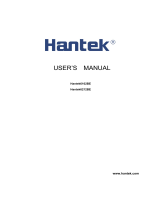3 MS6000-en-GB_V1.5 5/16
4.1 DISPLAY AREA ................................................................................................... 19
4.1.1 XY Format ............................................................................................... 21
4.2 HORIZONTAL CONTROLS .................................................................................... 22
4.2.1 Scan Mode Display (Roll Mode) ........................................................... 25
4.3 VERTICAL CONTROLS ......................................................................................... 25
4.3.1 Math FFT ................................................................................................. 28
4.3.1.1 Setting Time-domain Waveform ....................................................................... 28
4.3.1.2 Displaying FFT Spectrum ................................................................................. 30
4.3.1.3 Selecting FFT Window ..................................................................................... 31
4.3.1.4 FFT Aliasing ..................................................................................................... 33
4.3.1.5 Eliminating Aliases ........................................................................................... 33
4.3.1.6 Magnifying and Positioning FFT Spectrum ................................................ 34
4.3.1.7 Using Cursors to Measure FFT Spectrum ......................................................... 34
4.4 TRIGGER CONTROLS .......................................................................................... 36
4.5 MENU AND OPTION BUTTONS ............................................................................ 45
4.5.1 SAVE/RECALL ....................................................................................... 45
4.5.2 MEASURE ............................................................................................... 47
4.5.3 CURSOR ................................................................................................. 49
4.5.4 UTILITY .................................................................................................... 50
4.5.5 DISPLAY .................................................................................................. 54
4.5.6 ACQUIRE ................................................................................................ 55
4.5.7 Fast Action Buttons ................................................................................ 57
4.5.8 AUTOSET ................................................................................................ 57
CHAPTER 5 - MULTIMETER OPERATION .......................................................... 59
CHAPTER 6 - TROUBLESHOOTING ................................................................... 72
6.1 PROBLEM SOLVING ............................................................................................ 72
CHAPTER 7 - SPECIFICATIONS ........................................................................... 73
7.1 TECHNICAL SPECIFICATIONS .............................................................................. 73
CHAPTER 8 - GENERAL CARE AND CLEANING ............................................. 84
8.1 GENERAL CARE .................................................................................................. 84
8.2 CLEANING .......................................................................................................... 84