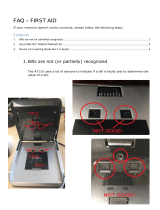Page is loading ...

1
Your Plusnet
handbook
v1.7

Getting your broadband up and running should be pretty straightforward.
Just so you know exactly what to expect, it’s well worth reading this
handbook. We’ve based it on the experiences of other new Plusnet
customers. So, we hope it’ll give you lots of useful information, as well as
showing you where to look if you’d like to find out more.
Of course, our UK based, award-winning customer Support Team is
always here to help if you need us.
Happy browsing!
Lisa Hardie
Head of Customer Service
Hi, welcome to Plusnet Contents
Before you’re up and running... 3
Your activation date, your router and how to log in to your online account.
Your broadband speed 4
Your speed, what can affect it and going faster with Plusnet Fibre.
Keeping track of your broadband usage 5
How to check your usage and what happens if you go over your allowance.
Using your Plusnet email 6
Get a Plusnet email address and find out how to use it.
Plusnet Home Phone 7
How to switch your phone to Plusnet and which calls are included if you do.
Understanding your bill 8
How and when we’ll take your bills and how to check them.
Where to find help 9
Find the help you need in Help & Support on our website.
How to get in touch 10
What to do if you’re having problems and how to contact our Support Team.
Plusnet Protect and Plusnet SafeGuard 11
Stop computer viruses and fix connection problems with our helpful software.
Refer your friends and Our community 12
Earn money by referring your friends to Plusnet.
Advanced router details 13
Wi-Fi details for your Plusnet router and setup details for other routers.

3
If you’re not using a Plusnet router...
You’ll need the connection settings shown on page 13 to get set up.
Want to use a router from another broadband provider? Be aware that most
providers lock routers to their network so you may not be able to use it.
If you need a Plusnet router, contact our Support Team and we’ll arrange to
send you one, subject to the same terms offered to new customers.
Your activation date
How long it takes to activate your services depends on what you’ve ordered and
what services you already have:
• Switching from another provider: will take a minimum of 10 full working days
• If you need an engineer to install the service: we’ll arrange the appointment to
install the service on the earliest available date
We’ll email you (and text you if we have your number) with your activation date once
your order is placed. If you need an engineer to install the service, your appointment
date will be your activation date for all services.
If we need to speak to you about your order, we’ll contact you through the details
stored on your account.
To check or change your contact details, log in (see below for help) to www.plus.net/
mydetails and follow the on-screen instructions.
Logging in to your online account
You’ll need your Account Username and Password to log in. You chose these when
you signed up.
If you need a reminder of your Account Username, you’ll find it in the emails we sent
after you signed up.
And if you need a Password reminder, go to www.plus.net/forgotpassword and
follow the on-screen instructions.
Setting up your Plusnet router
If you’ve ordered a Plusnet router, it should arrive a day or two before your
broadband activation date.
Please wait until we’ve confirmed that your broadband is ready to use before setting
up your router.
Our routers come with everything you need to get started. Just follow the simple
step-by-step booklet included with your router.
Activation today Email or text notication
> Activation
today
Before you’re up and running...

4
Your speed estimate
Your speed should be close to the estimate we gave when you signed up. If you
want to check this, it’ll be in your Welcome to Plusnet email.
We’ll also send a reminder two weeks after your service is activated, comparing your
estimate to the actual speed you’re getting.
During your first 10 days
We’ll check your service to find out the fastest stable speed that your line can
support.
As we do this, your speed will go up and down and you may occasionally lose your
connection. Don’t worry, it’ll come back straightaway.
After 10 days, your line will settle down and your speed should become more
consistent. Small changes in speed are normal and nothing to worry about.
If your speed isn’t what you were expecting
There are a number of things that can affect your speed. These include:
• The quality and length of your line from the exchange to your home
• Bad weather and electrical interference
• Problems with your phone line
• Where you put your router
• How often you switch your equipment off
You can avoid most problems by following the speed tips on our website. See the
link on the right to find out more.
Your broadband speed
Find out more about broadband speed
For more about broadband speeds and tips to help you get the best out of
your broadband, see www.plus.net/speedhelp
Plusnet Fibre
Traditionally, broadband speed has been limited
by the telephone network it’s supplied on. The
longer the line (between the exchange and your
home), the slower your broadband will be.
That’s because the telephone network was
originally designed to carry phone calls, rather
than broadband data.
With Plusnet Fibre, new fibre optic cables designed to carry huge amounts of data
supply the broadband signal, so distance from the exchange is no longer a problem.
What this means for you
With fibre optic technology we can offer super-fast speeds, far higher than standard
broadband.
And it’s not just about speed - Plusnet Fibre means you can do so much more online.
Whether it’s gaming, streaming video or downloading music, Plusnet Fibre means
your whole household can go online at the same time, without slowing each other
down or having to wait for someone else to finish what they’re doing.

5
Keeping track of your broadband usage
Checking your usage is easy. Just log in to www.plus.net/usage and you’ll see the following information:
• Your broadband product
• Your billing period (the time your usage
allowance applies to)
• Your usage allowance and when it
applies (usage doesn’t count towards
your allowance between midnight and
8am)
How much of your allowance you’ve used (so
far) during your current billing period.
This graph shows your usage in your current
billing period.
The pink bar shows how much of your
allowance you’ve used in your current billing
period. The blue bar shows how much of your
usage is free usage (between midnight and
8am).
Below that you’ll see your usage for each day
of the current week.
• Usage this month: a daily breakdown of
usage in your current billing period
• Usage history: your total usage for each
of the last 3 billing periods
• Usage breakdown: see how you’ve used
your broadband in the current billing
period
If you go over your allowance...
An extra 5GB will be added to your allowance for the month. This costs £5 (which
will be added to your next bill). You can control how much extra usage is added, by
logging in to www.plus.net/manageusage and following the on-screen instructions.
Don’t forget that usage between midnight and 8am is completely free and doesn’t
count towards your allowance. This is a good time to make larger downloads.
What counts towards your usage allowance?
Any use of your broadband connection (downloads and uploads) between 8am and
midnight counts towards your usage allowance.
That includes streaming services and sites (e.g. BBC iPlayer, YouTube, Spotify), online
gaming (e.g. XBOX Live, PSN, Steam), as well as the more traditional ways of using
broadband (e.g. web browsing, email, etc).

6
Using your Plusnet email
How to get a Plusnet email address
If you didn’t choose a Plusnet email address when you signed up:
• Go to www.plus.net/email and log in
• Click Manage My Mail
• Follow the on-screen instructions
It’ll take a few hours and once it’s ready we’ll send an email to your current contact
address to confirm:
• Your new Plusnet address
• The Email Username and Password for the new address
• Information about how to set up your Plusnet Email address on your
computer and other devices
Need more email addresses?
Once you’ve registered your address, you can add as many email addresses as you
need. Just follow these steps:
• Log in to www.plus.net/email
• Select Manage My Mail
• Click Create New Email Address
• Follow the on-screen instructions.
You’ll need to choose whether your new address is a separate mailbox with a
password or a forwarding address that redirects mail to another address of your
choosing.
Adding a new email address takes about half and hour. We’ll send an email to your
contact address to let you know when it’s ready.
Check your email anywhere with Plusnet Webmail
Plusnet Webmail gives you the convenience of sending and receiving email wherever
you are. All you need is an Internet connection.
To get started, log in to www.plus.net/webmail with the username and password for
the email address you want to check.
Set up your email on your computer, tablet or smart phone
You can set up your favourite email program (e.g. Outlook, MacMail, Mozilla
Thunderbird or Windows Live Mail), smartphone or tablet (iOS, Android, Blackberry
etc) to check your Plusnet email.
You’ll find settings and step-by-step setup guides for the most popular programs at:
www.plus.net/emailhelp
Set up your email with Plusnet Assist
Having problems setting up Outlook or Windows Live Mail? Download Plusnet
Assist and it’ll help set up your software for you. Find out more on page 11.

7
We don’t just offer award-winning broadband, we also offer home phone packages.
Switching to Plusnet Home Phone is quick and easy and you’ll get the convenience of
having your broadband and phone on the same bill at a price that’s hard to beat.
How to get Plusnet Home Phone
If you’ve not yet joined Plusnet, you’ll be able to choose a phone package when you
sign up.
If you’re already with us, go to www.plus.net/productchange and select the phone
package you want (you’ll be asked if you want to change your broadband package
first, just choose ‘Keep this product’ if you don’t want to).
• Weekends is included in the line rental price. You’ll get inclusive calls at
anytime on Saturdays and Sundays
• Anytime gives you inclusive calls at all times
• Anytime International 300 gives you inclusive calls at all times and 300
minutes to selected international destinations
Some call features are included as standard. You can add others for a small monthly
fee, find out more at www.plus.net/phonehelp
Switching home phone to Plusnet usually takes about a fortnight. Your phone service
should carry on working with your current provider until the day of the switch. You
should be able to keep your number, but we’ll let you know if not.
Managing your account online
Once your phone line is ready, you can control your account at the Home Phone
Control Panel.
To get started go to www.plus.net/managephone and log in.
Plusnet Home Phone
Which calls are inclusive?
• Calls to UK landlines (01, 02 and 03 numbers), 0845 and 0870 (not indirect
access or dial-up Internet) are inclusive for the first 60 minutes at the times
outlined in your call plan
• Calls to other Plusnet Home Phone customers and our Support Team are
inclusive at all times on all call plans
• Unless stated in your call plan, mobile, premium rate, international, 0844,
0871, operator and directory enquiries numbers are not inclusive
Included calls have a maximum free length of 60 minutes. You can avoid charges by
hanging up and re-dialling before the hour’s up.
How we charge for calls
Our call plans share the same tariff for UK landlines, mobiles and international
destinations. You can see our tariff at: www.plus.net/phonetariff
• Calls are charged for a minimum length of one minute and are rounded up to
the next minute
• The set up fee (if applicable) is added
• The total is rounded up to the nearest penny
Some calls may have a fixed-cost element for part or all of the call (e.g. 5p for the
first 5 minutes or 25p per call).
Want to know more about Plusnet Home Phone?
For more on our call plans, features and charges, see www.plus.net/phonehelp

8
Understanding your bill
Your billing date
We’ll bill you at the same time each month. This will start on the day that your first
Plusnet service was activated.
If you’ve taken broadband and phone together, it’s likely that the activation dates will
be different. Rather than bill you twice a month, we’ll make an adjustment to cover
the difference between the two dates when both are ready,
You’ll see this as a one-off charge or a credit on your next bill (depending on how the
dates work out). After that you’ll be billed for all your services on the same day each
month.
Checking your bill
Log in to www.plus.net/mybill
Each line of the table shows a separate payment. Click an invoice number to see a
full breakdown of that payment (see your bill in detail below for more information).
If you have Plusnet Home Phone (see page 7 for more on this) you can see fully
itemised call charges by logging in to www.plus.net/phonebill and choosing a time
period from the list.
Your bill in detail
On each bill you’ll see some (or all) of the following items. All services are charged in
advance unless stated otherwise.
* Additional usage and call charges are charged in arrears.
How to pay
• For regular payments: we’d rather you paid monthly bills by Direct Debit. You
can pay by card for an additional charge of £1.50 a month
• For one-off payments, we only accept credit and debit cards
With Direct Debit you won’t have to worry about updating your details if you get a
new bank card or confirming regular payments - everything happens automatically.
Managing your payment details
Changing or updating your payment details is easy. Go to www.plus.net/mypayment
log in and follow the on-screen instructions.
If you have Direct Debit and card details stored on your account, we’d always take
payment from the Direct Debit if it’s active. A Direct Debit can take up to a week to
set up so bear this in mind if you’ve only just added or updated one.
Everyone will see: Home Phone customers will also see:
• Your broadband package
• Additional usage (if applicable)*
• Add-Ons (if applicable)
• Line rental
• Your call plan
• Call charges (if applicable)*
• Call features (if applicable)
If you have any questions about your bill
Please see our billing guide at www.plus.net/billhelp or contact our Support
Team (see page 10).

9
If you can get online, you should be able to find what you need in our Help & Support section.
To get there, go to www.plus.net/help, or simply click the Help & Support link shown at the top of every page on our website.
Where to find help
Customer Support Stats
Our support stats show when the best time is
to contact our Support Team.
You can see our call volumes over the last
24 hours, how many people are waiting right
now, how long they’ve been waiting and how
quickly we’re responding to messages sent
through the Help Assistant.
Support Pages
This is our online library of guides and FAQs.
You’ll find information on all aspects of your
Plusnet service. Browse through the different
topics, or search to find what you’re after.
The Help Assistant
Want to ask us a question? The Help Assistant
might save you a phone call.
If we have the answer on our website it’ll
show you where to look, or you can send a
message directly to our Support Team.
Service Status
If a problem affects a large number of our
customers, we’ll announce details about it here
and post regular updates until it’s fixed.
Having connection problems? Call our
Broadband Service Status line: 0800 917 6714

10
If your broadband isn’t working
The guide that comes with your router contains troubleshooting tips which will help
you fix the most common problems. If you can’t find it:
• Switch your equipment off and on again
• Make sure all cables and connections are fitted securely
You should also check that your phone line has a clear dial tone without any
interference or background noise.
• If it doesn’t, give us a call (or call your telephone provider if it’s not us) and
try your broadband again when it’s fixed
• If you can hear a clear dial tone, report the problem to our Support Team
How to report problems
If you can get online, the Broadband Troubleshooter will help you report problems to
our Faults Team quickly and easily.
You can use it from any Internet connection (e.g. your smart phone, a friend’s
broadband connection or at work).
• Log in to http://faults.plus.net
• You’ll be asked questions about the problem and guided through step-by-
step checks of your wiring, sockets and computer equipment
• The Broadband Troubleshooter will then test your line and check for problems
in your local area
• If the problem isn’t fixed, it will be passed to our Support Team for further
investigation
If you can’t get online, call our Support Team (see the numbers on the right).
Contacting us online
Want online help? You can use the Help Assistant to contact us.
To get started, log in to http://help.plus.net and select the subject that you want to
ask us about.
As you type your query, the Help Assistant will search the Plusnet website for related
guides and articles. If that doesn’t help you can pass your questions to our Support
Team.
Prefer to call?
If you want to call, our friendly UK-based Support Team are always available on:
• 0800 432 0200 - free from landlines
• 0345 140 0200 - free from mobiles with landline minutes
To speed things up, have your Account Username and Password handy when you call.
See Logging in to your online account on page 3 if you’re not sure what they are.
0800 numbers are free to call from landlines, but may be chargeable from
mobiles. Rates will vary depending on your network and call plan.
0345 numbers are charged at the same rate as landline numbers, including
calls from mobile phone networks.
Calls may be recorded for training purposes.
How to get in touch

11
Plusnet Protect powered by McAfee, is specifically designed to help keep you and
your personal details secure online, and help keep you safe from dangers and threats
on the Internet.
You can install it on up to 7 Windows PCs or laptops, so you can have the peace of
mind that your whole household is protected.
What does it do?
• Blocks viruses - Anti-Virus software stops viruses getting onto your
computer, checks there are none already there and removes any it finds
• Blocks spyware - Anti-Spyware software stops spyware being installed and
removes existing spyware, keeping your data safe
• Stops hackers - The firewall stops unauthorised access to your system
• Identity protection - Anti-Phishing software protects your identity
• Protects children - Parental controls lets you set safe boundaries, so your
children can browse the Internet, with offensive content and pictures filtered
out
Plusnet Protect
How to install Plusnet Protect
Go to www.plus.net/protect and select the Plusnet Protect Add-On from the list.
We’ll email you when it’s ready to download.
Plusnet Safeguard helps to block access to inappropriate online material such as;
adult content, gambling, violence and the threat of cyber bullying through messaging
and social media.
It’s included with all our broadband packages - so you can decide what your
household can see.
Switch on and stay in control
Activate SafeGuard when you sign up, or at any time afterwards by visiting your
control panel in the Member Centre. Then, just change the settings to the level of
protection you need.
Block unsuitable websites & categories
Stop access to a particular website or for greater control, a range of categories (e.g.
adult content, gambling and image sharing). So, when everyone’s online you won’t
need to worry about who’s seeing what.
Allow access to safe websites
Creating a list of safe websites that your household can view is easy. (E.g. you could
put a general block on gambling websites, but still allow access to the National
Lottery).
Timed access
Control when to block, not just what to block. Set the hours your household can view
everything on the Internet, or when to limit access.
Plusnet SafeGuard
Plusnet Protect works with Internet Explorer and Firefox on Windows XP (32bit),
Vista, 7, 8. It’s not available for Apple OS X or Linux systems.
Your computer needs at least 256MB RAM 350MB of free hard drive space and a
300MHz processor.
How to get Plusnet SafeGuard
Simply go to the SafeGuard control panel, switch it on and follow the
instructions on screen - http://portal.plus.net/my-account/safeguard

12
Refer your friends to Plusnet and we’ll give you money off your bill every month for
as long as they’re with us. We’re giving discounts of over £60,000 each month, so
why not start to get your share now?
There’s no limit to the number of people you can refer and you’ll get a bigger
discount if they take more than just broadband. Refer enough people and we’ll start
paying you!
Find out how much you can earn and check how much you’re currently saving each
month at: http://referrals.plus.net
How to refer someone
It’s really easy to refer - all you have to do is tell your friends your Account
Username. When they sign up we’ll ask who recommended us - make sure they
quote your username and you’ll start to get your discount after their first bill.
Other ways to refer
You’ll find more ways to refer your friends at http://referrals.plus.net
• Create Plusnet links on your Facebook, Twitter, Google+ or LinkedIn pages
• Send emails with Plusnet links to 5 of your friends
• Link to Plusnet from your own website with a referrals banner
Anyone who signs up after clicking one of your links will count as your referral and
start earning you money after their first bill.
Refer your friends
We’re not just a company, we’re a community. Have a look around our community
site to see what we mean: http://community.plus.net.
As well as the latest news about Plusnet and broadband in general, the forums are
always handy if you need help, You’ll find our staff and customers chatting about
loads of subjects and there’s a good chance that other customers have asked the
same questions as you.
Social networking
We’re big fans of social networking and you can find us on the following sites:
• Twitter - www.twitter.com/plusnet
• Facebook - www.facebook.com/plusnet
• YouTube - www.youtube.com/plusnettv
Our community

13
Your Plusnet router’s Wi-Fi details
Your Plusnet router is secure. No one can connect to it over Wi-Fi without knowing
the Wi-Fi Name (SSID) and Wi-Fi Password (or key).
• The Wi-Fi Name starts with Plusnet
• The Wi-Fi Password will be no more than 10 characters
Not sure what these are? You’ll find them printed on the back of your router and the
reference card so you’ll always have them close to hand.
If you need more help with Wi-Fi please see www.plus.net/wifihelp
How to get to your Plusnet router’s settings
If you need to access your routers advanced settings:
Want to find out more about your router? Go to www.plus.net/routerhelp
Advanced router details
Connecting with your own router
The names used for the settings below can vary so we’ve included the most
commonly used alternatives.
Your Broadband Username and Password
Your Broadband Username looks like this: username@plusdsl.net
• Replace username with your Account Username
• Force9 customers: replace plusdsl.net with force9.co.uk
• Freeonline customers: replace plusdsl.net with freeonline.net
Your Broadband Password is the same as the one you use to log in to our website.
Router settings for standard broadband
Router settings for Plusnet Fibre
Setting Should be
Connection type / Encapsulation PPPoA / PPP over ATM
Virtual Path Identifier (VPI) 0
Virtual Channel Identifier (VCI) 38
Multiplexing Method VC Based / VC MUX / VC-Multiplexing
Setting Should be
Connection type / Encapsulation PPPoE / Always on
• Open your web browser and go to 192.168.1.254
• You’ll be asked to log in. Enter admin for the username and your router’s
serial number (printed on the bottom and the included set-up card) for the
password
Handy reference card
Passwords are case sensitive
Wi-Fi Network: PLUSNET-C2F3G5
Wi-Fi Password (Key): a2b3c4d5e6
Router Address: http://192.168.1.254
Router Password: A3E4F6H7J9
/