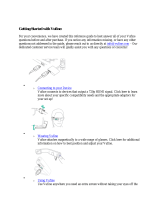Page is loading ...

User guide
How to get started, solve problems, and start surng

2 KAROO TECHNICAL HELP DESK 01482 606 101
Contents
Getting started and personalising your account
• Your username
• Your internet login
How to get the most out of your service
• How to get the best speed possible
• Tips for top speeds
Using your broadband product
• An introduction to GB usage
• Frequently asked questions
• Checking your usage
Email
• Your email address
• Setting up your email account
• Setting up more than one email account
• Anti-spam and email anti-virus settings
• Common email problems
Hardware
• Problems with your router
• Configure your wireless router securely
Settings and Support
• Useful Karoo settings
• Other help and support
• Karoo support boundaries
3
4-5
6-8
9-11
12-13
14-15

3
Welcome to Karoo!
You will be receiving your router shortly. This will come with a Quick Start
guide, which will tell you how to install it. Just follow the instructions on the
guide, entering your username and password (confirmed on your welcome
letter) where prompted.
You will then be taken to our online configuration page which will set up your
Karoo account and email settings automatically. Once this is done, simply
reboot your router when instructed and you are ready to go online!
Personalising your account
Your username
When you first signed up for Karoo Broadband, you will have been asked to
choose both a username and a password. So, for example, Paul Smith may
have chosen a username of paul72, and a password of broadband. These
details will also have been confirmed in your welcome letter.
Fill in your username and password in the boxes below – you will need them
to access the internet.
Your internet login
Using the information above, your internet login should look something like
this: paul72@karoo
Getting started
Enter your username here
Enter your password here
Enter your username here Enter your password here

4 KAROO TECHNICAL HELP DESK 01482 606 101
Signing up to Karoo Broadband is not simply about getting online. We
want you to experience everything the internet has to offer, so in this
section we explain how to achieve the best possible performance.
How to… Get the best speed possible
Karoo Broadband offers our fastest speeds ever – up to 8Mbps. You won’t
always be able to surf this fast, but there are things you can do to make sure
you always get the fastest possible speed that your line can reliably support.
Understanding your broadband speed
Karoo broadband will give you the fastest possible speed on your line and this
will vary from home to home. This is because the speed of your connection
can be affected by several factors. For example:
• How far you are from the local telephone exchange – the further away,
the weaker the signal.
• The wiring inside your home – poor quality wiring will affect your speed.
• The type of activity you are performing – basic websites can be seen
easily, but your experience of downloading files or viewing content-rich
websites can depend on how that particular website performs.
• The time of day you use the internet – most people go online between
6pm and midnight, or at the weekend. More traffic means slower speeds.
How to get the most out of your service

5
Tips for top speeds
Tip 1: Use your main phone socket
Wherever possible, use your main
telephone socket to connect to your
broadband service.
Tip 2: Check your micro-filters
Micro-filters should be fitted to all
your home telephone extensions e.g. your TV set-top box, cordless
telephone base stations, dial-up security alarms, analogue modems, or
fax machines. Check they are working correctly.
Tip 3: Extension leads and wiring
Some extension leads (e.g. long telephone cables) can cause
disconnections and slow speeds. We strongly recommend that if
you need to use an extension, it should be a broadband specific
extension lead such as the RJ11. However, for optimum service it is not
recommended to run any more than 2 metres of cabling, as although
you may still be able to use your service over extension cables, the
performance is often severely degraded.
Tip 4: Check your router
To avoid disconnections, check the manufacturer’s website of your
modem/router for any software updates (which are usually free to
download).
Ethernet-based routers provide an ‘always on’ connection, and usually
automatically reconnect after a service interruption. They also allow you
to connect more than one computer to broadband – wired or wirelessly
(depending on model).
Tip 5: Power cycle your router
From time to time, you may need to re-set, or restart your router/
connecting device. We would recommend that every seven days or so,
you give your router and internet connection a break and re-set it. If you
are having connection problems, this could also help.

6 KAROO TECHNICAL HELP DESK 01482 606 101
Using your broadband product
GB usage allowances
Your new Karoo product comes complete with an inclusive GB usage
allowance. Everything you send or receive over the internet uses bits of data,
whether it’s a web page, an email, a music track or a video clip. Each element
of data is a different size and is measured in Kilobytes (KB), Megabytes (MB)
or Gigabytes (GB). The average text email is around 4KB, a digital photo
around 1MB, a music track around 5MB, and a full-length movie around
700MB. (1MB = 1024KB, 1GB = 1024MB).
You can use your broadband connection freely up to your usage allowance.
In the event you exceed your allocated limit, you will incur charges for each
GB you go over.
Frequently asked questions
How will I know when my usage limit starts and ends?
Your first usage period will begin on the date your service activates.
Subsequent periods will follow on from this.
How long is a usage period?
All usage periods run for no longer than a calendar month. Typically, the average
usage period lasts 30 days.
How can I check my usage?
Pages 7-8 of this booklet explain how to do this in more detail.
What counts towards my broadband usage?
Usage is the combined total of all your downloads. Uploads are completely
unlimited.
How much web browsing and email is included in my allowance?
As much as you want to do! Both these activities only use a small amount
of bandwidth, so if you only use the internet for basic surfing and email, we
estimate even on our lowest package (Karoo Lite) this equates to an average
of 6-8 hours per day.
Are the figures quoted above definitive for those types of activities?
No, they are approximations to be used as a guide only. The actual amount
of usage for any activity will be dependent on factors such as the websites you
are viewing, or the quality and length of music or movies you download.
Although we will notify you if you approach, or exceed your limit, it is a good
idea for you to familiarise yourself with the process to check your usage,
should you wish to monitor it yourself. The next section explains how to do
this in more detail. It is advisable you familiarise yourself with this procedure.

7
Checking your usage
All usage is monitored in the Karoo Control Panel which can be accessed
within “My Account” at www.karoo.co.uk
You will be presented with a login screen – enter your internet connection
username and password here, e.g: username: paul72, password: broadband.
Select “Check My GB Usage”. The diagram below shows the screen you see
next. This enables you to view your current usage.
This example shows data for a customer on our Karoo Lite product. They have
an all-inclusive allowance of 2GB as displayed in Green. In this instance, the
customer has exceeded their specified limit, and has downloaded a total of
2.7GB. The usage displayed in red shows the data over the limit.

8 KAROO TECHNICAL HELP DESK 01482 606 101
Using your broadband product
In the example above, the customer has been online with us since
18 December 2007, and has had three months on a usage based product.
As you can see by the usage shown in green, they did not exceed their
usage allowance in the first two months, downloading only 0.1GB and 1.5GB
respectively. Their current usage shows the first time their limit was exceeded
Checking your usage (continued)
You will see the option to “Show History”. This will show your download
history for up to six months of usage. The illustration below shows an example
of how this may look.

9
Your email address
Signing up to broadband gives you your very own email address.
Your username will form part of your email address.
So for example, if Paul Smith’s username is paul72, his email address would
Fill in the following boxes to determine your main email address.
Setting up your email account
Your email account has already been set up with Karoo. By default your
email address is: [email protected].
To make any changes to your account go to ‘My Account’ at www.karoo.co.uk.
You will be presented with a login screen – enter your internet connection
username and password here, e.g.: username: paul72, password: broadband.
Email
Enter your username here
username
@ .karoo.co.uk
username

10 KAROO TECHNICAL HELP DESK 01482 606 101
Setting up more than one email account
Depending on which Karoo package you are on, you may get more than
one email mailbox, so that you can personalise email accounts for different
members of the household. You can even password protect each address for
enhanced privacy. You may have more than one email alias, which is a separate
email address you can use that will re-direct to the master email account, or
another sub email account of your choice.
To set up more than one account log into ‘My Account’ at www.karoo.co.uk
and follow these simple instructions;
• Click onto ‘Setup a New Email Account’
• Select ‘Setup a New Mailbox and Email Address for a New User’, and
click ‘Next’
• Complete the email address, click ‘Next’
• Enter the password for the new account, then confirm it by entering it again
• You will now need to install the email account on your computer.
Do this by clicking on ‘Update my Outlook Express’, click on ‘My Email’
on the left hand side of the screen then select your email program.
Anti-spam and email anti-virus settings
The widespread use of email has led to its exploitation – through virus attacks
and junk email (SPAM). So, it is important to protect your email inbox from
unwanted junk mail.
Karoo will automatically scan your emails for viruses. Your Karoo email is also
already set up with Karoo’s recommended default anti-spam settings, so, if
you are happy with these, you don’t need to do anything. However, if you
would like to change the level of filtering you receive, follow these steps:
• Go to ‘My Account’ via
www.karoo.co.uk
• Log in with your username
and password
• Click on ‘Change Your Spam
Settings’
• Select the level of filtering you require [the default setting is ‘Strong’]
Email

11
In addition to spam filtering you can also block certain file attachment types.
To do this:
• Select the option you require [Executable Files, Java, Perl and .bin Files,
or Media Files] Please note: When you select one of the attachment
filters, every file type within that category will be blocked. To view the
attachment types within each category, hover your cursor over the
question mark by the filter type.
• When you are happy with your selections click ‘Save Changes’
• Your new customised settings will now be applied.
• You can revert to Karoo default settings at any time by clicking on the
’Revert to Defaults’ button.
Common email problems
The most common email error messages start with 0x800CCC and are
followed by two digits – these two digits denote the actual error. The error
messages below show the most common problems and the action needed to
solve them.
Code Reason Remedy
0x800CCC0E
Cannot connect
to server
- Ensure you are connected to the internet
- Check that you have the correct incoming (POP)
and outgoing (SMTP) mail servers entered in the
account settings
- The incoming mail server should be pop.karoo.
co.uk and the outgoing mail server should be
smtp.karoo.co.uk
- If these are both correct, and you can get web
pages OK, you may need to re-set
your email account
0x800CCC91
Username and/
or password is
incorrect
- Check you have entered your username
and password correctly
- If you can’t remember them, check the
inside of this booklet where you should have
recorded it

12 KAROO TECHNICAL HELP DESK 01482 606 101
Problems with your router
If you are experiencing problems with your router, try the following procedures.
Configure your Internet Explorer correctly for a Router.
• Open Internet Explorer and click on ‘Tools’, ‘Internet Options’ and then
‘Connections’.
• Ensure ‘Never Dial a Connection’ is selected by clicking in the radial
button.
• Click ‘Apply’ and ‘OK’.
Ensuring you are not connecting via a Proxy Server.
• Open Internet Explorer and click on ‘Tools’, ‘Internet Options’ and then
‘Connections’.
• Click on ‘LAN Settings’ and un-check ALL boxes. Click ‘OK’.
• Click ‘’OK’ again.
Ensuring your Local Area Connection is enabled.
• Go to ‘Start’, ‘Control Panel’ and then ‘Network Connections’ OR
• ‘Start’, ‘Control Panel’, ‘Network’ and ‘Internet Connections’ and then
‘Network Connections’.
• Right click on the ‘Local Area Connection’ and click ‘Enable’. If you see
‘Disable’ then this means it is already turned on.
Checking your Local Area Connection is connected to your Router.
• Go to ‘Start’, ‘Control Panel’ and then ‘Network Connections’ OR
• ‘Start’, ‘Control Panel’, ‘Network and Internet Connections’ and then
‘Network Connections’.
• Right click on the ‘Local Area Connection’ icon and click ‘Status’.
• Click on the ‘Support’ tab. If you have numbers in the ‘Default
Gateway’ field then this means you have a successful connection to the
Router.
Power Cycling your Router.
• Remove the power to your router by either switching off the power
button (some routers do not have a power button) or by turning off the
power supply to your router at the power socket. Allow to rest for 30
seconds and then switch it back on. Allow a couple of minutes to pass
before checking the status of your Router.
Failing all of the above please contact the Karoo Technical Help Desk.
Hardware

13
Configure your wireless router securely
If you are using a NetGear wireless router we recommend that you secure your
network so anonymous users cannot hijack your connection. This can be done
by following these steps:
Step 1. Connect your Ethernet cable and then log into the router
configuration screen by entering 192.168.0.1 into your internet browser
address bar (where you would normally type a website address).
Step 2. When prompted for a username and password, enter your details
and log in. The Netgear default settings use admin as a username,
and password as a password.
Step 3. When logged in, click on Wireless Settings (from the blue menu on
the left of the screen). You will then see a screen that looks like this…
Step 4. Go to the Security Options area and check the WPA-PSK (Wi-Fi
Protected Access, Pre-Shared Key) option.
Step 5. When prompted, enter your chosen WPA-PSK Security Encryption
Network Key. This is your own personal password and can be
anything you like between eight and 63 characters. You will need to
provide this ‘Network Key’ (password) on every computer you want
to share your wireless connection.
Remember – any changes you make to the router configuration need to be
saved by clicking the Apply button (located towards the bottom of the screen).
If you have any other questions regarding wireless security, check the
Frequently Asked Questions (FAQ) at the right hand side of the Netgear
configuration screen, or follow the link on the left hand side to the Netgear
online knowledge base.

14 KAROO TECHNICAL HELP DESK 01482 606 101
Useful Karoo settings
Here’s an overview of additional settings that may be required for your Karoo
account. These will be particularly useful if you are using your own modem/
router, as you may need to adjust a few settings to ensure that the device works
on the Karoo service.
Broadband Settings:
VPI 1
VCI 50
Encapsulation RFC2364 PPPoATM
Multiplexing LLC/LLC-based
Modulation G.dmt
Authentication CHAP
Additional Karoo Settings:
IP Address: Server Assigned
The Primary DNS number: 212.50.160.100
The Alternate DNS number: 213.249.130.100
Your POP3 mail server: popmail.karoo.co.uk
Your SMTP mail server: smtp.karoo.co.uk
Your NNTP server: usenet.karoo.co.uk
Further help and support
Karoo has an extensive Technical Support section online at:
http://www.karoo.co.uk/helpandsupport/
These pages have been created to help Karoo customers with any problems
they are having connecting to, and using the Karoo internet service.
The Karoo help pages are organised into different topics. To access the help
you want, click on the appropriate topic heading to the left. For example, for
help with email, click on ‘My Email’.
Settings and support

15
Support boundaries
Although we are here to do our best to get you online, the Karoo Technical
Helpdesk work within a series of Support Boundaries to ensure that all analysts
on the Helpdesk are offering a consistent and appropriate level of support to
our customers. There are many different internet related products and services
that we support; and we would like to define exactly what these are. Generally,
a degree of common sense can be applied to determine what we support, e.g.
we can help set up a Karoo e-mail account, but cannot help set up Hotmail etc.
A summary of our support boundaries is as follows:
Operating systems – We will troubleshoot internet related issues on in-life
(products still supported by the manufacturer) versions of Windows and
Apple-Mac. Linux is not supported.
Modems and routers – We will support modems and routers supplied by
Kingston Communications, but can only give configuration settings for any
device not supplied by ourselves.
Networking – We can help set up a working connection between one
computer and a router supplied by Kingston Communications. We can also
give help setting up a wireless connection to the Netgear router and help with
installing the Netgear wireless dongle.
E-mail – We can help set up and troubleshoot Karoo e-mail accounts on
Windows and Apple-Mac. We will not support setting up an account on a
mobile or other such devices, or an email account with another provider.
Web access – We can troubleshoot browsing issues in Internet Explorer, Firefox
and Safari. For software problems, you will be referred to the Manufacturer
Games consoles and games – We do not support games consoles or games.
You will be referred to the manufacturer.
Security software – We do not support security software. For any security
related problems, you will need to contact the manufacturer.
Webspace – We can give settings for the upload of information/webpages to
your webspace. We do not support the design or creation of webpages, or
websites hosted with third party companies.
Instant messenger services – We do not support these, other than to say they
are fully compatible with the Karoo service.

User guide
How to get started, solve problems, and start surng
Contact
If you have any more questions or queries,
just give us a call or send us an email…
Customer Services
Monday to Friday 8am - 8pm
Saturday 9am - 5pm
Tel: 01482 602 444 or
email customerservices@karoo.co.uk
Technical Support Help Desk
Monday to Friday 8am - 9pm,
Saturday 9am - 5pm
Sunday and Bank Holidays 10am - 6pm
Tel: 01482 606 101
or email help@karoo.co.uk
Other Useful Karoo Contact Numbers:
Telephony Customer Services - Tel: 01482 602555
Telephony Faults - Tel: 01482 602151
Karoo Status Line - Tel: 01482 602197
Useful Router Manufacturer’s Contact Numbers
Netgear Technical Support - Tel: 0870 112 1206
Speedtouch Technical Support - Tel: 0906 302 2114
Zyxel Technical Support - Tel: 0870 755 5779
Kingston Communications,
37 Carr Lane, Hull HU1 3RE
www.karoo.co.uk
/