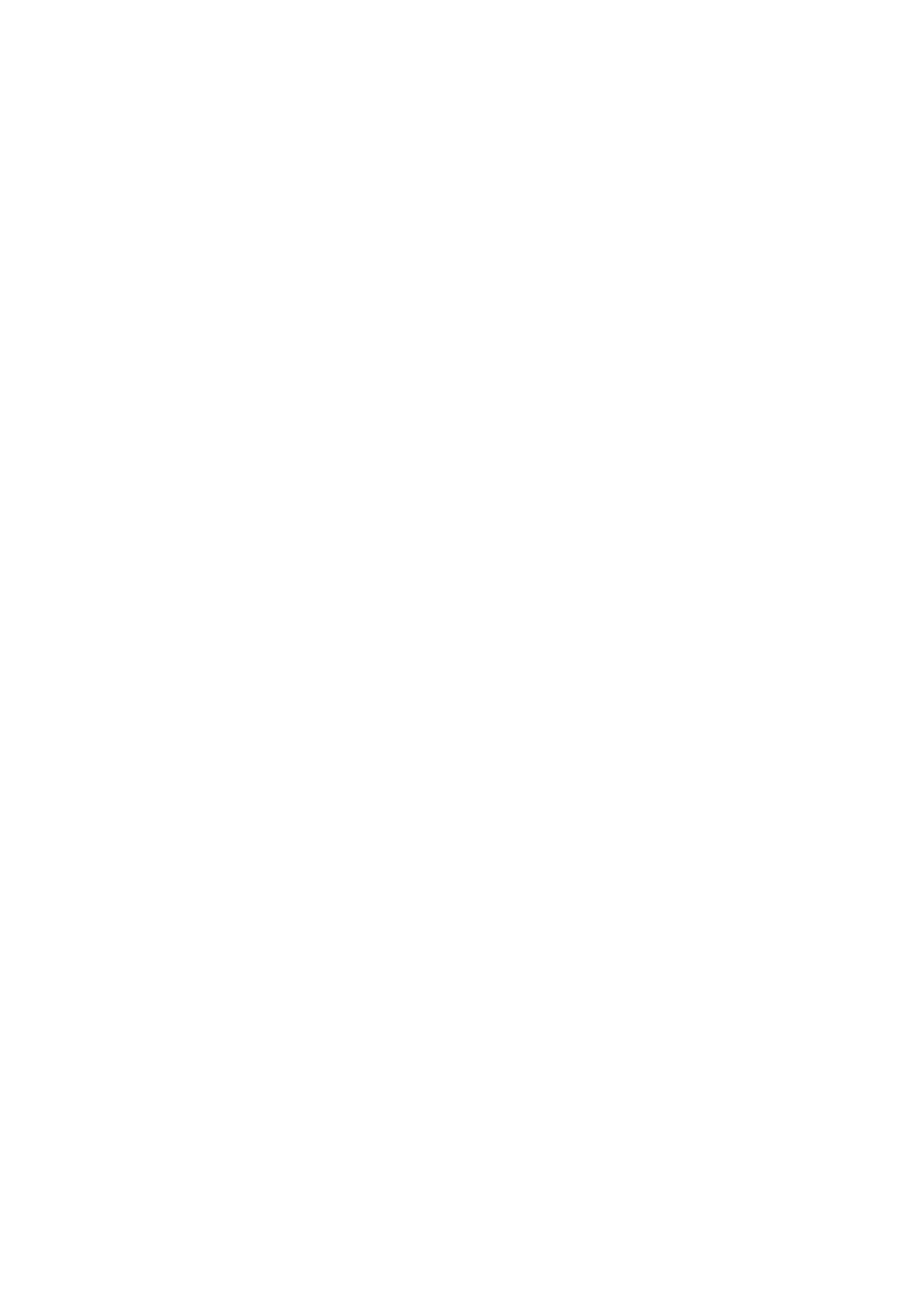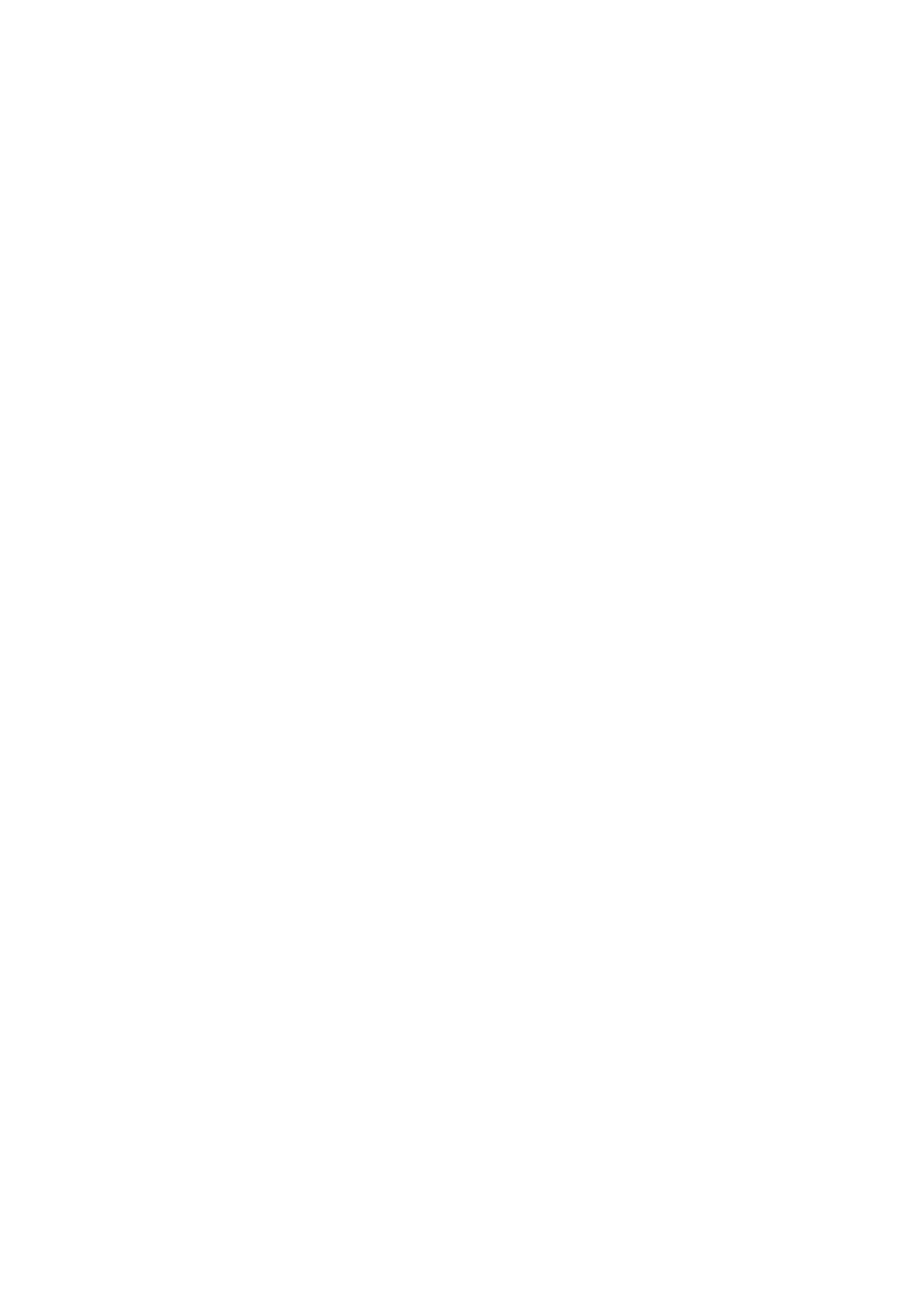
Restricting Communication by Using Firewalls
..................................................................................................... 216
Specifying IP Addresses for Firewall Rules ...................................................................................................... 217
Specifying MAC Addresses for Firewall Rules .................................................................................................. 223
Setting a Proxy ................................................................................................................................................. 226
Restricting the Machine's Functions ...................................................................................................................... 229
Restricting the Printing Operations ..................................................................................................................... 230
Restricting USB Functions .................................................................................................................................. 234
Restricting Operation Panel Functions ................................................................................................................. 237
Disabling HTTP Communication ......................................................................................................................... 240
Disabling Remote UI ......................................................................................................................................... 241
Disabling the LAN Port ...................................................................................................................................... 242
Hiding the Print Job History ................................................................................................................................ 243
Implementing Robust Security Features ................................................................................................................ 245
Using TLS for Encrypted Communications ............................................................................................................ 246
Conguring IPSec Settings ................................................................................................................................. 251
Conguring IEEE 802.1X Authentication ............................................................................................................... 261
Conguring Settings for Key Pairs and Digital Certicates ...................................................................................... 267
Generating Key Pairs ................................................................................................................................... 268
Using CA-issued Key Pairs and Digital Certicates ........................................................................................... 277
Verifying Key Pairs and Digital Certicates ..................................................................................................... 280
Using Remote UI ........................................................................................................................................ 283
Starting Remote UI ............................................................................................................................................... 284
Remote UI Screens ................................................................................................................................................ 287
Managing Documents and Checking the Machine Status ........................................................................................ 293
Enabling End Users to Operate Documents .......................................................................................................... 298
Setting Up Menu Options from Remote UI ............................................................................................................. 301
Saving/Loading Registered Data ............................................................................................................................ 303
Saving Registered Data ..................................................................................................................................... 304
Loading Registered Data ................................................................................................................................... 306
Setting Menu List ...................................................................................................................................... 309
Setup Menu .......................................................................................................................................................... 310
Control Menu ................................................................................................................................................... 311
Paper Source ................................................................................................................................................... 325
Network .......................................................................................................................................................... 326
Layout ............................................................................................................................................................. 347
Print Quality ..................................................................................................................................................... 351
Interface ......................................................................................................................................................... 355
User Maintenance ............................................................................................................................................ 358
Print Mode ....................................................................................................................................................... 371
Settings Specic to Print Mode ........................................................................................................................... 373
UFR II ........................................................................................................................................................ 374
PCL ........................................................................................................................................................... 375
Imaging .................................................................................................................................................... 381
III