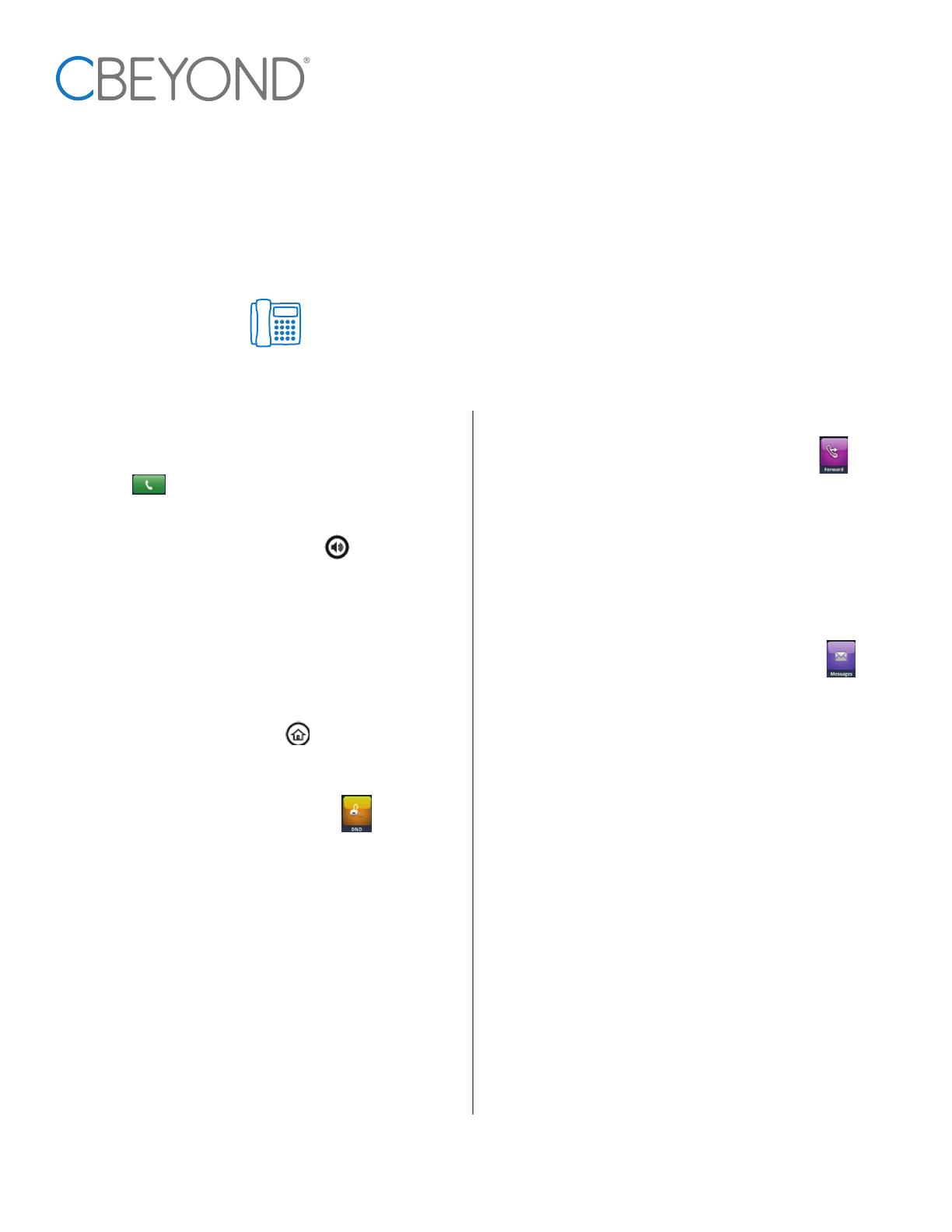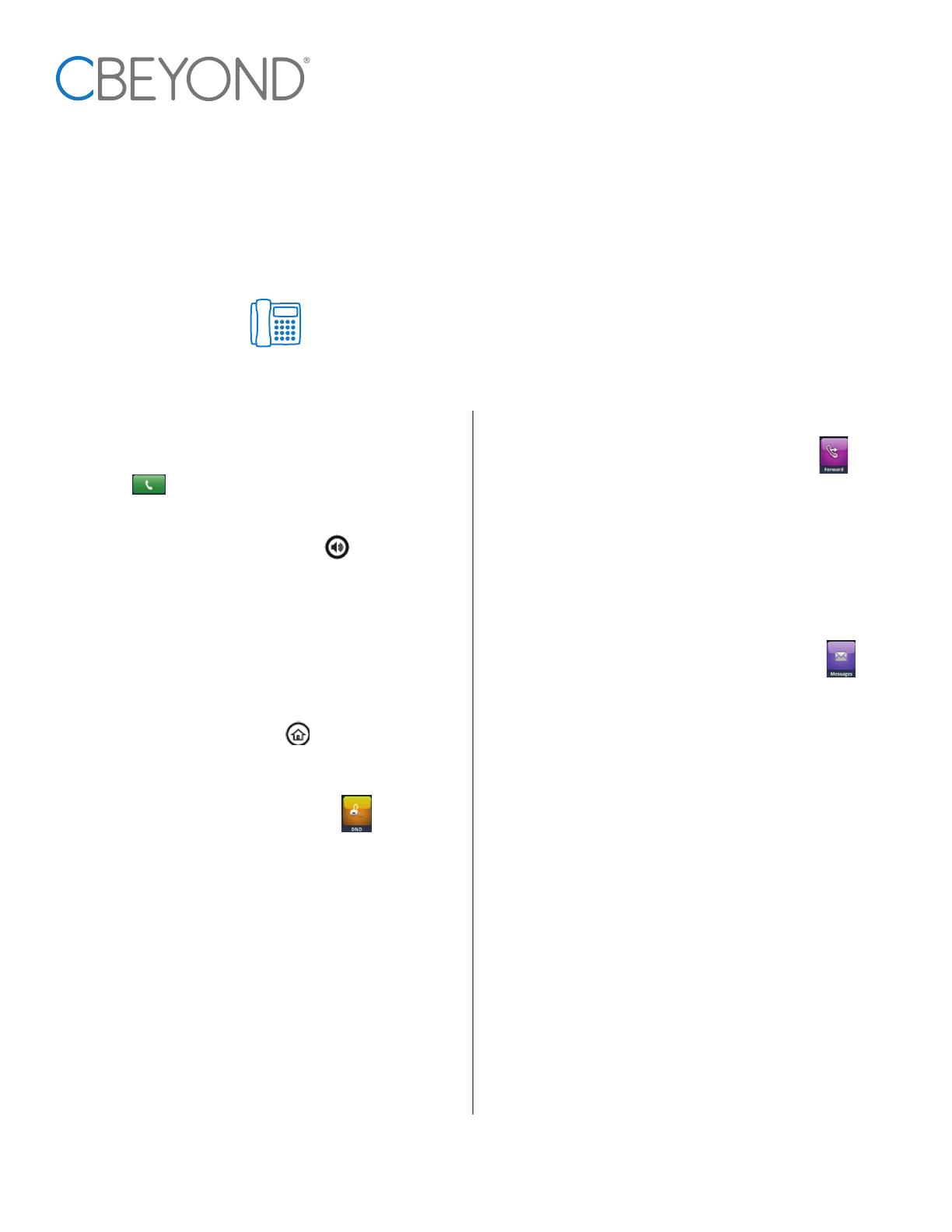
Quick
Reference
Guide
Polycom VVX
Series 300, 400, 500, 600
Placing a call:
1. Pick up the handset, enter the number, and select the green
(CALL) button.
OR
1. Press the (SPEAKERPHONE) button , enter the
number, and select the green (CALL) button.
Answering a second call:
1. While on the phone, press the (HOLD) icon.
2. Select the ringing line.
Toggle from Home view:
1. By pressing the (HOME) button you can toggle
between the Home view and Active Call view.
Turn on/off Do Not Disturb:
1. From the Home screen, select the (DND) icon.
2. Select the line you wish to set and select ‘Enable’.
*Note* To disable, follow steps 1 and 2, but select
‘D isabl e’.
Placing a call on hold:
1. While on a call, press (HOLD) on the screen.
*Note* To pick up a call on hold, hit (RESUME).
Call Forwarding:
1. From the Home screen, select the (FORWARD) icon.
2. Select forwarding type.
3. Enter the forwarding number.
4. Select ‘Enable’.
*Note* To disable, follow steps 1 - 3, but select ‘Disable’.
Accessing your Voicemail:
1. From the Home screen, select the (MESSAGES) icon.
2. From the Messages screen, select ‘Connect’.
3. Follow the prompts.
Transfer a call:
1. While on a call, select the (TRANSFER) button on
screen.
2. Enter the extension or number you want to transfer to, or
select from the Directory.
3. Select the green (CALL) button, then select
(TRANSFER) again.
CBEYOND.COM
208602-071613
Page 1 | Polycom z Series 300, 400, 500, 600
©2013 Cbeyond, All Rights Reserved.