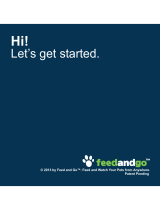5
Placing Originals on the Product ............................................................................................................. 85
Placing Originals on the Scanner Glass ............................................................................................. 85
Copying ...................................................................................................................................................... 87
Copying Documents or Photos........................................................................................................... 87
Restoring Photos While Copying........................................................................................................ 88
Copying Books, ID Cards, or Borderless Photos................................................................................ 90
Copying Options................................................................................................................................. 91
Printing from a Computer ......................................................................................................................... 94
Printing with Windows ........................................................................................................................ 94
Selecting Basic Print Settings - Windows ...................................................................................... 95
Paper Source Options - Windows ............................................................................................. 97
Print Quality Options - Windows ............................................................................................... 97
Multi-Page Printing Options - Windows..................................................................................... 98
Selecting Double-sided Printing Settings - Windows ..................................................................... 98
Double-sided Printing Options - Windows............................................................................... 102
Print Density Adjustments - Windows ..................................................................................... 102
Selecting Additional Layout and Print Options - Windows ........................................................... 103
Custom Color Correction Options - Windows.......................................................................... 105
Image Options and Additional Settings - Windows.................................................................. 106
Header/Footer Settings - Windows ......................................................................................... 107
Selecting a Printing Preset - Windows......................................................................................... 108
Selecting Extended Settings - Windows ...................................................................................... 110
Extended Settings - Windows ................................................................................................. 111
Printing Your Document or Photo - Windows............................................................................... 113
Checking Print Status - Windows ................................................................................................ 114
Selecting Default Print Settings - Windows.................................................................................. 115
Changing the Language of the Printer Software Screens ....................................................... 116
Changing Automatic Update Options .......................................................................................... 117
Printing with the Built-in Epson Driver - Windows 10 S..................................................................... 118
Selecting Print Settings - Windows 10 S...................................................................................... 118
Printing on a Mac ............................................................................................................................. 122
Selecting Basic Print Settings - Mac ........................................................................................... 123
Paper Source Options - Mac................................................................................................... 127