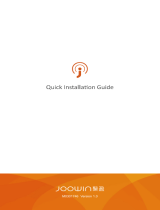Performingarecoveryoperation......61
UsingtheRescueandRecoveryworkspace...62
Creatingandusingarescuemedium......63
Creatingarescuemedium........63
Usingarescuemedium.........63
Reinstallingpreinstalledapplicationsanddevice
drivers..................64
Solvingrecoveryproblems..........65
Chapter6.Replacingdevices.....67
Staticelectricityprevention..........67
Replacingthebattery............67
Replacingthesolidstatedriveorharddiskdrive.69
Replacingmemory.............72
Replacingthekeyboard...........75
InstallingandreplacingthePCIExpressMiniCard
forwirelessLAN/WiMAXconnection......79
InstallingandreplacingthePCIExpressMiniCard
forwirelessWANconnection.........83
ReplacingtheSIMcard...........86
Replacingthebackupbattery.........88
Chapter7.Enhancingyour
computer...............93
FindingThinkPadoptions..........93
Chapter8.Advancedconguration..95
Installinganewoperatingsystem.......95
Beforeyoubegin............95
InstallingWindows7..........96
InstallingWindowsXP..........97
Installingdevicedrivers...........98
Installingthedriverfor4-in-1mediacard
reader................99
InstallingThinkPadMonitorFileforWindows
2000/XP/Vista/7............99
InstallingIntelChipsetSupportforWindows
2000/XP/Vista/7............100
Installingdriversandsoftware.......100
ThinkPadSetup..............100
Congmenu..............101
Date/Timemenu............102
Securitymenu.............102
Startupmenu.............103
Restartmenu.............104
ThinkPadSetupitems..........104
UpdatingyoursystemUEFIBIOS.....110
Usingsystemmanagement..........111
Systemmanagement..........111
Settingmanagementfeatures.......111
Chapter9.Preventingproblems..113
Generaltipsforpreventingproblems......113
Makingsuredevicedriversarecurrent.....114
GettingthelatestdriversfromtheWebsite..114
GettingthelatestdriversusingSystem
Update................114
Takingcareofyourcomputer.........115
Cleaningthecoverofyourcomputer....116
Chapter10.Troubleshooting
computerproblems.........119
Diagnosingproblems............119
Troubleshooting..............120
Computerstopsresponding.......120
Spillsonthekeyboard..........121
Errormessages............121
Errorswithoutmessages.........123
Beeperrors..............124
Memoryproblems...........124
Networking..............124
Keyboardandotherpointingdevices....129
Displayandmultimediadevices......129
Batteryandpower...........137
Drivesandotherstoragedevices.....140
Softwareproblems...........140
Portsandconnectors..........141
Chapter11.Gettingsupport....143
BeforeyoucontactLenovo..........143
Registeringyourcomputer........143
Downloadingsystemupdates.......143
Recordinginformation..........143
Gettinghelpandservice...........144
Usingdiagnosticprograms........144
LenovoSupportWebsite.........144
CallingLenovo.............144
Purchasingadditionalservices........145
AppendixA.Regulatory
information.............147
Wirelessrelatedinformation.........147
LocatingtheUltraConnectwirelessantennas
...................148
Locatingwirelessregulatorynotices....149
Exportclassicationnotice..........149
Electronicemissionnotices..........149
FederalCommunicationsCommission
DeclarationofConformity........149
IndustryCanadaClassBemissioncompliance
statement...............150
EuropeanUnion-Compliancetothe
ElectromagneticCompatibilityDirective...150
GermanClassBcompliancestatement...150
iiUserGuide